Nova Launcher 101: How to Add Any Widget to Android Oreo's Expanded Dock
Nova Launcher continues to push the boundary of features available to home screen launchers. While most users are waiting for their OEMs to send out the Android 8.0 update, Nova provides access to many of Android Oreo's features to the 99.8% of devices currently using an older version. However, Nova tries not only to add new features but to improve their design.A few weeks back, TelsaCoil Software released an update that added the search widget to the dock as found on the Pixel 2 lineup. Unlike the stock launcher with the Pixel 2 and 2 XL, Nova made the search widget optional so you could stick with the older dock design if you wanted. But now, they've improved on this feature by increasing the available widgets that can be placed in this position, so any 4 x 1 widget can be added to the expanded dock for easy access.Don't Miss: How to Get Android Oreo's Adaptive Icons Using Nova Launcher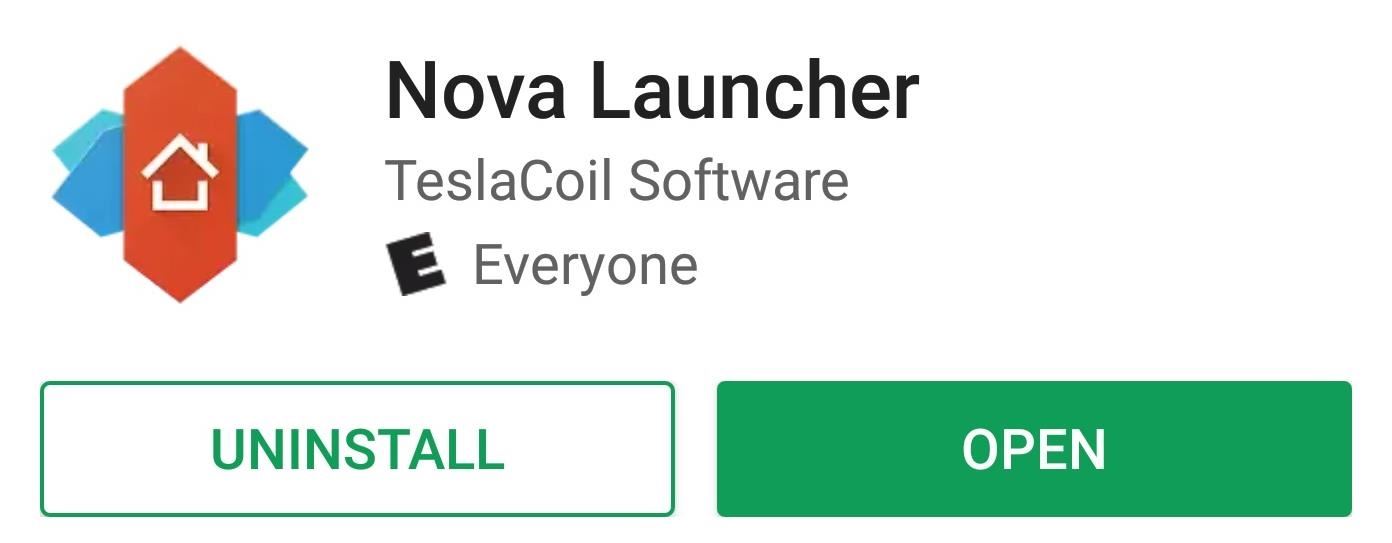
Step 1: Download the Latest Version of Nova LauncherHead over to the Play Store and install Nova Launcher. You will need the latest version (5.5.1) in order to use the feature.Install Nova Launcher for free from the Play Store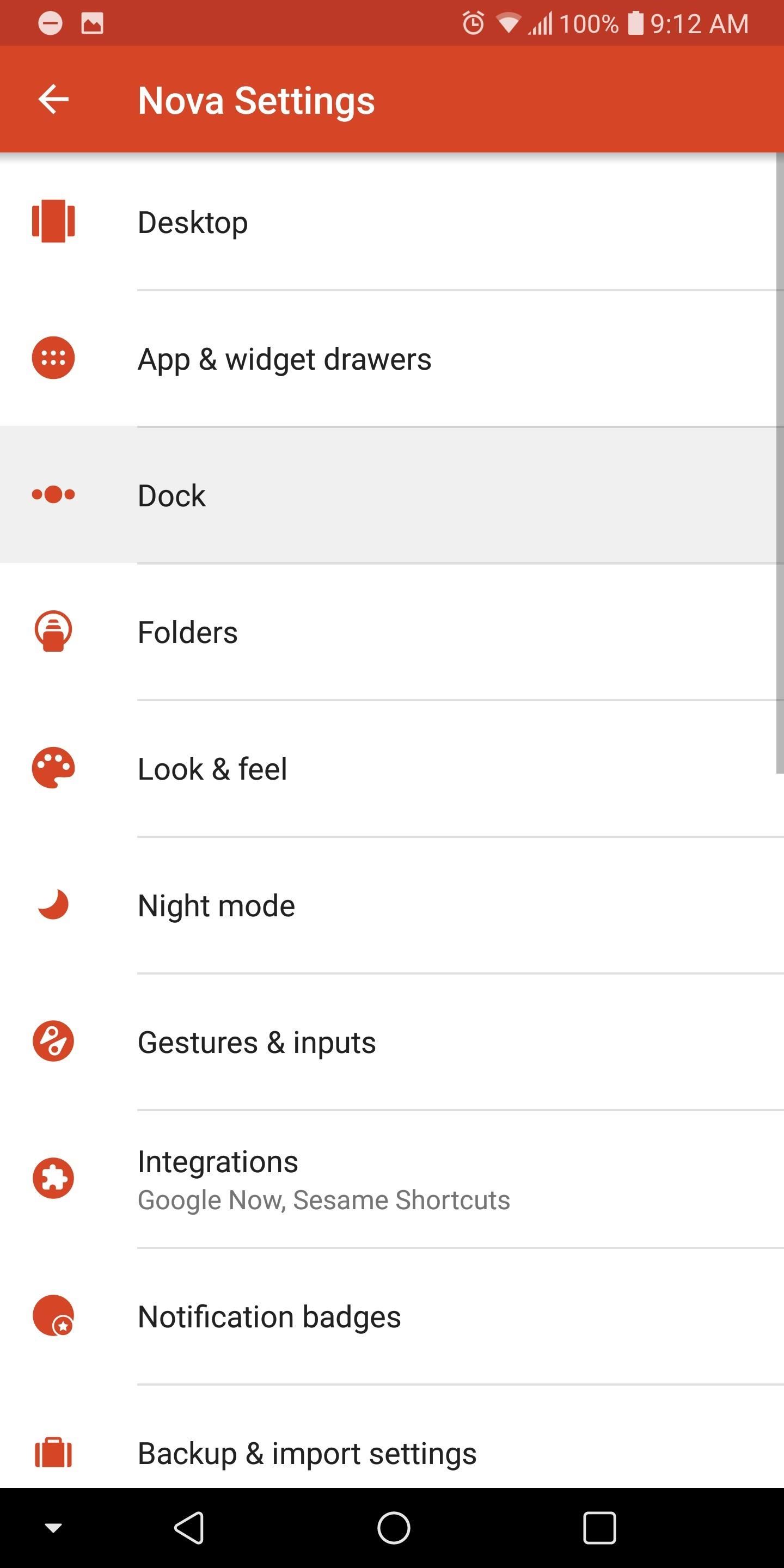
Step 2: Enable the Search Widget in the DockOnce installed, open up Nova Launcher and long-press any empty space on the home screen. From there, choose "Settings," then select "Dock" and choose the "Searchbar in dock" option. At this point, Nova will present you with two choices for the placement of the search bar.If you wish to replicate the look of the Pixel 2 and 2 XL, choose "Below icons." However, if you want your new widget above the current icons found in the dock, choose "Above icons." Once selected, return to the home screen to see the newly expanded dock with the search widget.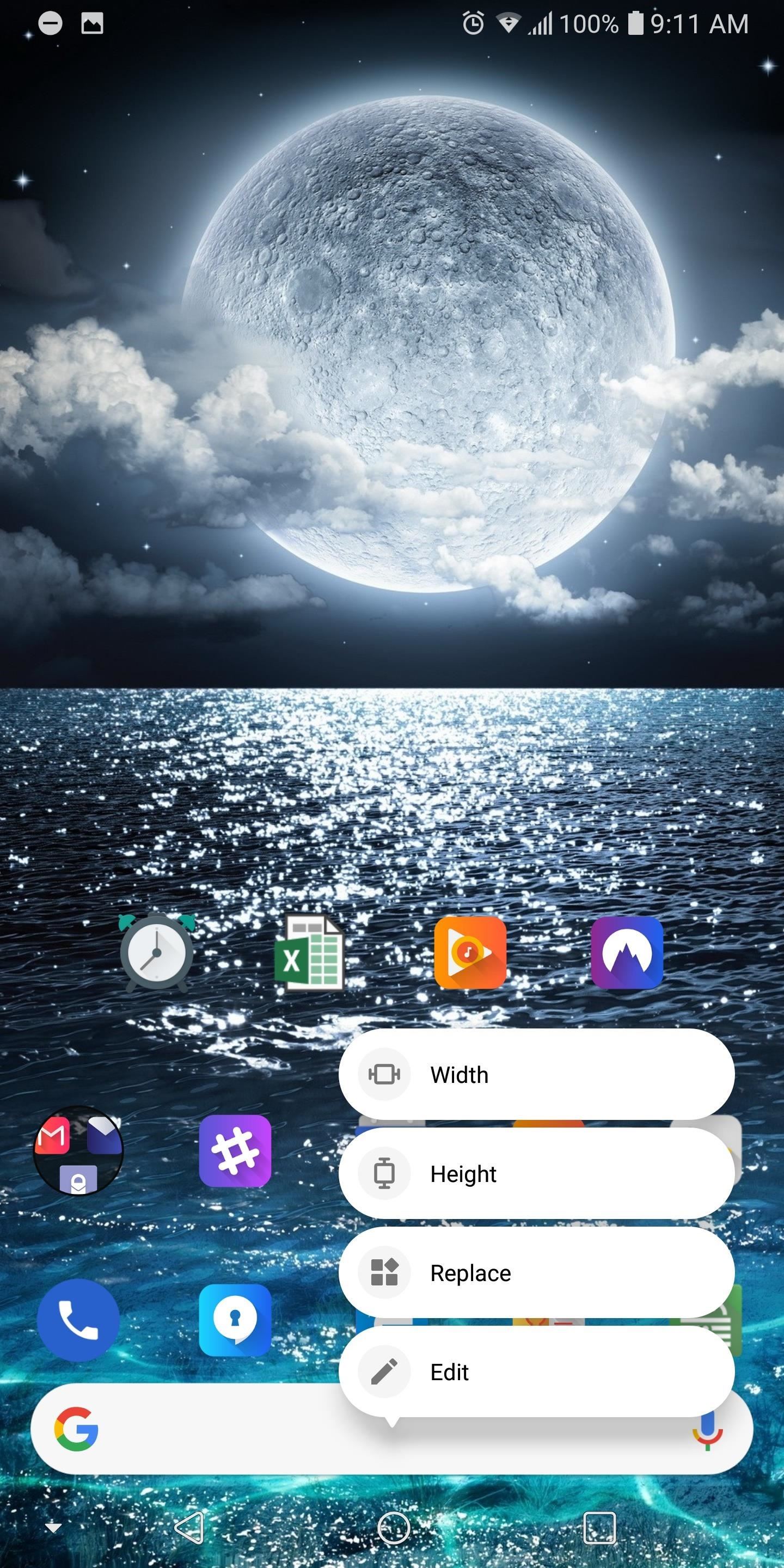
Step 3: Customize the WidgetBy default, a Google search widget will now be placed in the newly-expanded dock, but you can use any widget of your choosing. So long-press the search widget to bring up a sub-menu, then select the "Replace" option.Nova will present you with a list of all available 4 x 1 widgets from apps installed on your device. Select the widget you wish to use and Nova will replace the search widget with your new choice. Nova continues to lead the charge with its home screen launcher by adding the latest features of Android. Not only did they add the customize widgets into the docks, but they updated the sub-menu to match the look found in Android 8.1 Oreo and added Adaptive icons to the stable version of Nova (these features were previously found in the beta version). Nova's quick ability to not only add new features but include additional functionality is one of the main reasons it made the top spot on our home screen launcher comparison. What widget are you using now in your dock? Leave us a comment below.Don't Miss: Comparing the Top Five Home Screen Launchers for AndroidFollow Gadget Hacks on Facebook, Twitter, Google+, YouTube, and Instagram Follow WonderHowTo on Facebook, Twitter, Pinterest, and Google+
Cover image and screenshots by Jon Knight/Gadget Hacks
How to Change Your Boot Animation - Android Basics 101 - XDA Developer TV. The great thing about Android is the vast possibilities when it comes to customization.
How to add a custom boot animation to any Samsung ROM
This is an example of how to get unlock your Motorola DROID 3. I got my unlock code f
VerizonWireless.com | New Phones & Unlimited Data
AD
VerizonWirelessDeals.com
Report Ad
Great Cell Phone Deals & Plans Exclusively from Verizon Wireless.
Automatically Mute Media Playback When You Put Your Android
If you choose to use your OnePlus 3 and or 3T with on-screen navigation buttons, you can swap the placement of the Back and Recents buttons so that they are in the same order as those on the
OnePlus 3, 3T Button Settings - Swap Back and - TechLoverHD
Your face ends the call. YOUR FACE ENDS THE CALL. Well, if you've got a jailbroken iPhone running iOS 5 or higher, there is a solution, since Apple decided to take the option away themselves back with the introduction of the iPhone 4. CallLockScreen
How to Lock an iPhone Touch Screen During Phone Calls | It
Part 2. How to Convert MP3 to Ringtone with iSkysoft in Seconds Turning MP3 song into a Ringtone via iTunes may seem like a tedious task. Anyway, iTunes makes a charge of 99 cents for buying ringtones.
How to Get Free Ringtones on iPhone with iTunes 12
How To: Easily Root Your Nexus 7 Tablet Running Android 4.3 Jelly Bean (Windows Guide) How To: Get Android 5.0 Lollipop on Your Nexus Today How To: Keep Root, Custom Recovery, & Disabled Encryption When Updating Your Nexus 6
[Official support] BREAKING: Samsung Galaxy S10e/S10/S10
Like Google Chrome for desktop, Google Chrome for Android allows you to use tabs during your browsing sessions. This lets you easily access and keep track of several webpages at once. If you find yourself with too many tabs open and are looking for a way to close them all, rather than individually
How to close all tabs in Safari, Chrome and Google on your
iPhone X: Everything You Need to Know About Apple's Latest Release By Stephanie Rogers Apple might not ever be the same after the iPhone X — and maybe we won't, either.
Apple iPhone 8: A round-up of everything we know of the phone
How to Hack Family Members Android Phone / How To: Convert a Micro SIM Card to Fit the Nano Slot on Your HTC One M8 I received the pop up saying that there is a billing problem with a family members previous purchase and to ask the family organizer to how to hack family members android phone update ..18 Feb 2017 - 2 min - Uploaded by KINGROOT
How to Convert a Micro SIM Card to a Nano SIM Card (Template
Report Ad
Track someone's cell phone without them knowing, both for Android and iPhone
0 comments:
Post a Comment