How To: Animate & Share Drawings on Your iPhone Without Any Third-Party Apps
Creating doodles on an iPhone is made easy thanks to the "Draw" tool in Notes and "Digital Touch" for iMessages, but these are limited in scope. Drawing in Notes has no animated effects, and while Digital Touch does, its drawing tools are lacking and the animations can only live within iMessages. If it's animations you want, Apple has another app that can help you create them.Although Pages, the Apple-designed productivity app, is intended for word processing needs, a powerful new "Animate" tool can help your doodles come to life in a few easy steps. While it's not quite like the animation abilities that some popular third-party apps have, Pages does let you create a time-lapse of your drawing — basically a replay of every line and stroke you drew from start to finish.Don't Miss: 18 Tips for Apple's Screenshot Editing Tool on Your iPhone Before we dive into the following, make sure you've installed Pages via the App Store and are updated to at least Pages version 42, which contains the animation tool, released on Sept. 17, 2018. As a reminder, Pages is one of three apps in the iWork suite, Apple's version of Microsoft Office, and these apps are free for anyone with an Apple ID linked to the App Store since April 2017.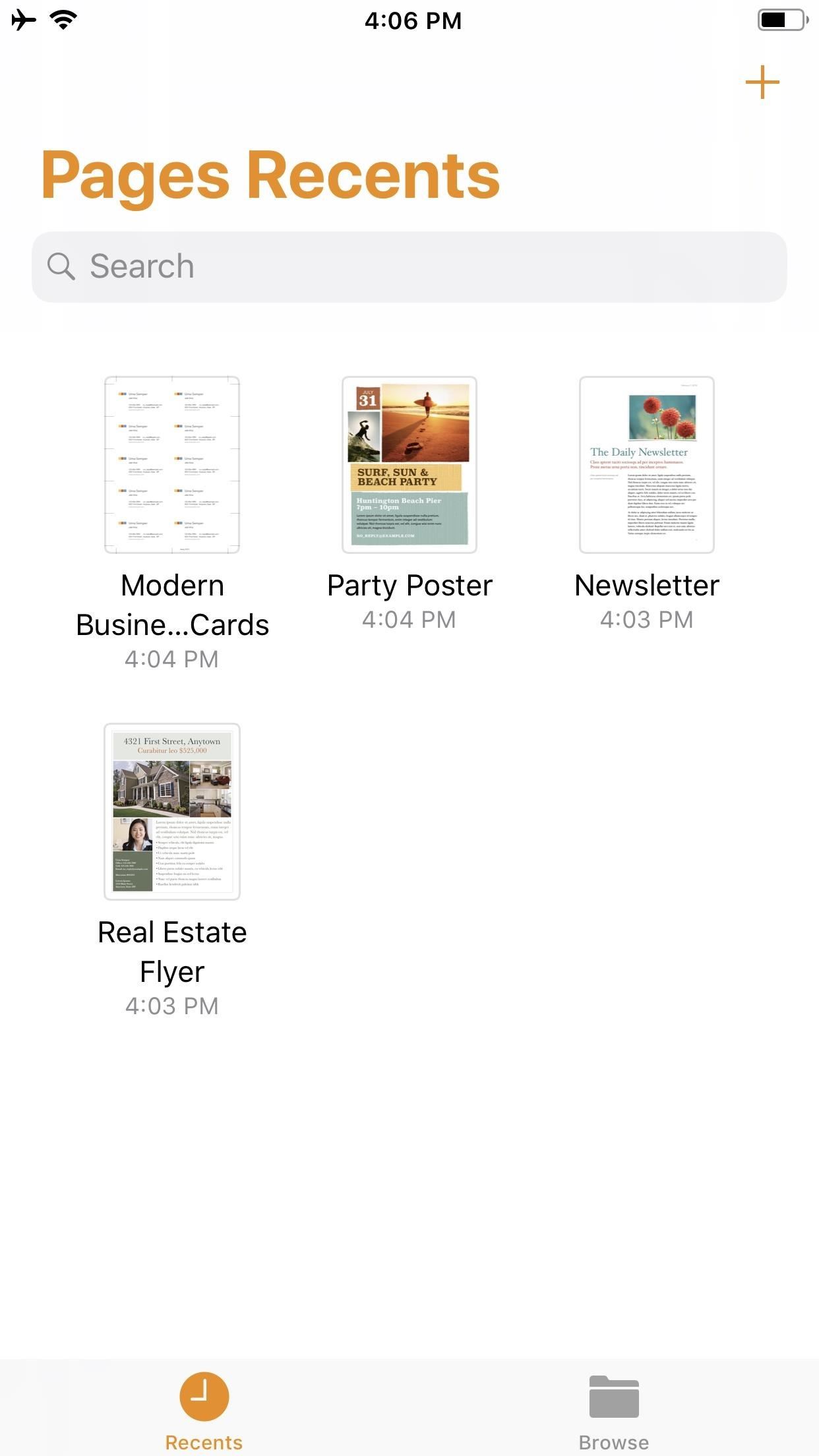
Step 1: Start a New DocumentOnce you launch Pages, create a new document by tapping on the "+" icon in the top-right of the screen. This will bring up the Choose a Template screen. For our purposes here, tap on something simple like "Blank" which will be the first option at the top of the screen.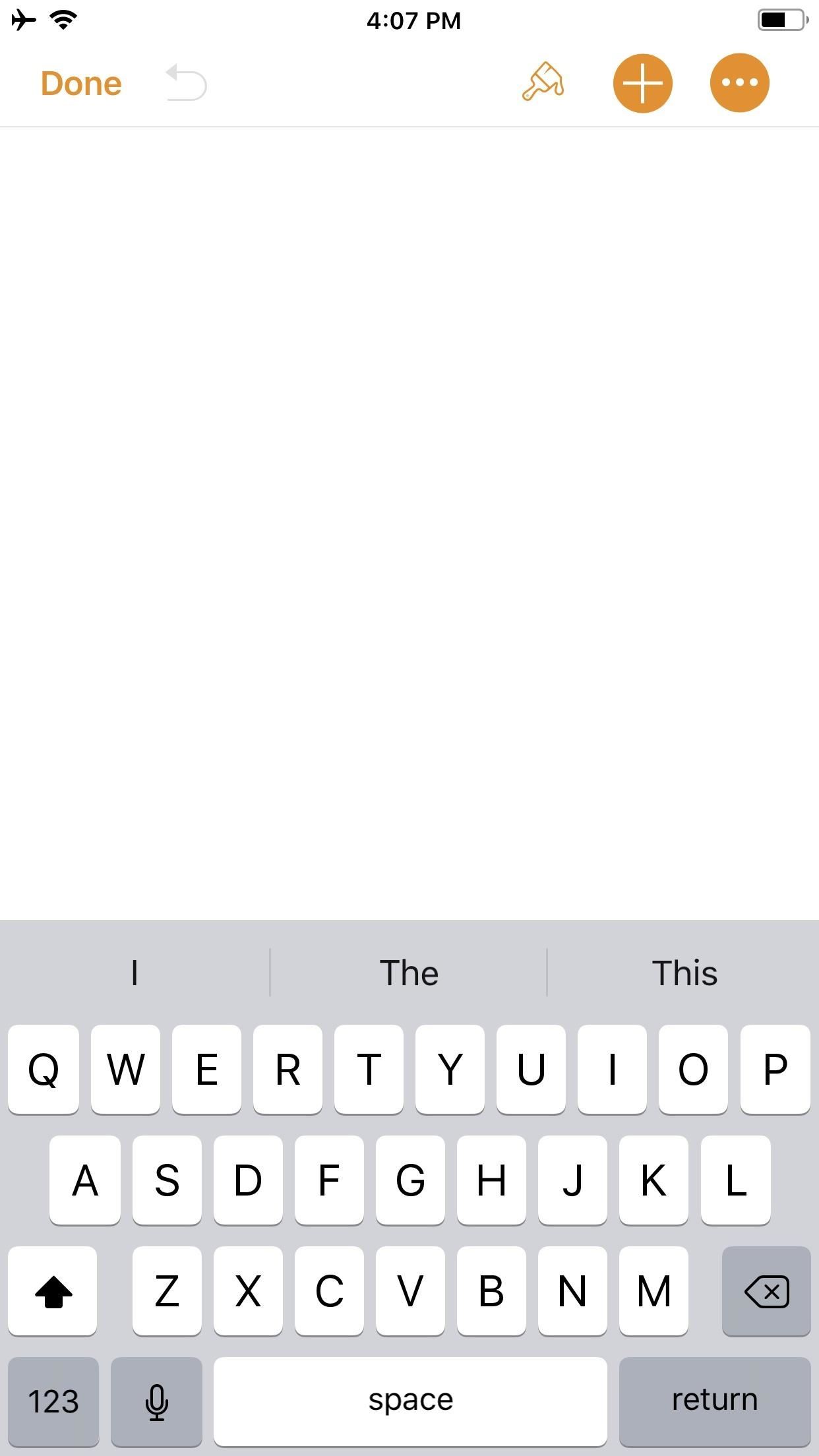
Step 2: Create an IllustrationYou should now be staring at a blank document, complete with a blinking cursor. Tap on the "+" icon in the top-right corner to view the objects menu. Once there, make sure you're on the "Media" tab (the fourth tab with the photos icon), then tap "Drawing" near the bottom.The drawing tools will appear and you'll see an orange header above. If you're in a word-processing document, like "Blank" would be, a white canvas will appear. If you're in a page layout, like a newsletter or poster, you'll just be prompted to draw on the page wherever you'd like. Your drawing tools appear at the bottom of the screen, and this entire row can be toggled up or down by tapping on the drawing icon (a pen within a circle) in the top-right. As you illustrate, keep in mind that the order in which you create the image will be preserved in the animation later. Every line, stroke, and fill you make will be presented in the order that you draw them. Think of it as a time-lapse of your drawing process.When you are finished with your doodle, tap on "Done" in the top-right corner.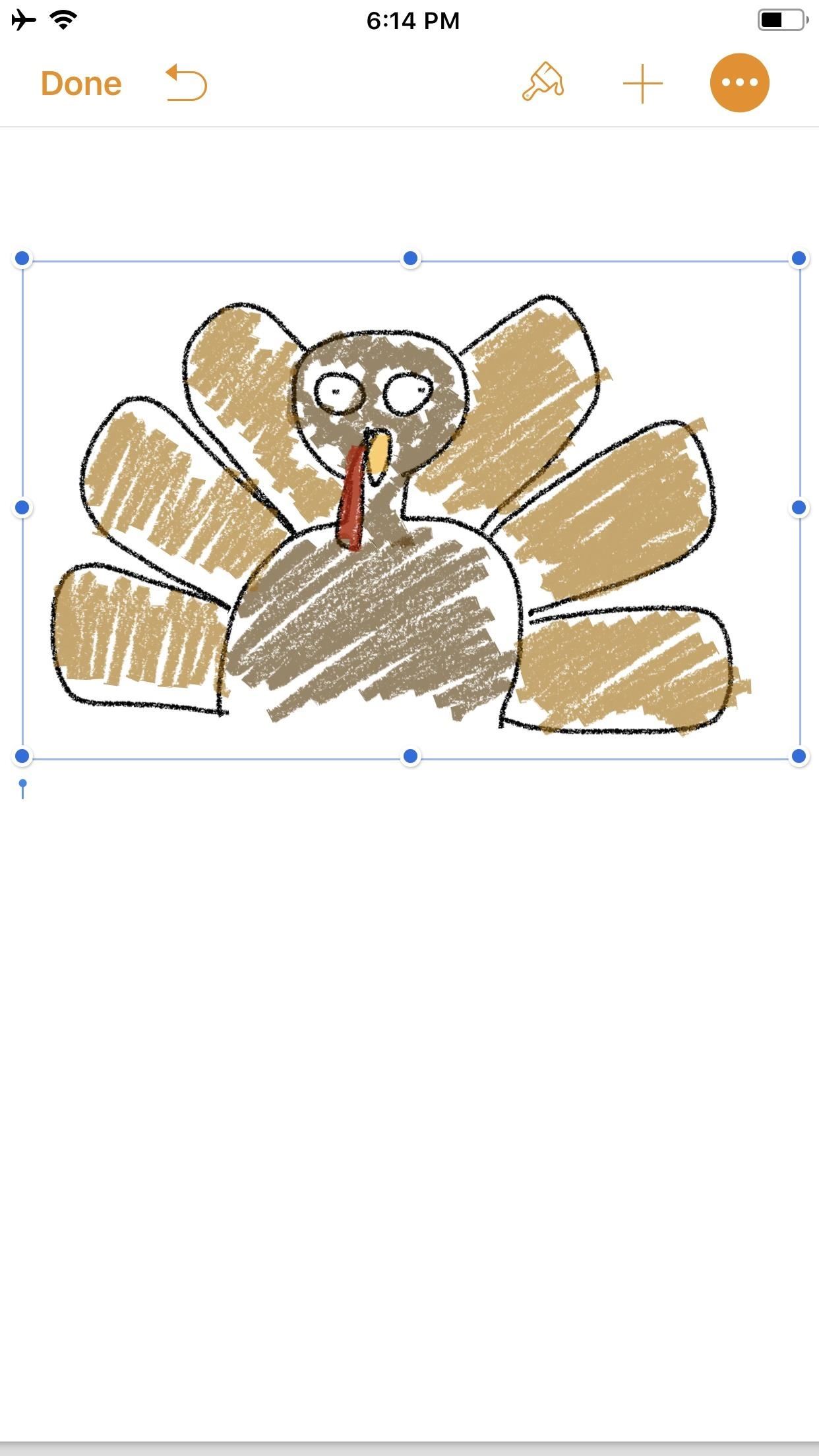
Step 3: Animate Your IllustrationYour new illustration should appear in the original document screen. It should already be selected if you have just tapped "Done" (a light blue rectangular frame appears around the illustration), but if not, tap on the drawing to select it.Once selected, tap on the "Paintbrush" icon in the top-right to access its options. Note that if your image is near the top of the document, when you tap on the image, the black contextual menu will pop up and cover the "Paintbrush" icon. This is because the image is, after all, a part of a Pages document. Just tap the drawing again to hide the contextual menu and reveal the "Paintbrush" icon.In the options menu, make sure the "Drawing" tab is selected, then toggle on "Animate Drawing" below it. New options will appear for "Duration" and "Loop." The former allows for an animation as short as 0.10 seconds to as long as one minute. Basically, you can choose the speed of the animation (i.e., how quickly your illustration blossoms). The latter is if you want the animation to repeat, or loop, similar to the "Loop" for Live Photos effect (or like "Boomerang" in Instagram). To preview the animation, tap "Play" under "Loop," and continue to make adjustments, until you get it exactly how you like it. You can even adjust the "Opacity" at the bottom, which gives you control of the animation's translucency.When ready, tap on "Done" in the top-left corner to close the menu (in landscape mode, tap anywhere on the document or hide the options menu with the down arrow to see "Done"). Now, whenever your drawing is selected on the page, a blue "Play Drawing" button will appear so you can quickly watch the drawing's progress in action whenever you want.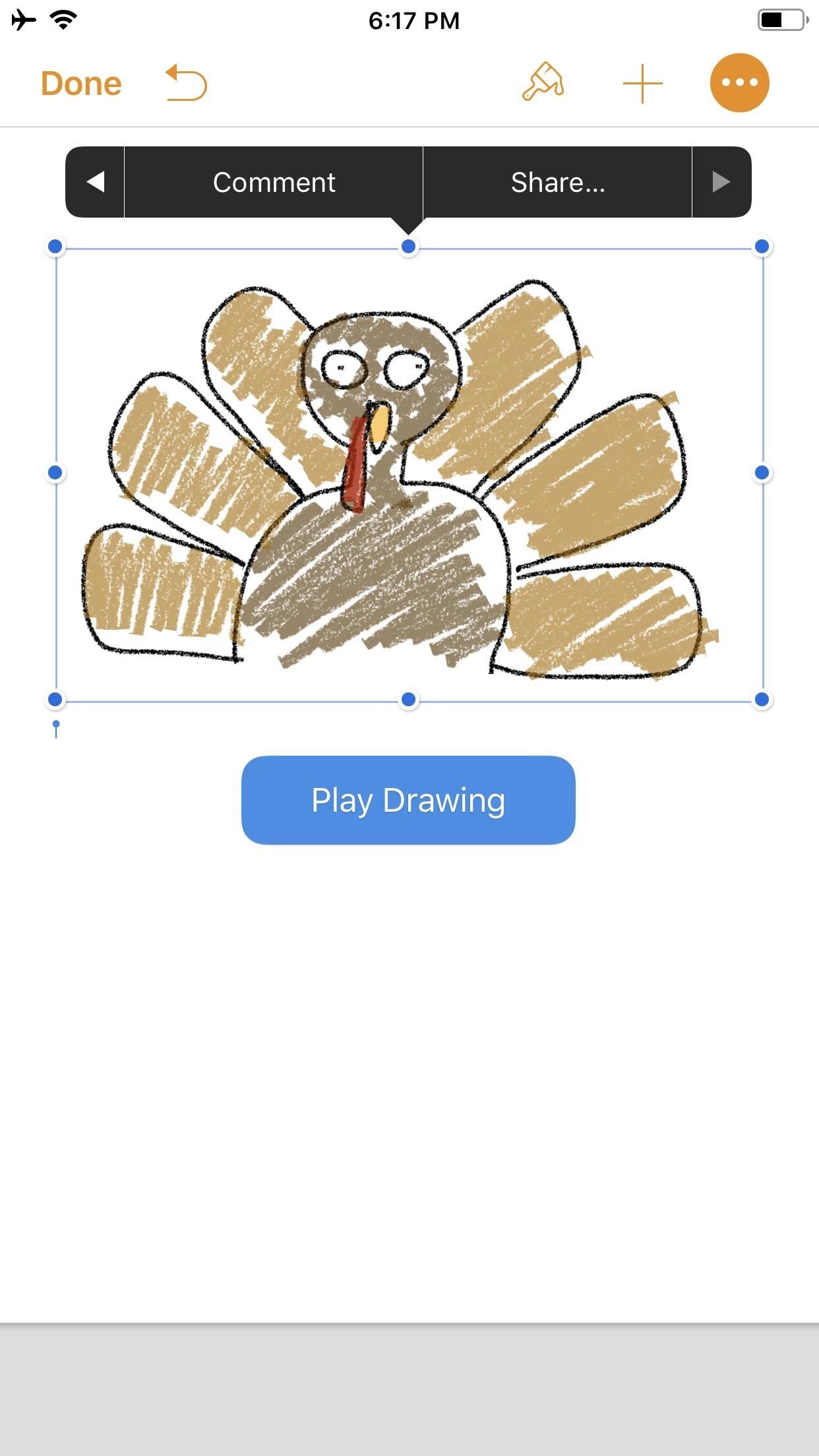
Step 4: Create & Share Your Animated VideoNotice the options that appear in the black contextual menu above your illustration when you select it. Tapping on "Share..." (the last option) will bring up two additional choices: "Share as Image" and "Share as Movie." Tap on the latter.The share sheet will pop up after the movie is done preparing, allowing you to share it as a video via AirDrop or to an app such as Mail in the share extensions row. You can also choose from the actions row to "Save to Files" or "Copy." I prefer to use "Save Video" so the animation is downloaded to the Photos app. This way, I have a local copy of my video along with the same sharing options from the share menu.The file format is .m4v, making it compatible with many platforms. Keep in mind that the above steps are a hack to generate an animation using Pages as a means to a video end. The intended purpose, as advertised by Apple, is to incorporate pizzaz to a document. Thus, if you incorporate an illustration with text and export it as a Pages document to other iOS/macOS users, any animation that has been toggled on will be retained for playback. Otherwise, if the document is exported as a format that is not able to handle video — such as a PDF — the image will be retained but solely as a still, so no animation option will be present.Don't Miss: Quickly Save & Markup PDFs of Notes, Webpages & More on Your iPhoneFollow Gadget Hacks on Pinterest, Reddit, Twitter, YouTube, and Flipboard Sign up for Gadget Hacks' daily newsletter or weekly Android and iOS updates Follow WonderHowTo on Facebook, Twitter, Pinterest, and Flipboard
Cover photo and screenshots by David Chien/Gadget Hacks
Want to get even this Halloween? Want to scare somebody with nothing but a few lines of code? Here's how it can be done So, with arguably the best holiday quickly approaching us, I thought I'd do a fun post on a cool way to prank your friends, enemies, or maybe even the whole office (we'll get onto that in another tutorial).
Enfrente seus colegas de trabalho no Halloween: Windows
Play the platforming game, Super Mario Bros 3, right in your browser and experience nostalgia! Join Mario and Luigi to save Princess Toadstool from the hands of Browser. Control the jumping plumbers Mario and Luigi as they embark on a quest to save Princess Toadstool. Battle Browser and all his Koopaling children.
Play Super Mario 64 for free online in browser - Business Insider
Step 2: Browse Through Available Shortcuts. Begin by selecting shortcuts to create; anything from launching an activity, turning on the flashlight, opening a specific URL, changing the ringer mode, toggling Wi-Fi, expanding the notification panel, and more are available to place on your home screen.
Add apps, shortcuts & widgets to your Home screens - Android Help
Care Your Eyes Chrome Web Formatting change background color of single page in google change backround color in google docs you how to color alternate rows in google
How to Change the Background on a Google Presentation
Heads Up notifications have been a part of Android ever since Android 5.0 Lollipop. Prior to these Android had something called a notification ticker. Heads up notification replaces the notification ticker on newer versions of Android. But these heads-up notifications have a habit of popping out on the wrong occasions quite often.
How to Disable Heads-up Notification without Root - YouTube
Let see how to turn off ambient display on Pixel 2 and Pixel 2 XL. This ambient display is not same as Pixel 2 always-on display. You can use Pixel 2 double tap to check phone feature to wake up screen with notifications with app icons. Also turn on lift your phone feature on Pixel 2 and Pixel 2 XL to show ambient display when lift your phone
Showing What Ambient Display is for the Pixel and Pixel XL
This is a video showing all of you guys how to SSH into your Iphone/Ipod Touch with or without WiFi and its really easy. Cyberduck Download: Http://cyberduck
How to SSH into an iPhone without a WiFi connection (on a PC
The best phones for music. By Luke Johnson, Andrew Williams 2018-04-20T16:05:40.109Z Mobile phones Oppo's invisible 'under display' camera just made notches and cutouts irrelevant.
As the industry has shifted toward OLED (including Google's own Pixel lineup), the outcry for dark mode has been louder than ever. Google heard the cries and has been working toward a real system-wide dark mode. To lay the groundwork, they are adding the feature to all their apps, including their
How to Enable Dark Mode in Google's Contacts App for Android
News: Break Free from Your Smartphone Addiction by Turning Your Phone to Grayscale How To: Theme the Android System UI on Your Nexus 5 How To: Sync & Dismiss Notifications Across All Your Android Devices & Computers News: This Guy Got Android Running on a Nokia Lumia Windows Phone
[DIY] Empty Wallet Cash Indicator indicator for your wallet you will need one CR2016 lithium battery,one small magnet and led diode. How it works,when there is no money in wallet the led is on
How to Replenish the adrenals « Alternative Healing
YouTube's free-to-watch films. A free movie on YouTube is a great alternative for those times when you can't find something to watch on Netflix, whose catalog is geared more toward TV shows than
How to watch free movies on YouTube - addictivetips.com
Rotten Tomatoes, home of the Tomatometer, is the most trusted measurement of quality for Movies & TV. The definitive site for Reviews, Trailers, Showtimes, and Tickets
0 comments:
Post a Comment