How To: Move Chrome's Address Bar to the Bottom of Your Screen on Android
In this world of massive smartphones and finger gymnastics, having the address bar in Google Chrome at the bottom of your screen can reduce finger strain without impacting any functionality in your day-to-day browsing experience. Still, enabling this feature is hidden behind an experimental part of Chrome called flags.The chrome://flags menu lets you play around with a bunch of cool experimental settings, but you get so many more options on Android than on its iOS counterpart. Among these settings is the ability to move your address bar, or omnibox, to the bottom of your screen, provided you're on the version 65 of Chrome or earlier. If you're on version 66 of Chrome, then you can enable a similar feature.Don't Miss: How to Change the Default Search Engine in Google Chrome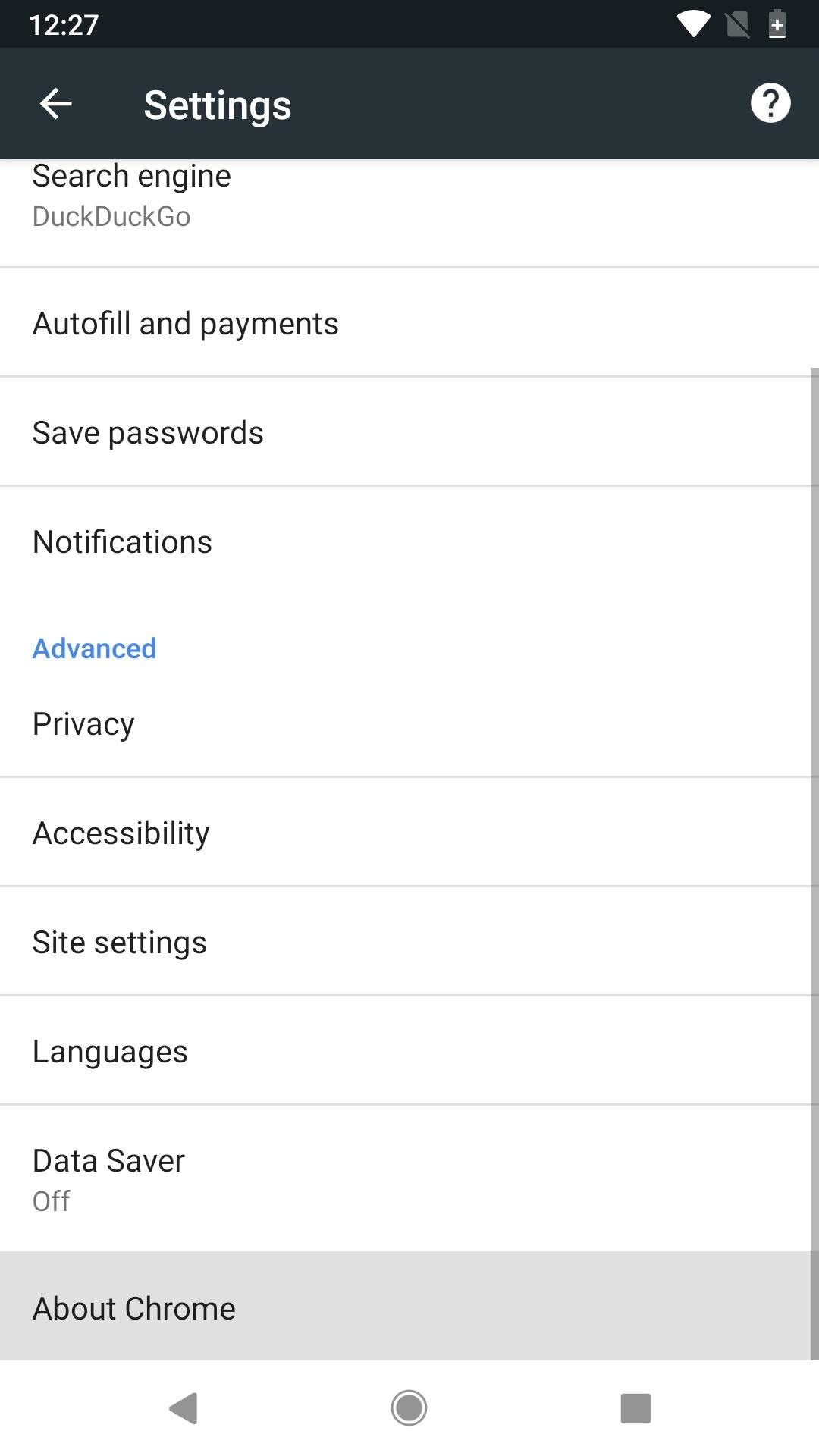
Enabling the Bottom Address Bar in ChromeAgain, this is only possible if you're on Chrome 65 or earlier. If you're unsure what version of Chrome you're on, then open up the browser, tap the vertical ellipsis in the top-right corner, and hit "Settings." Scroll to the bottom, and tap "About Chrome." The first two numbers under Application version are the most important ones here. Note that you can also see the version number in Step 1 below.For example, in the screenshots below, you can see that I'm on Chrome 66. If you want to revert to a previous version of Chrome, just search for a Google Chrome that's version 65 or lower on APKPure or another APK hosting site, then install it. (You may need to enable "Unknown sources" if you haven't before.)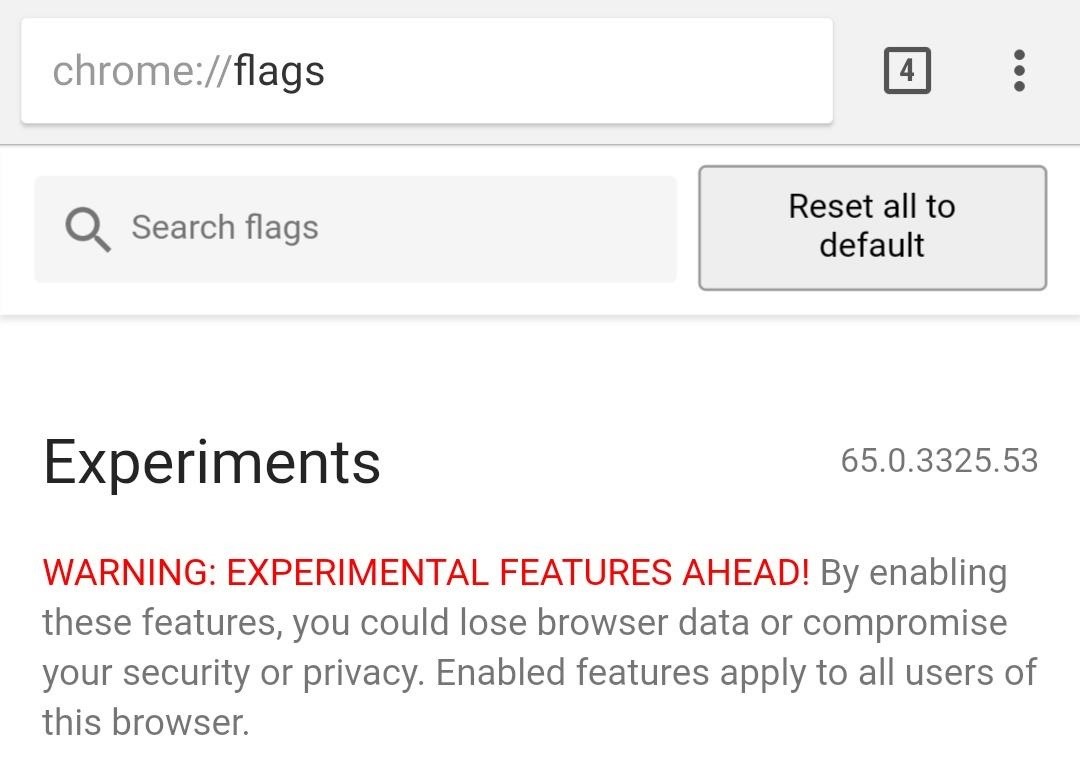
Step 1: Open the Chrome Flags MenuThe flags area contains well over a hundred different experimental features. To get there, open the Google Chrome app, and type chrome://flags into the address bar. As you'll notice, the Chrome version number is also listed next to the Experiments heading. If it doesn't say 66.X, then this won't work.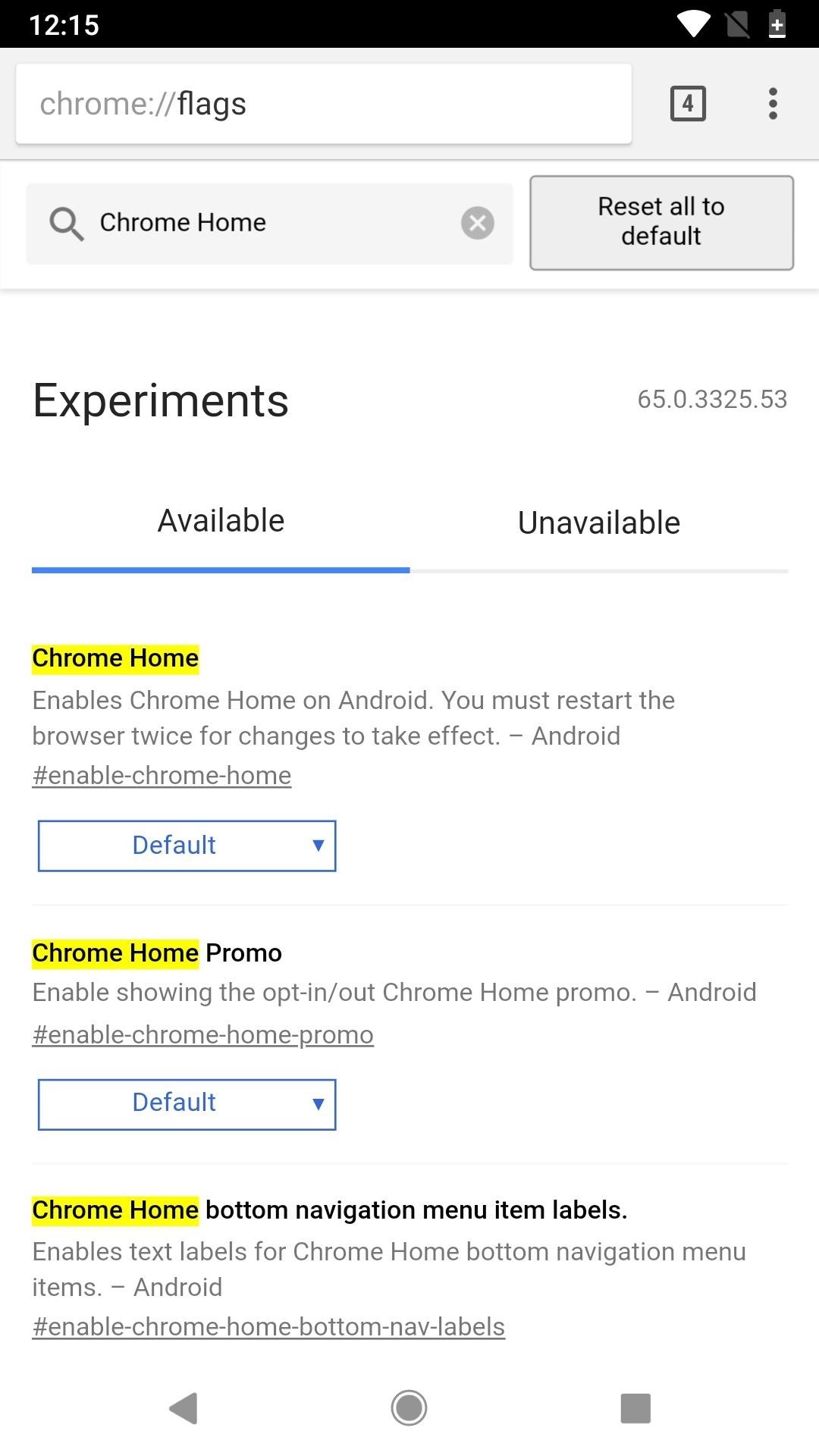
Step 2: Change the 'Chrome Home' SettingNext, navigate down to the setting that reads "Chrome Home" or just type it out in the Search flags field up top to have it jump right up to the top of the list. Once you've found the setting, tap on "Default," then choose "Enabled" on the popup.Afterward, tap on the "Relaunch Now" box to relaunch the app, but you're done yet — you'll need to open up your app switcher, close the app, then open it back up since it takes two restarts to have the change take affect. Once Chrome starts back up, your address bar, aka omnibox, will be along the bottom of the screen instead of the top along with your tabs icon and ellipsis menu icon. You can even swipe up on the address bar to see a list of your frequently visited sites and news whenever you want. Overall, it's a simple little tweak, but your hands will probably thank you now that they don't have to stretch all the way up to the top of your screen to type in a website name or perform a search. However, if Chrome ever gets updated to version 66 or higher, your URL bar will go right back up to the top like it was before, so keep that in mind if you have automatic updates enabled for Google Play.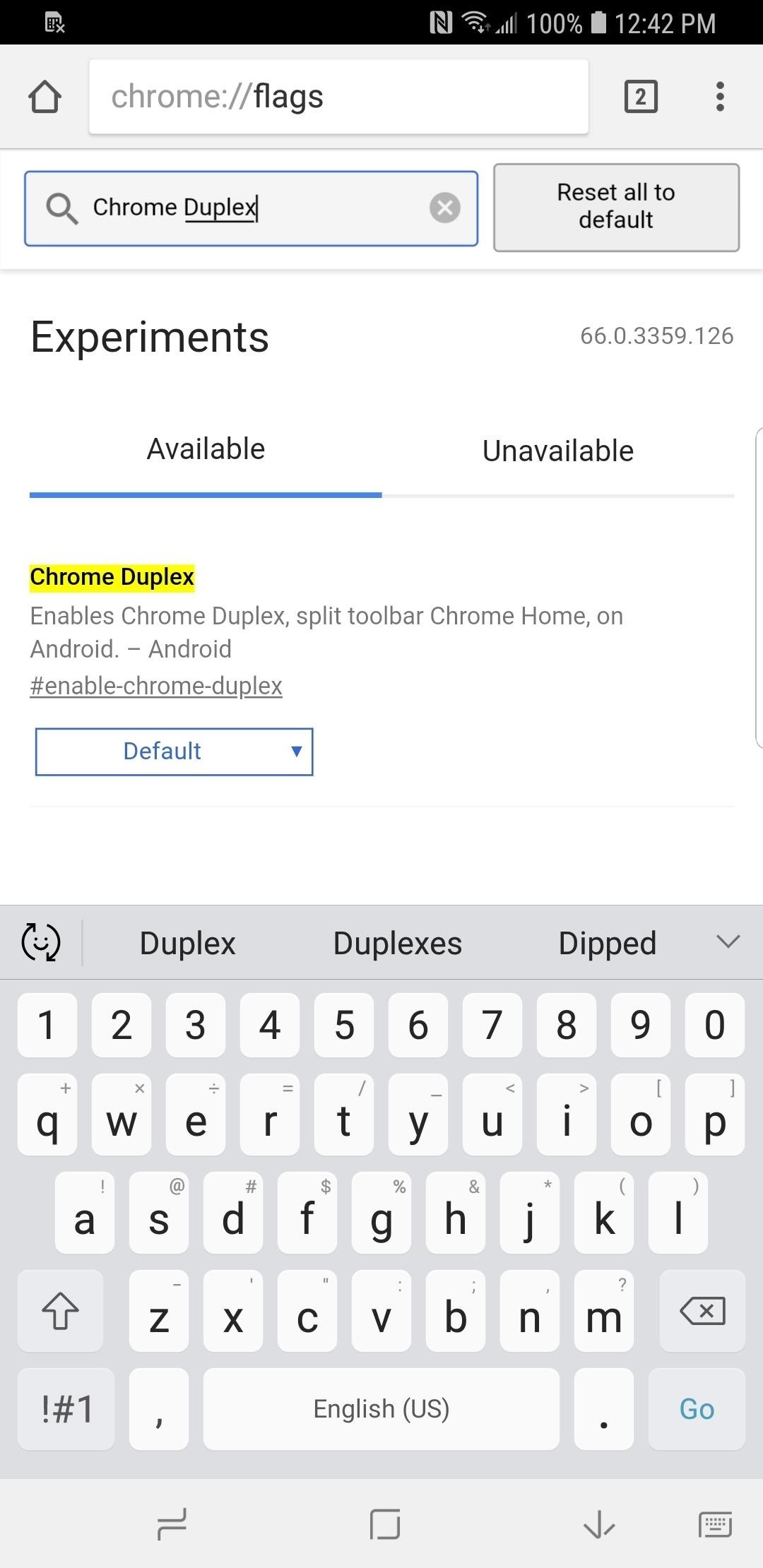
Enabling the 'Chrome Duplex' Flag in New Chrome VersionsIf you're on version 66 of Chrome or have been updated to it and don't want to downgrade with an APK version manually, you can try out the new "Chrome Duplex" flag instead, which has replaced the "Chrome Home" flag.It's not the same as "Chrome Home," however, since the URL bar still remains at the top. The only difference is that a bar gets added to the bottom of the screen that you can swipe up to view your frequently visited sites and news. Hopefully, Google brings back the bottom omnibox option in the flags menu in a future update, since the "Duplex" option doesn't make finger gymnastics any easier. If not, you could always grab one of these ridiculous finger styluses off Amazon to help reach the address bar — or, you know, whatever works.Don't Miss: 19 Tips to Help You Master Gboard for AndroidFollow Gadget Hacks on Facebook, Twitter, YouTube, and Flipboard Follow WonderHowTo on Facebook, Twitter, Pinterest, and Flipboard
Cover image by Dallas Thomas/Gadget Hacks; Screenshots by Justin Meyers/Gadget Hacks
In this article we show how to use an iPhone to scan a QR code, Spotify code, Facebook Messenger Code or Snapcode. Apple News Apple Reviews Apple How To Macworld Magazine Apple Deals Mac
QR Code Reader and Scanner on the App Store - iTunes - Apple
How to Shoot video and take pictures on a Samsung Galaxy Tab
Windows 10's built-in color calibration settings help you improve your monitors color accuracy. This article shows you how to find it and set it up. How to Calibrate Your Monitor Color in Windows 10
How to Calibrate Your Monitor - wikiHow
Doing the electric meter "hacking" methods stated herein is PUNISHABLE under existing laws.) Tampering the electric meter is not new or at least in our lifetime we heard it once. There are many ways to hack or tamper our meter in order to get a cut on our electricity bill.
how to hack digital meter and cut your electricity bill in
When you use hashtags in your posts, you let Instagram know to put your post in the appropriate folder in case anyone searches for it. With approximately 70% of Instagram content going unseen and out of user's feeds, hashtags help increase discoverability.
When your phone is unlocked, you can check your notifications by swiping down on the fingerprint sensor on the back. Double-tap to check phone When your phone is locked, you can check your notifications by tapping your screen twice. Lift to check phone When your phone is locked, you can check your notifications by picking it up.
How to Easily Control and Manage Volume on Android
Apple Pay is now widely available around the globe, letting you pay from the wrist using just your Apple Watch. The better news? It's mega easy to set up and use. It's one of the key benefits of
How to use Apple Pay on the Apple Watch | Macworld
Android Phone Stuck On Boot Screen or Bootloop - Here is the FIX !!! In this video i will show you how to fix android bootloop issue and fix the android phone stuck on boot screen bypass it in
How to Fix It: Android Stuck on Boot Screen- dr.fone
How to manage notifications on Android Lollipop or older If your device runs Android Lollipop or an older Android version, you can also deactivate any interruptions. To do this, press the volume
The Fastest Way to Change an App's Notification Settings in
Photoshop Express Collage gives you flexibility and control - including border size, color, and pan and zoom - to edit your collage. Create professional-quality collages easily with a host of ready-to-use options like backgrounds, gradients, and layouts.
If you still ask for suggestions on the list, you can use Hotstar, Tubi TV, Showbox and terrarium for your purpose of watching free movies too. Other than these movie streaming apps, there are a whole lot of movie streaming apps but we chose these as they are absolute best and work on most of the smartphones.
0 comments:
Post a Comment