How To: Float Videos from Facebook, YouTube, Vimeo, & Other Media Sites Anywhere on Android
We've previously covered an app called YouTube Floating Popup Player which let you watch YouTube videos anywhere on your Android device, but it has since been removed from the Google Play Store due to infringement of certain policies.We've also shown you Viral HD YouTube Popup Player, which is pretty much a full-blown YouTube replacement app, complete with floating windows. However, it only lets you view YouTube videos, which is a drawback when there are so many good video hosting sites out there.If you want floating windows for YouTube videos as well as Facebook, TED, Vimeo, Vine, and other media sites, there's a better option. The only downside is that it requires root access.Don't Miss: 10 Essential Xposed Mods Every Rooted Android Needs
Step 1: Get Your Device ReadyTo get your video floating over your display, you'll need to be rooted with the Xposed Framework installed, as well as have installation of apps from "Unknown sources" enabled. (If you're running Android's latest operating system, find out how to install the Xposed Framework on Lollipop.)
Step 2: Install Awesome Pop-Up VideoOn your device, head into the Google Play Store to install Awesome Pop-up Video from developer Dragan Atanasov. Once installed, make sure to activate the module in the Xposed Installer app.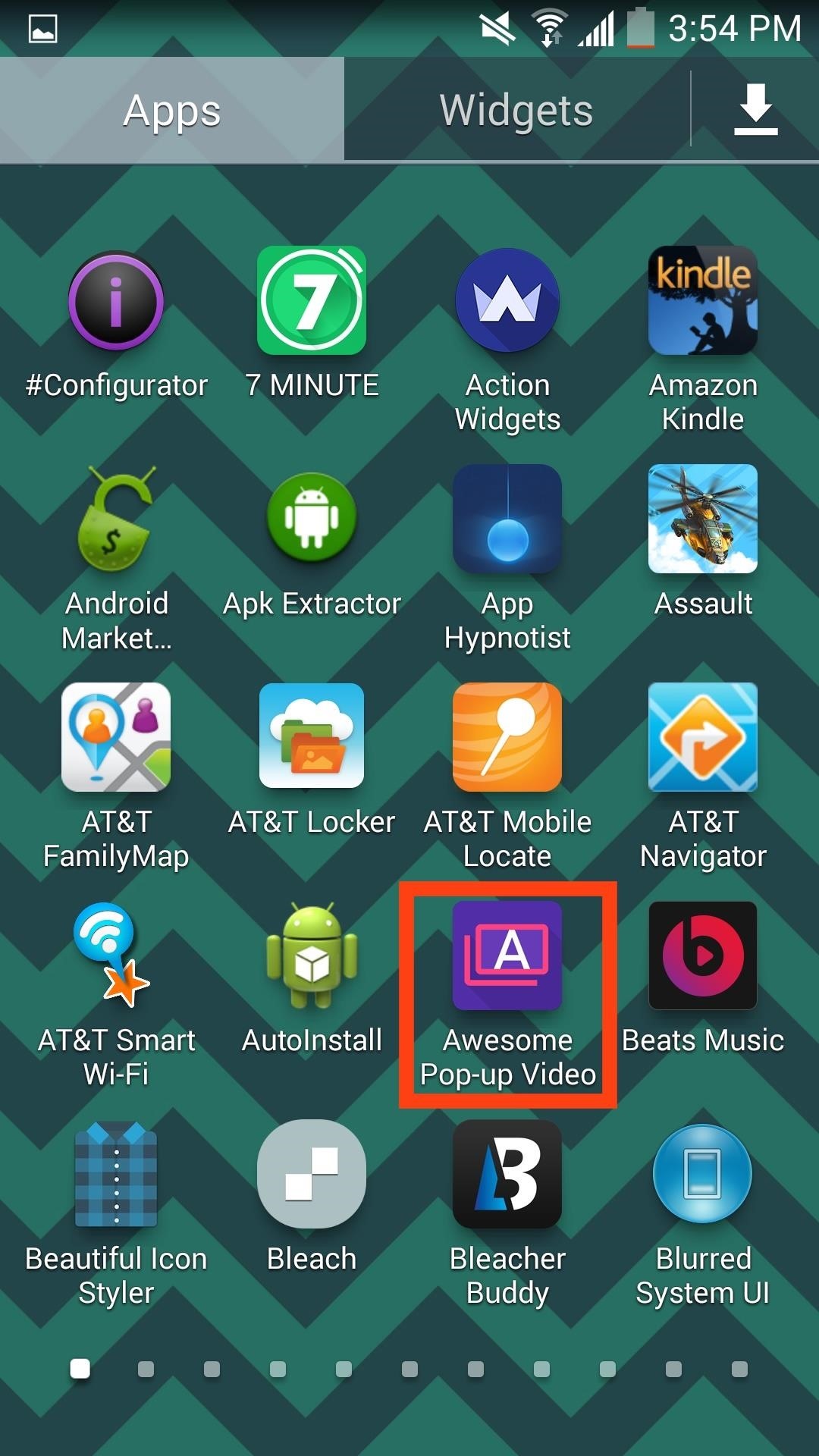
Step 3: Go Through the SettingsOther than selecting the video quality, the settings do not offer much, or need to. Other options include purchasing the premium version, which will allow for video downloading and playback longer than five minutes, as well as enabling "Background playing."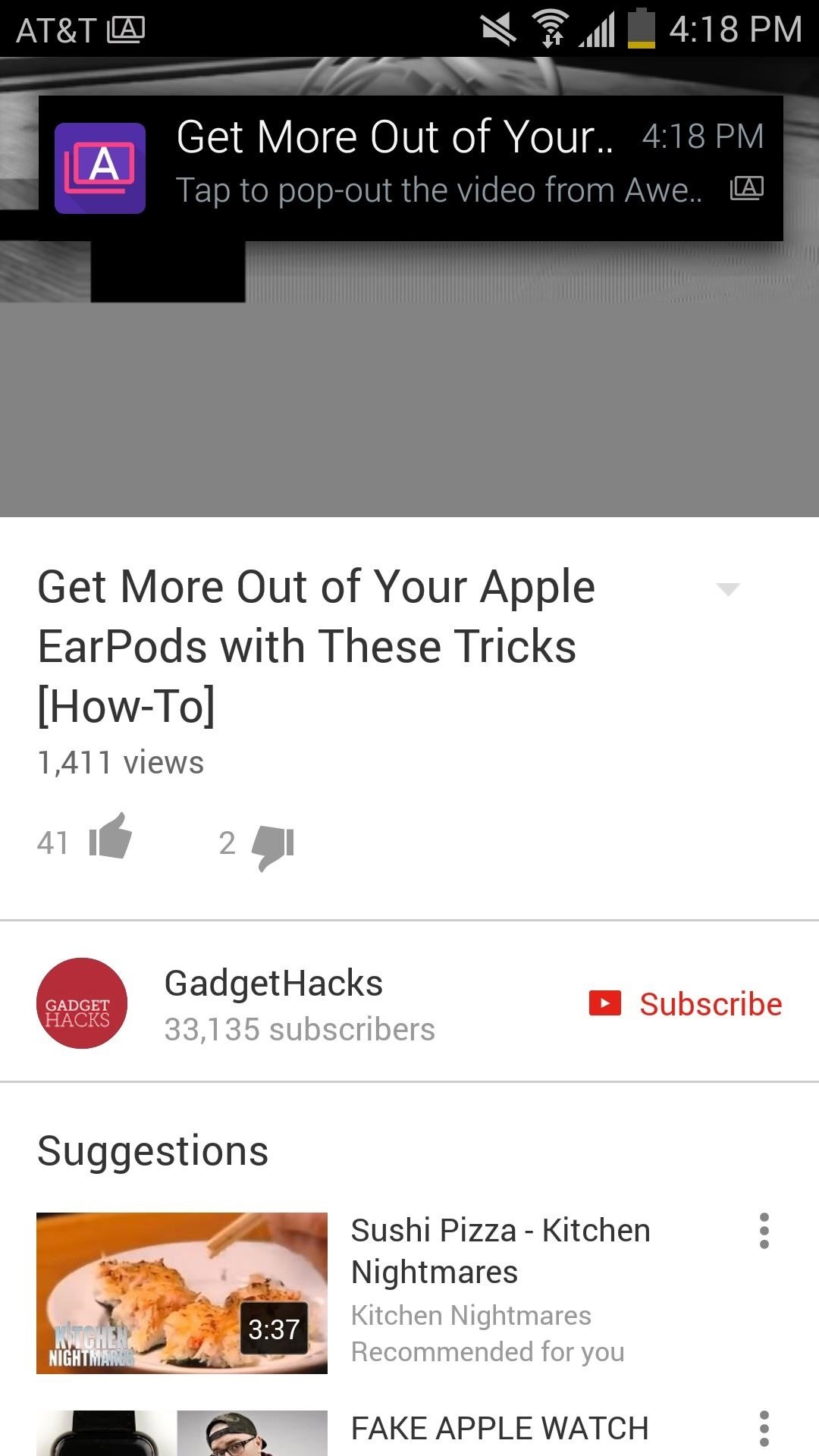
Step 4: Pop Up Your WindowThe floating window is functional with apps like YouTube, Vine, Vimeo, and any other application that does not implement a custom video player like VLC or MX Player.To use it, simply start playing a video (through the official YouTube app or the web). When the Awesome Pop-up Window notification shows up, just tap it to pop up your video window. The window is easily adjustable with some pinching gestures or by using the window icons. It can be dragged and dropped anywhere and functions within any app. Use the comments below for questions and concerns, and make sure to follow us on Facebook, Google+, and Twitter for more quick Android tips.
How To: Connect Your PS3 Controller to Your Samsung Galaxy S3 for Better Mobile Gaming How To: Get the Hunger Games Movies for Free on Sasmsung Galaxy Devices How To: Get Better Quick Settings on a Samsung Galaxy S3 with This Fully Customizable Control Center
How to Enable "Unknown Sources" in Android to Install Apps
How to Completely Banish Google from Your Android Experience
James Charles Edward Willis's Latest Posts How To : Make a Floppy Drive Music Mix (16 Drives, 5 Songs, 1 myRIO) - myFloppyDriveOrchestra How To : Make Music with Floppy Drives & LabVIEW
Analog audio recorded on a floppy | Hackaday
So why not make the most of that time and use these 5 tips for charging your iPhone faster? RELATED: How to Fix the Top 5 Annoyances in iOS 7. 1. Use a Better Charger. Not all chargers are created equal, including the one that came with your iPhone. The iPhone charger is a 5-volt charger that uses 1 amp for 5 watts of power.
Palm is a leader in mobile computing and strives to put the power of computing in people's hands so they can access and share their most important information.
HP (Palm) - Cell Phone Forums
There are plenty of alternatives to keep your device in a working state even with a broken power button. Here is a number of easy ways and alternatives to the power button and How to restart and
How to Wake Up your Android Phone Without the Power Button
See how to make a simple laser communicator with KipKay and MAKE Magazine! Find out how to secretly shoot your voice across the room in stealth mode on the beam of a laser! Kipkay loves his lasers! A simple laser communication device is the perfect way to talk across the room.
Weekend Project: Make a Simple Laser Communicator - YouTube
Multiple Inboxes: These are the new mini inboxes we are creating alongside your primary inbox to organize your inbox into multiple sections based on the email type. They can only be implemented for accounts that do not use Gmail's Promotions/etc tabs. Interested in multiple inboxes? Below are the seven steps I took to organize and implement mine.
Watch Your Email Organize Itself With Multiple Inboxes
How to Connecting a cell phone to a wireless headset using
Mimic Sony's STAMINA Mode to Save Battery Life on Any Android
David Wong, also known by his hacker name planetbeing, has managed to hack the iPhone allowing the smartphone to run Android. The video above shows you the whole process from dual-booting the
Android running on iPhone - YouTube
How to Make Siri Run Google Assistant Commands on Your iPhone
When you do so, an album named Instagram Photos is created in your Facebook's Photos page where you can place all other images that you want to share from Instagram. Here is how you can link your Instagram and Facebook accounts: Press the Sleep/Wake button to switch on your iPhone.
How to Invite Your Facebook Friend to Join Instagram
0 comments:
Post a Comment