How To: Use Google Maps to Share Your Location with Friends & Family
Life is all about spending time together with loved ones, experiencing new places together to enjoy and create memorable moments. Luckily, Google has made it easier for us to rendezvous with friends and family at specific places by letting us broadcast our locations using Google Maps.This feature lets you share your current location on Google Maps to important people in your life using an iPhone or Android phone, making it incredibly easy for them to locate you. This nifty tool is perfect for meeting up for dinner at a new restaurant or other locales, as they can then easily navigate to your location using Google Maps, saving time and headache.Best of all, Location Sharing on Google Maps is very easy to use on both platforms, so if you'd like to learn more about this feature and start giving your closest friends your current whereabouts, keep reading further to find out how.Don't Miss: Download Maps for Offline Use on Google Maps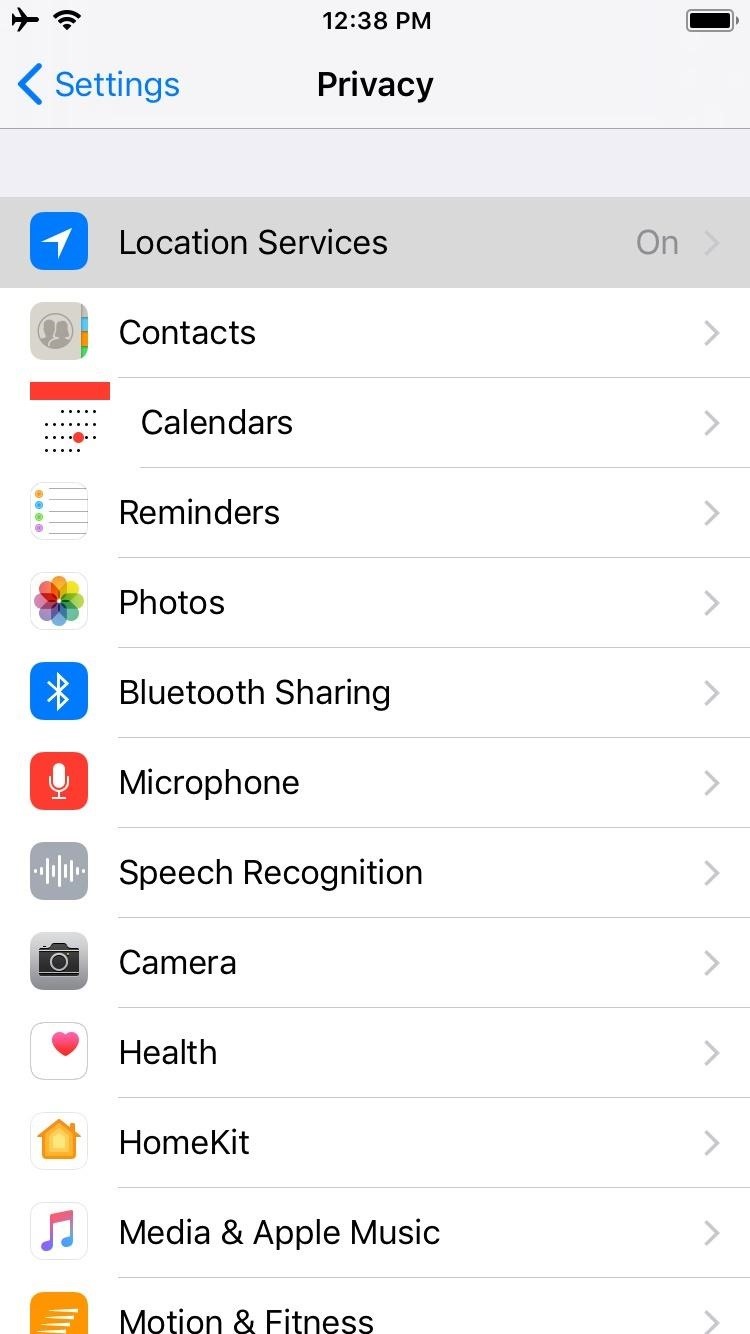
Step 1: Make Sure GPS Is EnabledBefore we get started, we'll need to make sure Google Maps can use your GPS signal. If you already have location services turned on for your device, you can skip this step and proceed to Step 2.To turn it on for your iPhone, head over to "Privacy" in your Settings app, then tap on "Locations Services." On the next page, make sure "Location Services" is toggled on, then make sure "Google Maps" is set to "Always." Getting to location services can vary due to the sheer amount of devices running on Android, so the quickest way to access the settings entails searching for "Location" within your device's settings, and making sure that the feature is toggled on. Alternatively, you can simply tap on the "Location" tile within your phone's quick settings panel if you have it set as a shortcut. With your GPS connection up and running, we're now ready for the next step. The process is the same for both iPhone and Android, so scroll down once you're ready to proceed.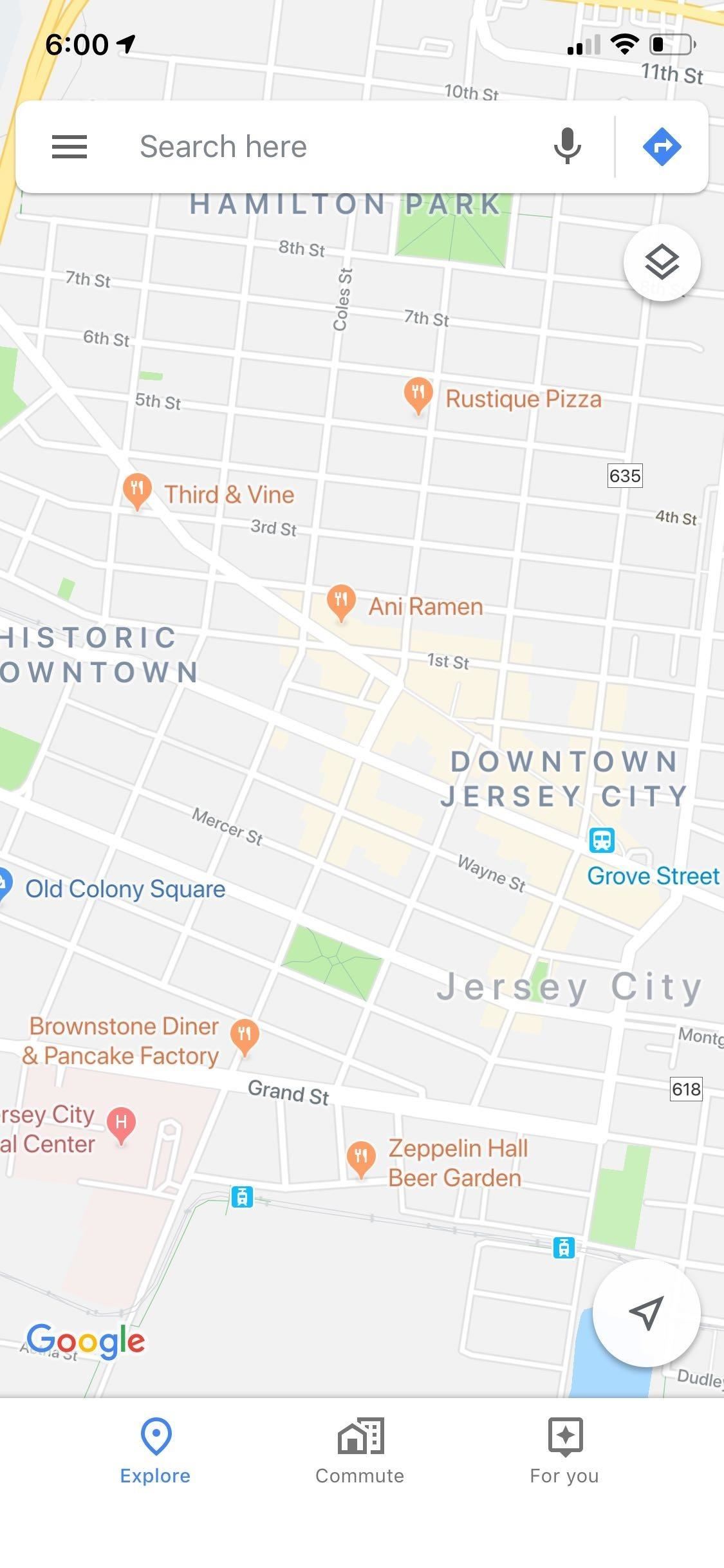
Step 2: Open Google Maps & Set the TimeOpen Google Maps, then tap on the hamburger icon on the top left of your screen to open the menu. A dashboard will slide open, and from there, choose "Share location." A prompt will now appear on the bottom of the screen to let you set up real-time location sharing and let you choose its duration. You can either set a time limit on it, adding to or subtracting from the total time by tapping on the "+" and "-" buttons, or set it on indefinitely by tapping on "Until you turn this off."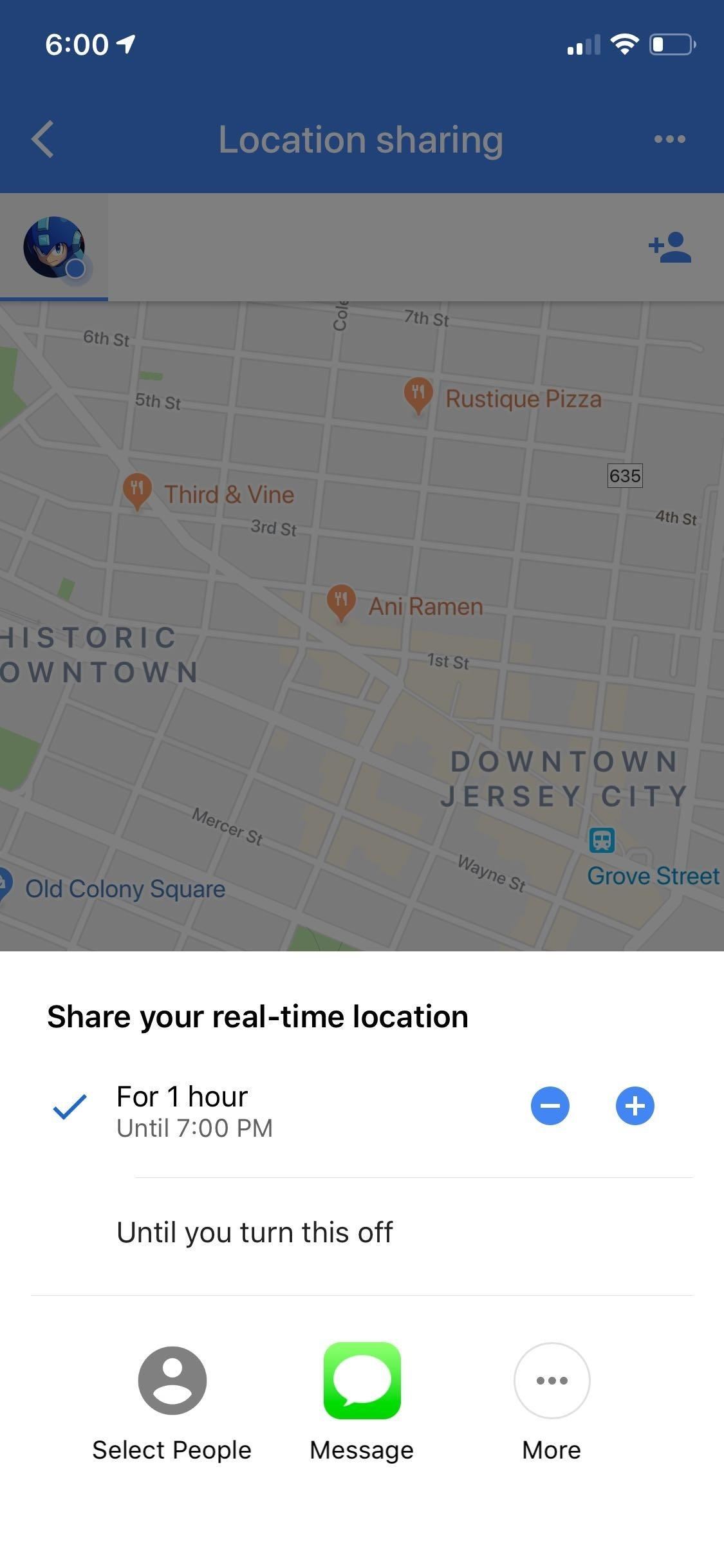
Step 3: Share Your LocationAfter deciding how long you want to share your location for, you're now free to let friends and family know where you are, so choose which method you'd want to give them a head's up. If you only want an individual to a few people to know where you are, tap on "select people" to choose from your contacts, or "Messages" to group text multiple recipients.If you want to announce where you are to everyone you're connected to in social media, select "More" and use apps you have installed, like Twitter, Facebook, and Slack, to name a few. Whichever method you use, tapping on "Send" or "Tweet" will seal the deal and broadcast your location to the people you've chosen to share it with.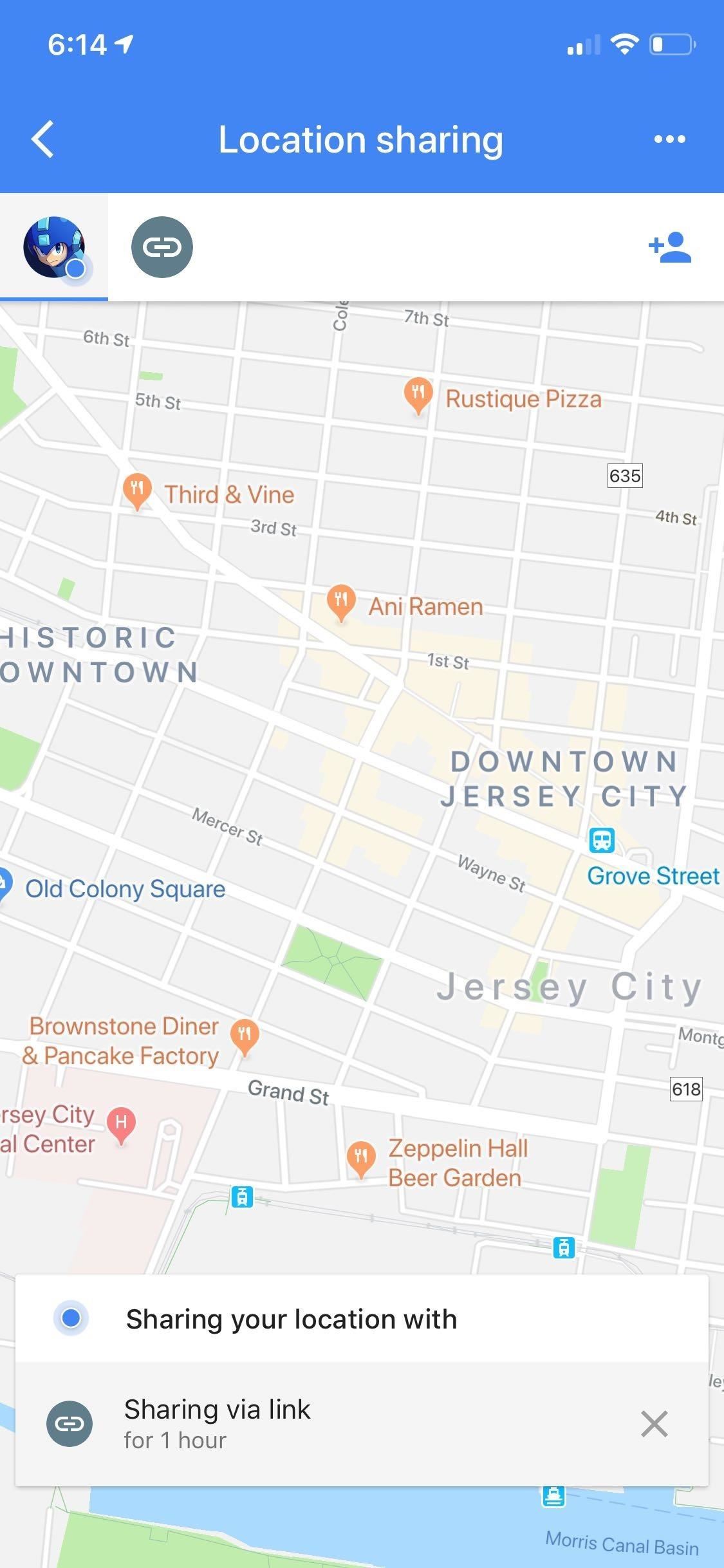
Turning Location Sharing OffLocation sharing will turn off automatically once the allotted time has run out if you chose the timed method when you set it up. But for both methods, you can turn this feature off manually by opening Google Maps and either by tapping on the "x" symbol or tapping on "Sharing via link" and toggling the switch off on the right-hand side. Now that you can share your location with friends and family using Google Maps, what places do you plan to visit soon and would love to experience with loved ones? As always, feel free to share your thoughts by posting in the comment section down below.This article was produced during Gadget Hacks' special coverage on traveling with your smartphone. Check out the whole Travel series.Don't Miss: More Google Maps Tips & Tricks for all Your Navigation NeedsFollow Gadget Hacks on Pinterest, Reddit, Twitter, YouTube, and Flipboard Sign up for Gadget Hacks' daily newsletter or weekly Android and iOS updates Follow WonderHowTo on Facebook, Twitter, Pinterest, and Flipboard
Cover photo, screenshots, and GIFs by Amboy Manalo/Gadget Hacks
Read on to find out all you need to know about Microsoft's new edge browser. Microsoft Edge: Release Date. While a beta versions of Spartan/Microsoft Edge has been available to developers for months, us regular consumers will need to wait until July 29th to grab Microsoft Edge. That's the date Windows 10 launches on both desktop and mobile.
Here's what you need to know about Microsoft's Chromium based
These options can also be accessed with a long-press on a specific notification on the lock screen. For more Lollipop tips, Discuss: How the new lock screen works on Android 5.0 Lollipop
6 Ways To Unlock Android Lock Screen Without Password
Looking for an easy way to get around Kindle's sharing limitations? With the right technique, it's easy. Share a Kindle eBook with a close friend or family member
How to Share Books on a Kindle With Family and Friends
Chances are you'll enroll in fingerprint unlocking when setting up your shiny new Galaxy S10 for the first time. But it's always helpful to have a few more prints saved, so you can get into
What happened to the Samsung Galaxy S5 menu button
androidfact.com/what-happened-to-the-samsung-galaxy-s5-menu-button/
For some reason Samsung decided that a task manager button was more useful than a menu button. Happily though the menu button is still there, you just have to know where to look. The other day I stumbled across a reddit post where a user could not find the menu button on his S5. What made matters worse was the fact that the user was using an
Galaxy S6: How to Disable the Capacitive Buttons | Android
How To: Android's Built-In Scanner Only Catches 15% of Malicious Apps—Protect Yourself with One of These Better Alternatives Best Android Antivirus: Avast vs. AVG vs. Kaspersky vs. McAfee How To: 3 Reasons You Still Need a Good Antivirus App on Android
The Advanced Technology of the New Airport Scanners
Particularly, YouTube fans are more favored to upload HD video to YouTube, attributing to its super-high definition and faithful quality. But for HD videos, the problem is HD option increases the size of videos, though it has startling clarity, with the quality more faithful to the format in which it was originally recorded.
Upload videos - Computer - YouTube Help - Google Support
And if you own Apple iPad, iPhone or iPod Touch, here is the free download of FarmVille app by Zynga. Zynga has come up with the latest application of FarmVille app for iPad, iPhone, iPod Touch. And with this FarmVille app for iPad, you can enjoy playing FarmVille. It offers you with: Connect to your FarmVille farm on the web!
Farmville Clone on iPhone / iPod Touch - We Rule - YouTube
A foxhole radio is a makeshift radio that was built by soldiers in World War II for entertainment, to listen to local radio stations. They were first reported at the Battle of Anzio, Italy, spreading later across the European and Pacific theaters.
Build Your Own Crystal Radio | Science Project
Automatically Lower the Volume During Loud Commercials with an Arduino. you place this little device next to your TV and it monitors the volume. Five Actually-Useful Books To Gift to Your
Speaker Boost: Volume Booster & Sound Amplifier 3D - Apps on
Cover Adapts to Your Needs. When first signing in to the app, you'll be asked to enter an address for your work and home. The reason it needs this information is because Cover monitors where you are and subsequently changes the lock screen to match which applications you use in that location.
How to Change the Lock Screen Shortcuts on Your Galaxy S9
Want to set the alarm clock on a Motorola Droid phone? This clip will show you how it's done. Whether you're the proud owner of a Motorola Droid Google Android smartphone or are considering picking one up, you're sure to benefit from this hands-on guide. For more information, including detailed
How to Use the Web Browser App on Your Android Phone
0 comments:
Post a Comment