How To: Set Default Volume Levels for Each of Your Bluetooth Accessories Individually
If you have multiple Bluetooth accessories, Android's volume system can be pretty annoying. For one thing, most phones reset to a "Safe Volume Level" every time you reconnect a pair of headphones, which means you'll probably need to turn up the volume once or twice a day. But even if your phone doesn't exhibit this obnoxious behavior, you might want your car's Bluetooth connection to be louder than, say, your home stereo or your wireless earbuds.So if you're tired of juggling volume levels every time you connect to a different Bluetooth accessory, an app from developer Matthias Urhahn has you covered. It lets you set unique media and voice call volume levels for every single one of your Bluetooth accessories, so the next time you reconnect your favorite headphones, the volume levels will automatically be set exactly how you want them.Don't Miss: Make Sure You Never Lose Your Bluetooth Headphones Again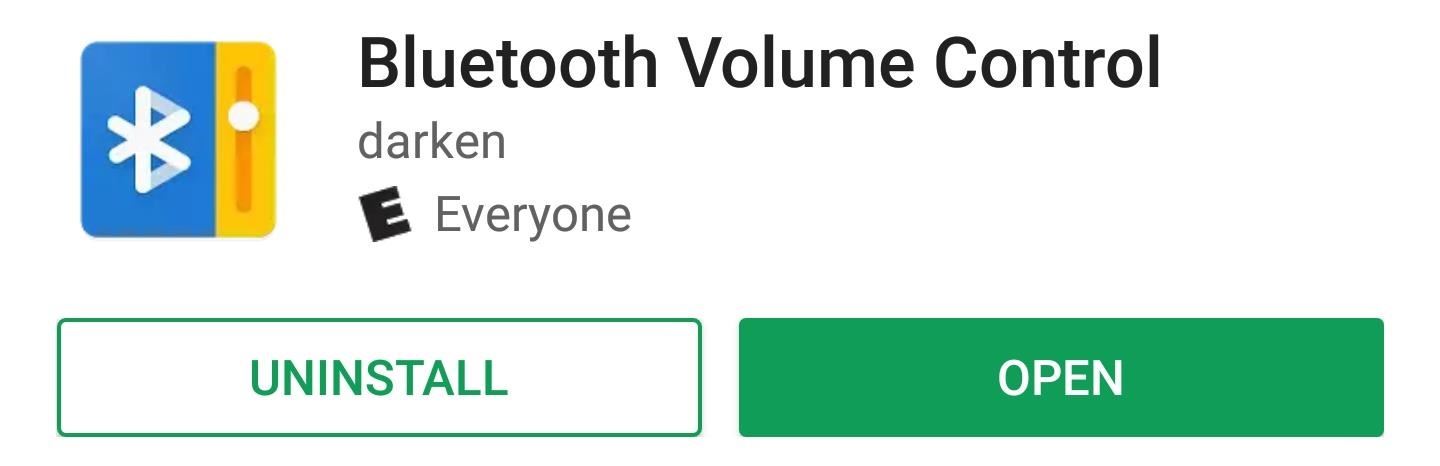
Step 1: Install Bluetooth Volume ControlTo get started, install Bluetooth Volume Control, which is the app that will let you set default volume levels for each of your Bluetooth accessories.Install Bluetooth Volume Control for free from the Google Play Store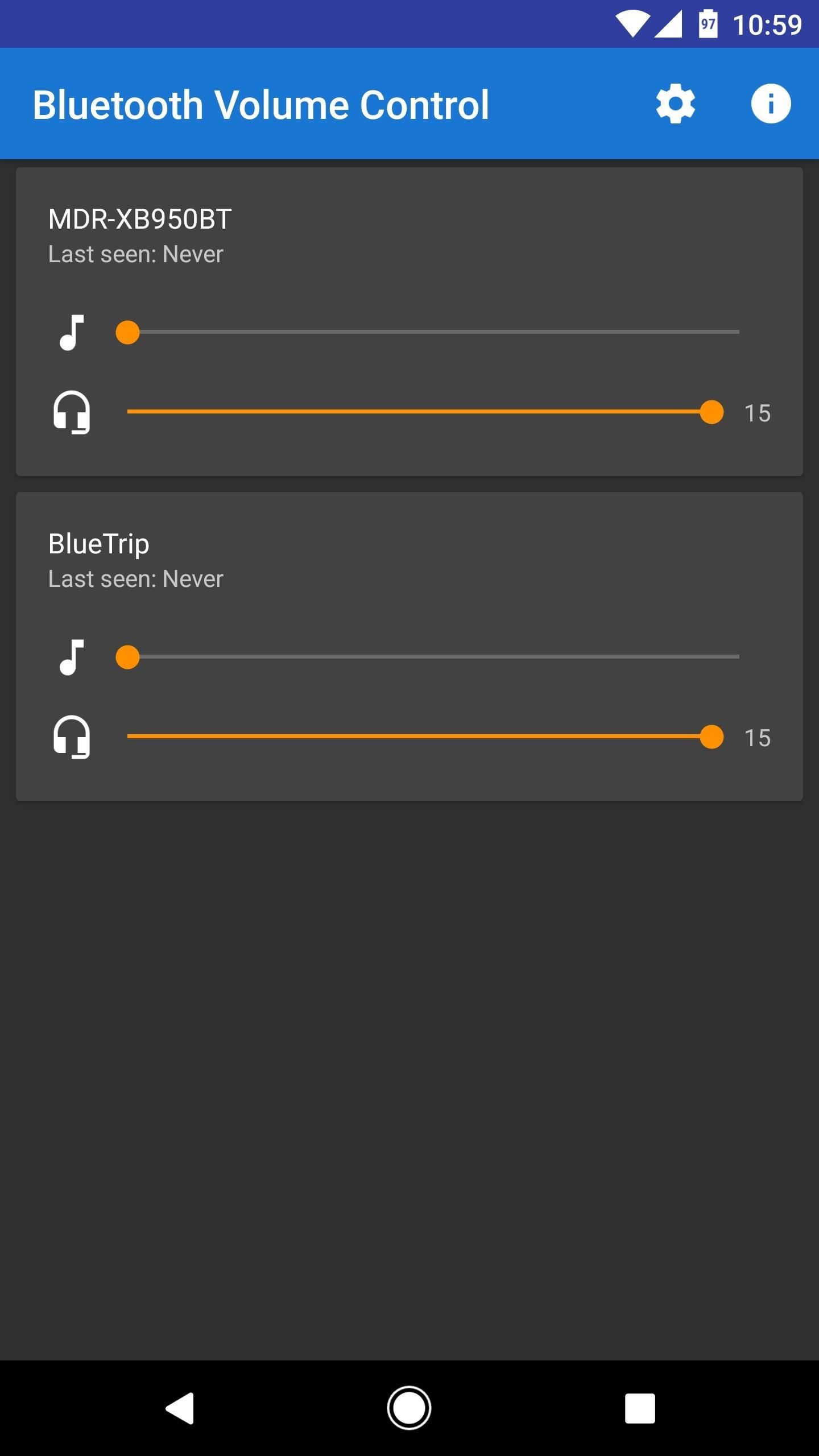
Step 2: Set Volume Levels for Your Bluetooth AccessoriesNext, simply open the app and make sure Bluetooth is enabled on your phone. From here, you'll see a list of all the Bluetooth accessories you've paired with your Android device, and each entry will have two sliders. The top slider is for setting the media volume for this device, and the bottom slider is for adjusting in-call audio volume. So go through this list and set each device to your preferred volume levels.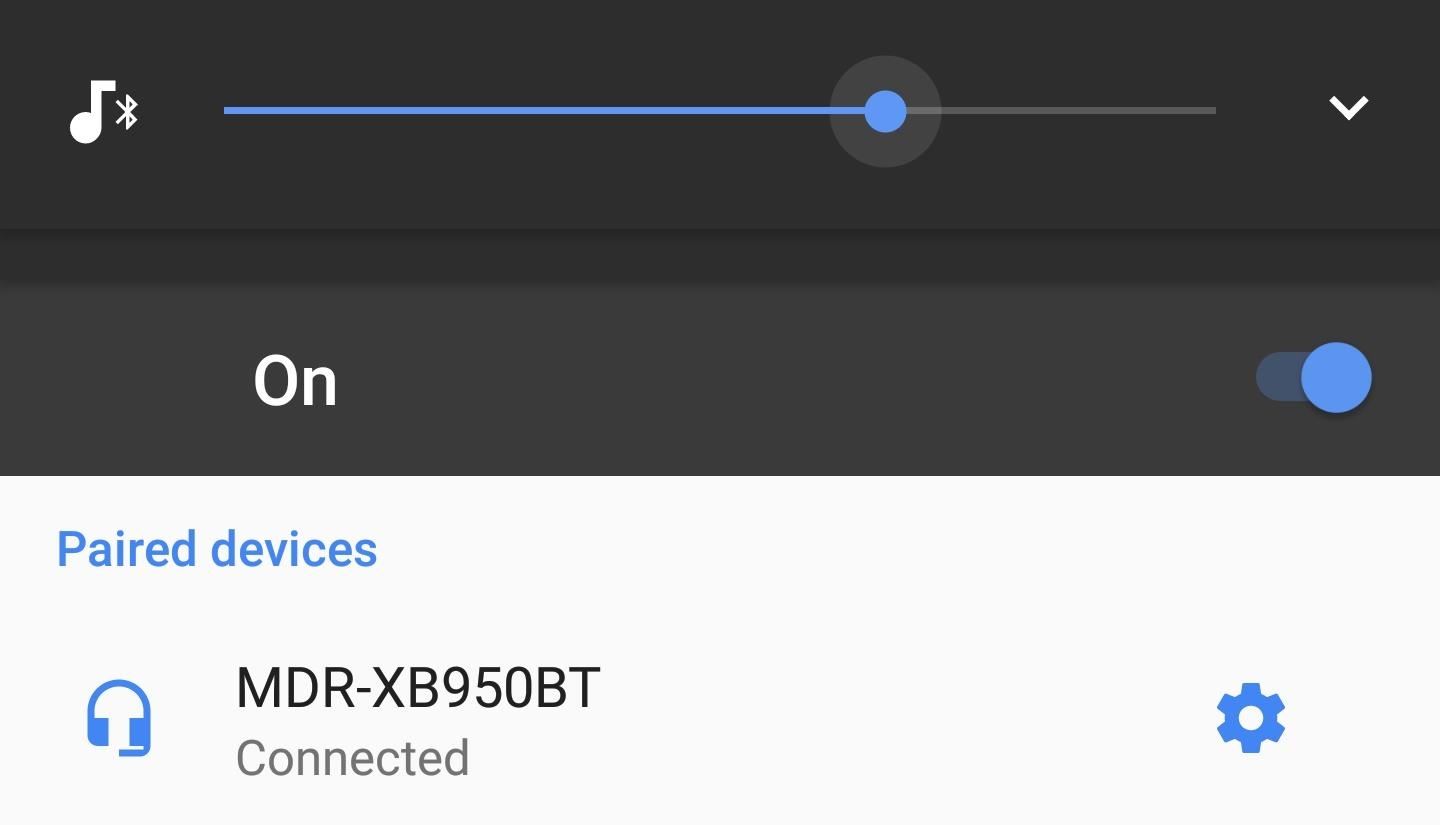
Step 3: Enjoy Automatic Bluetooth Volume ControlFrom now on, a second or two after you connect one of your Bluetooth accessories to your phone, the volume slider will appear on your screen and automatically adjust itself to your preferred level for that particular accessory. You don't have to do anything, so just wait a few seconds after connecting to a Bluetooth device, then the volume level will be set exactly as you like it. Don't Miss: Pick Your Own Status Bar Icons for Wired or Bluetooth HeadphonesFollow Gadget Hacks on Facebook, Twitter, Google+, and YouTube Follow Android Hacks on Facebook, Twitter, and Pinterest Follow WonderHowTo on Facebook, Twitter, Pinterest, and Google+
Cover image and screenshots by Dallas Thomas/Gadget Hacks
I used to be able to just turn on my bluetooth speaker and the volume would always default to a certain volume number like 22, but now when I turn on my bluetooth speaker it defaults to max volume, 100, so I have to turn down the volume. How do I set the default volume back to 22 every time I turn on my bluetooth speaker?
How to Use Bluetooth to Control Your DSLR (Or Any Device with
How To: Set Default Volume Levels for Each of Your Bluetooth Accessories Individually How to Hack Bluetooth, Part 1: Terms, Technologies, & Security How to Hack Bluetooth, Part 2: Using MultiBlue to Control Any Mobile Device The Hacks of Mr. Robot: How to Hack Bluetooth
How To: Monitor the Battery Levels of All Your iPhone
Set Default Volume Levels for Each of Your Bluetooth
Set Default Volume Levels for Each of your Bluetooth Accessories. Also Read: Top 10 Best Youtube Android App Tricks and Tips After reading up the above article, you have got about all the first steps or the method to set up the fixed level of volume for any of your Bluetooth accessories.
How do I set the default volume for my bluetooth speaker
The main difference is that VolumeMixer 2 lets you change the volume levels of individual volume modes throughout iOS, such as Bluetooth headsets, headphones, ringer volume, media volume, and more, while this tweak lets you change the individual volume levels of your apps. Depending on your uses, you may pick VolumeMixer 2 over VolumePanel.
How to Make Your Volume Buttons Control Media Volume by
How To: Set Default Volume Levels for Each of Your Bluetooth Accessories Individually How To: View the Battery Percentage Indicator on Your iPhone X, X S, X S Max, or X R; Android Basics: How to Connect to a Bluetooth Device News: The Best Accessories to Buy for Your Headphones Jack-Less iPhone 7
How to Hack Your Car's Cassette Deck into a Wireless
How To: Set Default Volume Levels for Each of Your Bluetooth Accessories Individually News: The Galaxy S8 Is the First Phone with the Longer-Range & Higher-Speed Bluetooth 5.0 How to Hack Bluetooth, Part 1: Terms, Technologies, & Security
How To Auto Adjust Volume For Headphones In Windows 10
How do I change default volume level for programs in Windows 7 Home Premium 64? Ok, so I know how to use the mixer to set the master volumebut for some reason the system sounds are ridiculously soft, so to get them to a decent level my master volume has to be high, and that makes every other program earbleedingly loud.
The volume buttons on the side of most Android devices—also known as the volume rocker—make it easy to adjust sound output without having to dig around in any settings menus. But the trouble is, they control notification and ringtone volume by default, and will only adjust media volume after a
How do I change default volume level for programs in Windows
Remove the headphones and connect them again. Both speakers and headphones will start appearing as separate devices in the Volume Mixer. You can now manage their volumes independently. Windows will remember the level for each one and when you connect the headphones, it will automatically adjust the volume to the last set for the device.
VolumePanel lets you set individual volume levels for each app
From here, you'll see a list of all the Bluetooth accessories you've paired with your Android device, and each entry will have two sliders. The top slider is for setting the media volume for this device, and the bottom slider is for adjusting in-call audio volume. So go through this list and set each device to your preferred volume levels.
How to Set Default Volume Levels for Each of your Bluetooth
0 comments:
Post a Comment