How To: Get the iPhone's Calendar View on Your Android Lock Screen
Starting with iOS 7, the iPhone has had a cool feature that lets you see upcoming calendar events right on your lock screen, and it only got better with iOS 10. Android used to have this feature with its lock screen widget system, but that was removed back in the Lollipop days, so there's nothing quite like iOS 10's "Today View" feature anymore.But thanks to an Xposed module from developer Abhinav Singh, you can display your next upcoming calendar events on your lock screen at all times. It's a handy way to stay on top of things with at-a-glance information, and it only takes a few minutes to set up.Don't Miss: The Best Free Calendar Apps for Android
RequirementsXposed Framework installed Android Lollipop or higher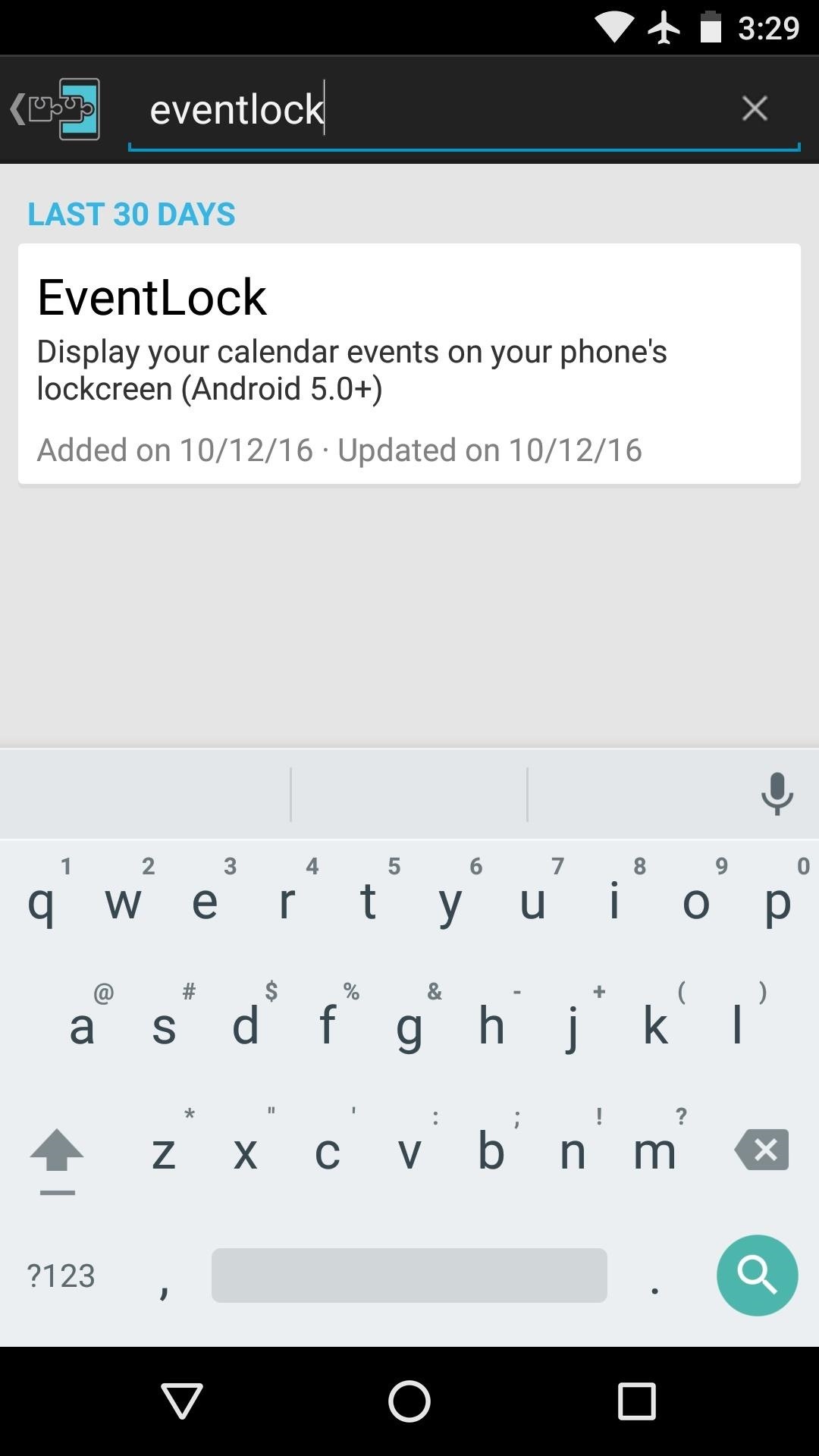
Step 1: Install EventLockFirst up, head to the Download section in your Xposed Installer app and search for EventLock, then tap the top result. From here, swipe over to the Versions tab, then hit the "Download" button next to the most recent entry. The most recent version, as of January 11, 2017, is version 2.3. After that, tap "Install" when prompted, then make sure to activate the module and reboot.Install EventLock for free from the Xposed Repository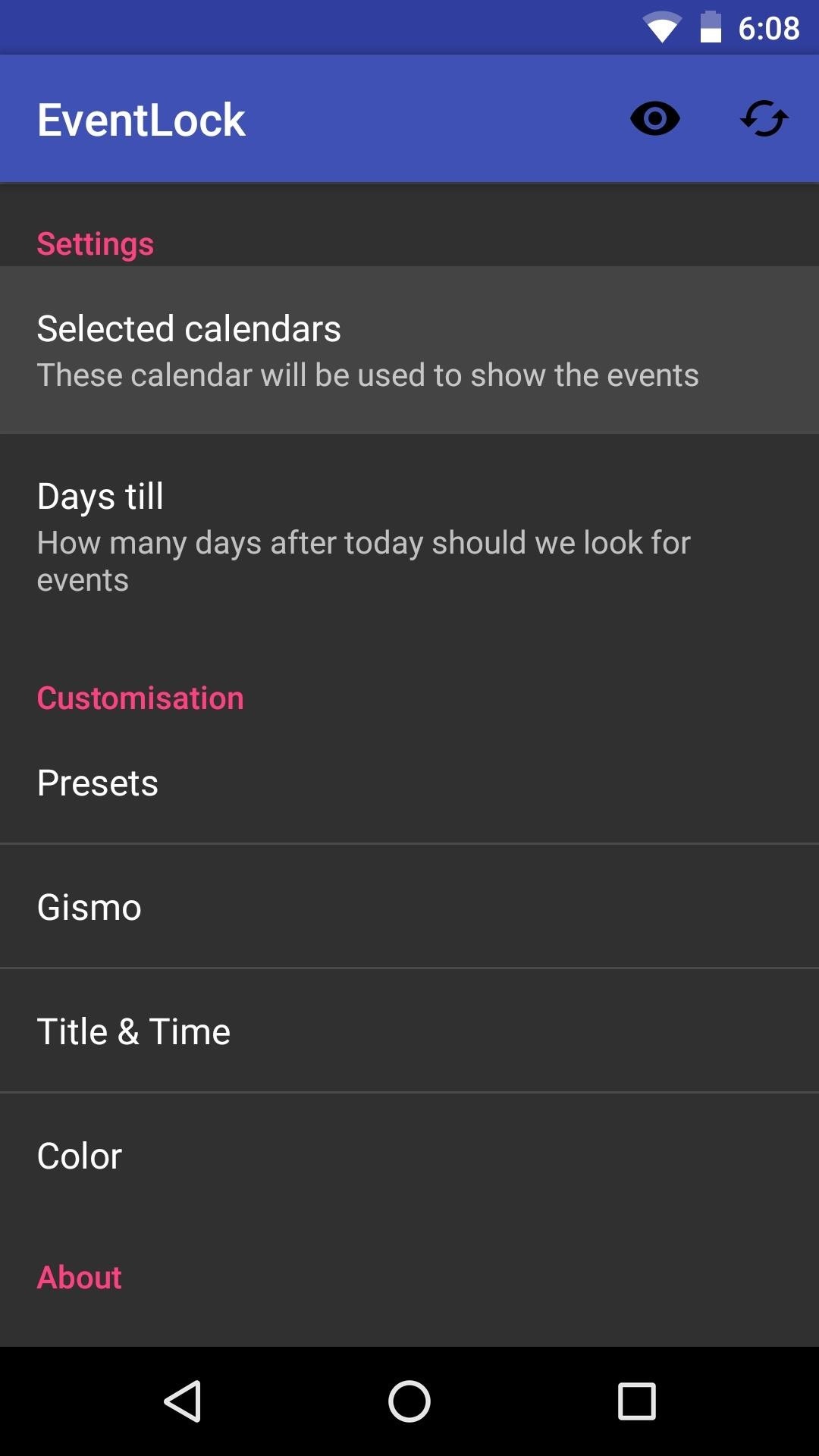
Step 2: Choose Calendar Events to DisplayWhen you get back up, go ahead and open the EventLock app that you'll now find in your app drawer. From here, tap the "Selected calendars" entry, then choose the calendars you'd like to see on your lock screen. Next, select the "Days till" entry, then you'll be prompted to type in a number. This represents how far in the future EventLock will look for calendar events to display on your lock screen, so entering "3" here will cause it to look three days ahead for any event to display. Beyond that, you can customize the look of the text on your lock screen using the remaining settings, and all of your changes take effect on the fly, so you'll be able to see the result immediately.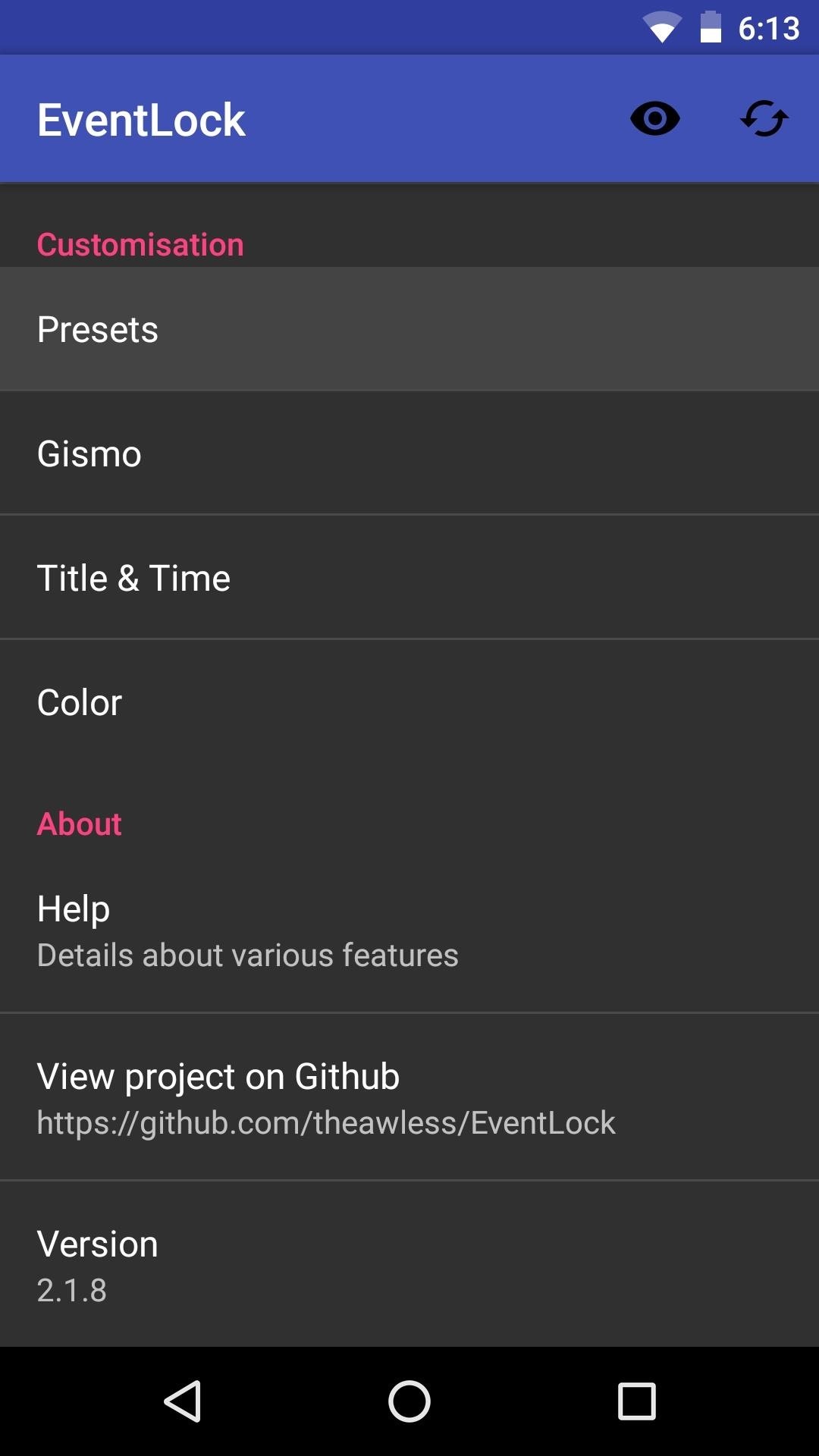
Step 3: Pick a ThemeNext, scroll down to the Customisation section and tap "Presets." From here, you can choose a layout for the lock screen calendar overlay, and there are three options to choose from. Aside from that, there are a few more theme options in this section to help you get the lock screen calendar events looking exactly how you wan them, so do a bit of experimenting.
Step 4: See Upcoming Events on Your Lock ScreenOnce you've got everything set up to your liking, you'll see your next upcoming calendar events directly beneath your lock screen clock. While the first version of this mod only showed one event at a time, it now shows multiple events so you can see farther ahead in your schedule. So from now on, you'll always know what's next on your agenda just by glancing at your phone—which is even more convenient than swiping to reveal the "Today View" on the iPhone. The updated version of this mod will show multiple events, not just one. Follow Gadget Hacks on Facebook, Twitter, Google+, and YouTube Follow Android Hacks on Facebook, Twitter, and Pinterest Follow WonderHowTo on Facebook, Twitter, Pinterest, and Google+
Cover photo and screenshots by Dallas Thomas/Gadget Hacks
Sony has showcased their future flagship phones, the Xperia XZ Premium and Xperia XZs at MWC 2017. The main highlight of these two devices is that both can capture slow motion videos at 960fps — 4x slower than other smartphones available in the market.
Sony Xperia XZ2 Premium arrives with dual cameras and 4K HDR
Microsoft likes tiles and wants you to like them, too. They've been around since Windows 8 and live on in Windows 10, even with the return of the Start menu. Whether you love tiles or not, you can
Windows 10 - Managing App Tiles - ccm.net
Keep in mind that if you have already upgraded you Mac to MacOS Sierra public beta, it will be tricky to downgrade back to OS X El Capitan. It is always best to keep a backup of everything because if you do decide to downgrade then you would need to do a fresh install of OS X El Capitan on your Mac.
How to Preview Web Page in Safari in Mac OS X El Capitan
The Swype keyboard for Android replaces pecking at letters with gliding your fingers over them. Swype automatically interprets your gesture and figures out the word you meant to type. Swype is possible thanks to Android's flexibility — third-party developers can replace your system's keyboard, offering new text-entry experiences. iPhone
SwiftKey Vs. Swype - Techspirited
Explore A.J. Cornerstanding's board "Hover bikes", followed by 2093 people on Pinterest. See more ideas about Hover bike, Flying car and Futuristic vehicles.
The 130 MPH Dining Room Table « Car Mods :: WonderHowTo
Don't Miss: The Best New Features in the Essential Phone Oreo Update We're very impressed with the Essential Phone at this point in the software support cycle. The company has pushed timely security updates and they seem to be on track for a quick release on the stable Oreo build.
Essential Phone Android 8.1 Oreo Beta update is now available
How to Share Books on Kindle. Sharing is a convenient way to gain access to more books read. Now you can share books on your Kindle to anyone you'd like. All you need is someone's email address to provide access to an interesting, new book
How to set up Kindle Family Library - CNET
How To: Get Auto-Rotating Google Now Wallpapers on Your Samsung Galaxy S3 Home Screen News: Top 5 Features Missing from Samsung's Android Oreo Update How To: 7 Must-Know Tricks to Master Your Samsung Galaxy S7 How To: Set a Panoramic Photo as a Live Wallpaper in iOS 7 on Your iPhone
How to Get Moving Cinemagraph Wallpapers on Your Android's
The New Stagefright Exploit called METAPHOR and it is created by ISRAEL security researchers. The researchers have also provided a proof-of-concept video demonstration that shows how they successfully hacked an Android Nexus 5, samsung galaxy S5, LG G3 & HTC ONE device using their Metaphor exploit in just 10 seconds.
New Exploit to 'Hack Android Phones Remotely' threatens
Whether you're driving a car, washing the dishes or simply too lazy to pick up your phone and type, there are times when you'd prefer to listen and respond to a text message with your voice rather
How to hear (and reply) to messages hands-free in the car
How to Switch Internal and External Memory on the Samsung
Now you've reported and written a terrific story. But all that hard work will be for nothing if you send your editor a story filled with Associated Press style errors. AP style is the gold standard for print journalism usage in the U.S., which is why you need to learn it. Get used to checking your AP Stylebook whenever you write a story.
Apart from creating a group chat on iPhone, if you want to know how to name a group chat on iPhone, follow the tip here. All you need is to tap on that group message, select "Details" and then tap "Group Name," add a new name and tap "done." You have changed the group chat name on iPhone.
How to use iMessage groups on iPhone and iPad | iMore
0 comments:
Post a Comment