How To: Get Back the Gallery App on Any Nexus Device Running Lollipop
There were over 1.2 million changes made to Android when the OS got updated from KitKat to Lollipop, but a minor front-facing modification has many users in an uproar.Google decided to nix the AOSP Gallery app in favor of their own Google+ Photos app, and while the new default media viewer is more than capable, some folks simply preferred things the way they were.If you fall in this category, we've got a couple of options for you—the tried and true KitKat Gallery app, and Motorola's updated version of it that includes a touch of Material Design. Please enable JavaScript to watch this video.
RequirementsAny Nexus device running Android 5.0+ (This mod is not intended for use with any other device) Root access Custom recovery Installed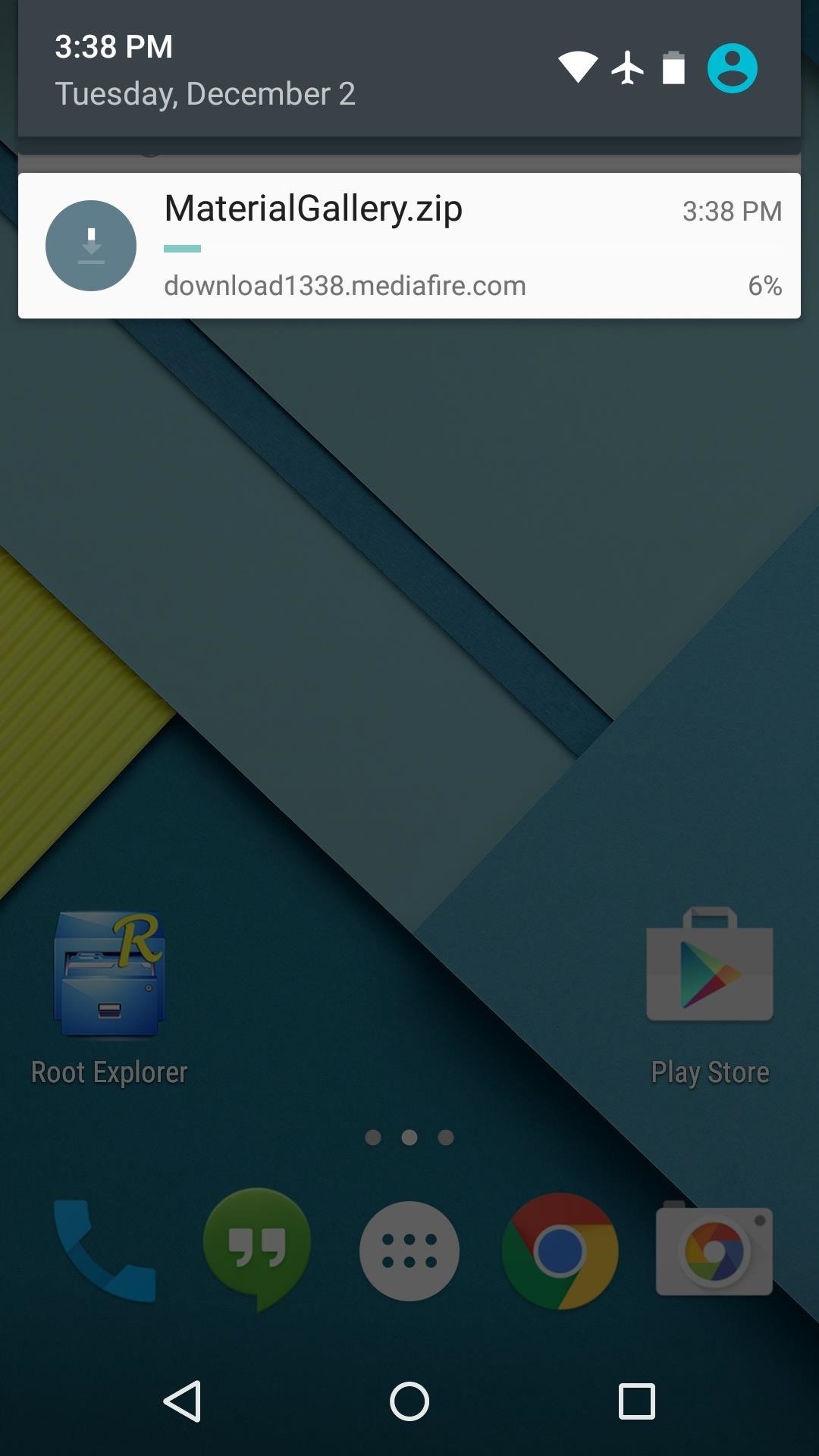
Step 1: Choose Your Gallery AppBoth the AOSP Gallery app and Motorola's Material Design Gallery app are available in the form of flashable ZIPs. Neither version is without a minor flaw, though: the AOSP app has a black settings menu, and the Material version is not capable of editing photos.Those things considered, they are still very serviceable, so decide which one is right for you, then download the corresponding ZIP below.AOSP Gallery Material Design Gallery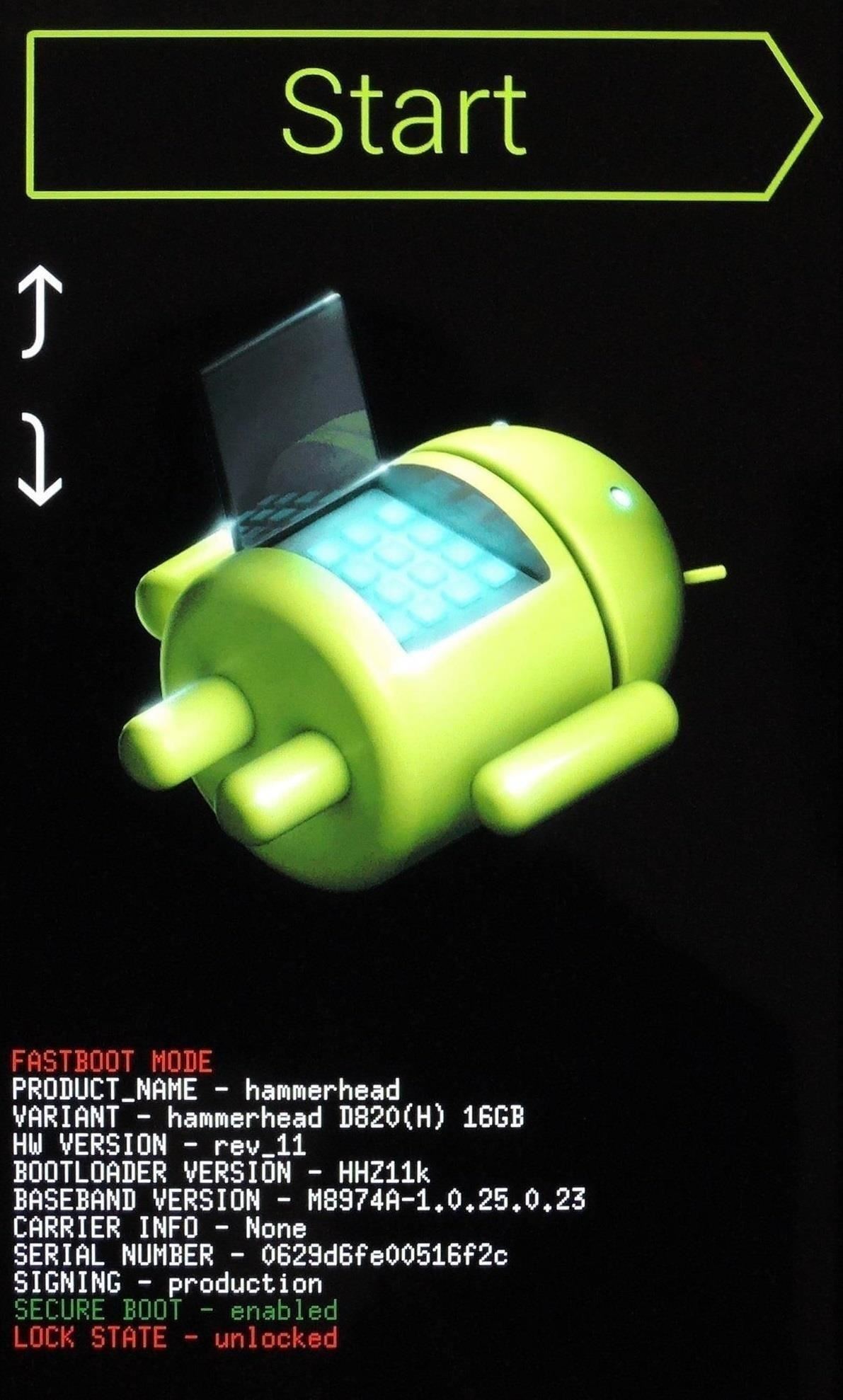
Step 2: Boot into Custom RecoveryOnce the files are saved to your device, go ahead and boot your phone into its custom recovery. To do that, start by powering your phone completely off. When the screen goes black, press and hold the volume down and power buttons simultaneously. This will bring up Android's Bootloader menu. From here, press the volume down button twice to highlight "Recovery Mode," then hit the power button to confirm your choice. After a few seconds, your custom recovery will come right up.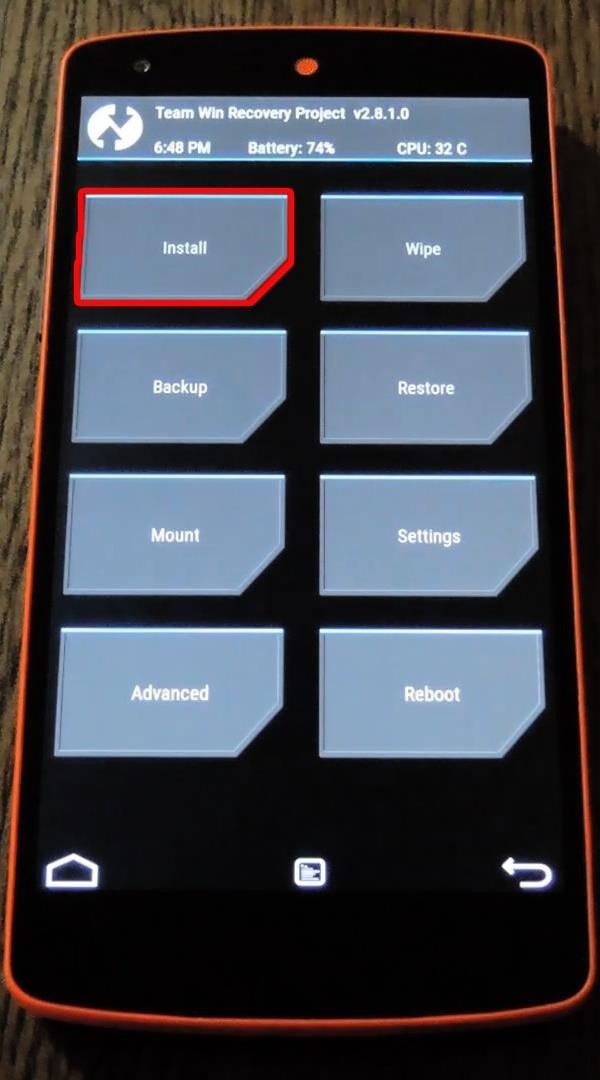
Step 3: Install the ZIPFrom TWRP's main menu, start by tapping the "Install" button. After that, navigate to your device's :Download: folder, then select the ZIP file that you downloaded in Step #1. Next, just swipe the slider at the bottom of the screen, and your Gallery app will be installed. When the process is finished, simply tap "Reboot System."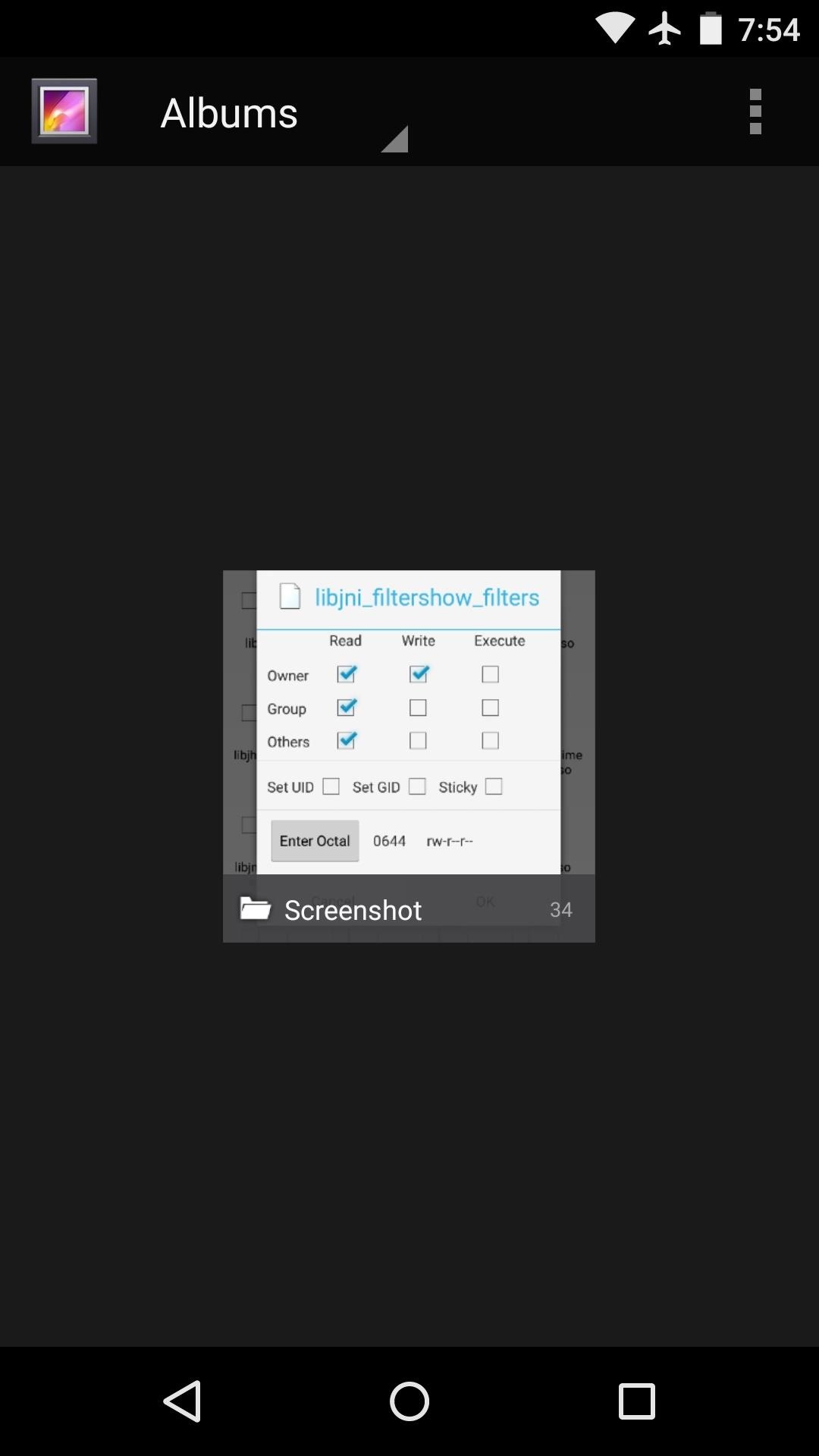
Step 4: Enjoy Your GalleryWhen your Nexus finishes booting back up, you'll find your Gallery in the app drawer. The Motorola Gallery app is mostly just a themed version of the AOSP option, but a side navigation menu allows you to switch between views. Which Gallery app did you go with—Material or AOSP? Let us know in the comment section below, or drop us a line on our Twitter or Facebook feeds.
How to Build a laser effects light show « Hacks, Mods
If you have forgotten your Microsoft account password and don't have access to the security information on your account, the account recovery form is a tool that you can use to provide additional information so that Microsoft can make sure that you (and only you) gain access to your account.
Recover your account - Live
How to Install and Setup the Google Chrome Browser Download Google Chrome and get the essentials up and running. Great if you need or want a new web browser. Please try again later.
Browser Settings Hijacked? How to Use Chrome's Reset Tool
How To: Get Dark Mode in Slack on Your iPhone or Android Phone How To: Get Dark Mode on Instagram for Less Stress on Your Eyes When Browsing Pics & Videos News: Facebook Is Making It Easier to Post AR Content in Its News Feed How To: Enable Dark Mode on Overcast for iPhone
Enable Dark Mode in Your Favorite Apps « Gadget Hacks
Tricks Lockscreen Clock changes color to match wallpaper on Oreo Beta. Lock Screen and Security>Information and FaceWidgets>Adaptive Color The clock in the
How to Get Auto-Rotating Google Now Wallpapers on Your
One early Nook touch buyer has uncovered a hidden feature. It's not listed on any feature sheet, but the new Nook Touch has a web browser. The MobileRead user super16 is reporting that: If you type in a URL under Search on the Nook Simple Touch, it launches a web browser. I'm not sure if this is
How to Find the Hidden Browser on the Nook Glowlight Plus
Get a Feature-Packed, iPhone-Like Lock Screen for Your Galaxy
Enjoy millions of the latest Android apps, games, music, movies, TV, books, magazines & more. Anytime, anywhere, across your devices.
Android 5.0 "Lollipop" has only existed for a few months, but a leaked version of Samsung's take on the firmware has already been spotted in the wild. This update came straight from Samsung, and brings with it a plethora of new features, including greatly improved performance and a revamped TouchWiz UI.
How to Use Odin to Flash Samsung Galaxy Stock Firmware
As an avid music fan, Spotify and Pandora only partially satisfy my needs on a day-to-day basis. When there's a certain obscure or underground band that I want to listen to, I'm relegated to using YouTube as my main music player source.
Listen To Audio From YouTube Videos In The Background On Your
How To: Beatbox basic beats How To: Beatbox the basics with Shamik How To: Be a human beatbox Dropping the Beat: How to Make Google Translate Beatbox for You How To: Perform basic noises for beatboxing How To: Beatbox with reverb
Google Translate BeatBox 2018 - YouTube
The loudspeakers on the Nexus 6 are not bad either. The Nexus 6 has two stereo loudspeakers which aim to bring the best audio quality possible. But if you have been hearing music for a long time, you know that those speakers are not enough. If you think the same thing, then follow the guide below how to boost volume on Nexus 6 speakers and
How to increase the Nexus 5 speaker and headphone volume output
For the Samsung Galaxy Tab A, to take a screenshot you'll need to press the Power button and the Volume Down buttons at the same time. As you can see in the image below, the Power button is located on the right side of your tablet, at the top (although the photo was taken of the tablet in a horizontal position).
Samsung Galaxy Camera Tips & Tricks for Getting the Best
0 comments:
Post a Comment