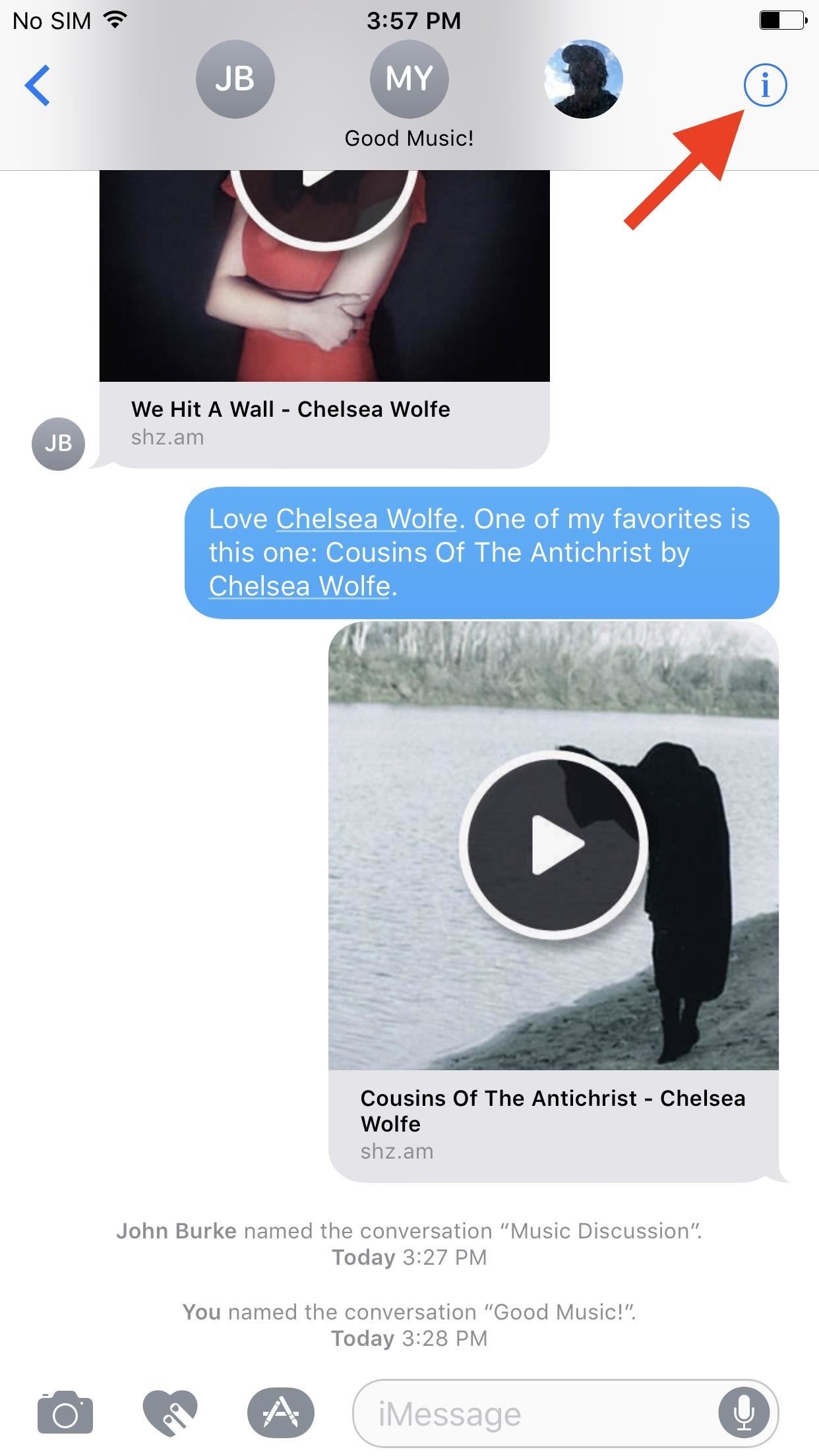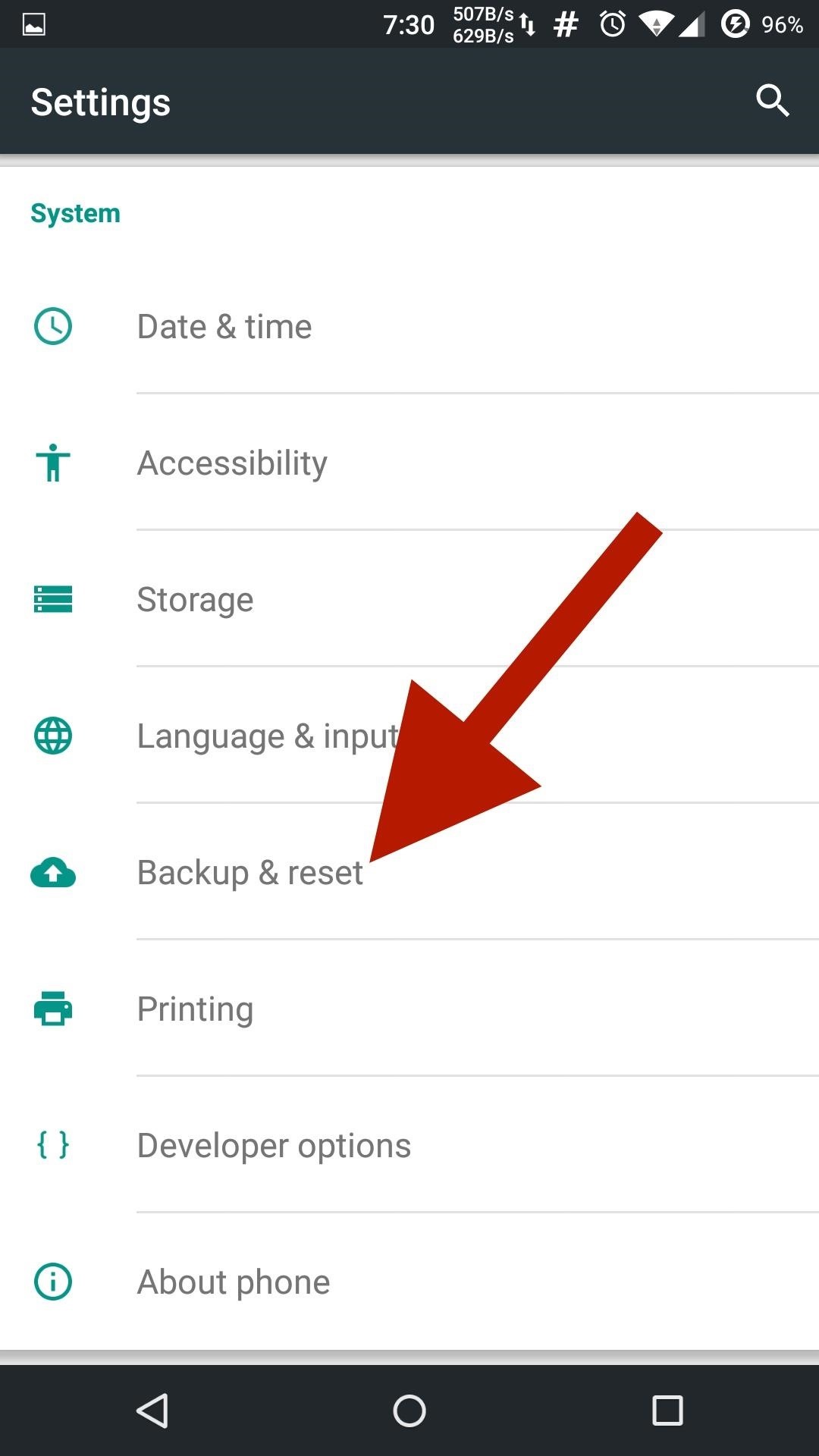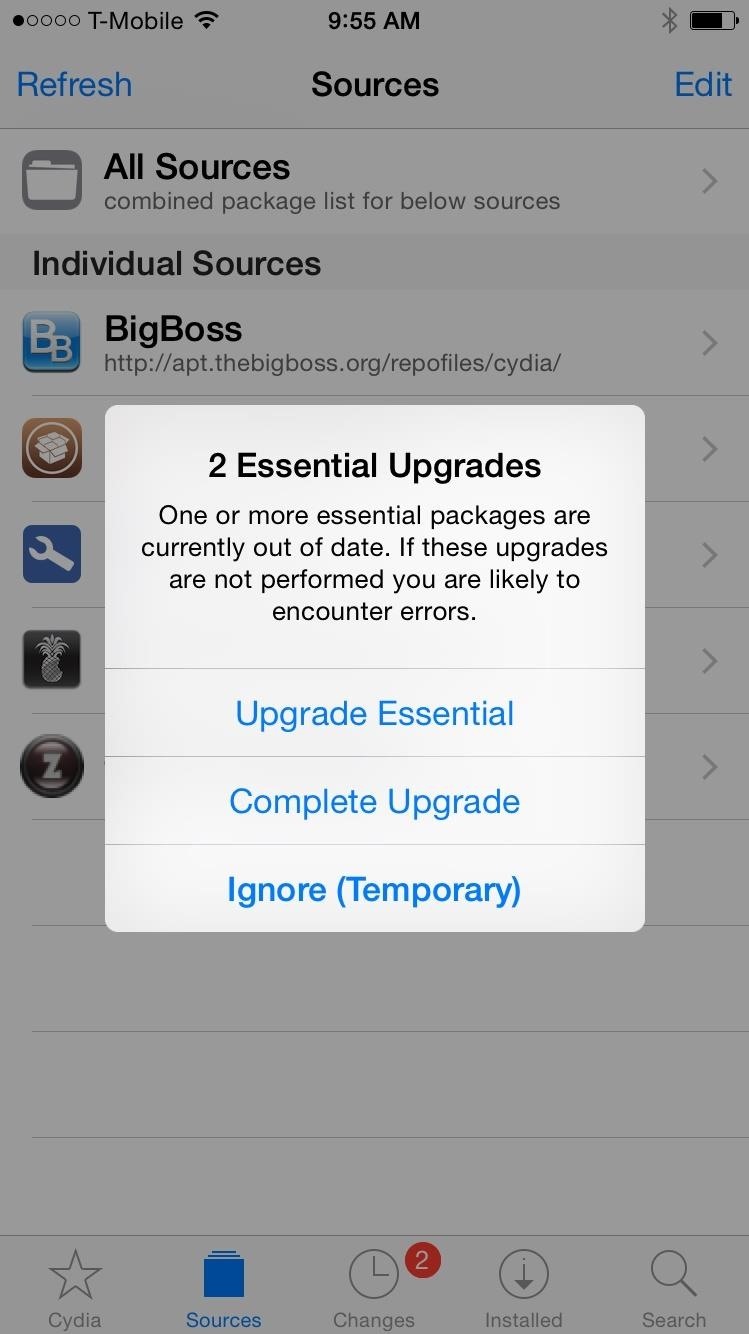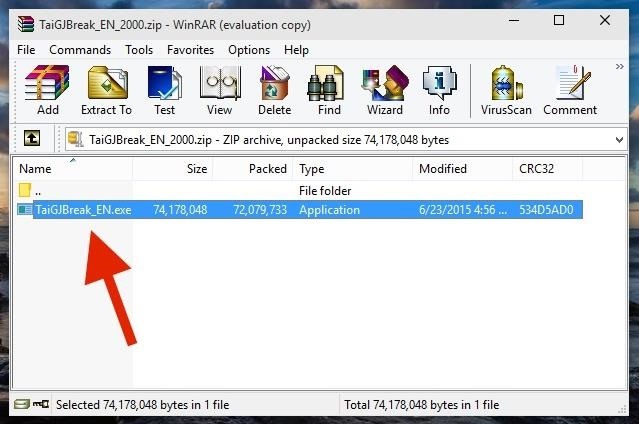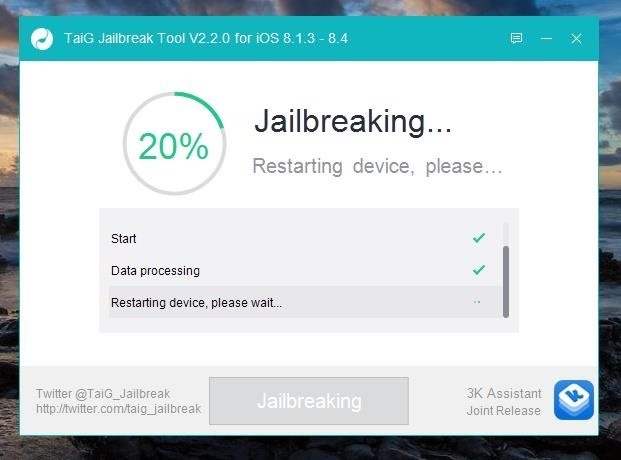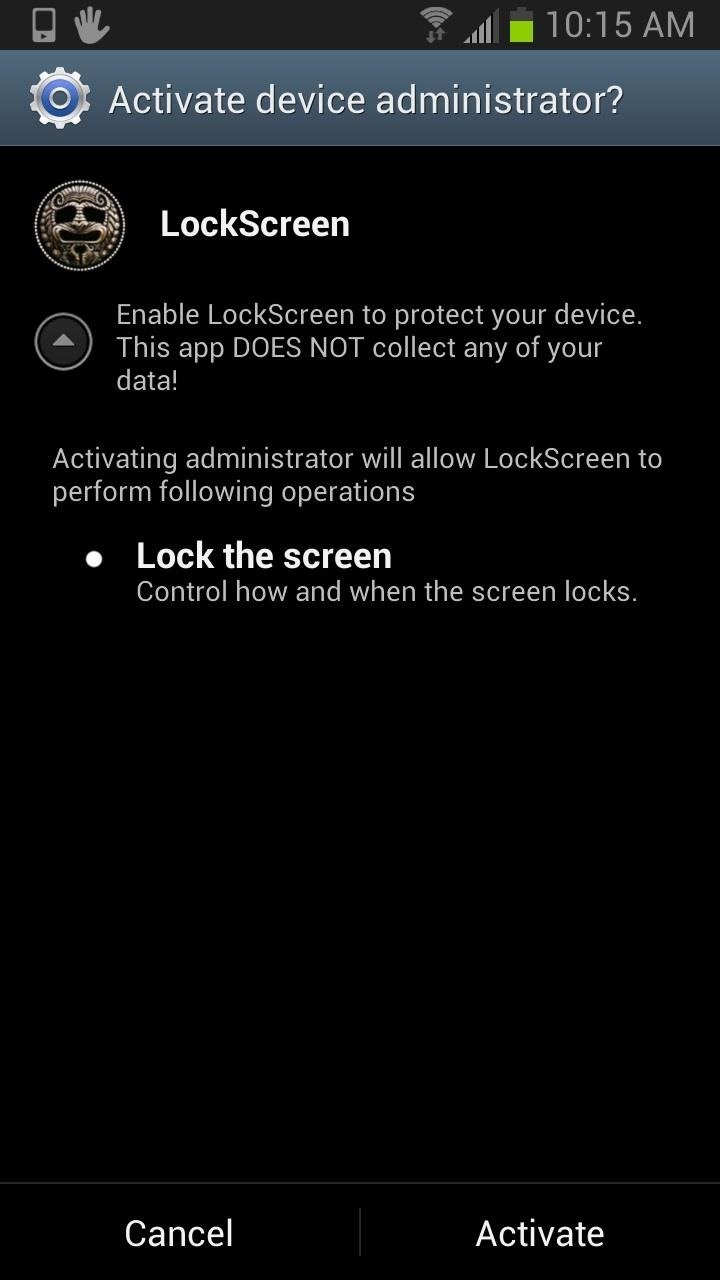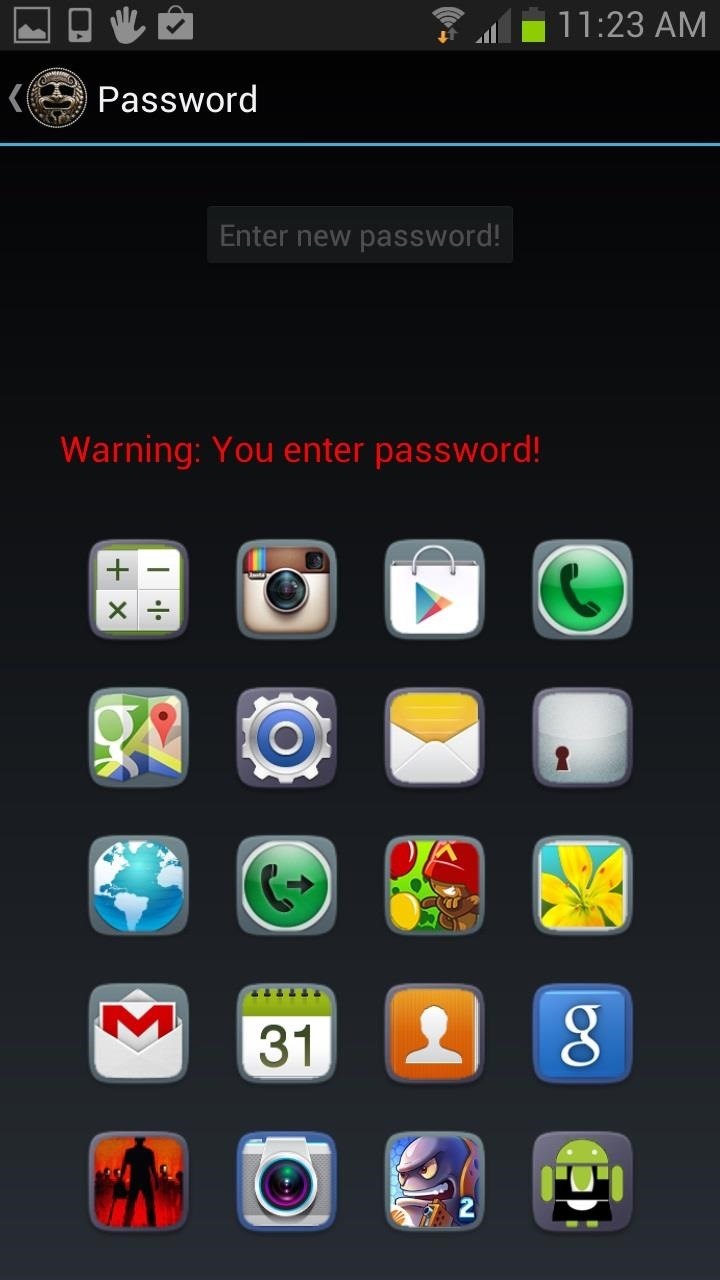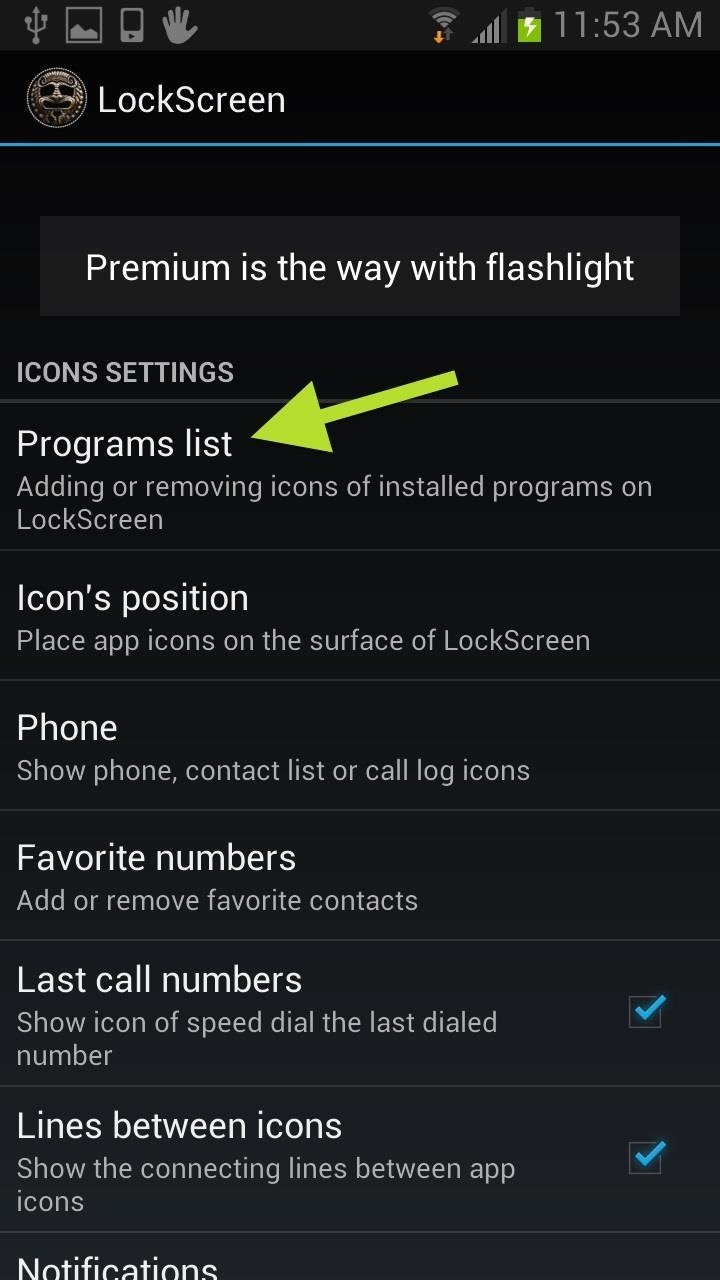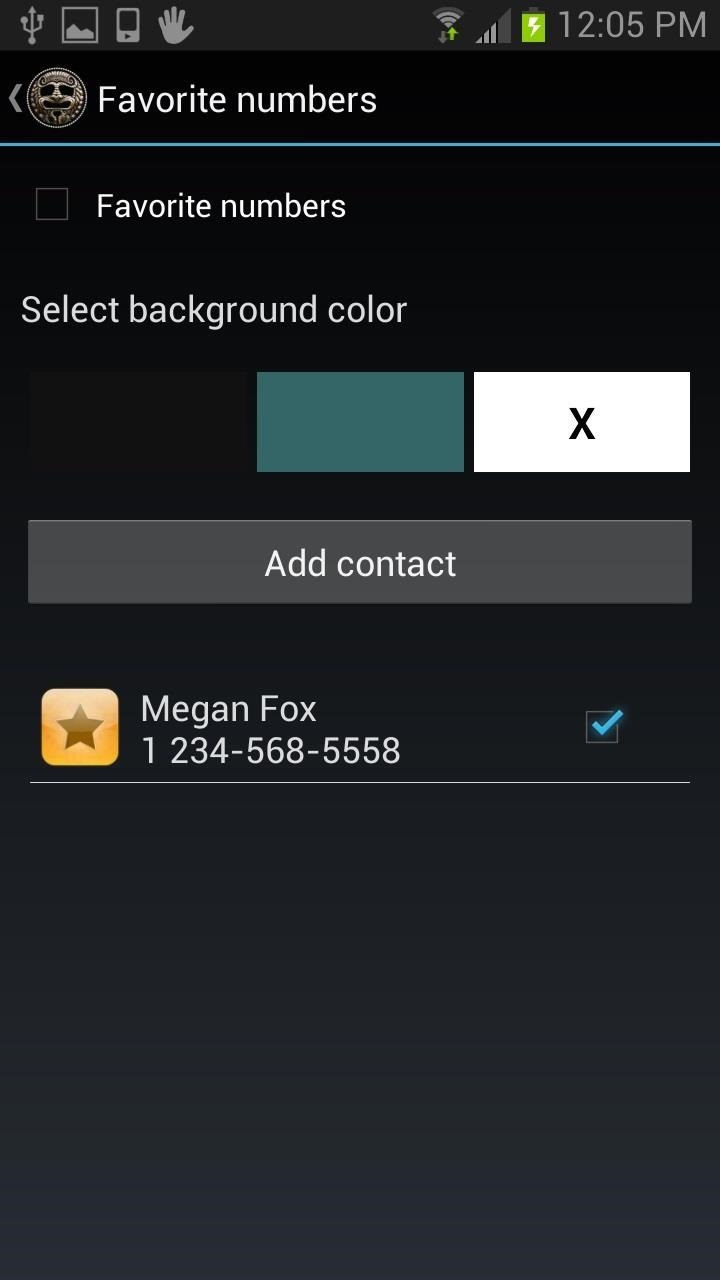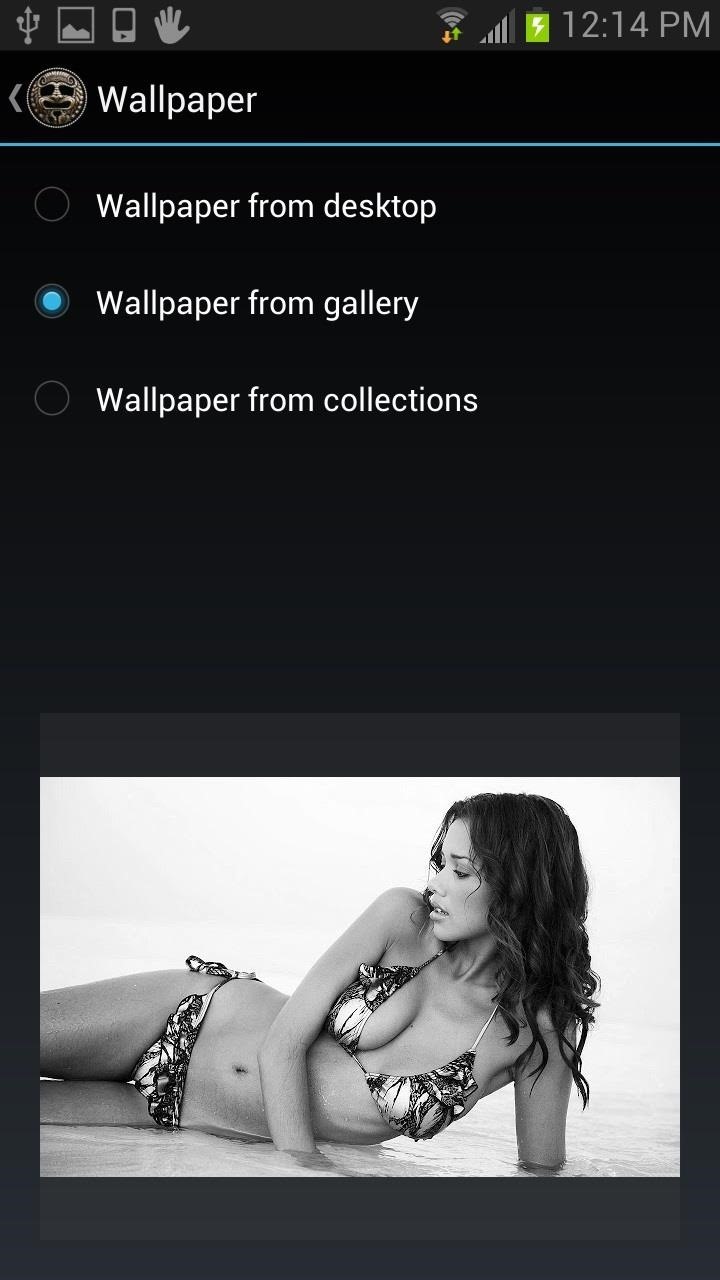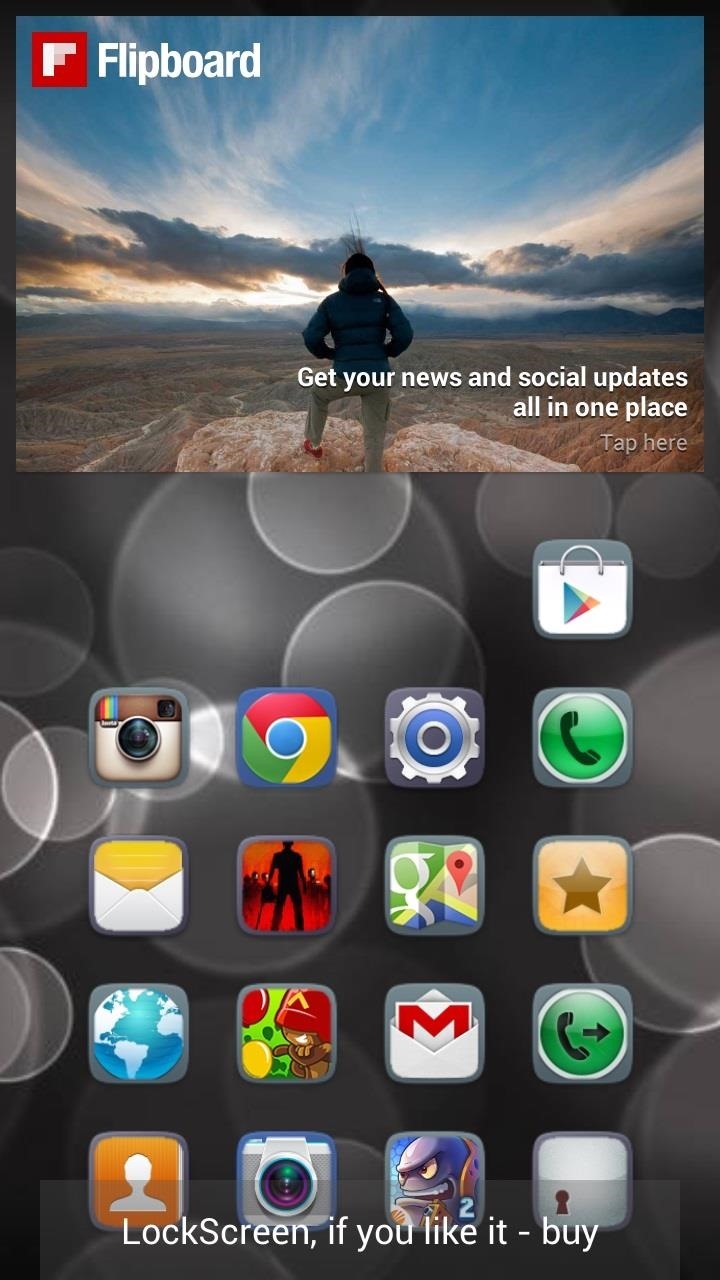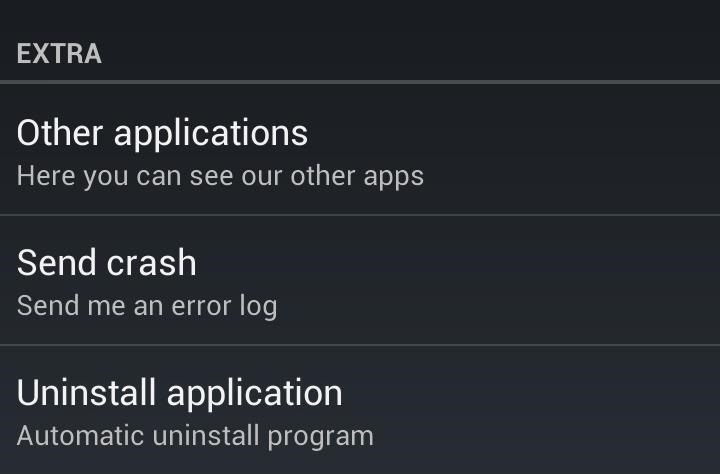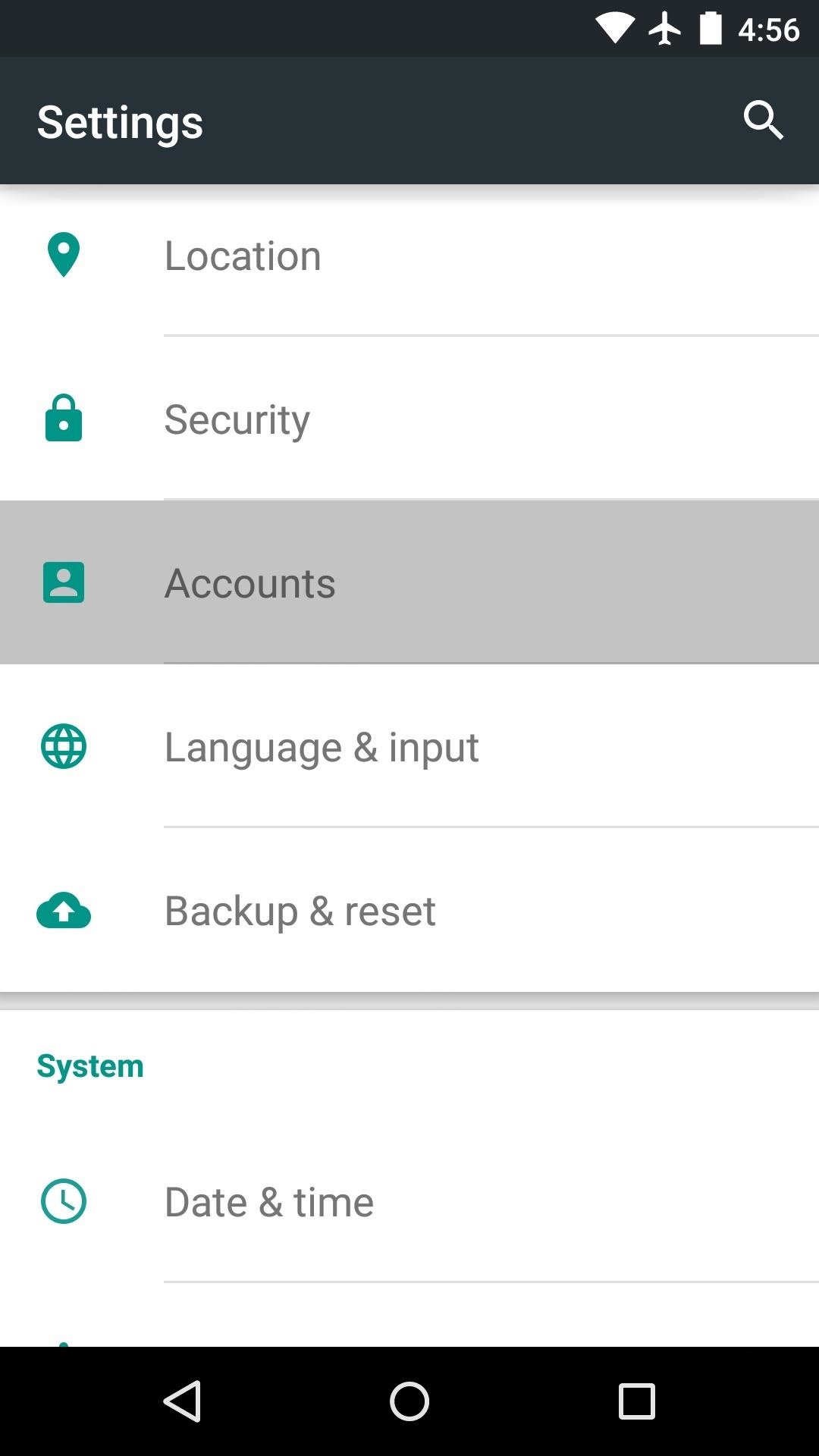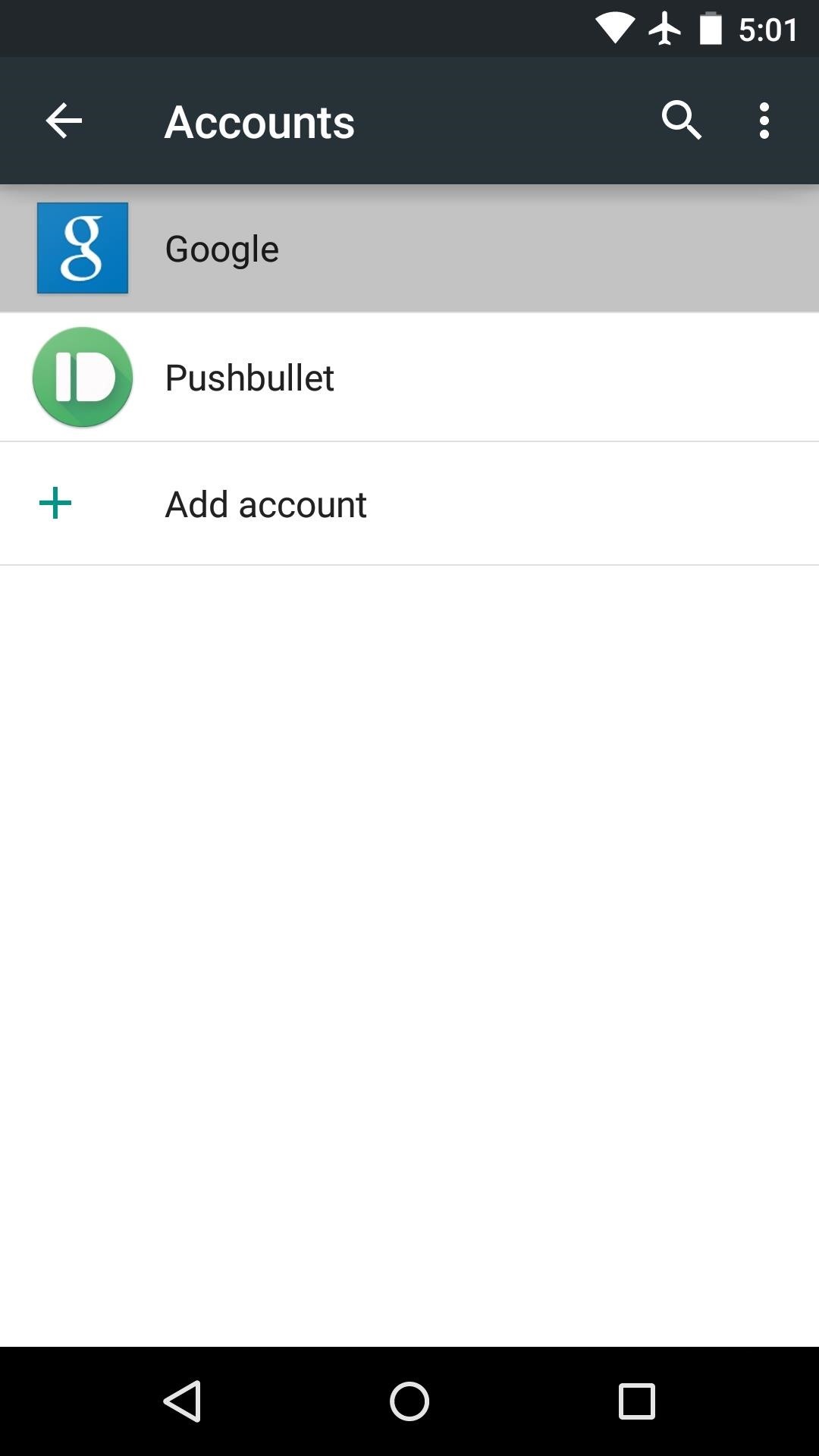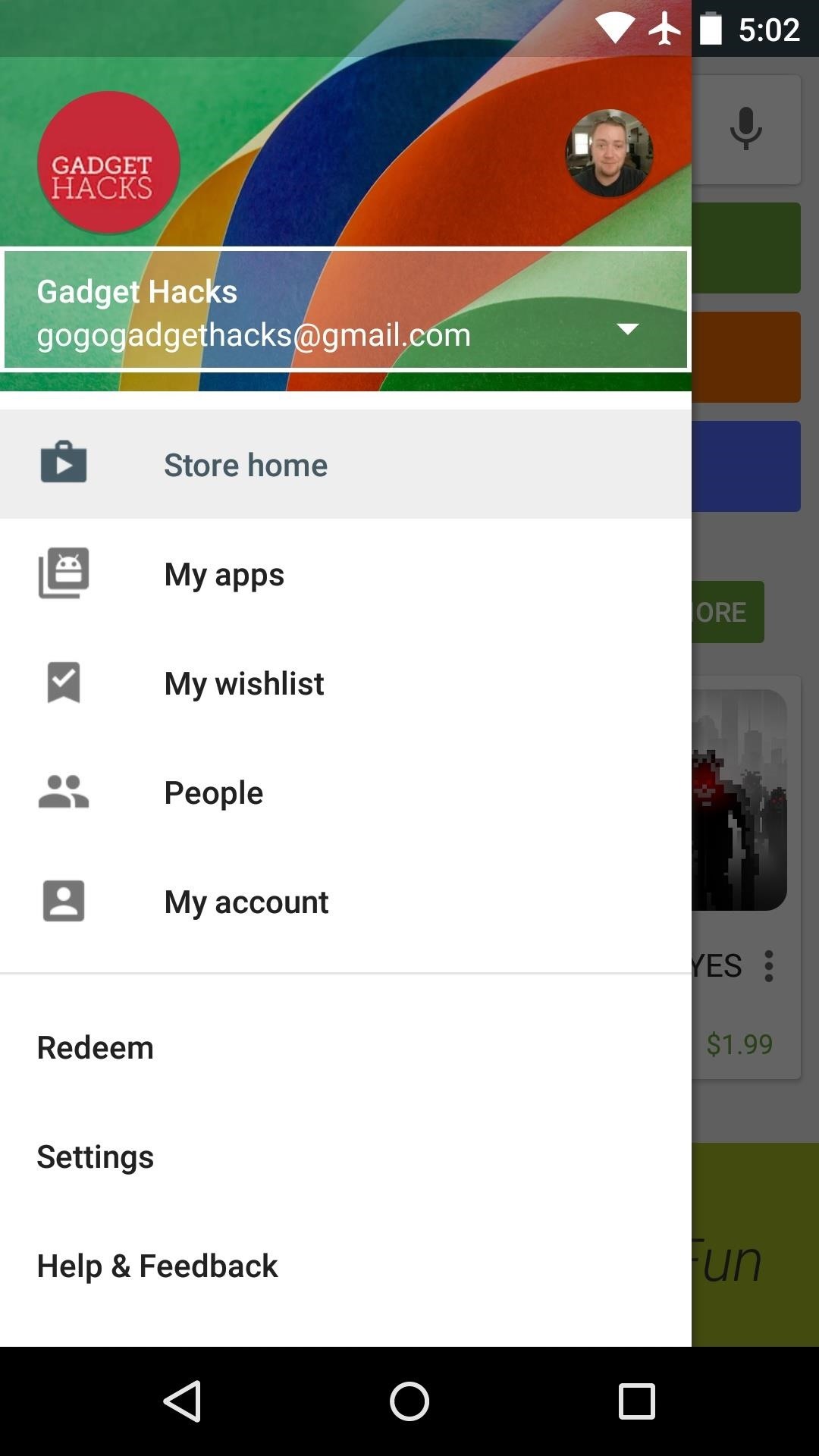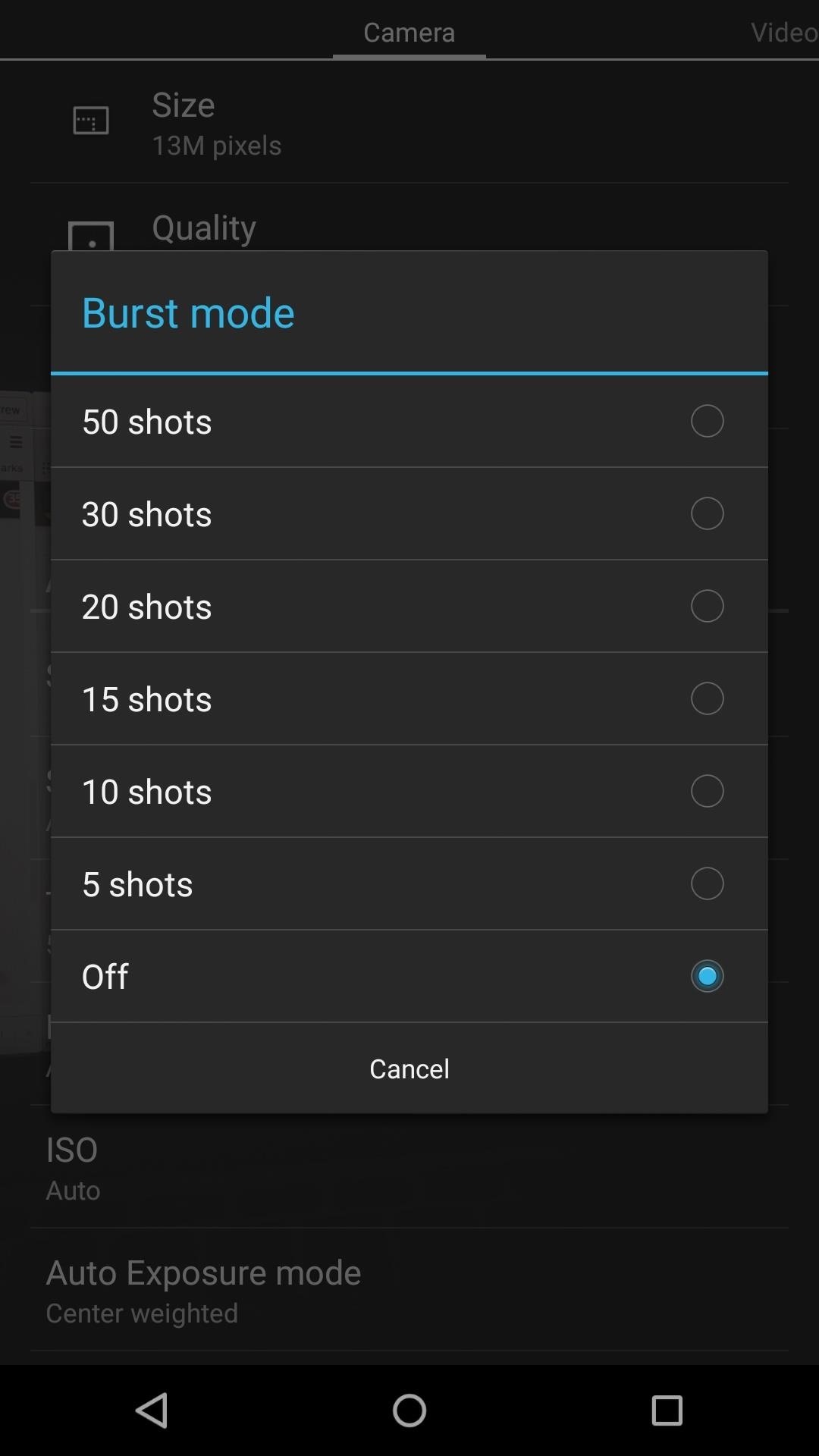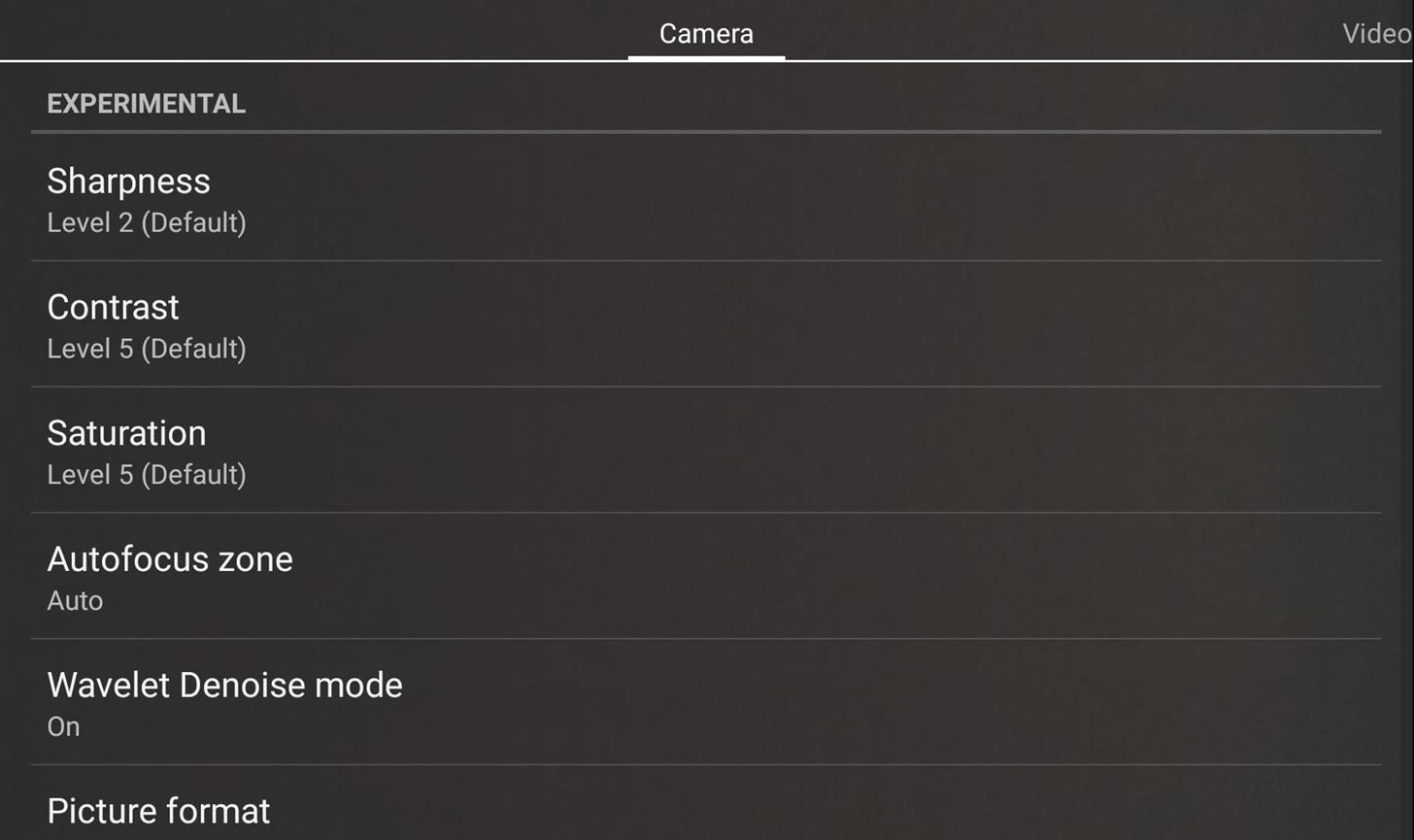How To: Jailbreak iOS 8.0-8.4 on Your iPad, iPhone, or iPod Touch (& Install Cydia)
Although iOS 8.4 was just released, the team behind the iOS 8.3 jailbreak have updated their tool for the latest operating system, and will work on an iPad, iPhone, or iPod touch. So if you've been wanting to get all your tweaks back, or want to start exploring all of Cydia's options, now's the time to jailbreak.To jailbreak iOS 8.4, we'll be using the TaiG Jailbreak Tool, which is the same one we used to jailbreak previous versions of iOS 8. This tool will also install the Cydia repository, so no additional work is necessary for that.
This method from the TaiG team will also jailbreak older versions of iOS 8, so if you're running iOS 8.0, iOS 8.1, iOS 8.2, or iOS 8.3, you can also jailbreak your devices using the instructions below.
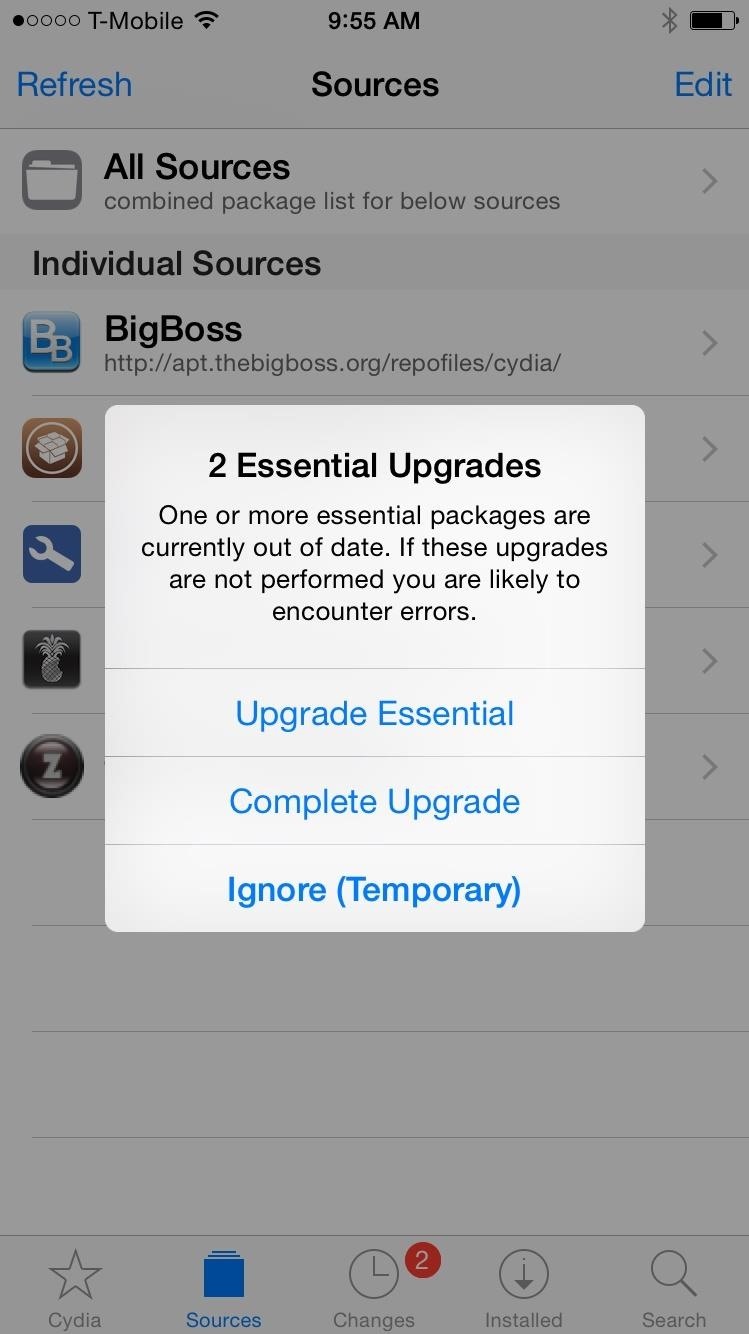
How to Update Your Jailbreak (If You Used the Previous TaiG Tool)If you have not jailbroken your iPad, iPhone, or iPod touch yet, skip this section and start at Step 1 below to dive right into jailbreaking.The older version of this tool released for iOS 8.3 did not support Cydia substrate, which meant not all Cydia tweaks would work. However, an updated version of the jailbreak app has been released that does support Cydia substrate. So if you jailbroke your device using the previous tool, you don't need to jailbreak again—just upgrade to the newest version in Cydia.Simply open Cydia, refresh your sources and your updates will appear automatically. Wait a few minutes if they don't appear immediately; it took a while for the updates to show up on my iOS device.
Step 1: Device RequirementsThe TaiG Jailbreak Tool is compatible with the following devices.iPad (2, 3, 4, Air, Air 2, Mini, Mini 2, Mini 3) iPhone (4s, 5, 5c, 5s, 6, and 6 Plus) iPod touch (5th gen)
Step 2: Use a Windows PCThere is no Mac version of this tool, so you'll have to hop on a Windows computer to jailbreak your device. If you don't have a Windows PC, find a friend that does and ask to borrow it for a bit; you'll only need about 10 minutes to jailbreak your device.
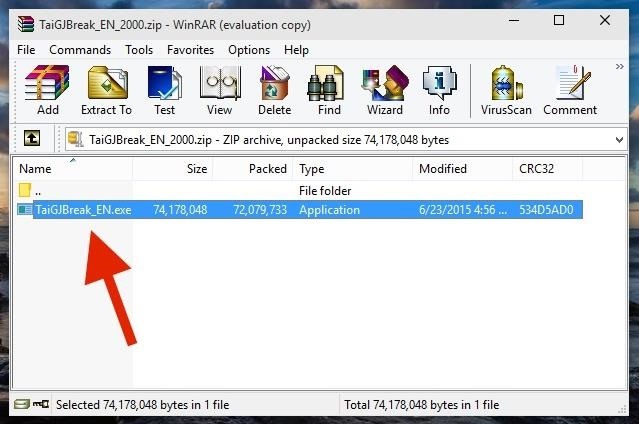
Step 3: Download TaiGDownload the .zip file for the appropriate version of the TaiG Jailbreak Tool (depending on what iOS version you're currently running) using one of the links below.TaiG Jailbreak Tool for iOS 8.1.3 - 8.4 TaiG Jailbreak Tool for iOS 8.2 Beta 2 TaiG Jailbreak Tool for iOS 8.0 - 8.1.2 After you download the file, unzip it to reveal the single TaiG executable.
Step 4: Prep Your iPad, iPhone, or iPod TouchBefore connecting your device to the Windows computer, make sure to do the following.Backup your device in iTunes (optional) Turn off your lock screen passcode or Touch ID Disable Find My iPhone

Step 5: Perform the JailbreakNow connect your device to your computer with a good USB cable, open the TaiG Jailbreak Tool, uncheck the box next to 3K Assistant (it's bloatware you don't need), and hit Start. All in all, this process should take less than five minutes, if that. Your device will restart twice, once at 20% and again at the end. If you're getting stuck at 20%, check the troubleshooting section below. Once the jailbreaking process is complete, a window will appear that says "Jailbreak succeeded!" It's now safe to disconnect your iOS device from your computer. On your iPad, iPhone, or iPod touch, you should now see Cydia on your home screen.
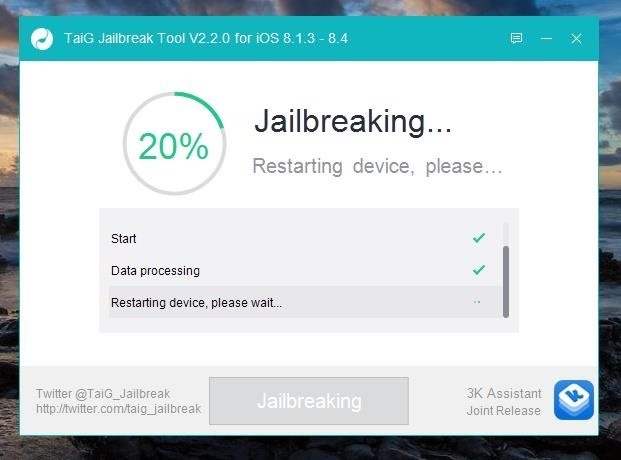
Troubleshooting TipsUPDATE: According to TaiG's update log, the latest version of their TaiG Jailbreak Tool (2.1.2) will fix the issues listed below, so download that version (with the link for iOS 8.4 in Step 3) before you try any of the tips below.Many have had issues with this version of TaiG, including being asked for an Apple driver and having the jailbreak process freeze at 20%. Thanks to several Redditors, the two problems can be solved by doing the following three things.Uninstall your current version of iTunes Download/install an older version of iTunes (12.0.1 - 64-bit) Download/install the iTunes/Apple driver Also, to be safe, turn on Airplane Mode on your device. While you may not need to do that, many users solved their issues by having this enabled during the jailbreaking process.
Now What Do You Do?So now that you're jailbroken, what's next? Check out all of our jailbreak tweaks that you can install through Cydia, including one that allows you to play YouTube in the background, one that lets you use Siri to play music from Spotify, and another that you can use to customize the Control Center.
Removing JailbreakIn case you want to update or have to take your phone to the Apple Store for service, check out our guide on removing jailbreak from your iOS device.Follow Apple Hacks over on Facebook and Twitter, or Gadget Hacks over on Facebook, Google+, and Twitter, for more Apple tips.
How to Get the Bitmoji Keyboard on Android. This wikiHow teaches you how to enable and use the Bitmoji Keyboard on your Android phone. You will need to use Bitmoji in conjunction with the Gboard keyboard in order to do this on most
Android Basics: How to Connect to a Bluetooth Device
In addition to the Camera modes preinstalled on your device you can download more modes from Samsung Apps. To download new modes within the Camera application touch Mode and then touch the Download thumbnail. The Samsung Apps store will open and show additional modes available for download.
Samsung Galaxy S7 Download Additional camera modes - Tip
Click "Photos," then uncheck the folders you no longer want on your iPhone. Delete all of them at once by un-checking "sync photos from". When prompted, confirm that you want to delete the photos. If they are photos you took with the iPhone camera, open the Photos app on your iPhone, tap the photo, then tap the trash can.
3 Ways to Transfer Photos from iPhone to iPad - wikiHow
Among them, is the ability to use Google Maps hands-free, which is definitely a boon while driving. After all, the less distracted you are, the safer your journey will be. Here's how you need to setup Google Maps for hands-free navigation and the most useful voice commands for this purpose.
How to Enable Turn by Turn Google Maps Voice Navigation in
innov8tiv.com/how-to-enable-turn-by-turn-google-maps-voice-navigation-in-iphone-and-android/
In order to turn off the voice navigation, just tap the cross button and it will be turned off. Choose the route you want to take if shown different routes and press "Start". Google Maps voice navigation will be turned on. This was how to turn on voice navigation for Google Maps in Android. Google Maps Voice Navigation iPhone
Google Maps How to use Turn By Turn Voice Navigation (IPhon
How-To Tips and tricks to get the most out of your Galaxy S9 camera. Don't worry - the camera app might look a bit complicated at first, but you'll be able to master it in a matter of minutes.
Five tips to make your Nexus 5 even better - CNET
Using the sun as a power source, solar powered watches are a reliable way to tell the time. Because they don't rely on batteries, you never need to worry about your timepiece giving you anything other than a perfect reading. Our wide range of solar powered watches are built to the highest standards.
In this post, we will see how to manage and view saved passwords in Google Chrome web browser. Chrome will save your login usernames and passwords for the various websites you visit. When you save
View Hidden Passwords Behind Asterisks in Chrome and Firefox
Need to send an email to someone's phone as a short text instead? Learn how to send a text from your email account using any carrier by following our guide. We have instructions with gateway
How can I send photos from a cell phone to a computer
Luckily, there's an easy way to get the regular dock icons from your home screen in the new multitasking view. Disabling App Suggestions. To get your regular dock icons from your home screen to appear in Android Pie's new app switcher menu, you'll simply have to disable App Suggestions.
How to Use the New Multitasking Gestures in Android 9.0 Pie
How To: Get Auto-Rotating Google Now Wallpapers on Your Samsung Galaxy S3 Home Screen News: Top 5 Features Missing from Samsung's Android Oreo Update How To: 7 Must-Know Tricks to Master Your Samsung Galaxy S7 How To: Set a Panoramic Photo as a Live Wallpaper in iOS 7 on Your iPhone
How to Get Moving Cinemagraph Wallpapers on Your Android's
QR Code is a 2D barcode symbology capable of encoding all types of data, such as numeric, alphabetic characters, Kanji, binary, text, url etc. To build a qr code generator in Microsoft Visual Studio, we can use a qr code generator .NET DLL by Avapose.com and follow these steps:
iOS 11.3.1 Finally Fixed the QR Code-Scanning Vulnerability
How to Install Android Q Beta on Any Google Pixel Phone
I don't know, maybe you're going on a ski trip or headed to a mosh pit or something where you don't want to mess up your nice, beautiful iPhone. So you can take the SIM card out, put it in an old
Can I move my cell phone service just by moving my SIM to a
Windows Spotlight puts a Bing images slideshow on your lock screen, but right now only for Windows 10 Home. Here's how to get something similar in Windows 10 Pro.