How To: Sick of Thumbs Up? Here's How to Change the Default Chat Emoji in Individual Messenger Threads
When you can't think of a way to respond in Messenger with words, emojis and stickers will do the trick. Since Facebook is all about the "likes," which use a thumbs-up icon, there's a shortcut to the symbol just to the right of the chat field. It's always there to send a quick like in response to something. But it doesn't have to be the standard Facebook thumbs-up sign — it can be any emoji you want.Well, almost any emoji. The Messenger app only provides popular emojis that can take the place of the thumbs-up shortcut, but there are still plenty of options. As of this writing, there are 96 emojis to choose from on iOS and 93 on Android. Face with Tears of Joy, Clinking Beer Mugs, Face Screaming in Fear, they're all here, and you can use the web version of Messenger or Facebook to add ones that are missing.Don't Miss: How to Unsend Messages in Messenger Chats Before continuing to how to change the icon, it's important to know that the icon can only be changed on a thread-by-thread basis. There's no way to change it for all of your threads at once. Also, anyone in the thread can change the icon, so if you change it someone could change it right back or to another emoji instead.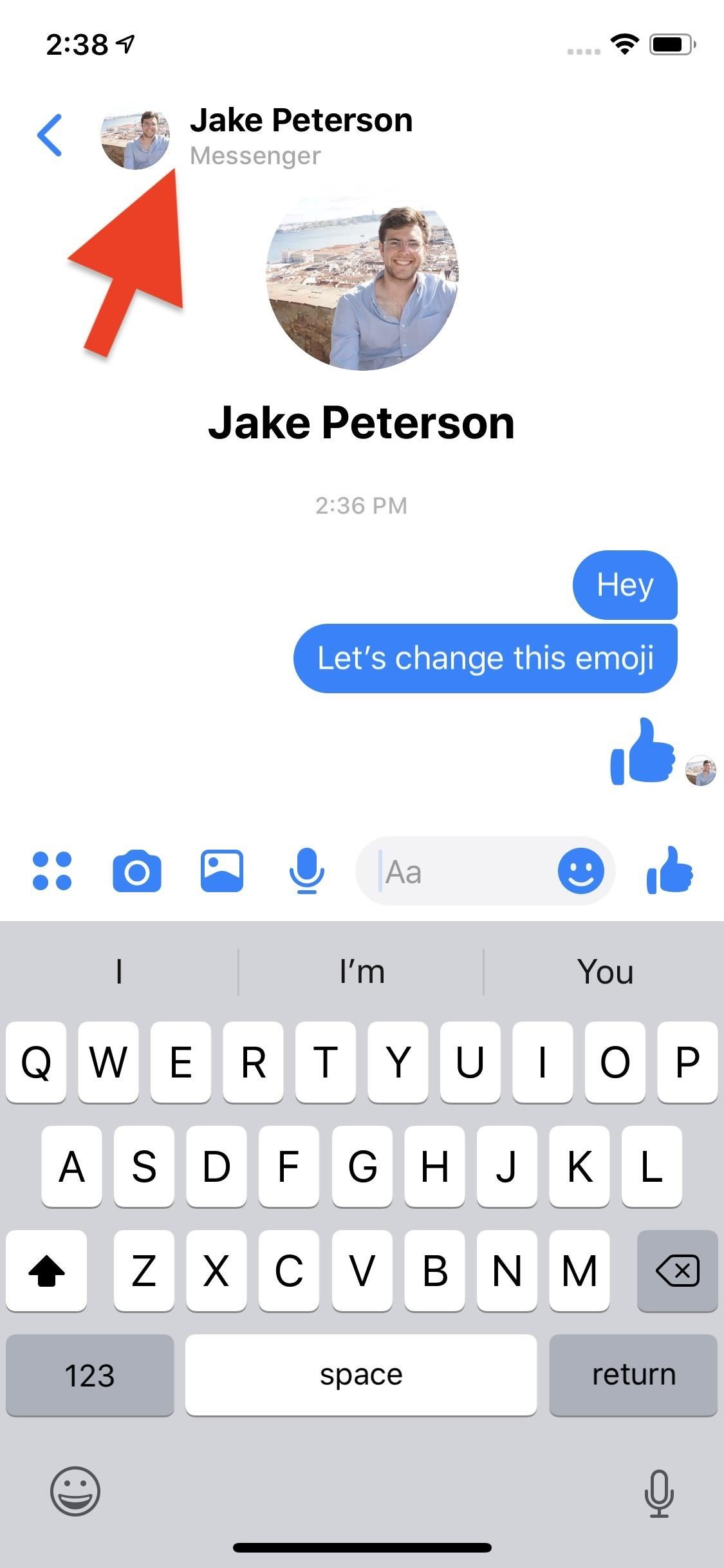
Method 1: Change the Emoji in the Messenger AppTo start, open up a chat thread. You'll find your current default emoji hanging out at the far right of the toolbar. If you or your friend have never changed this option, it will be Facebook's standard thumbs-up icon.Next, tap your friend or group's name at the top. On Android, you can also tap the info (i) button. On the following page, tap "Emoji." Here, you'll find all of the emojis that Facebook lets you set as a default. Tap one of these options to set a new default emoji, or tap the (x) to cancel. Once you make your choice, you'll see your new emoji reflected in the "Emoji" settings bar. Tap the back button to head back to your chat. Back in your chat, you'll see your new default emoji in the menu bar. You'll also see the change reflected in the conversation itself as "You set the emoji to [the emoji you picked] Change." If you want to change the emoji again quickly, tap the "Change." You'll see the same emoji selection as before, this time directly in the chat. Just tap the emoji you'd like to change or tap the (x) to cancel.All that's left to do is enjoy! Just don't forget — your friends have these same options as well, so your chosen emoji will only stay as long as they allow it.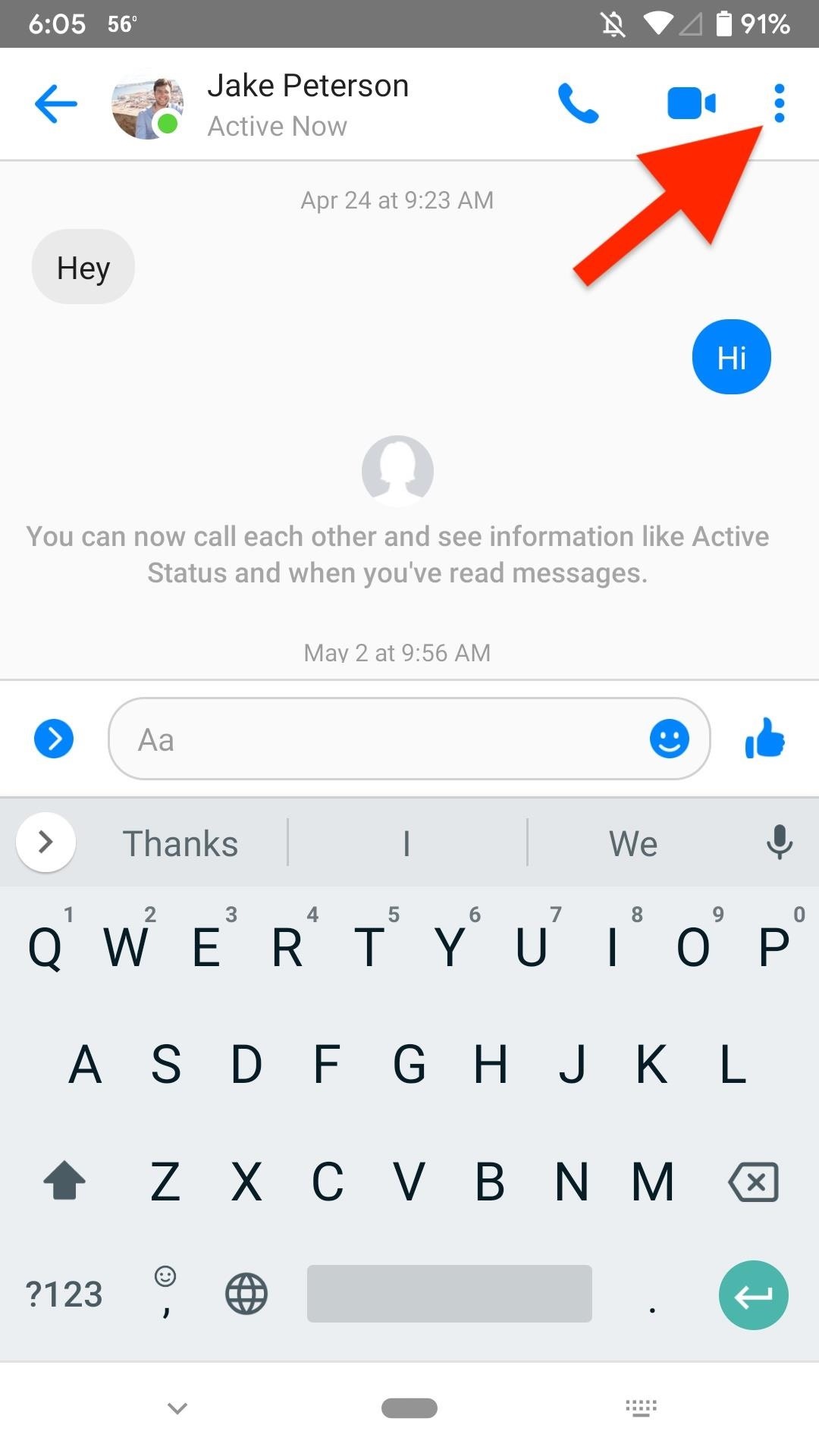
Method 2: Change the Emoji in the Messenger Lite AppIf you're a Messenger Lite user on Android, you can also change the default emoji in chat threads. First, open a chat thread, then tap the vertical ellipsis in the top right. Next, tap "Emoji," where you'll find a list of 53 options. Tap on any emoji to set it as your new default. Once you change the emoji, you'll not only see in the change in the toolbar but also in the thread as "You set the emoji to [the emoji you picked]. Edit." If you want to change the default emoji again, you can tap "Edit," and the emoji options will appear in your thread, with no need to dig around the settings again.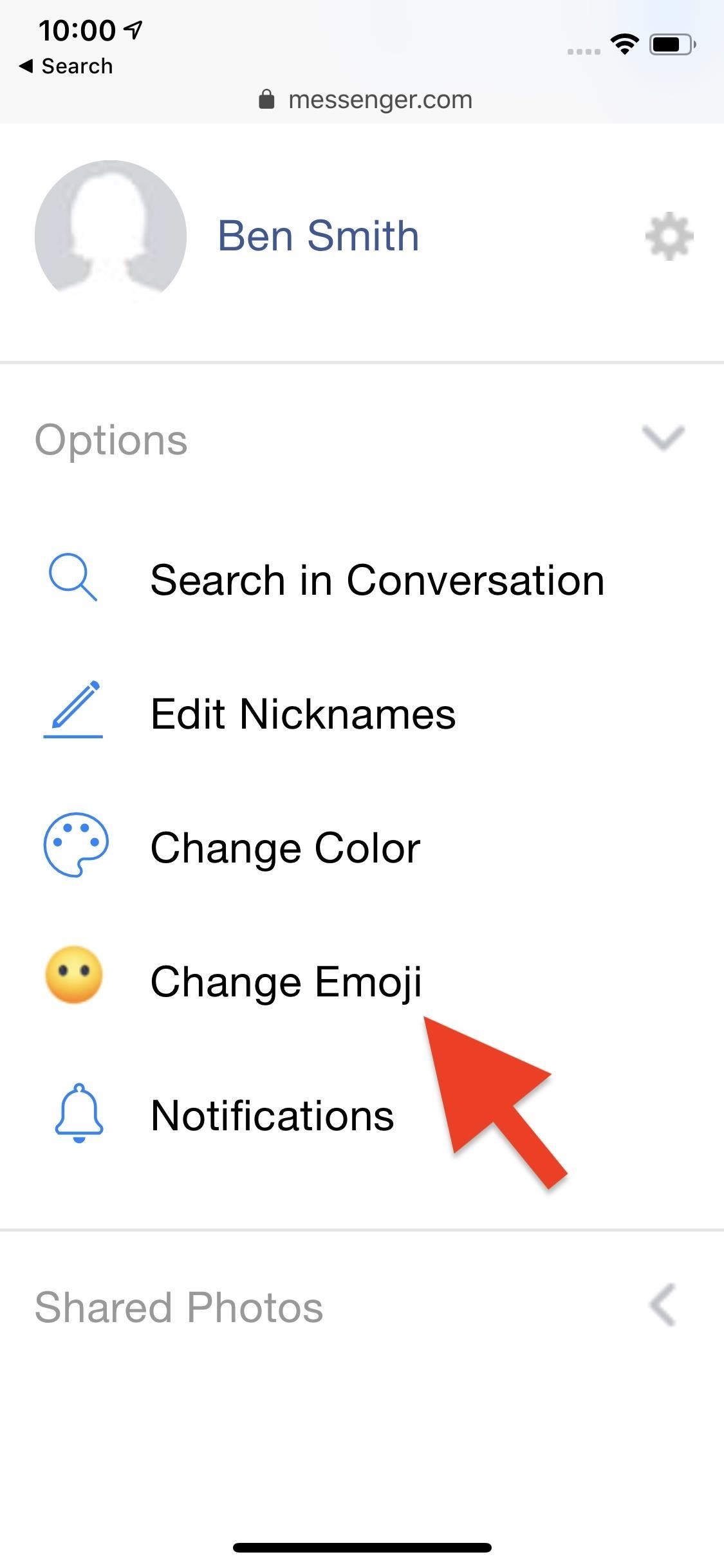
Method 3: Change the Emoji in the Messenger Web AppAt this time, the only way to access more emoji to set as the chat's default is from the Messenger web app. While you still won't find every emoji ever, the selection is significantly more extensive than on the mobile app. And when you change it in the web app, it also changes in the Messenger app and via other ways to chat.First, load up messenger.com in a browser on your phone, then request the desktop site. The process for requesting the desktop version of a website will vary from browser to browser. Here are a few examples:Chrome (Android/iOS): Tap the ellipsis, then "Request Desktop Site" or "Desktop site." DuckDuckGo (Android/iOS): Tap the ellipsis, then "Request Desktop Site" or "Desktop Site." Firefox (Android/iOS): Tap the ellipsis, then "Request Desktop Site." Microsoft Edge (Android/iOS): Tap the ellipsis, then "View desktop site." Safari (iOS): Long-press the reload button, tap "Request Desktop Site." Samsung Internet (Android): Tap the three-lined icon, then "Desktop version." Tor (Android): Tap the ellipsis, then "Request desktop site." Once on the Messenger web app, log in and open a chat. Next, ensure the info (i) button is tapped in the top right, then select "Change Emoji."Here, you'll find a similar selection window to the one on mobile. However, because desktop Messenger has expanded emoji options, you'll find different tabs to sort the emoji by: Recommended, Facebook Defaults, Smileys & People, Animals & Nature, Food & Drink, Activities, Travel & Places, Objects, and Symbols. Tap any of these categories, then tap the emoji you want. Messenger will then set it as the default. Unlike mobile, you won't find an option to change the emoji via a status update in the chat itself. You'll need to repeat the steps above to change the emoji again.Keep in mind, if you or your friend changes this emoji, you can use any of the methods in this article to change it again, but only Method 3 and 4 will give you more emojis to choose from. Choosing a Messenger web app-exclusive or Facebook web app-exclusive emoji will show up as your selected emoji on other platforms, but it will not show up as an actual option to choose from in Methods 1 or 2.These steps work the same for Messenger's web app on a computer. Using a smartphone for the web app may prove problematic in some browsers so you might need to jump to a computer to select a web app-exclusive emoji.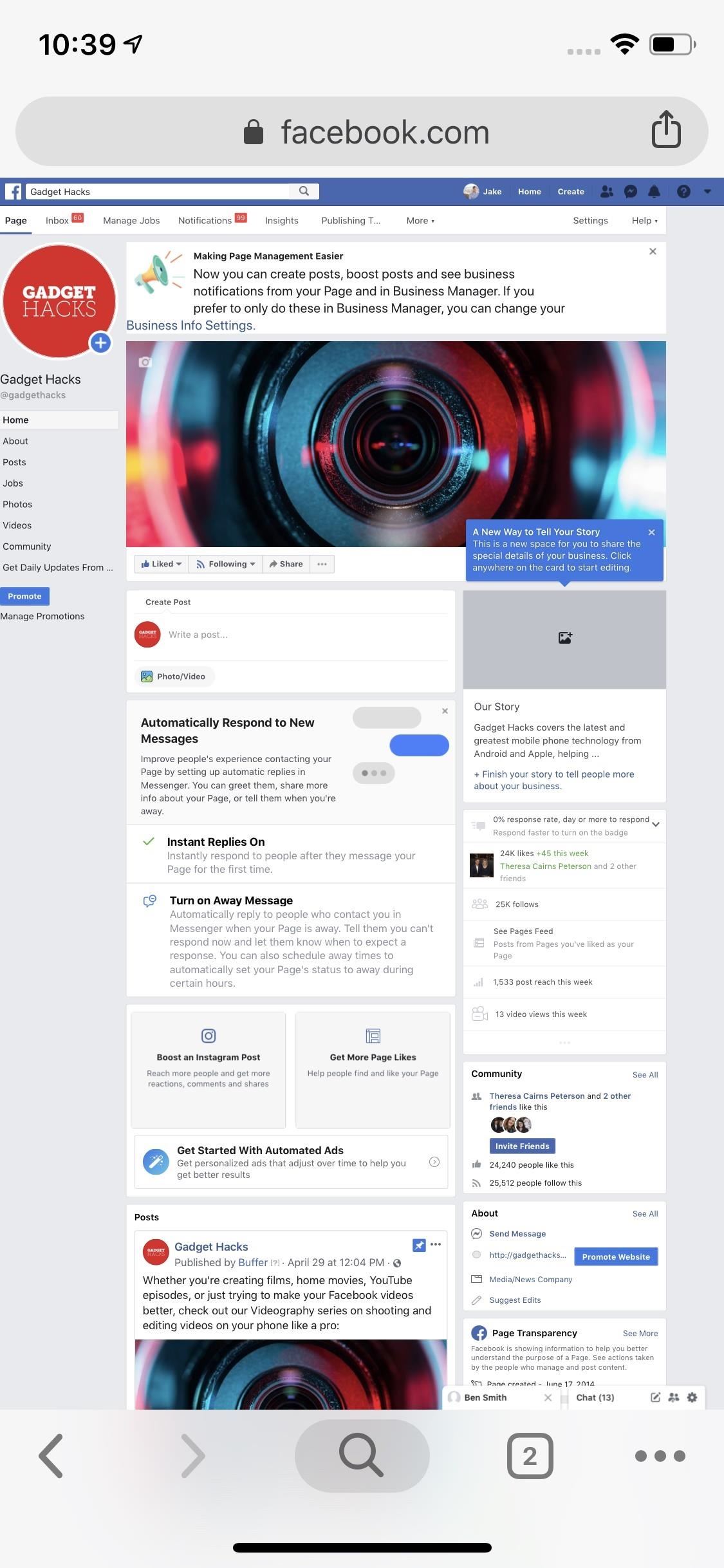
Method 4: Change the Emoji in the Facebook Web AppIf you prefer to chat with your friends via the Facebook web app, you don't need to feel left out of the party. While this method is undoubtedly easiest on a computer, it's possible on mobile.You'll need to request the desktop site first (see Method 3 above), and even then it may not work. You'll know you're in the clear if your phone shows you Facebook as it appears on your computer. If you see a mobile site, you'll need to try again or try another browser, because you will only be able to use the default Facebook thumbs-up icon in chats in the mobile version and you can't change it. Desktop web app vs. mobile web app. Once in the desktop web app, open a chat, then tap the Settings cog in the top right of the chat window. Next, from the expanded Settings menu, tap "Emoji." Then, choose from the abundance of emoji that appear on-screen.Like the Messenger web app, you'll find a lot more options here than you'd find in the Messenger app itself, only they aren't sorted by tabbed categories and are just one scrollable list. Tap on an emoji once you find one you like. Finally, review your new default emoji. While you won't have the option to change the emoji directly in-thread, you can always repeat the steps here to quickly change the emoji to another option.Don't Miss: Use Quote Replies in Facebook Messenger to Prevent Confusing Conversations, Just Like in WhatsAppFollow Gadget Hacks on Pinterest, Reddit, Twitter, YouTube, and Flipboard Sign up for Gadget Hacks' daily newsletter or weekly Android and iOS updates Follow WonderHowTo on Facebook, Twitter, Pinterest, and Flipboard
Cover image and screenshots by Jake Peterson/Gadget Hacks
Get Samsung Galaxy S5 & S6 Like Tool Box For Any Android Device, This Is How You Can Get Toolbox Feature On Any Android Device . Here Is The Link For The App From Google Playstore ,
How to Get Samsung Galaxy S9 Features on Any Android Phone
Activating Your Phone Service Before you are able to use the phone feature on your HP iPAQ, you need to subscribe with a mobile phone service provider. NOTE: If you purchased your HP iPAQ from a mobile service provider, phone service may be activated at time of purchase or the mobile service provider may include activation instructions.
iPhone 6 Take Apart Repair Guide - Repairs Universe
How to Share Books on Kindle. Sharing is a convenient way to gain access to more books read. Now you can share books on your Kindle to anyone you'd like. All you need is someone's email address to provide access to an interesting, new book
How to set up Kindle Family Library - CNET
While there are several tweaks and steps you can take to test and improve your internet connection speeds, one of the easiest and quickest ways to speed up your web browsing is modifying the Domain Name System (DNS) servers.
How to speed up your internet connection | Digital Unite
It seems like only yesterday that we all needed a tempermental joy stick to play Atari Space Invaders or were dying to get our hands on a Game Genie so we could beat Nintendo's Super Mario Bros. If you are nostalgic for the good old days and can't seem to get your old console to work, check out this tutorial.
Play your favorite Atari 2600 video games games online. Play
The latest jailbreaking tool for iPod touch, iPhone and iPad, Spirit, is now available for free download. The Spirit jailbreak is untethered, which means that once the iPad, iPhone or iPod touch is hacked and jailbroken using the one-click software, the device can be restart or reboot anytime, anywhere at will, just like a normal unhacked device.
How To Jailbreak iPhone, iPod Touch Using Spirit For iPhone
Option 2: Install Adobe Flash Player and FireFox. Open the Settings menu. Select Security (or Applications, on older Android OS versions). Select Unknown Sources to enable it (tap OK to confirm) Download Adobe Flash Player for Android 4.x (For other Android versions, e.g. 3.x and below, see the list of Flash Player versions and scroll down to
How To Install Flash Player On Nexus 5 - Pcnexus
Hi! In this video, I will show you How to Make Google Translate BeatBox 2018 [100% WORKING] Steps : 1. Open Google Translate 2. Select Language From: Samoan
How To Turn Google Translate Into Google Beatbox - TechCrunch
hello dosto android king me aap saki ko mai aaj sikhaunga ki aap apne android devaice ke liye ek achese apne pasand ka boot animation kaise bana sakte ho agar aap ye sikhna chahte hai to aap is
How to Get the Pixel's Boot Animation on Any Android
Culture Use Android? Get Chat Heads by installing Facebook Messenger. If your device isn't on the shortlist of Facebook Home-supported devices, you can still use the new Chat Heads feature.
How To Disable Chat Heads (Messenger Bubble) - YouTube
Do you like Samsung's TouchWiz and the iPhone's user interface, but wish you could bring the best of both worlds together onto your device? You can! MIUI (pronounced me-you-eye) is a heavily modded custom ROM that brings a different UI experience never before seen on stock Android devices.
Exclusive: Dual-Boot iOS 8 on Your Android Phone (4.0
How to Delete Apps on the Apple Watch. This wikiHow teaches you how to remove an app from your Apple Watch. You can delete an app from the Apple Watch itself, or you can delete the app from your iPhone which removes the app from both the
How do you remove watch apps from the app… - Apple Community
When that's finished, go ahead and give it a whirl. Apps that formerly wouldn't work with split-screen mode should now work fine for the most part. It's worth keeping in mind that the results can still be buggy here—you are, after all, forcing an app do something it isn't supposed to do. Most of the time, however, it works quite well.
Compass: Your iPhone has a digital compass as part of its motion-tracking chip. The compass is used to supplement other motion technologies and to orient maps you use on the phone. Barometer: You might think of a barometer, which measures air pressure, as primarily a weather-prediction device, but it's not used for that purpose on an iPhone
How to Use the GPS on an IPhone 3G | It Still Works
0 comments:
Post a Comment