How To: Share Paid Android Apps for Free (Legally)
Last year, Apple debuted a feature that allows families to share iTunes and App Store purchases across their various accounts. Us Android users, on the other hand, have to buy separate copies of apps for each of our accounts—well, at least from an official standpoint.Truth be told, though, it's fairly simple to work around this issue. If you live in a multi-Android household, all you have to do to share an app you've purchased is add your account to the other person's device. Of course, there are some technical details, which I'll outline below, but this would even be a great way to create a shared family account for all app purchases. 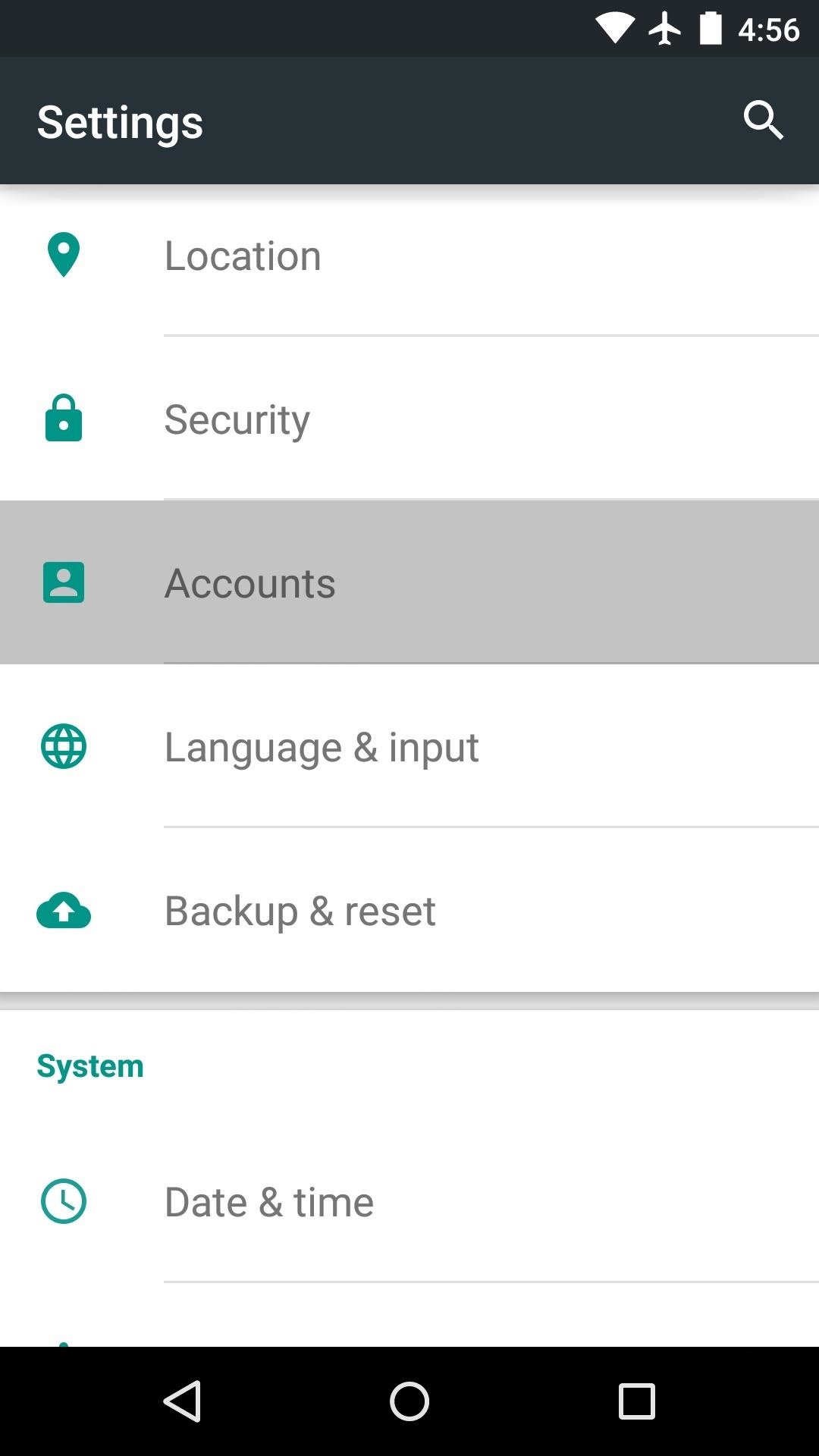
Step 1: Add a Secondary AccountSo let's say you have several apps that you've purchased on Google Play, and your family member wants to install a few on their own Android device, but you don't want to pay for them all over again. Well, to begin, you'll simply need to borrow your family member's phone for a few minutes.Next up, head to the main Settings menu on your family member's phone or tablet, then choose the "Accounts" option and tap "Add account." From here, select "Google" as your account type, then enter your own account credentials to log in. If you have two-step verification enabled, make sure to check your own device for the authentication code at this point.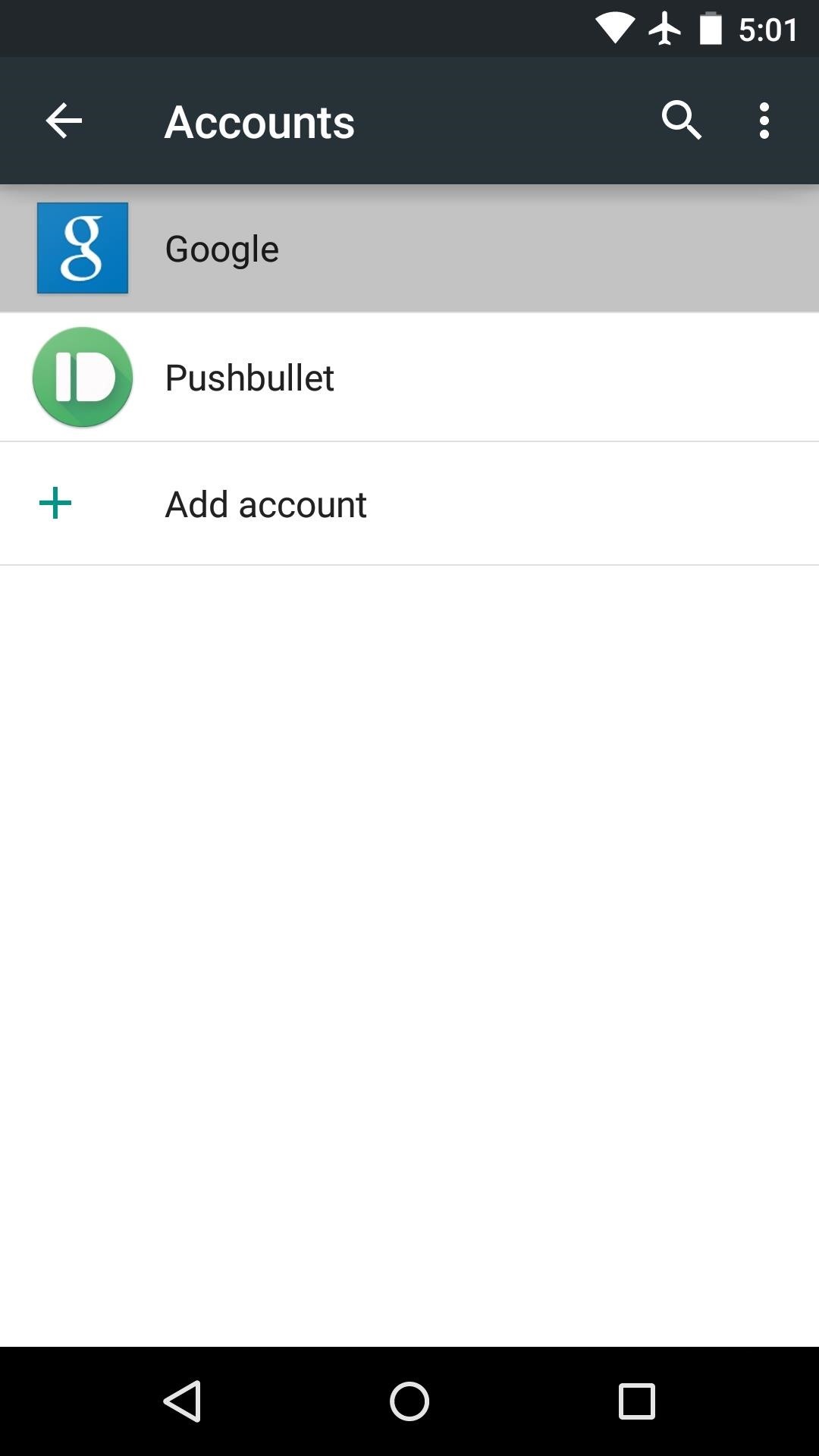
Step 2: Disable Sync for the Secondary AccountNext, you'll probably want to disable the various sync options for the account you just added so your family member doesn't get your emails, for example. Back on the "Accounts" page in settings, tap the "Google" entry, then choose the account you just added to this device. From here, make sure to deselect all of the syncing options so that notifications from your own Google account don't come through on this device.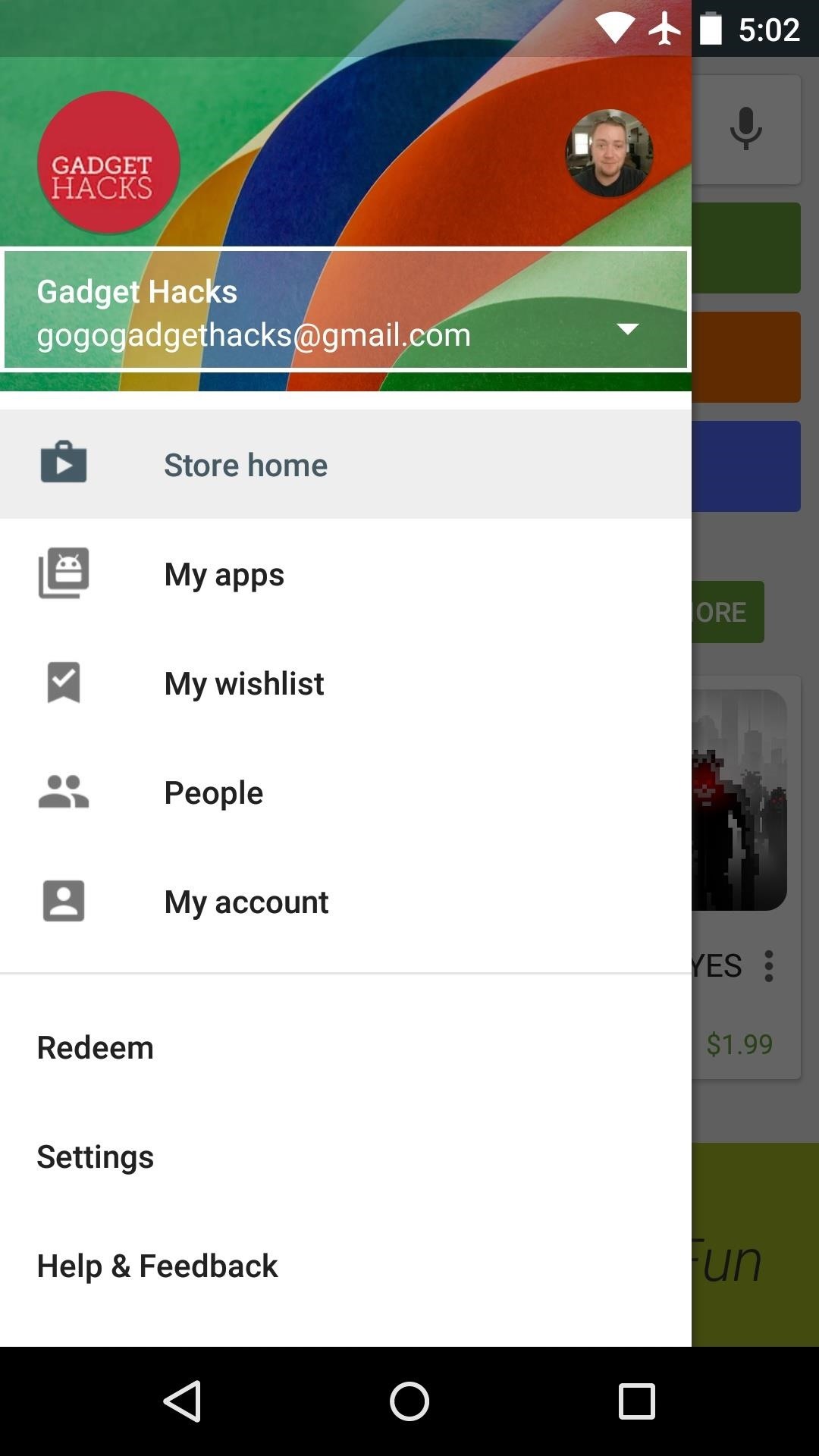
Step 3: Switch Accounts in the Play Store AppAt this point, your family member is just about ready to install apps that you purchased on your own Google account. Open their Play Store app and head to the side navigation menu, then tap your family member's account near the top of the page. From here, select your own account instead, and you'll be all set. From now on, the "My apps" section of your family member's Play Store app will show all of the apps you've installed and purchased on your own device. Since the initial Google account that purchased these apps is now tied to this device, your family member will be able to rightfully install any app you've paid for.If you want to take it a step further, create a separate Google account for all future app purchases, then tie this account to all of your family's devices using these same steps. Everyone will still have their own personal account data, but app purchases can be shared across all devices.Follow Android Hacks over on Facebook and Twitter, or Gadget Hacks over on Facebook, Google+, and Twitter, for more Android tips.
I'm confused. The Music player on the lock screen, only appears if you are actively playing something when you turn on the screen. If you have not been playing anything, or pause it and unlock the iPhone and then turn off the iPhone, the playback section should disappear. It will not disappear if you just pause from the lock screen and turn if off.
How To: Remove Widgets from Your iPhone's Lock Screen
HOW TO MAKE HOMEMADE HD ANTENNA, using beer can DM videos. Loading Unsubscribe from DM videos? best indoor hdtv antenna homemade digital tv antenna best antenna for tv
How To Build A Tin Can DIY WiFi Antenna - SHTFPreparedness
How To: Jailbreak and Install Cydia on Your iPhone 5 (And Other iOS 6 Devices) News: If You Use Snapchat, Don't Jailbreak Your iPhone How To: Jailbreak iOS 11.2 Through iOS 11.4 Beta 3 on Your iPhone — No Computer Required How To: Jailbreak iOS 12 to iOS 12.1.2 on Your iPhone
Snapchat hack without jailbreak: Snapchat++ - Rev Kid
There's a Simple Solution to Getting Older iPhones Running
How to access the on-screen keyboard of the BlackBerry KEYone
How to get iOS4 Wallpaper and Multitasking on iPhone 3G Enable Multitasking and Home-screen Wallpaper on iPod Touch 2G and iPhone 3G! Jailbreak iPod Touch 3G, 8GO, iOS 4.0 + activation
Enable Multitasking Gestures On iPad 1G On iOS 5 [No Jailbreak]
The best photo gallery and picture browser&viewer in Android, quicker and clearer! Beautiful interface and the skin automatically change , easy to use. **FEATURES** - Support for popular image formats , including : GIF , BMP , JPEG , JPEG 2000 , GIF , PNG , PCX , TIFF , WMF , ICO and TGA .
Puzzle games have challenged human beings for centuries, which is a whole lot longer than the iPhone and iPad have been around. The first tablets that puzzles were played on were actual tablets.
The best Android puzzle games | Greenbot
Samsung Could Lose Grip on OLED Monopoly Thanks to Google & Apple
Team Cynergy presents step by step instructions on how to program an electronics kit to use a laser as motion detector and fire a paintball gun with the sensor is triggered.
How to use your PC and Webcam as a motion-detecting and
Adobe Flash Player was removed from Android in favor of HTML5. If you'd like to install Adobe Flash Player back on Android your device, we've got you covered!
How to Download Flash Player to Samsung Galaxy Tab 3 10.1
This concludes our tutorial on how to deactivate your online status on Facebook Messenger or Facebook chat using the iPhone 6 If you have any additional questions on how Facebook and any other related applications work, leave your questions in the "Comments" section below.
How to hide my online status in Facebook - Quora
0 comments:
Post a Comment