How To: What's Draining Your Android's Battery? Find Out & Fix It for Good
When it comes to smartphones, the biggest complaint voiced by most users is battery life. Sure, it's unrealistic to expect your Android device to run for weeks without a recharge, but many folks struggle to even make it through the day without having to top off their battery.There are several reasons that your Android device's battery might not be up to snuff, and some of these we can't control. For instance, if your phone is wasting juice by constantly struggling to maintain a cellular data connection due to poor signal strength, there's no easy software fix for this.But many aspects of Android battery drain are indeed within the realm of our control. Below, I'll outline methods for rooted and non-rooted users alike that should help you get to the bottom of your battery drain issues, and hopefully even solve them once and for all. Please enable JavaScript to watch this video.
The first three tips should be useful to any user, regardless of if you've rooted your device or not. If you do happen to be rooted, I've added a few battery tips towards the end of this article that will take advantage of your Superuser status.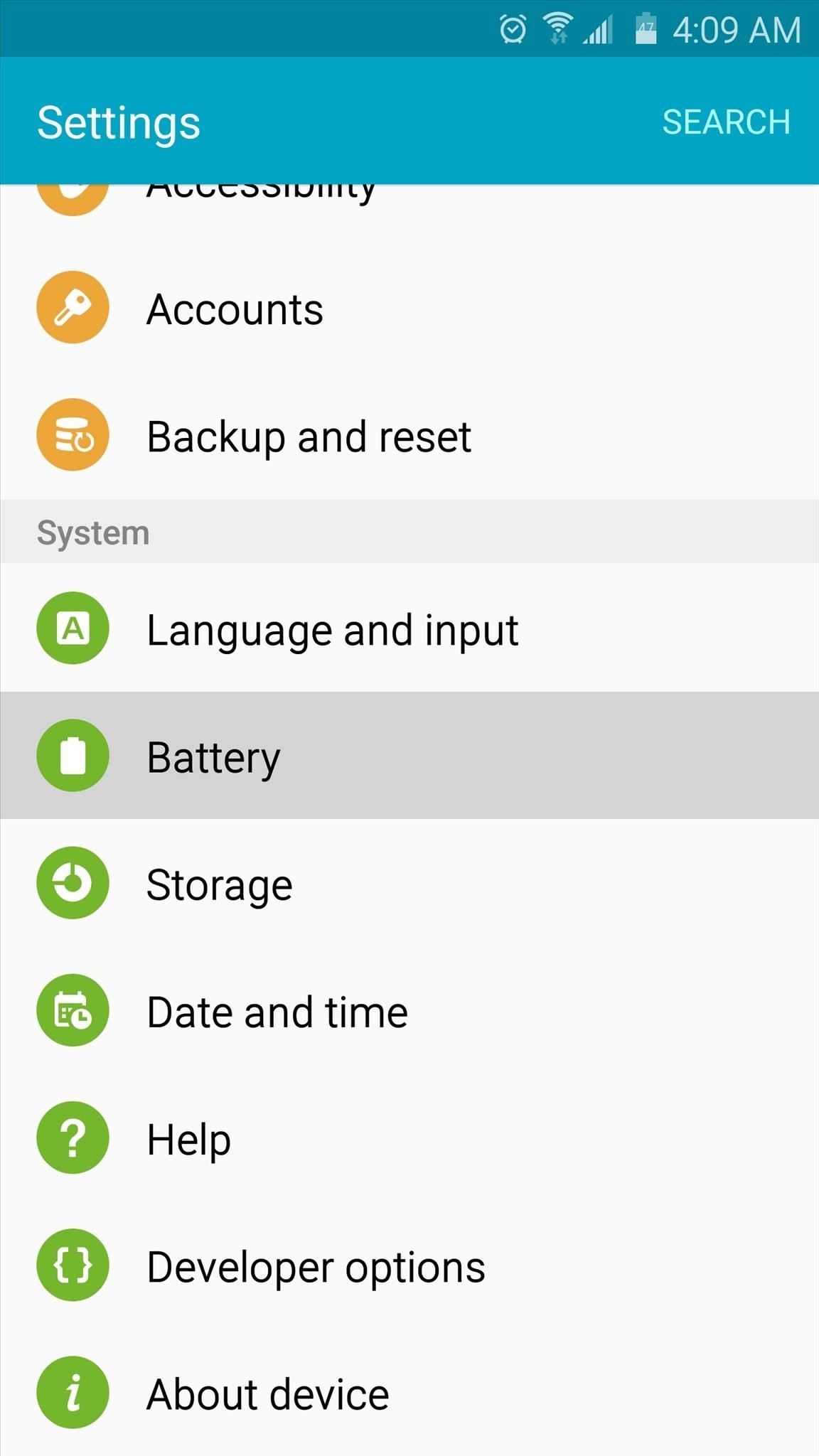
No-Root Tip #1: Identify Battery Draining AppsFirst and foremost, everyone should be familiar with Android's battery menu. It's a very useful tool that helps you identify apps that have been draining your battery more than others. To begin, head to your phone's main Settings menu, then tap the "Battery" entry. Just beneath the graph at the top of this screen, you'll find a list of the apps that have been draining your battery the most. If everything is going as it should, the top entry in this list should be "Screen." But if an app is the main battery drainer for you, this is cause for alarm.Familiarize yourself with the apps in this list, and you'll usually find that the worst offenders rise to the top of this list day after day. If you want a more in-depth version of Android's battery menu, you can try an app called GSam Battery Monitor, which provides a sortable list of these same apps. Once you've nailed down your list of problematic apps, I have some solutions below for minimizing battery drain.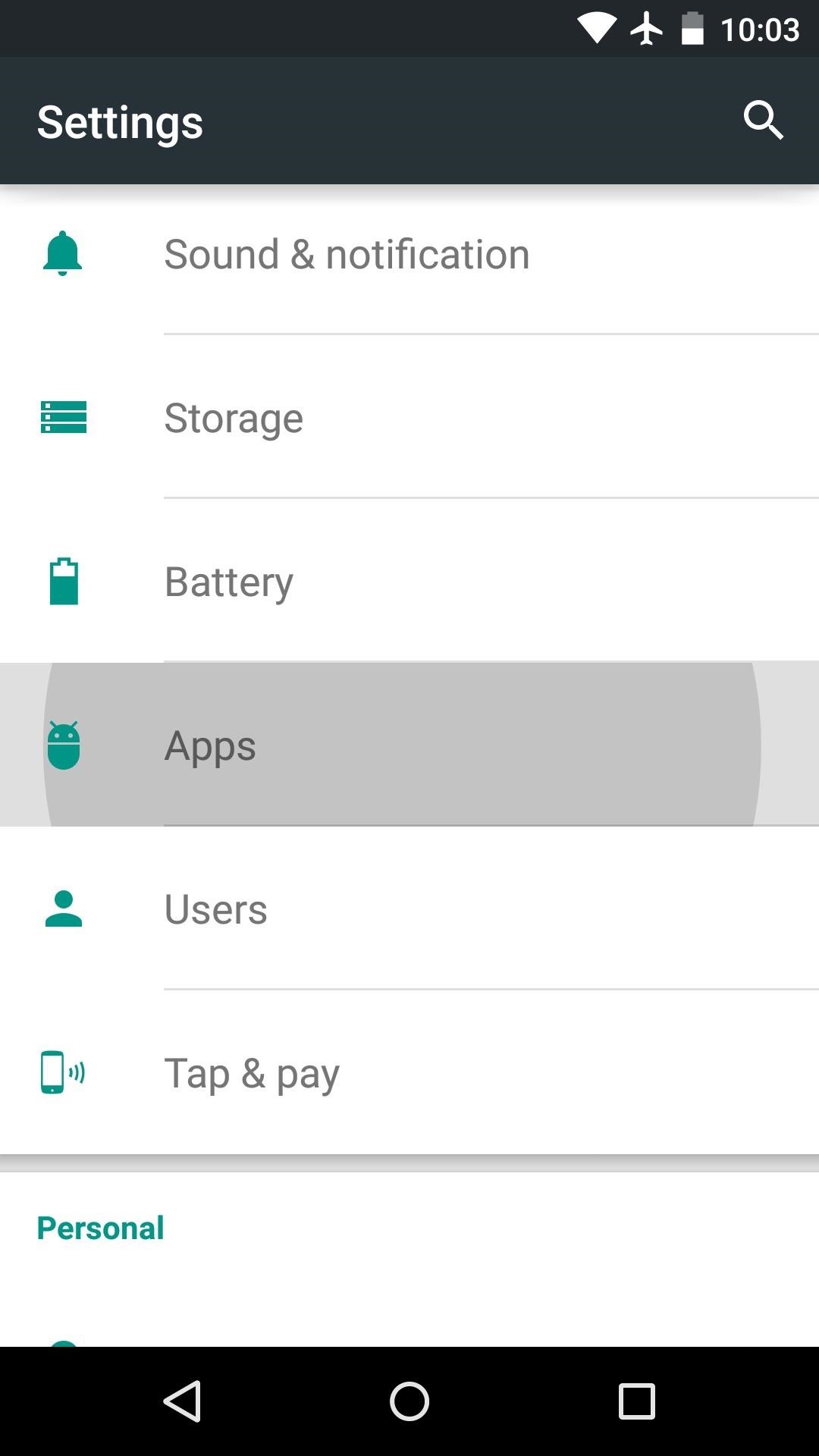
No-Root Tip #2: Uninstall or Disable Battery Draining AppsIf your battery-draining app is one you installed yourself, the easiest solution would be to uninstall this app. That's simple enough—just head to the "Apps" menu in Settings, then uninstall the problematic app. Apps that came pre-installed on your device generally cannot be uninstalled without root access. If one of your problematic apps falls into this category, you may want to check out a Windows program called Debloater, which will allow you to disable any app without needing root access.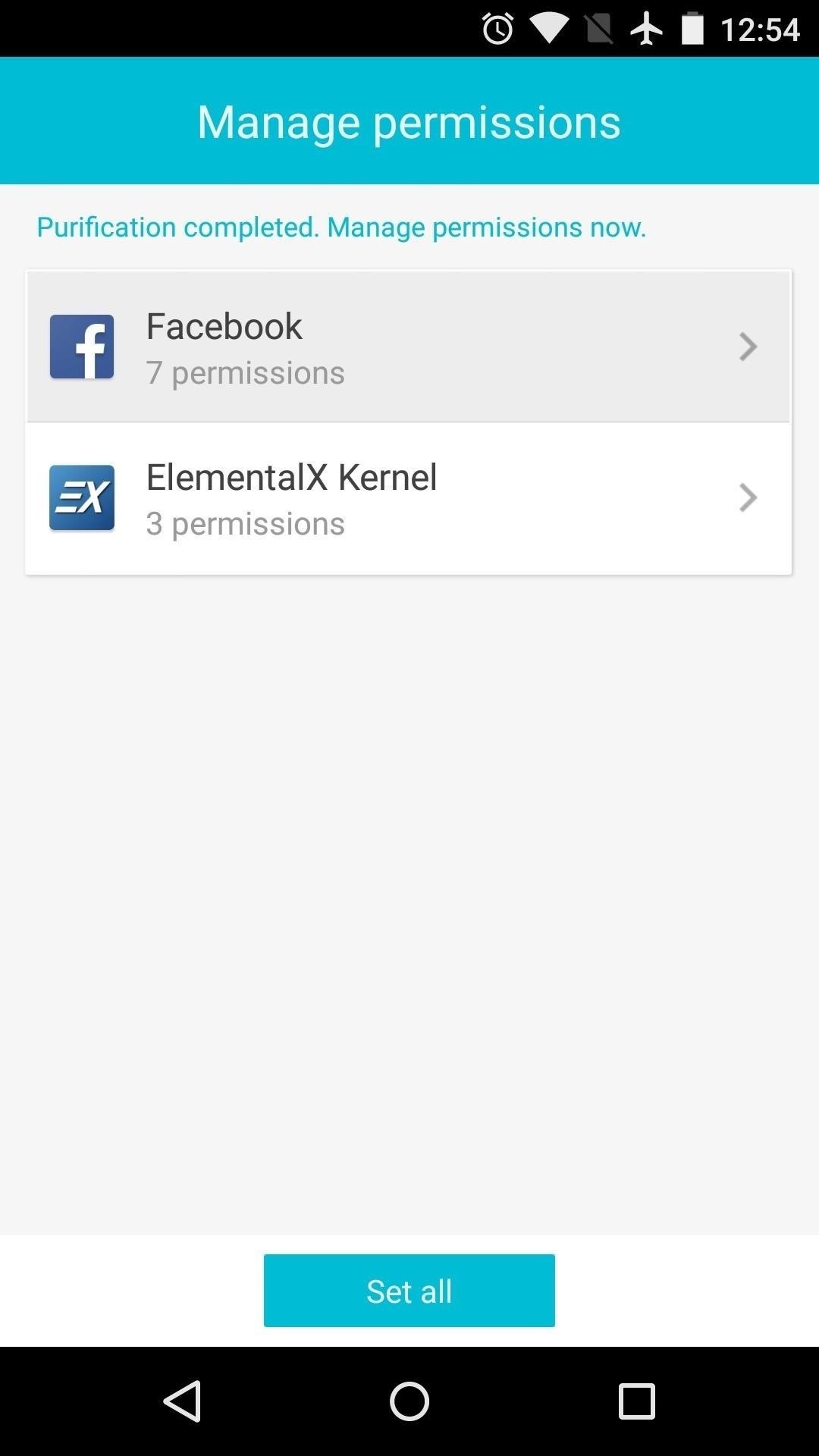
No-Root Tip #3: Restrict App PermissionsIf your problematic app is one you simply can't live without, consider restricting its permissions. In particular, the "Autorun" and "Background Service" permissions that some apps request can be huge battery drains.For non-rooted users, the easiest way to restrict app permissions is with UU AppPurifier. This app works by injecting a wrapper into other apps that allows for granular permissions controls. Remember to disable the "Autorun" permission if you can! Alternatively, you can try installing a different app that accomplishes the same task, but doesn't require as many battery-hungry permissions. A good example of this is Facebook Lite or Tinfoil for Facebook, which are two apps that serve as more efficient alternatives to the official Facebook app, which is well known as an Android battery killer.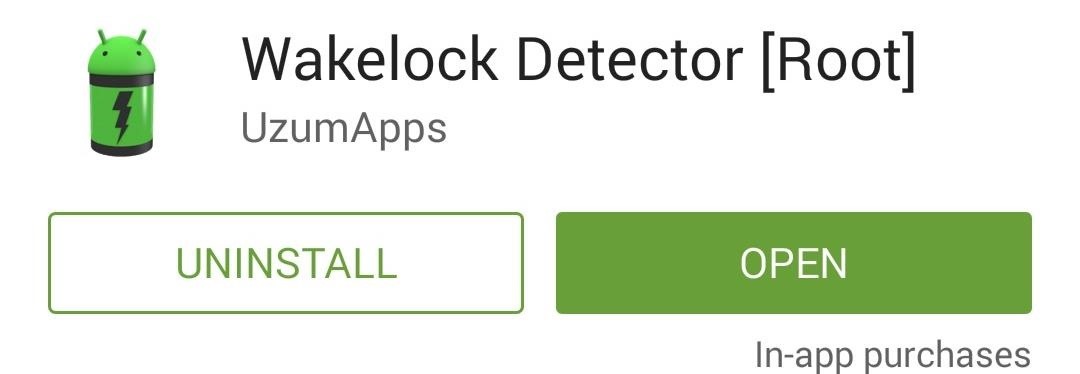
Root Tip #1: Find Your Biggest WakelocksFor rooted users, the main point of emphasis should be wakelocks—these are requests from apps that prevent your phone from sleeping so that the app can sync data or post notifications. As you can imagine, preventing your device from sleeping takes a big toll on your battery, but wakelocks are a necessary evil.Nonetheless, you should definitely be aware of the apps on your system that are requesting too many wakelocks. There are several apps to monitor wakelocks on your device, but of the free options, Wakelock Detector is the best, in my opinion. The developer recommends that you have at least 90% battery life remaining before you run Wakelock Detector for the first time. If you're in a pinch, though, you can simply reboot your phone immediately after installing the app, then open WLD and grant it Superuser access. Once you've got it all set up, give Wakelock Detector as much time as you can for it to accumulate data. Eventually, you'll start seeing apps pop up in this list, and they're ordered by how long they've held wakelocks.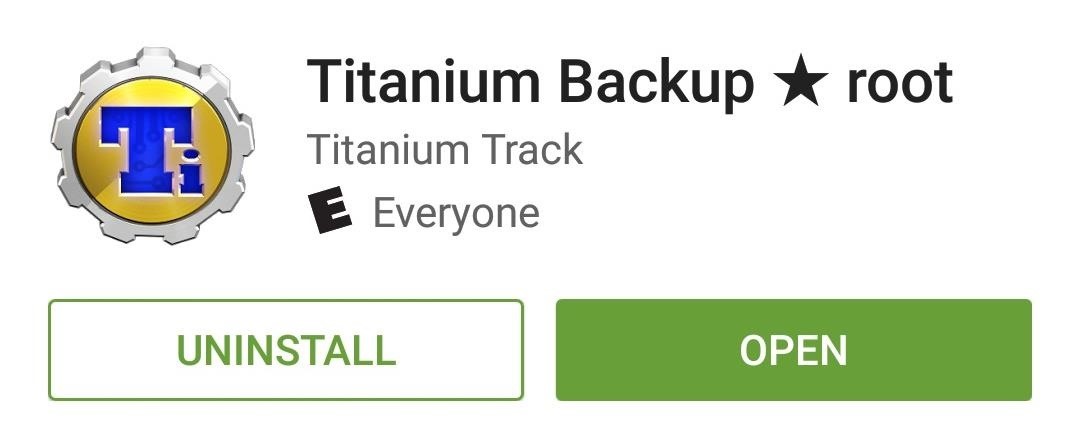
Root Tip #2: Uninstall Battery Draining Apps (Even System Apps)Once you've found your biggest wakelock culprits, you should first consider uninstalling the apps. As a rooted user, Titanium Backup should be your go-to tool in this regard. Keep in mind, though, that Titanium Backup is capable of uninstalling any app—even those that are essential to Android. So use some discretion when removing troublesome apps, and as a general rule of thumb, don't uninstall anything that doesn't have an entry in your app drawer.
Root Tip #3: Restrict WakelocksLet's say your biggest wakelock-holding apps are the kind you shouldn't uninstall. This is likely the case with Google Play Services, which is usually among the top battery draining apps on any Android device. As this is a core element of the Android system, uninstalling Play Services is not an option—but restricting its wakelocks definitely is.If you have the Xposed Framework installed, there's an awesome module that will let you restrict wakelocks without losing any functionality. It's called Amplify, and it basically allows you to decrease the frequency at which apps can request wakelocks. With your wakelocks under control, you should hopefully see a huge boost in battery life going forward.Do you have any battery-saving tips that you'd like to share? Let us know in the comment section below, or drop us a line on Android Hacks' Facebook or Twitter, or Gadget Hacks' Facebook, Google+, or Twitter.
So if you've procrastinated an afternoon away, reboot your productivity by accepting what you've done, forgiving yourself, and moving forward with renewed willpower. What other tips do you have to increase productivity at work? Tell us your tips & tricks on how to improve efficiency at work in the comments below.
6 office organization ideas to boost productivity - Quill.com
Watch Out Facebook & Twitter: Google's Stepping Up Their Live-Streaming Game News: Facebook Is Going All in on Live Video Streaming on Your Phone How To: Live Stream Fortnite Battle Royale Gameplay from Your iPhone to Twitch
How to Watch the 2016 Super Bowl 50 Live Stream from Anywhere
How to back up Android devices: The complete guide Make sure all your important data is always synced and protected with this easy-to-follow Android backup guide.
How to backup Samsung Galaxy Note 5 data, files, pictures
You should keep in mind that recording phone calls is illegal in some states and countries without explicit consent of the other party. Just something to keep in mind if you ever decide to record your phone conversations because doing so might land you into legal trouble, or your recording could be denied as legal evidence in court.
How To: Change the font on an iPod Touch/iPhone How To: Customize Your iPhone with a New Default Font from Disney, the Simpsons, & Many More News: How-to Design Amazing Web Pages Using Basic HTML How To: Easily Create Your Own Custom Font from Scratch How To: Change fonts on your BlackBerry
Whenever a photo with the hashtag you choose is uploaded to Instagram, it's automatically put in a folder in your Dropbox account and sent to the printer. You can create triggers for as many hashtags as you want, or you can have it print photos by a specific user, or just photos you've liked.
5 Free Apps To Take Your Instagram To The Next Level 🔥 | Best
How to Disable Address Bar URL Suggestions in Internet Explorer 11. How to Use Google's Reverse Image Search Feature on the Mac. How to Turn Off Xbox Store Autoplay Videos on the Xbox One;
Android L will bring with it a fresh new look when begins rolling out to the public, and Google has crafted some fresh new Android commercials to go along with it. A trio of newly-leaked ads have
All 3 Leaked Google Ads [Nexus 6] [Android "L"] - YouTube
iOS 11 brings hundreds of new features to iPhone and iPad including an all new App Store, a more proactive and intelligent Siri, improvements to Camera and Photos, and augmented reality technologies to enable immersive experiences. iOS 11 is also the biggest release for iPad ever and adds powerful new multitasking features, a new Files app and more ways to use Apple Pencil.
iOS 11.0.1 / iOS 11.1 To Bring Apple Pay Cash Feature, Not
Download BIAS AMP 2 - for iPhone and enjoy it on your iPhone, iPad, and iPod touch. BIAS AMP 2 Mobile is a professional virtual amp designer that offers replications of 36 of the best vintage, modern and boutique amps in rock.
iPhone Hacks | #1 iPhone, iPad, iOS Blog
Google Is Turning 'Harry Potter' Fans' Phones Into Magic Wands. though, Google's voice assistant now works as your personal magic concierge — so you can actually turn your Android phone into
Android conjures Harry Potter voice-commands to turn your
FREE LIVE TV Kodi add-on How to install Free Live Tv 100% safe & legal Kodi add-on guide Free Live TV is powerful Kodi add-on that has been adding new channels to its repertoire steadily since it was released. Add-on community support group for Free Live Tv can be found on Twitter, which you should follow, to keep on top of updates and news.
Kodi 101: How to Get Free Live TV Legally « Smartphones
If you have forgotten your Microsoft account password and don't have access to the security information on your account, the account recovery form is a tool that you can use to provide additional information so that Microsoft can make sure that you (and only you) gain access to your account.
Recover your account - Live
Pop-up windows are used for a variety of purposes; for example, for a banking website to show a canceled check. However, many pop-ups contain unwanted ads. Most browsers provide a way to block these pop-ups. Apple's Safari browser offers an integrated pop-up blocker on the Windows and Mac platforms, as well as on the iPad, iPhone, and iPod touch.
How to Turn Off the Pop-Up Blocker in Safari for iPhone & iPad
osxdaily.com/2016/07/08/enable-disbale-pop-up-blocker-safari-ios/
Most iPhone and iPad users will want to enable the pop-up blocker in Safari for iOS in order to prevent annoying popups and nuisances, but sometimes the built-in Safari pop-up blocker is overly aggressive and wrongfully blocks a popup on a site where pop-up usage is required for the site to work as
How to Block Popups in Safari on Your iPhone - Gadget Hacks
How To: Make a hovercraft for less than 5 bucks News: This Real-Life Star Wars Hover Bike Could Be the Future of Personal Transportation The Future Is Near: Flying 45 MPH Hover Bikes Just a Few Years Away
44 Best Hover bikes images | Hover bike, Flying car
0 comments:
Post a Comment