How To: This Modded Version of YouTube Lets You Play Videos in the Background with the Screen Off
If you have the Xposed Framework installed, there's a module that lets you enable background playback in Android's YouTube app without buying a YouTube Red subscription. But Xposed is not available on many devices—particularly those running Android Nougat—so this isn't an option for everyone.We recently covered a root mod that enabled background playback by patching the YouTube app, but developer Master_T has now created a pre-patched version of the YouTube APK, which makes the process a bit easier. So if you like to listen to YouTube music with your screen off, or would simply prefer that audio keeps on playing while you're using other apps, I'll show you how it works below.Don't Miss: Automatically Skip YouTube Ads on Android—No Root Needed
Requirementsrooted Android device root-enabled file browser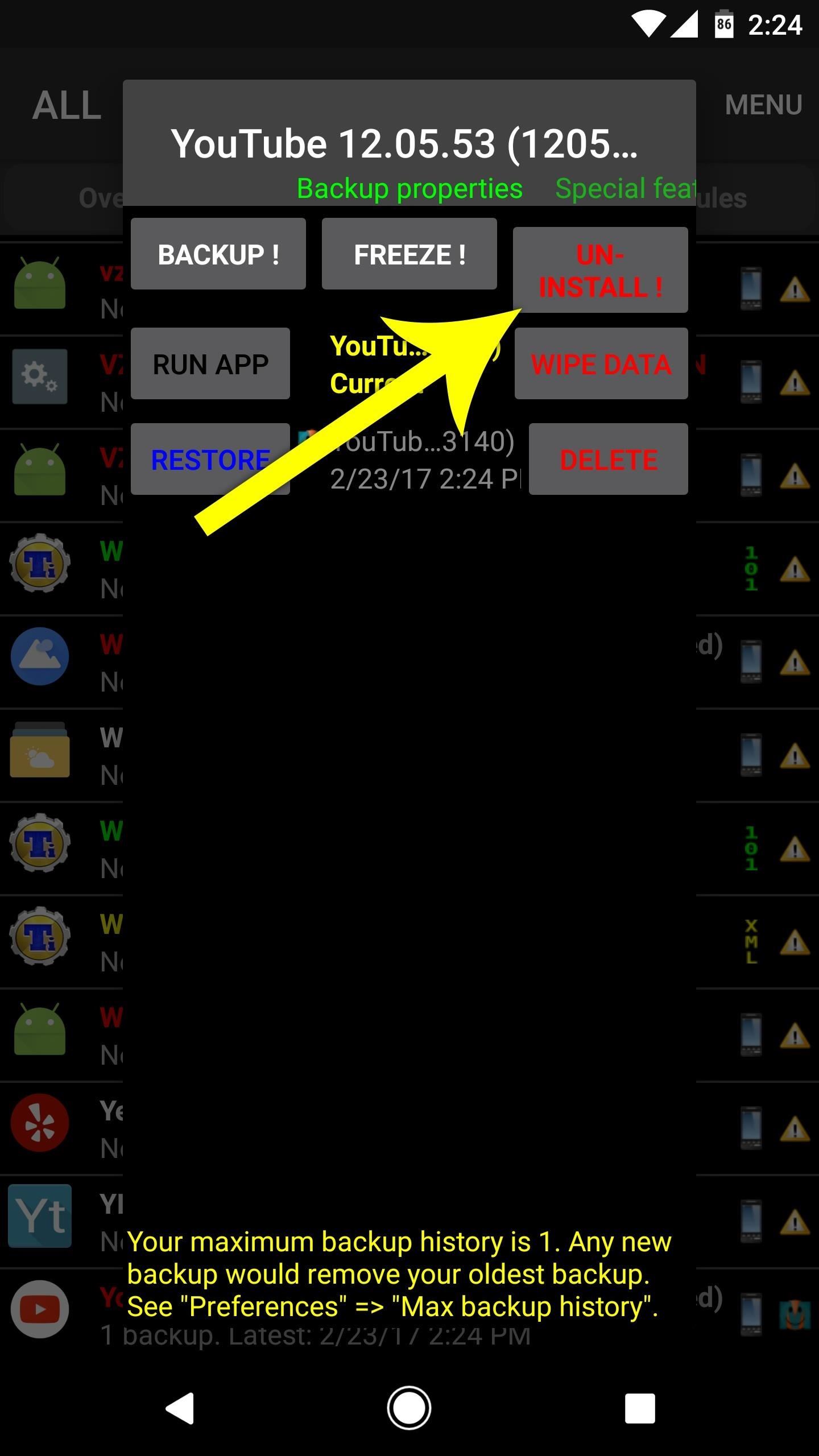
Step 1: Uninstall the Old YouTube AppBefore you can install the modded YouTube app that allows for background playback, you'll have to uninstall your existing YouTube app. For this part, we recommend using Titanium Backup.So from the Backup/Restore tab in Titanium Backup, select the YouTube app, then press the "Uninstall" button. From there, tap "Yes" on the popup, then wait a few seconds for the app to be uninstalled. When it's finished, go ahead and restart your phone.
Step 2: Download the Modded YouTube APKThere are actually three different versions of the modded YouTube app, because each is optimized for a different processor type. So if you don't already know whether your phone uses ARM, ARM64, or x86, head to our guide on finding out your processor type before continuing.Once you've done that, simply download the modified YouTube APK for your particular processor type:Download the modified YouTube app for ARM devices Download the modified YouTube app for ARM64 devices Download the modified YouTube app for x86 devices Note: Future updates to this app can be found at the developer's thread on XDA.
Step 3: Move the APK & Set PermissionsNext, open your favorite root file browser app and head to the Download folder on your SD card or internal storage partition. From there, copy the YouTube APK that you downloaded in Step 2, then head to the /system/app folder from the root partition of your device. After that, simply paste the YouTube APK into this location. Now scroll down to the bottom of your /system/app to find the YouTube APK that you just copied. From there, long-press the file, then head to your root file browser's context menu and choose "Permissions." After that, make sure that the Owner category is set to "Read" and "Write," while all other categories are set to just "Read."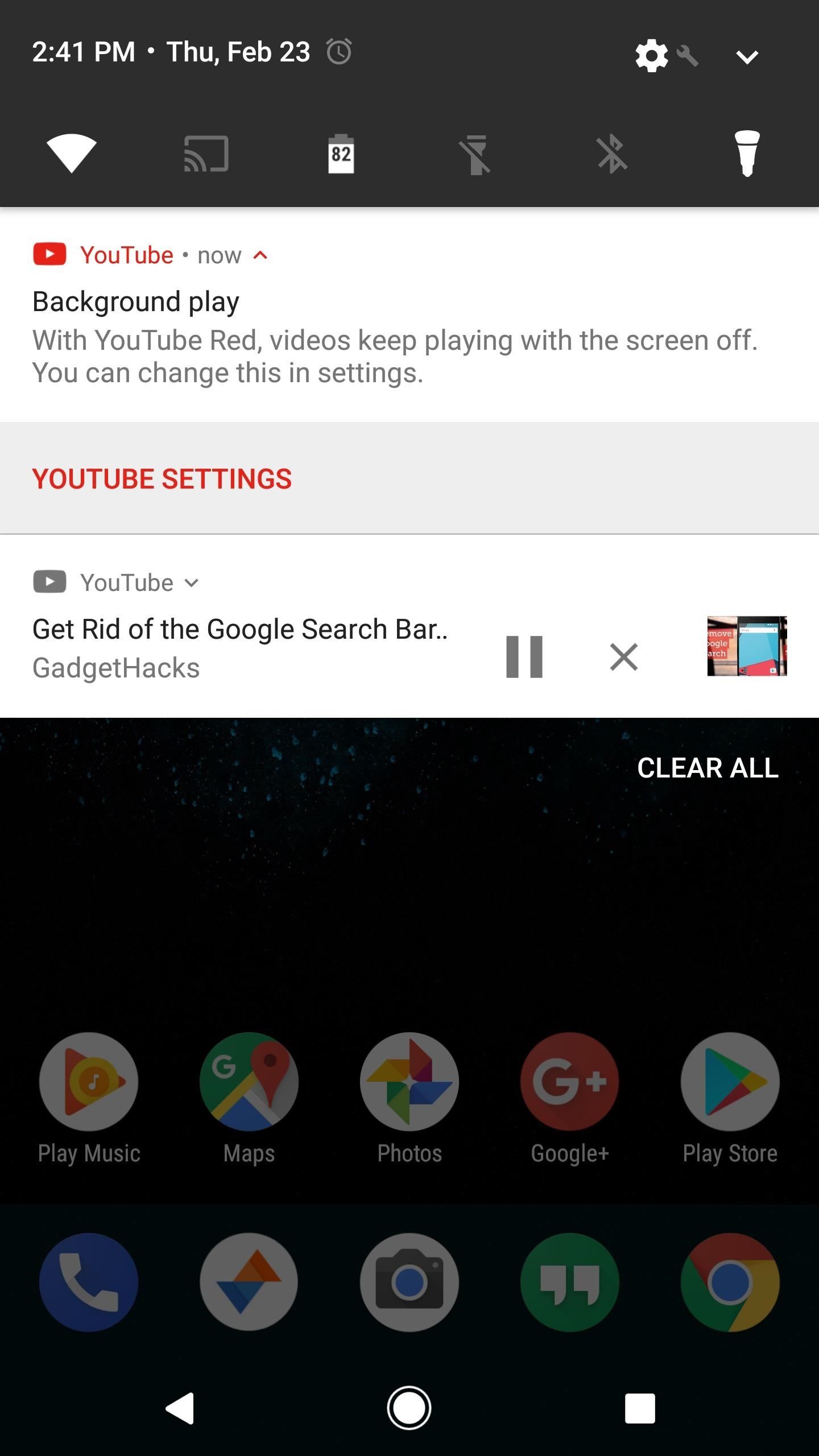
Step 4: Enjoy Background PlaybackAfter copying the APK and setting permissions, go ahead and reboot your phone. When you get back up, you'll find the YouTube app sitting in your app drawer just like it always has, except this is the modified version. So the next time you play a video, you can head to your home screen and the audio will keep on playing. You can even lock your screen, and background playback will still continue. (1) YouTube background playback from the home screen, (2) ...and from the lock screen. Follow Gadget Hacks on Facebook, Twitter, Google+, and YouTube Follow Android Hacks on Facebook, Twitter, and Pinterest Follow WonderHowTo on Facebook, Twitter, Pinterest, and Google+
Cover photo and screenshots by Dallas Thomas/Gadget Hacks
After a long haul, Asus is finally set to bring in the Zenfone 5Z successor. The alleged smartphone has been in the news for the rumors, and the new listing leaks some key details about Zenfone 6
Asus ZenFone 6 Coming Soon to India, Listed on Flipkart
How To: Customize Quick Settings Toggles with Colors, Photos, & New Icons on a Samsung Galaxy Note 2 How To: Change and Customize Desktop Background How To: Customize Desktop Background in Windows 7 How To: Customize App, Menu, & Settings Backgrounds on Your Samsung Galaxy Note 2
Creating CUSTOM BACKGROUNDS for your S-Notes… | Samsung
In this video tutorial, viewers learn how to automatically play You Tube videos on My Space. Begin by going on the You Tube website and search for a video that you want. Then copy the embed code and paste it in a notepad document.
How to make an embedded Youtube video automatically start
For the most part, transferring files from your computer to your Nexus 7 (and vice versa) is a simple process. Just hook up your tablet to your computer with the USB cable and transfer. However, most of the time you'll need additional software on your computer to do this, and then, of course, you need the USB cable.
How To Access SD Card & System Files On Android From Your
How to Set Up and Use Handoff on Your iPhone and iPad Oliver Haslam @OliverJHaslam November 7, 2018, 10:24am EDT Handoff is a feature of iPhones, iPads, Apple Watches, and Macs that lets you start something on one device and then complete it on another.
Just what is Apple's Handoff and how to use it across your
FDM is like a full version of IDM (Internet Download Manager), but completely free! Don't overpay and don't use cracks - download FDM, an amazingly powerful and hassle-free tool. I use it professionally in different environments to ensure that large downloads are fast and resumeable. Always works without a hitch. — Alex Robinson
11 Free Download Managers (Updated May 2019) - Lifewire
In this tutorial, I'll be showing you how to measure amperage output on wireless and AC chargers. This app requires that you're running Android 5.0 or higher, but it will allow you to find faulty
Clean your phone charge port - YouTube
Jan 19, 2018 · Addicted to your smartphone? Now there's an app for that. The media tycoon turned wellness entrepreneur wants to keep you out of your phone, I'd love a phone that stops news alerts and
Diagnose Your Car's Check Engine Light Using an Android Phone
iOS 8 have lots of features. Today we are going to see one of the feature of iPhone, iPad and iPod running under iOS 8, which is speed dial to notification center. This feature will allow you to include your favorite contacts into notification center, and then you can easily use them.
Add Notes to Your iPhone's Notification Center for Easy
News: Snapchat AR Lenses Jump from Mobile to Desktop with Snap Camera App News: 5 Secret Snapchat Lenses That Will Make Your Weekend — Infinity War, the Chainsmokers & More News: Try These 5 Hot New Snapchat Lenses — Fortnite Victory, Apyr & More News: Snapchat Gives John Wick Fans the Tools to Build Their Own AR Effects via Lens Studio
Wear Contact Lenses? Here Are 12 Bad - The Secret Yumiverse
And if you ask Assistant for directions to "Mom's house," the AI will be smart enough to parse your address book and contacts to get you there. Google's next-generation Assistant is coming to new
Get info about your photos & surroundings - Android - Google
In this video, I show you how to use the copy and paste feature on the iPhone and iPad. Copying and pasting can be useful for when you are trying to share a sentence or two from an article you've
How To Use Cut, Copy And Paste Feature On Apple iPhone 8 And
0 comments:
Post a Comment