How To: Cast Facebook & Twitter Feeds to Your HDTV with Chromecast
Is social media ready to make the jump to the big screen? The developers behind the Android app Stevie think so.Stevie is a social media aggregator that is currently available on both Android and iOS, but the Apple-compatible version does not support Chromecast just yet. The version that offers Chromecast support for Android is in beta at the moment, and I'll walk you through the setup and install process for that one here. 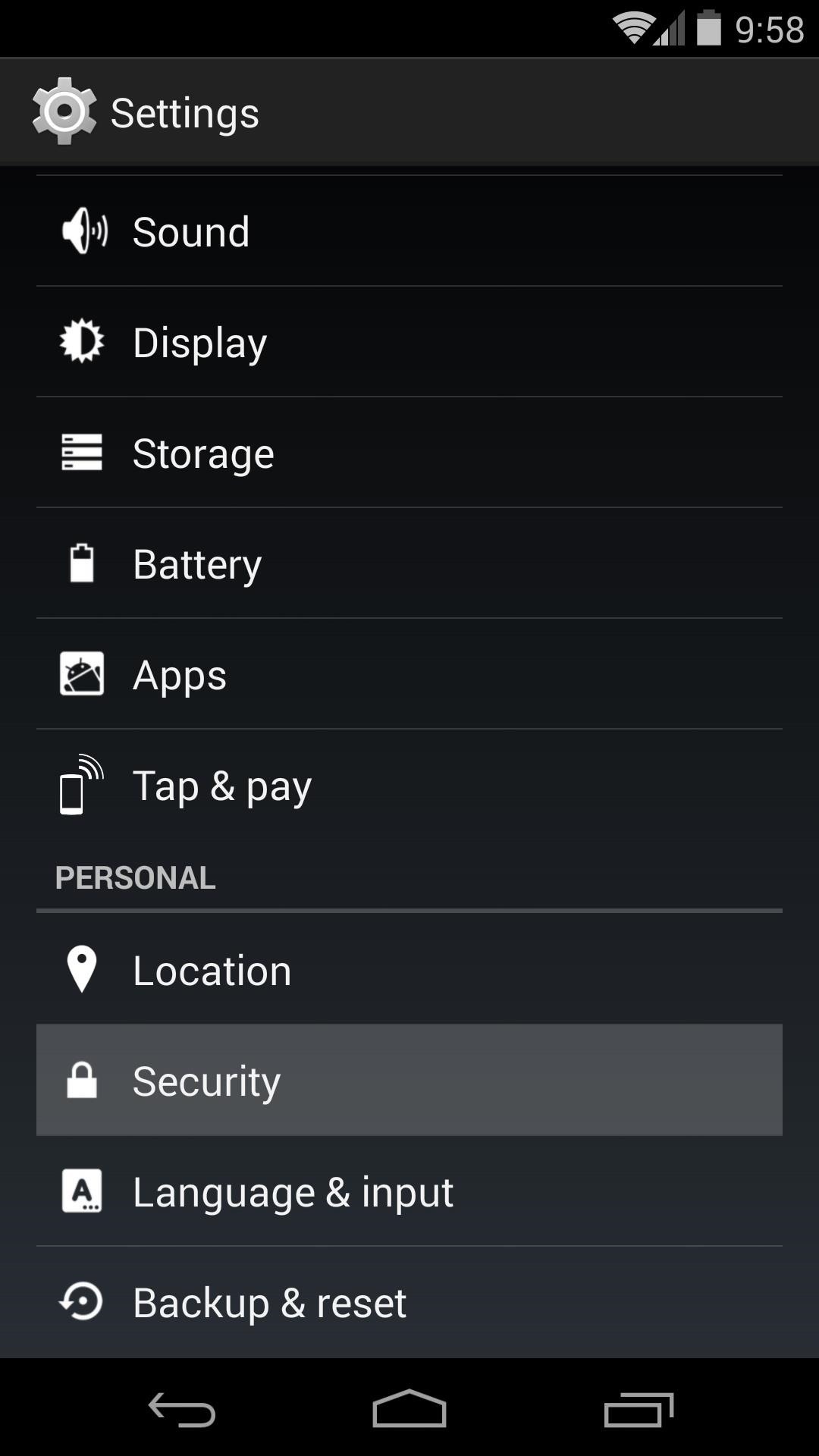
Step 1: Enable Unknown SourcesSince the beta version of Stevie is not available on the Google Play, you'll have to ready your Android device for sideloading.To do this, open up your phone or tablet's Settings, then scroll down and select Security. From here, tick the box next to Unknown Sources and press OK.
Step 2: Download & Install StevieFrom your Android device, simply tap this link to get things started. Press OK, and when the file has finished downloading, tap the notification to launch the install process.Update: Stevie is now available directly from the Google Play Store. When the installation screen comes up, hit Next, then Install. After it finishes, tap Open.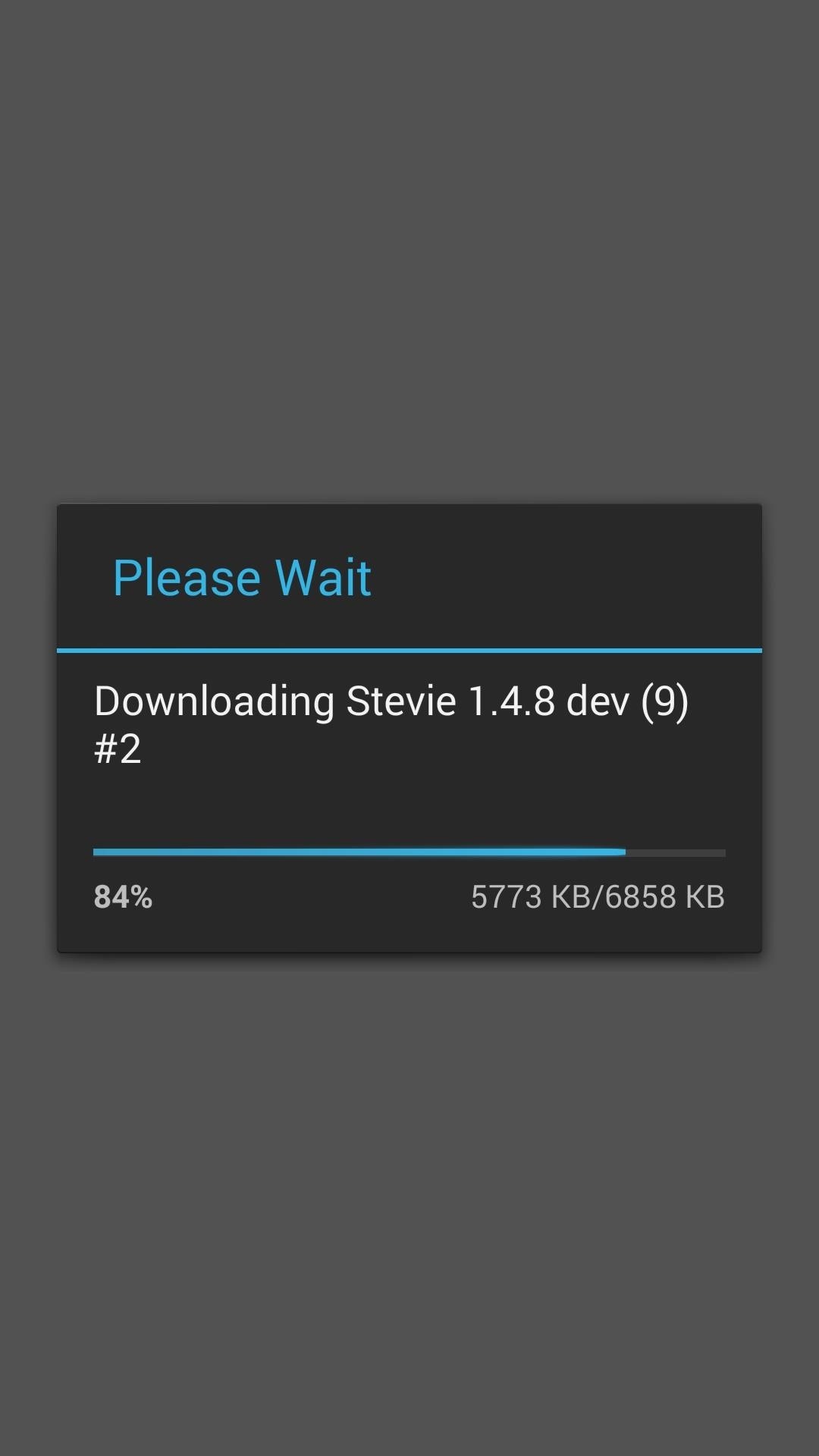
Step 3: Update StevieAs soon as you open Stevie for the first time, you'll be asked to install an update. Tap OK to get started, then the update will automatically be downloaded. When it's done with that, the Android installer screen will pop back up. Just like during initial installation, tap Next, then Install and hit Open when it finishes.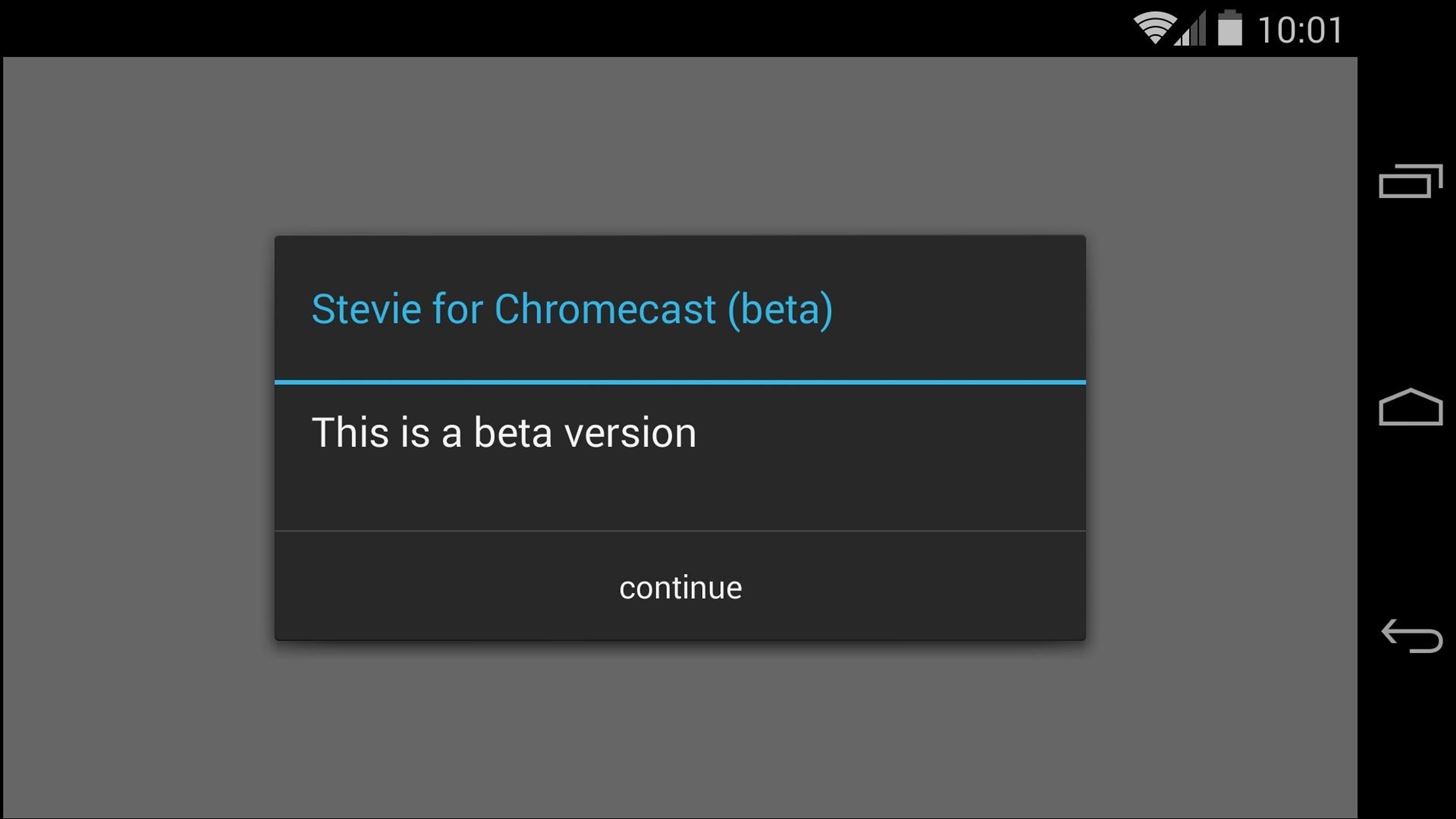
Step 4: One-Time SetupWhen you get the updated Stevie up and running for the first time, you'll be greeted by a message that reminds you that you're using the beta version. Another message will appear asking you to accept the terms of use. Tap Continue and Accept on these two, then select your Google account on the next screen. Now that you've finally made it to Stevie's home screen, have a look around. At the top-left, you'll notice a button that says Add Your Facebook Feed—tap it to do just that. You'll be asked to Connect with Facebook, and a page will appear that allows you to input your login credentials. When that's all in order, tap Close to head back to Stevie's home screen.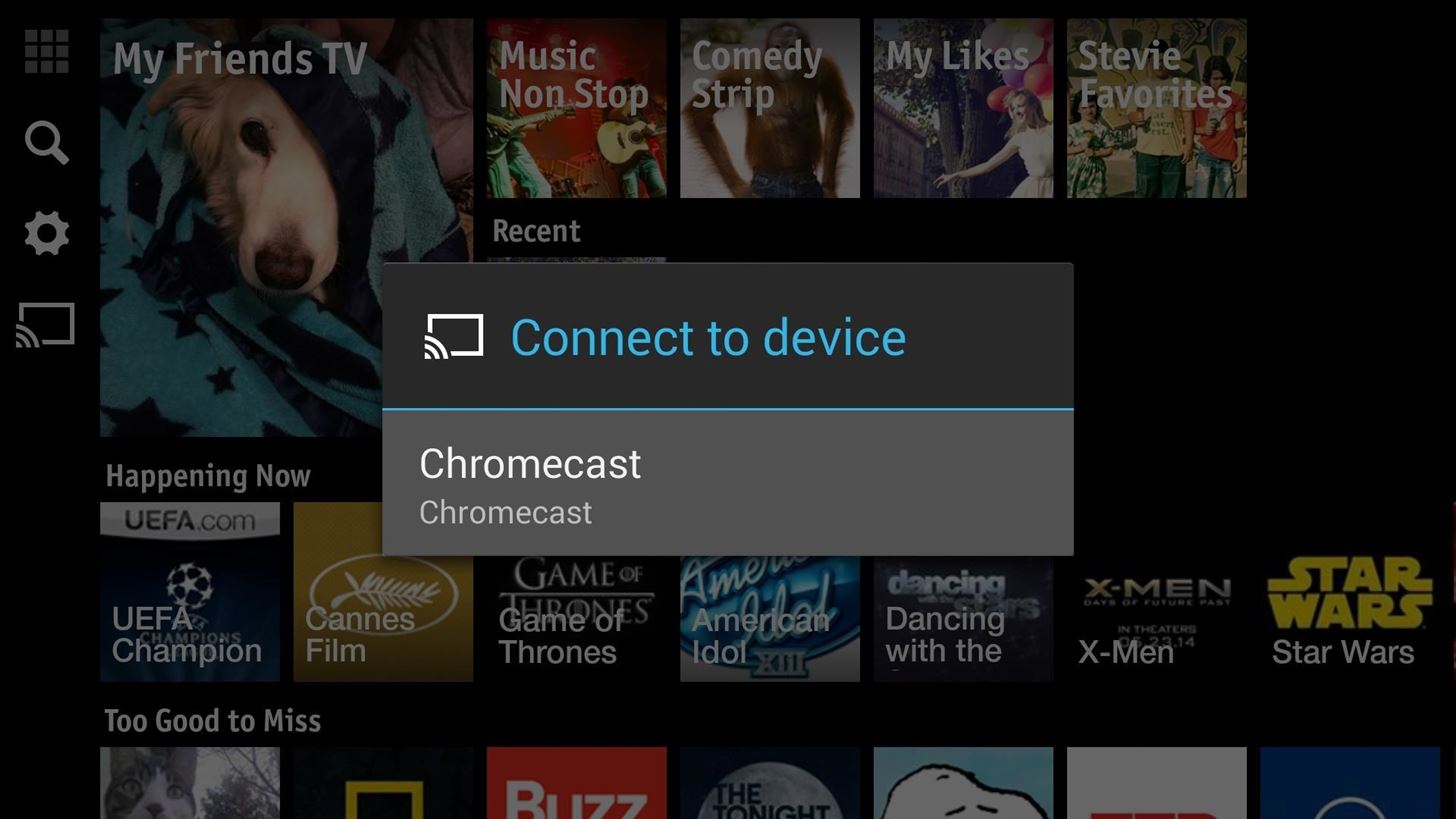
Step 5: Using StevieLike most other Chromecast apps, the first step in sending content to your TV is to connect. Tap the Chromecast icon, then select your preferred Chromecast. To cast your Facebook feed to the big screen, tap the My Friends TV icon. When casting has begun, a small pop-over will appear to allow you to control playback on your TV. On the TV side of things, you should see a playlist of videos that your friends have either liked or posted themselves, and a ticker across the bottom of the screen with posts from your friends. Pictures that your friends have posted show up on a sidebar to the right. If you would like to cast Twitter content, just tap the Search icon. In here, type in any topic with a hashtag in front of it, and Stevie will create a playlist of all the videos that have been posted on Twitter with that hashtag. The Twitter feed has a similar layout, with relevant tweets and photos on the ticker and sidebar. So now all your Facebook friends and Twitter content are playing on the big screen. How are you liking this new way to interact with your social media? Let us know in the comments section below.
Rooting your Android device will allow you to customize its software, extend its battery life, boost its memory, and install apps exclusive to rooted devices. You can root your Android 2.3.6 Gingerbread device using Kingo for Windows, or using One Click Root software for Windows or Mac OS X.
Download Gingerbreak APK File - Root Android
rootandroid.net/download-gingerbreak-apk-file-gingerbread/
By Root Android - July 13, 2011 7:45 AM. Gingerbreak - The new tool we can opt for to root Android 2.3 Gingerbread. Gingerbreak was developed and out forward by XDA Developers Forum member Chainfire and all credit goes to him for bringing this wonderful one click rooting tool.
San Jose, California — Apple today previewed iOS 11, a major update to the world's most advanced mobile operating system, bringing new experiences and hundreds of features to iPhone and iPad this fall. iOS 11 is the biggest software release ever for iPad, with powerful multitasking features, the Files app and more ways to use Apple Pencil.
If you own a Samsung Galaxy Note 4, you may want to know how uninstall all bloatware from the Note 4 to create extra storage space. But it's important to note, that when you uninstall bloatware from the Samsung Note 4, you don't get that much more extra space on the smartphone to install other apps.
The Safest Way to Disable All Bloatware on Your Galaxy S8 or
Ya, tidak ada yang pernah menganggap BlackBerry sebagai platform game, tetapi dengan aplikasi kecil berbasis java ini, bernama MeBoy, Anda dapat menjalankan Gameboy Advanced ROMS di ponsel cerdas BlackBerry Anda.
BB Playbook Tutorial #22 How to Install Gameboy Advanced
How to root Samsung Galaxy Note 9 SM-N9600 With Odin Tool we provide instructions with pictures to root Samsung Galaxy Note 9 SM-N9600 and we discuss errors of rooting and solutions. in this post, we use CF Root. (but you can use other Possible Options.) and included all possible root apps and other methods (with PC / without PC) to root your
How to Root Samsung Galaxy Devices with CF-Auto-Root in Odin?
A new swipe-left feature to delete emails was promised to us in iOS 8 for the Mail application. And yet, when I swipe left, it only shows More, Flag and Archive. That is beyond disappointing. How can I get it to show Delete instead of archive from the inbox? I need a fast way to delete mails so they go straight to the Trash.
Outlook Mail, Delete or Archive on Swipe - Microsoft Community
Is your iPhone home button slow or broken? Here are a few quick and easy steps to get it back up to speed. Hold your sleep/wake button until the Power Off screen appears. If the previous
How to Add Touchscreen Home Button on iPhone, iPad
How To: Make the Status Bar's Battery Percentage Text Easier to Read on Your Nexus 7 How To: Enable System UI Tuner on Android 9.0 Pie to Remove Status Bar Icons How To: Force Any App to Use Translucent Nav & Status Bars on Your Nexus 5
Get Full-Screen "Immersive Mode" on Android Without - Nexus 7
If you have the Rooted Samsung device or running the custom on your phone and want to unroot/restore stock rom on your device. Here is the easy guide to go back on stock rom. Rooting has lots of benefits which you can enjoy on your device, you can enjoy custom roms and other tweaks, but this will void the warranty of your device. To get back
How to Unroot and Restore Stock Firmware for Samsung Galaxy S4
How to Hack your electricity meter - Gadget Hacks
The Galaxy S8 Oreo update is in full swing, with more devices around the world being treated to Android 8.0 as we speak. - See more apps at once by changing the app list view to full-screen
Android 8.0 Oreo: Every New Feature, Release Date, and More
0 comments:
Post a Comment