How To: Root Your HTC 10 & Install TWRP
There are many great reasons to root your phone, but if you're not experienced with tools like ADB and Fastboot, it can seem like a daunting task. Fret not, because if you want to root your HTC 10, we're here to walk you through the process.Rooting is the only way to take full advantage of features like the unique 24-bit Hi-res DAC which HTC has hidden away. It's also the best way to get rid of bloatware such as News Republic (full of #fakenews and ads) and perform tons of other cool mods. But as a heads up, you'll have to wipe your HTC 10's storage in order to successfully root it, so be sure to back up the important stuff before proceeding.Don't Miss: The 5 Best Phones for Rooting & Modding
What You'll NeedHTC 10 Windows, Mac, or Linux computer ADB and Fastboot installed USB data cable
Step 1: Unlock Your BootloaderFirst things first, you'll have to unlock your bootloader, which is the part that will wipe your data. This allows you to install your own firmware images, namely TWRP custom recovery, which then allows you to root. It's a fairly simple process that uses an official utility from HTC, so to get started, head to the following link where we've got the bootloader unlocking procedure outlined in detail.Don't Miss: How to Unlock Your HTC 10's Bootloader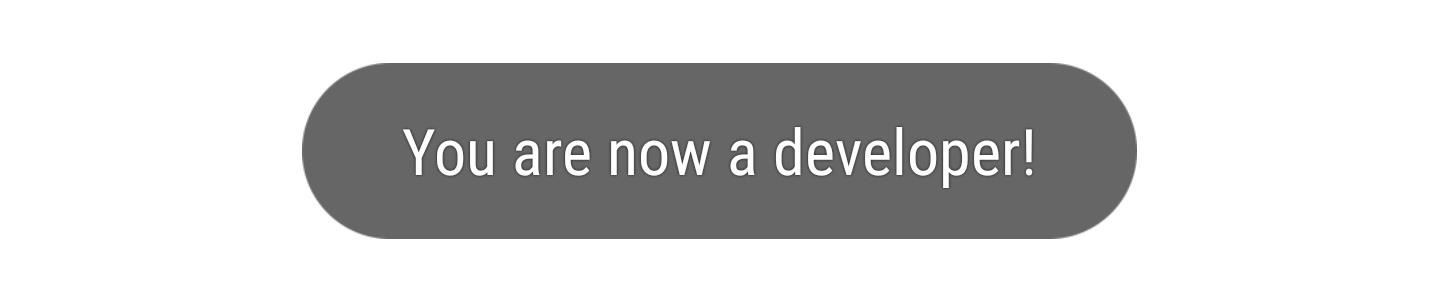
Step 2: Activate Developer Options & Enable USB DebuggingNext, you'll have to activate Developer Options in order to enable USB Debugging. Even if you just did this before unlocking your bootloader, you'll have to do it again, because your data and settings have been wiped. If you don't remember how to enable USB Debugging, we have a complete guide on how to do so at the link below.Don't Miss: How to Enable Developer Options & USB Debugging on Your Phone or Tablet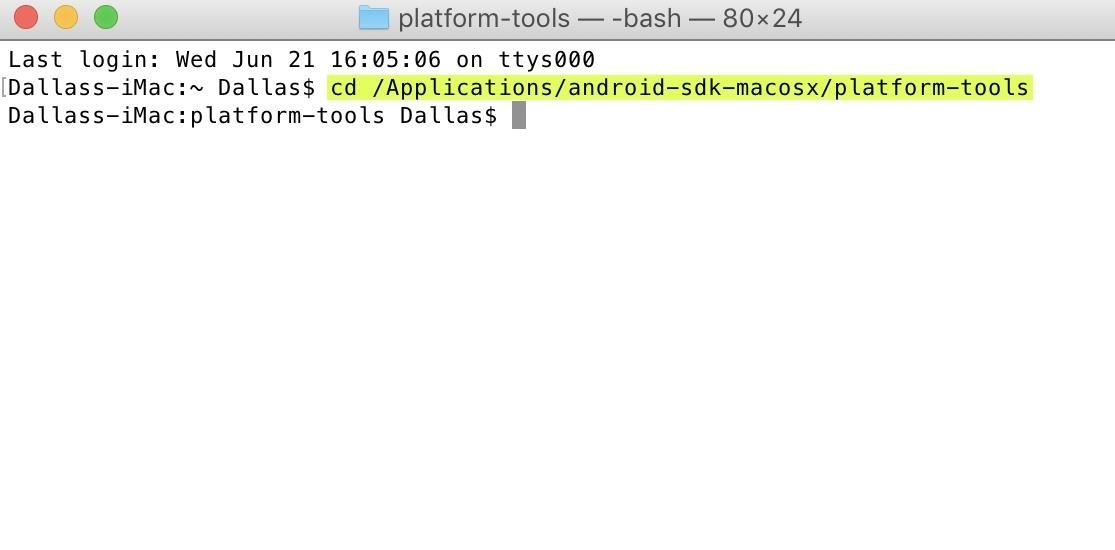
Step 3: Open an ADB Command WindowNow it's time to open an ADB window on your computer. To do that, Windows users will need to open the platform-tools folder inside of their ADB installation directory, which can usually be found at C:\Program Files (x86)\Android\android-sdk\. From there, hold down the shift button on your keyboard, then right-click any empty space and choose "Open command window here."For Linux and Mac users, open a Terminal window, then change directories to the platform-tools folder. The location of this directory will vary, depending on where you installed ADB in the first place. So if you're unsure, simply search your hard drive for "platform-tools."Don't Miss: How to Install ADB & Fastboot on Windows, Mac, or Linux Changing directories to the platform-tools folder in Terminal on a Mac.
Step 4: Install TWRPNext, it's time to fire up ADB, so type the following line into the command prompt:adb start-serverThen, we'll reboot into Download mode with:adb reboot downloadNext, download the TWRP IMG file for the HTC 10 at the following link (save it to your computer):Download TWRP for HTC 10 Once the download has completed, move the file into your platform-tools folder, then type the following into command prompt to flash TWRP on your device:fastboot flash recovery twrp-3.1.1-0-pme.imgIf the TWRP file is not in your platform-tools folder, be sure to type out the full file location for the downloaded TWRP IMG (fastboot flash recovery C:\Downloads\twrp-3.1.1-0-pme.img, for example). Alternatively, you can click on the IMG file and drag it into the command window after typing "fastboot flash recovery" and a space, then Fastboot will flash TWRP to your device when you hit enter.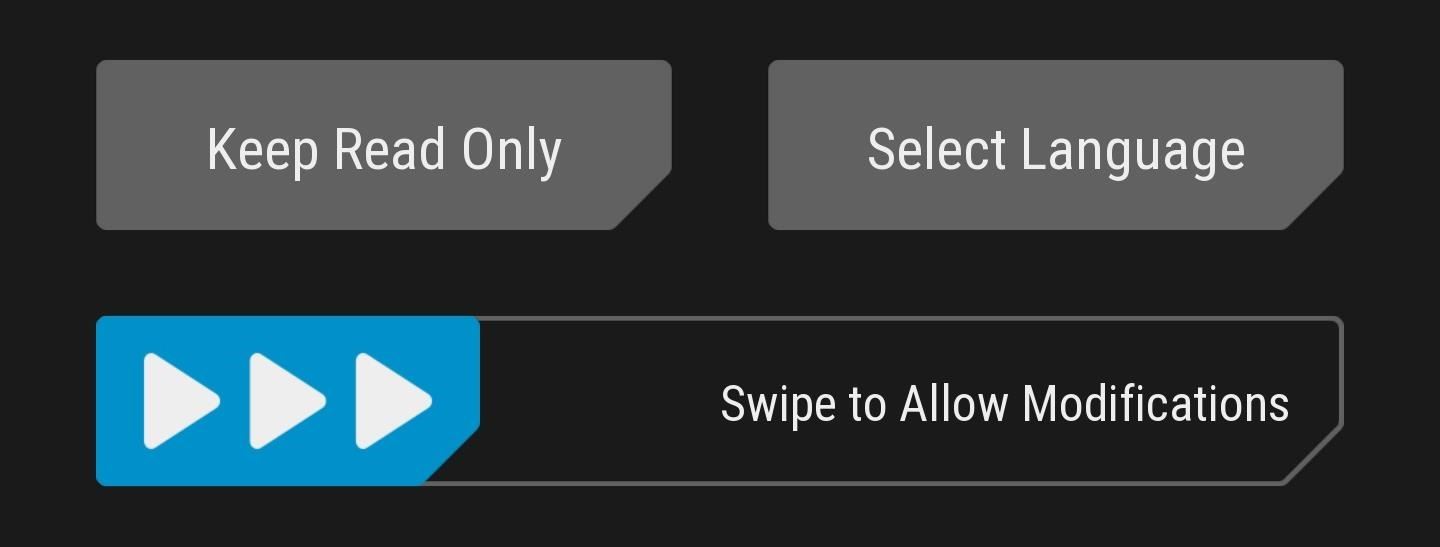
Step 5: Boot TWRP & Allow System ModificationsAfter flashing the recovery image, you'll need to boot into TWRP before booting into Android to ensure that Android doesn't overwrite TWRP with the stock recovery image. So while your phone's still on the Download Mode screen, use the volume keys to highlight the "Reboot to Bootloader" option, then press the power button to select it.Once you make it into Bootloader mode, use the volume keys to highlight "Recovery Mode," and again, press the power button to select it.At this point, TWRP should boot up. As soon as it does, a welcome screen will notify you that TWRP can keep your system partition unmodified. We don't want this, as that would allow Android to overwrite TWRP with the stock recovery. TWRP is perhaps the greatest Android tool out there, so why would you ever want to risk that happening?So to prevent that, swipe the slider at the bottom of the screen to make TWRP your permanent recovery mode. Once that's done, you'll be taken to TWRP's main menu.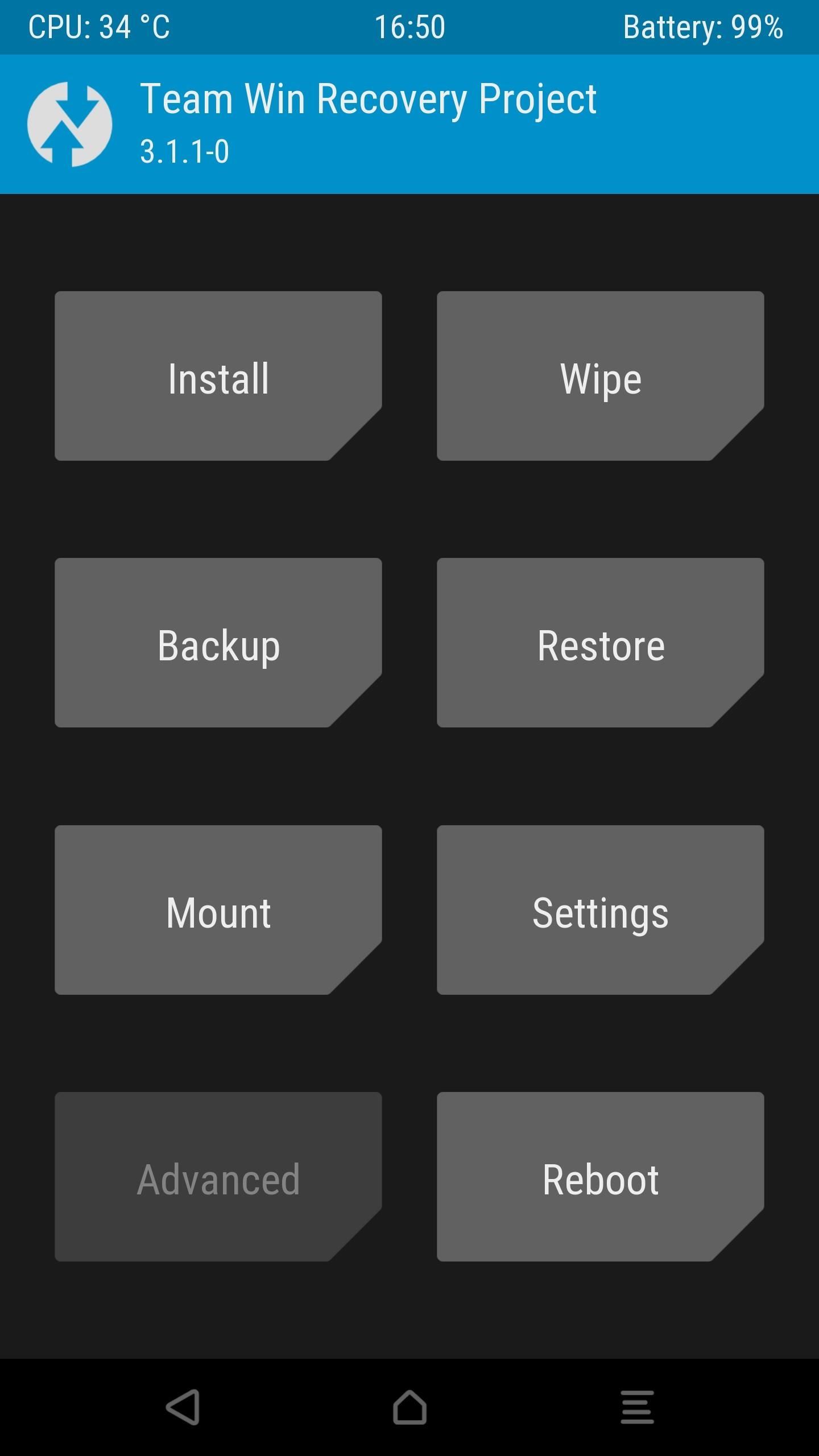
Step 6: Sideload SuperSUNext, we're going to install SuperSU, which is what will actually root your phone. First, download the latest flashable ZIP of SuperSU on your computer from developer Chainfire's website:Download the latest SuperSU flashable ZIP While your computer downloads the latest SuperSU ZIP, tap on "Advanced" on your phone, followed by "ADB Sideload," then swipe the bar to begin the sideload process. At this point, the SuperSU ZIP should have finished downloading, so type the following command in command prompt/terminal to begin sideloading the ZIP to your HTC 10:adb sideload SR1-SuperSU-v2.82-SR1-20170608224931.zipIf the above command fails, make sure to move the ZIP file into your platform-tools folder. Or, as described above in Step 4, you can either type the full file location or click and drag the ZIP into the command window. When TWRP is done installing SuperSU, tap on "Reboot System."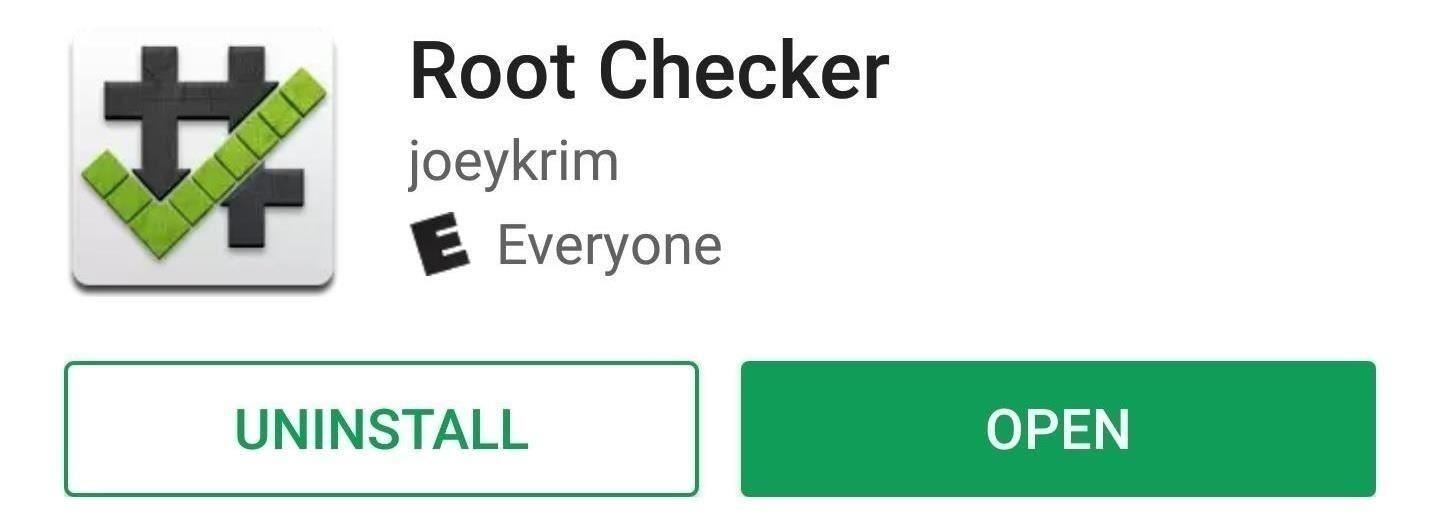
Step 7: Verify RootThe final step is to verify that SuperSU rooted your device successfully. The simplest way to do so is to download an app called Root Checker by developer joeykrim.Install Root Checker for free from the Google Play Store Just open the app, tap "Verify root" and press "Grant" on the Superuser access request. If everything went off without a hitch, you'll see a message saying "Congratulations! Root access is properly installed on this device!" Now that you're rooted, what are the first root apps or mods you've applied? Have you killed off any bloatware? Let us know in the comment section below.Don't Miss: 15 Awesome Apps That'll Only Work if You're RootedFollow Gadget Hacks on Facebook, Twitter, Google+, YouTube, and Instagram Follow WonderHowTo on Facebook, Twitter, Pinterest, and Google+
Cover image and screenshots by Kevin M./Gadget Hacks
People like to cite the iPhone as the device that started the smartphone craze, but the truth is, smartphones had existed for years by the time Apple got into the game. The real groundbreaking feature that this device brought to the table was a multi-touch screen to go along with its "smart" functionality, and this is still the main method we use to interact with our devices today.
How to Set Swipe Gesture Actions for External Links on Android
How to Set Speed Dial on Android. Android is an operating system developed by Google for a variety of smart phone devices. Setting a speed dial may be an old-fashioned thing, but it is still used by many people all across the world.
[FAQ] Adding a Speed Dial to the Phone - Polycom Community
Buy HTC Screen Replacement & Repair Kits at the Mobile Parts Leader. Ships Today! High quality HTC screen, glass, LCD display parts. Fix your screen & save.
Find Repair Lcd Screens on eBay | Seriously, We Have Everything
AD
News: Snapchat Adds Mobile Creative Studio So You Can Design Geofilters in-App How To: Make Your HTC One's Battery Last All Day Long Using These Power-Saving Settings How To: Preserve Battery Life on Your Jelly Bean-Powered Samsung Galaxy S III
New Mikeyssmail Creative Design Worksheets Available « Super
How to Delete Multiple Friends on Facebook. This wikiHow teaches you how to unfriend multiple people at once on Facebook. While you can't do this from within Facebook's settings, you can use a Google Chrome extension to select multiple
How to Delete Deactivated Friends from Facebook
Your Android phone isn't just for widgets, talking, Google Now and photos. It can also be one of the world's best gaming platforms, if you're willing to spend a little time on it.
How To Turn Your Windows 10 Computer Into The Ultimate Media
Who Needs Clowns? 3D Printer Lets You Print Inflatable Rubber
Your profile picture is public. When you add or change your profile picture, it appears in a few different places on Facebook: A story will be posted on your timeline and may show up in your friends' News Feeds. The photo will appear in your Profile Pictures album.
Edit your profile | Pinterest help
DIY Infrared Night Vision Device: I've been involved with airsoft for about two years being affiliated with a large local group of people in our community who meet regularly and have scheduled games, ops, and events. Airsoft is a great sport and hobby that encourages teamwork, hon
Hey guys this how your boring old font to something new that you like. Enjoy Comment, Rate, Subscribe. Thanks
How do you change the fonts on the iPod touch - answers.com
Learn how to record your Android screen: The 2 best Android screen recording solutions for phones and tablets! *** FREE Guide to Filming Pro Videos with Andr
How to transfer photos from Android to PC for free - Apowersoft
How To: Samsung Phones Aren't the Only Android Devices Vulnerable to Remote Wipe Attacks—Is Yours at Risk? News: Scope AR Brings Live, Interactive AR Video Support to Caterpillar Customers Forum Thread: Hacking a Vulnerable Server 7 Replies 1 mo ago
Bricked Your Samsung Phone? Here's How to Fix It with Pencil
How To: Jailbreak Your iPhone 3G/3GS (3.0.1 Firmware)
0 comments:
Post a Comment