How To: Bypass the SD Card Restrictions in Android 4.4 KitKat on Your Galaxy S4
One draw that Samsung's Galaxy S line has had over the Google Nexus 4 and 5 and the HTC One (though the M8 appears to be following suit) is expandable storage. Pop a microSD card into the slot and you have extra storage for music, photos, and even apps themselves in some cases.However, with Android 4.4 KitKat, a change in the way the operating system gives read and write permissions to apps has caused a bit of a brouhaha among Android users. In regards to what the Android OS considers secondary storage, like an external SD card, the ability of third-party apps to freely write to it has been crippled. Any app that doesn't come pre-installed on your phone, either by Google, Samsung, or your carrier, will lack write privileges to the external SD card. Third-party cameras and image editors won't be able to save photos. Music players like doubleTwist, whose developers have made a plea for its users to complain to phone manufacturers, can't sync music to your SD card. Those are just a few examples of how this affects KitKat users, but it applies to every single app that you install.Have you experienced SD card-related problems since updating to KitKat? Don't lose hope—a developer has stepped up to the plate and given us a quick and easy solution!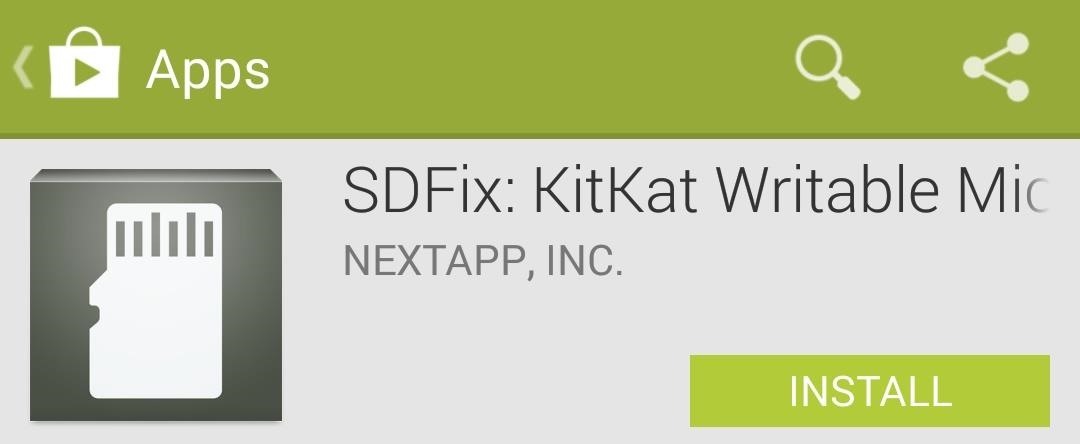
Easy Remedy: Install & Run "SDFix"NextApp, Inc. brings us a quick and simple fix, called SDFix: KitKat Writable MicroSD, available for free on Google Play. You'll need to be rooted with Android 4.4 or above on your Galaxy S4. This SD card write permission issue doesn't exist on previous iterations of Android, so there's no point of installing it if you're still on 4.3 or below. Also, this fix is mainly geared towards stock ROMs. Most custom ROMs with KitKat will already take care of this issue for you.SDFix works by modifying a configuration file deep within your GS4's /system folder. This modification restores the ability of third-party apps to write and make changes to your external SD card—all you have to do is open up the app and follow the on-screen directions. Images via nextapp.com Once you're at the Complete screen, just reboot your phone for the changes to take effect. It's as simple as that! Just like in Android 4.3 and before, all of your third-party apps will have full read-write access to your external SD card.
This is a non-exhaustive list of really cool Chrome extensions I recommend. They range in purpose from fun, to security, to productivity, so everyone should have at least a few they could use.
How to block websites on Google Chrome using a simple
Super Bowl LII still is a week away, but fans still can get their football fix Sunday. The NFL's best players will battle it out in 2018 Pro Bowl at Camping World Stadium in Orlando, Fla.
2018 Pro Bowl live stream: Watch online, TV channel, time
How To: Make Your Phone's Dialer Look Like Android Lollipop's News: The Galaxy S8 Is the First Phone with the Longer-Range & Higher-Speed Bluetooth 5.0 How To: Open Google Now Instead of S Voice with the "Hi, Galaxy" Command
Can I Get Rid of the Audio Apps When I Plug in Headphones
finsta definition. This page explains what the abbreviation "finsta" means. The definition, example, and related terms listed above have been written and compiled by the Slangit team. We are constantly updating our database with new slang terms, acronyms, and abbreviations.
Urban Dictionary: Finsta
FAQ for Samsung Mobile Device. Find more about 'How to set the Alarm in Samsung Galaxy J Series?' with Samsung Support.
How do I set, edit and turn on or off alarms on my Samsung
How do I stop Facebook from asking me to find friends? How do I stop Facebook from asking me to find friends; How do I stop Facebook from asking me to find friends? How do I stop Facebook from asking me to find friends? Related Help Center FAQs; How do I find and add friends on Facebook? How do I change who can add me as a friend on Facebook
Stop Asking Your Friends To Like Your Facebook Page
How To Root Oneplus 6t using Magisk? First of all download Magisk latest Zip File. Place the downloaded Magisk zip file to root directory of your phone that is internal storage of your device. Now boot your phone into recovery mode by pressing and holding Volume UP, Power, and HOME buttons for a while.
How to Root Your OnePlus 6 with Magisk - A Beginner's Guide
How To Easily Downgrade Nexus 5 Android Edition. Today I'll show you how to downgrade our Nexus 5 Android version 5.0 Lollipop to 4.4.4 KitKat, by using simple and easy method, we can get back our old Android version, you only need 1 data cable, which we need We need to connect our mobile Nexus 5 to a Computer/PC or laptop, so I show you in these steps for the downgrading version.
How to update your Nexus device to Android 5.0 Lollipop right
Windows 10 Action Center (also referred to as Notification area) contains Quick actions, which are shortcuts to frequently performed tasks on Windows like taking notes, connect to wireless devices, open Settings app, adjust screen brightness etc..
How to access, use and customize quick actions in Windows 10
Connect Instagram to Twitter to share posts you choose on both social networks. Posts won't automatically move from Instagram to Twitter without your per-post consent. Alternatively, use a third
Alongside the first developer beta of iOS 12, Apple also released the first developer beta of watchOS 5. Being a developer beta, it is not available for regular users, and it is currently limited to users who have a developer Apple account. Thankfully, just like you can install iOS 12 beta on your iPhone right away, there's a trick to get the
How to Install watchOS 6 Developer Beta on Your Apple Watch
In this video I will show you how we can change the look of our Windows 10 to make it like a Mac. I will install a Mac OS X skin on this windows 10 to make it like a mac. Before starting you have
How to make your jailbroken iPhone feel more like a Windows
0 comments:
Post a Comment