How To: Set Up Google Fi on Your iPhone
Google's next-gen cellular carrier, Google Fi, which replaces Project Fi, is making waves across the mobile industry. With super-cheap plans starting at only $20 and the ability to connect to millions of Wi-Fi hotspots across the globe, it's tempting many users to make the switch from AT&T, Sprint, T-Mobile, and Verizon Wireless.Making things even more tempting, Google just announced official Fi support for iPhones — there's even a Google Fi app on the iOS App Store now. There are, however, a few quirks with setting Google Fi up on your iPhone, but we'll get to those below. So make sure to read through the entire guide before deciding if Google Fi is right for your iPhone or not.
Step 1: Make Sure Your iPhone Is Carrier-UnlockedFirst up, you'll need to find out whether or not your iPhone is carrier-unlocked (also known SIM-unlocked or GSM-unlocked). If this isn't the case, your phone would refuse to connect to Google Fi's network, even if it's technically capable of doing so.If you bought your iPhone from Apple directly, there's a good chance it's unlocked. If you bought it from your carrier, you will probably have to unlock it. To learn more about carrier-locked phones and what needs to be done to get one unlocked, read through the following guide:Don't Miss: How to Unlock Your Smartphone on Any US Carrier for Free
Step 2: Make Sure You're Okay with Fi's Limitations on iPhoneNext, you should know that iPhones are not capable of switching between Google Fi's three underlying networks, which are Sprint, T-Mobile, and US Cellular. Instead, any iPhone you use with Google Fi will be limited to only the T-Mobile network.I'd recommend checking T-Mobile's coverage map before proceeding, just to make sure there's good coverage in your area. However, to ensure you get an exact representation of coverage, do not click the "Extended Range LTE-600 Mhz" overlay (more on that later).You might be concerned about the different bands and frequencies used by the various US carriers, but don't be. All iPhones sold in the US, regardless of if they were purchased through a carrier or directly from Apple, work on all key T-Mobile frequencies. The lone exception is T-Mobile's new 600 MHz Band 71 network, but even iPhones purchased from T-Mobile themselves don't work on this network.In other words, you'll get the exact same coverage with any US iPhone on Google Fi as a T-Mobile iPhone would get on the T-Mobile network.Your iPhone will also lose a bit of functionality on Google Fi, at least for now. Texting (SMS) will not work over Wi-Fi. iMessage will work as normal, but texting non-iPhone users will require that you're connected to a cell tower. Wi-Fi calling will not work, either. It's possible that Google will add these features in the future, but I wouldn't hold out hope.Finally, you will lose access to visual voicemail by switching to Fi. This is somewhat likely to change in the future, since Google could simply update their Google Fi app for iPhones to add this functionality, but you won't be able to see text-based voicemail transcripts in the standard Apple Phone app.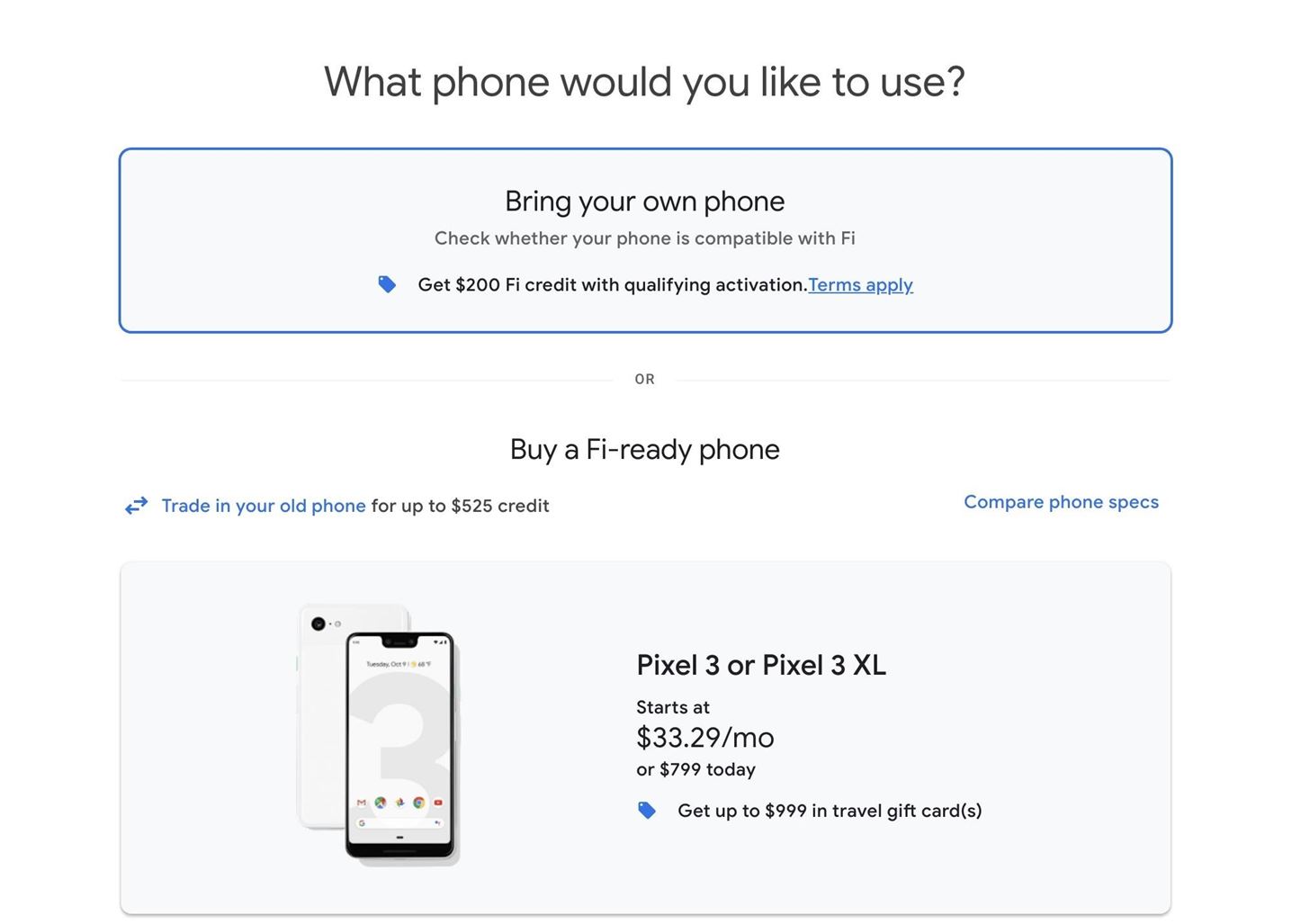
Step 3: Purchase a Project Fi SIM CardIf you're still interested in making the switch at this point, you'll just need a Google Fi SIM card. To get one, simply sign up for Google Fi, then make sure to choose "Bring your own phone" when asked to select a device. You won't be charged for the SIM kit that you can use with your iPhone.
Step 4: Install the Google Fi AppNow, you'll need to get the Google Fi app on your iPhone. You can either search the App Store for "Google Fi," or you can jump right to the installation page by tapping the link below.App Store Link: Google Fi (free)
Step 5: Activate Your Google Fi SIMFrom here, simply insert your Google Fi SIM card into your iPhone, then restart the device. When you get back up, open the Google Fi app, sign in with the Google account you used to activate Fi, then simply follow the prompts to get your new cell service up and running.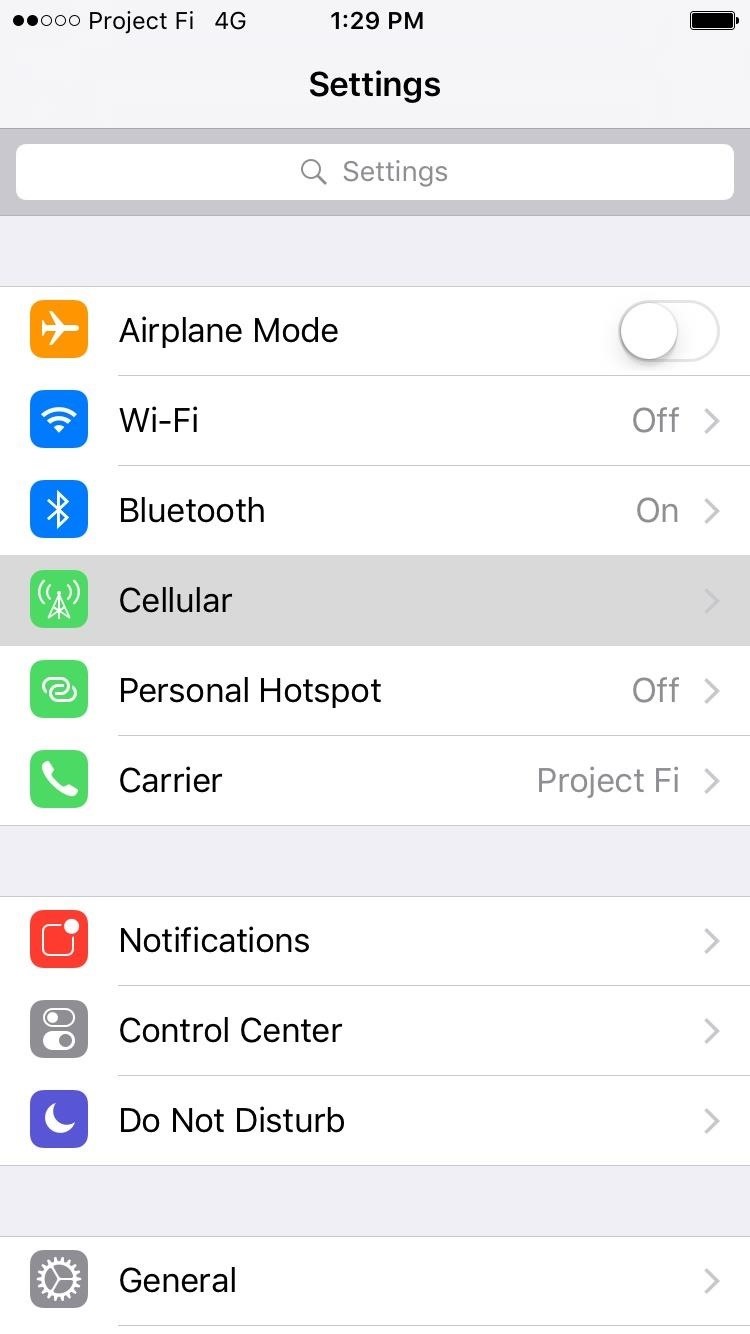
Step 6: Enable SMS & MMS MessagesNow, to make sure your iPhone can send and receive regular non-iMessage text messages, you'll likely need to tweak some additional options. Open your Settings app and head to the "Cellular" menu. From here, if you're on iOS 12, tap "Cellular Data Network." If you're on iOS 11, tap "Cellular Data Options," then "Cellular Data Network." Opening the Cellular Data Network menu on iOS 11. Next, you'll have to manually enter a few values into the provided fields. So copy the information below exactly as it's typed (leaving the "leave blank" fields blank, obviously), then enter it into the fields on your iPhone.Cellular DataAPN: h2g2Username: leave blankPassword: leave blankLTE SetupAPN: h2g2Username: leave blankPassword: leave blankMMSAPN: h2g2Username: leave blankPassword: leave blankMMSC: fi.g.co/mms/wapencMMS Proxy: leave blankMMS Max Message Size: 1048676MMS UA Prof URL: apple.com/mms/uaprof.rdfWhen you're done there, restart your iPhone again. After that, Google Fi will be fully set up and ready to go!
Step 7: Disable Hangouts Integration (Former Fi Users Only)If you've used Google Fi in the past on another device, there's a chance you'll have trouble receiving SMS messages on your iPhone, even after setting up the Cellular Data Network options. If this is the case, log into Hangouts on the web with the same Google account you used to set up Fi.From there, click the hamburger menu (three horizontal lines) in the top-left corner and choose "Settings" from the menu that appears. Next, disable the "Receive SMS and voicemail in Hangouts" option and you'll be good to go. It's worth noting that SMS messages you missed while this setting was enabled will be available to view in the Hangouts app or on the web, but unfortunately, you can't import these missed messages into your iPhone's standard Messages app. However, future SMS messages will show up in your Messages app going forward.
ConclusionEven though Google Fi is slightly handicapped on the iPhone, it's still a very cost-effective network, and your reception will always be at least as good as it would be if you were on T-Mobile. The potential for saving money is very high with Google Fi, as we found that you'll pay less than the average monthly cell phone plan regardless of how much data you use.However, considering all of the quirks, Google Fi might not be the best low-cost carrier for all iPhone users. For one thing, you're limited to T-Mobile cell towers, so you're losing half of the benefit of Fi — its ability to connect to Sprint, T-Mobile, or US Cellular towers.Of course, Google Fi could still be the right solution for some iPhone users — particularly if you use less than 1 GB of data every month. If that were the case, you'd be paying less than $30 for service, and there aren't any cell service plans that can beat that price.Don't Miss: More Google Fi News & GuidesEditor's note: This article previously featured the workaround for getting Project Fi working on an iPhone when Google did not support iPhones. It has been updated to reflect Google's new Google Fi plan which does support iPhones.Follow Gadget Hacks on Pinterest, Reddit, Twitter, YouTube, and Flipboard Sign up for Gadget Hacks' daily newsletter or weekly Android and iOS updates Follow WonderHowTo on Facebook, Twitter, Pinterest, and Flipboard
Cover image and screenshots by Dallas Thomas/Gadget Hacks
CHAPTER 6Introduction to Mapplets. Part 1 of this book taught you how to use the Google Maps API, embedding a Google map in essentially any web page. Here in Part 2 we'll be working through a different but related specification, the Mapplets API, which instead allows us to program
Google MAPS and Google Mapplets | javaforweb
This video shows you how to use the satellite view on your blackberry. First highlight the Google maps icon. By default, the program goes to map view, in which you can see the roads and even railroad tracks. Satellite view gives you a different perspective on the way you see maps and you can see
How to use satellite view in Google Maps on your BlackBerry
Your Apple Watch can receive these alerts if your iPhone can receive them and is nearby, or your Apple Watch is on a Wi-Fi network. With a cellular plan from a supported carrier, your Apple Watch Series 3 (GPS + cellular) can receive these alerts without your iPhone nearby. For more information, contact your carrier.
Emergency: Alerts on the App Store - iTunes - Apple
Some iPhone 7 and iPhone 7 Plus users don't want to leave the group conversation because they may need to get messages from the group in the future. In this case, if your Apple ID or mobile number will be part of the conversation in the future you can always mute group chat with "Do Not Disturb."
How to leave or mute a group text or iMessage chat on iPhone
News: Cord-Cutting Just Got Cheaper — AT&T's $15/Month WatchTV Service Is Coming Next Week How To: Access free streaming TV and radio using VLC Player Watch Out Facebook & Twitter: Google's Stepping Up Their Live-Streaming Game
How to Watch Free Live-Streaming TV Shows More Easily in
Oct 29, 2017 · Your tracking information is now available (if you know where to look). iPhone X Now Shipping - Here's How To Get Tracking Info Early You can read all of my Forbes articles on my profile page.
How To Track Your iPhone X Pre-Order / Shipment / Delivery?
Watch what you love with award-winning Amazon Originals, movies and TV shows, included in your membership. Over two million songs, ad free Get access to an exclusive library of songs from Amazon Music without any ads.
CNET - Product reviews, how-tos, deals and the latest tech news
Social networking addiction is a phrase sometimes used to refer to someone spending too much time using Facebook, Twitter, Instagram and other forms of social media — so much so that it interferes with other aspects of daily life.
How to treat social media addiction - The Washington Post
How To: Get Your Regular Dock Icons Back on Android Pie's Multitasking Screen How To: 3 Easy Steps Clean Up Your Home Screen with Nova Launcher How To: Open ANY App Instantly & More Securely from the Lock Screen on a Samsung Galaxy Note 2
Add Floating, Resizable Widgets for Instant Multitasking on
But different shots require different setups, and it can be frustrating to change settings on the fly. Filmic Pro lets you skip that whole process by saving your favorite settings as presets for quick and easy access.
How to Hack Android as a Pro « Null Byte :: WonderHowTo
After months of waiting, it looks like HMD has finally answered the call. Nokia's parent company is finally releasing a true flagship phone — one that isn't just an enhanced version of a previous phone and actually brings something new to the table. That phone is the Nokia 9 PureView. The Nokia 9
Meet the Nokia 9 PureView — the Pixel 3 XL You Wanted
0 comments:
Post a Comment