How To: Factory Reset Your Android the Right Way
Whether you're performing a factory reset to get your device ready for sale or trade-in, or you're wiping your device in the hopes of fixing software issues, there's a right way and a wrong way to go about it. Sure, it seems like a simple task on the surface, but if you're not careful, you could end up wasting a lot of time or losing precious data.Don't Miss: 6 Easy Ways to Increase Battery Life on AndroidSo if the time has come to perform a factory reset on your Android device, fret not, because the tips I'll cover below will ensure that the process is as quick and painless as it can be.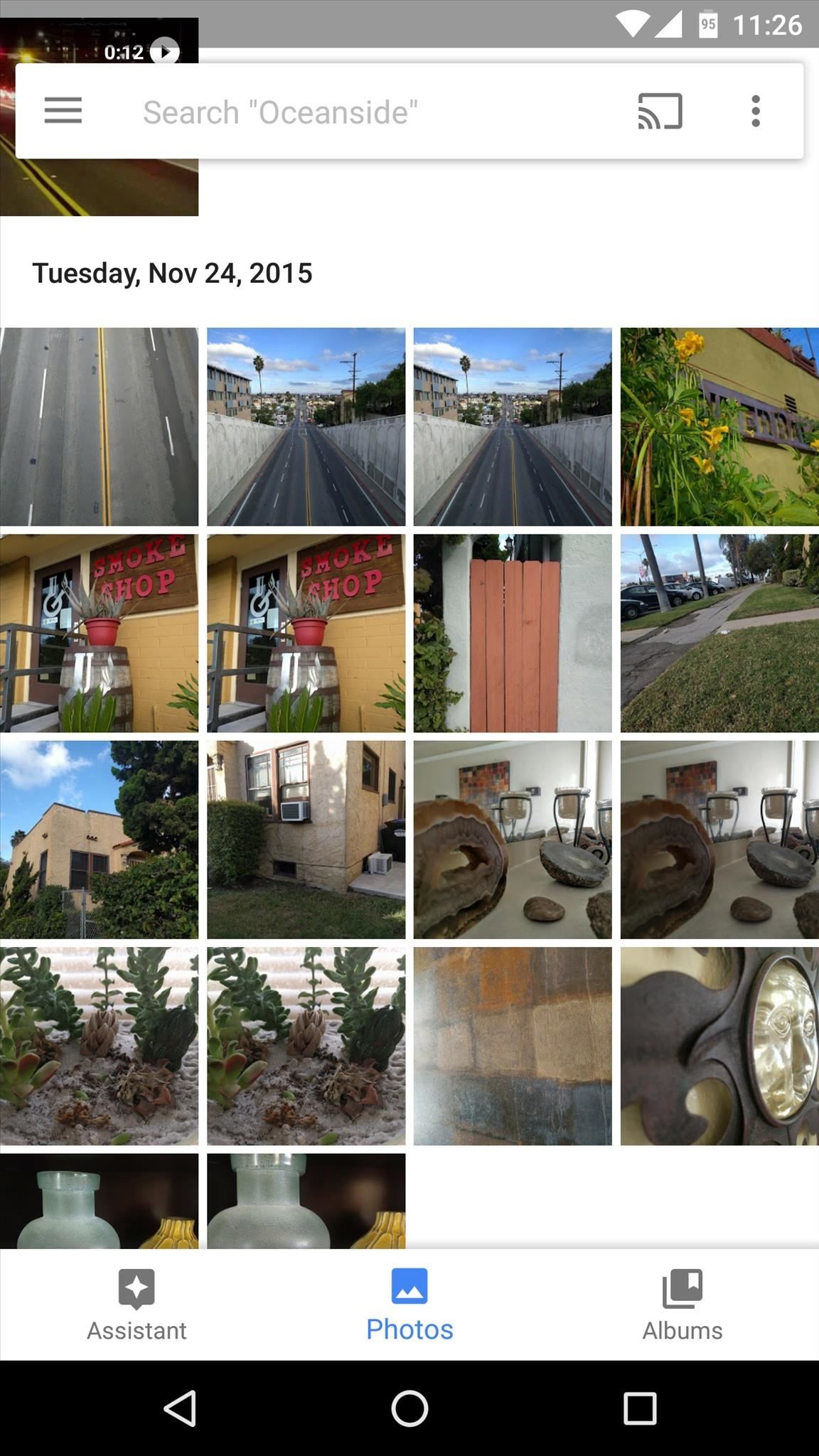
Step 1: Back Things Up FirstBefore you do anything else, you should definitely make sure all of your important files and photos are backed up. For documents, connect your phone to your computer with a USB data cable, then simply drag and drop files to save them (Windows), or use the Android File Transfer program to do the same (Mac). For photos, and videos, I'd recommend installing the Google Photos app, which will guide you through backing your media up to the cloud.Aside from files, there are other bits of data like apps and Wi-Fi passwords that you might want to save. If your device is running Android 5.0 or higher, there's a built-in feature that can handle this. To enable the feature, head to the "Backup & Reset" entry in Settings, then select "Back up my data" and turn the option on. The backup runs silently in the background, and it can take a while, so I'd recommend enabling this setting at least 24 hours before performing a factory reset. (1) Google Photos cloud backup, (2) "Back up my data" feature on Android 5.0+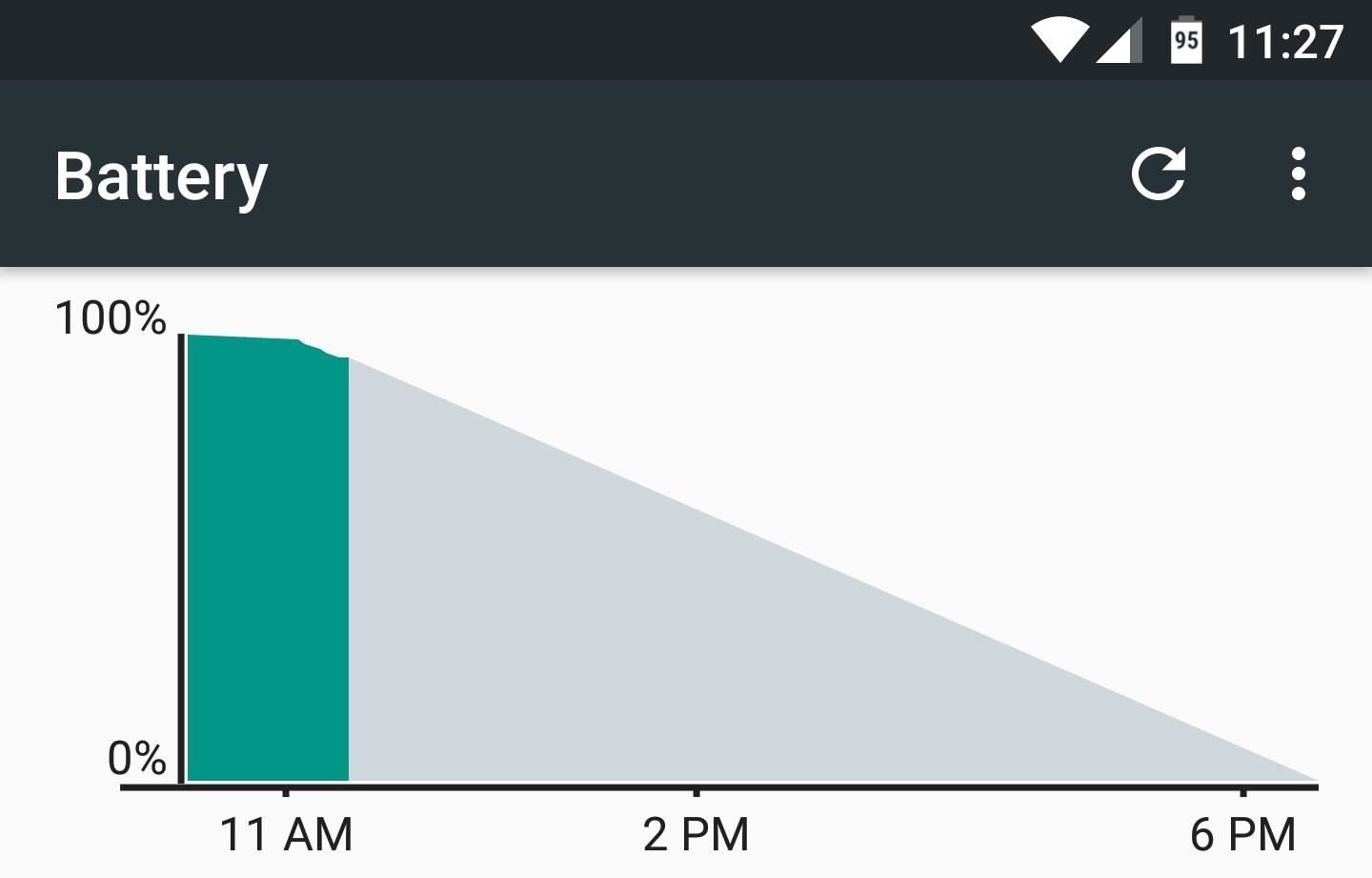
Step 2: Make Sure You Have Enough Battery LifeWith everything safely backed up, you're just about ready to perform a factory reset. But before you do so, make sure that you have at least 50% battery life remaining, otherwise the process could be interrupted and your device could be permanently bricked. If waiting isn't an option and you're below 50%, at least make sure to plug your phone in using the charger it came with, as this is generally the fastest power supply.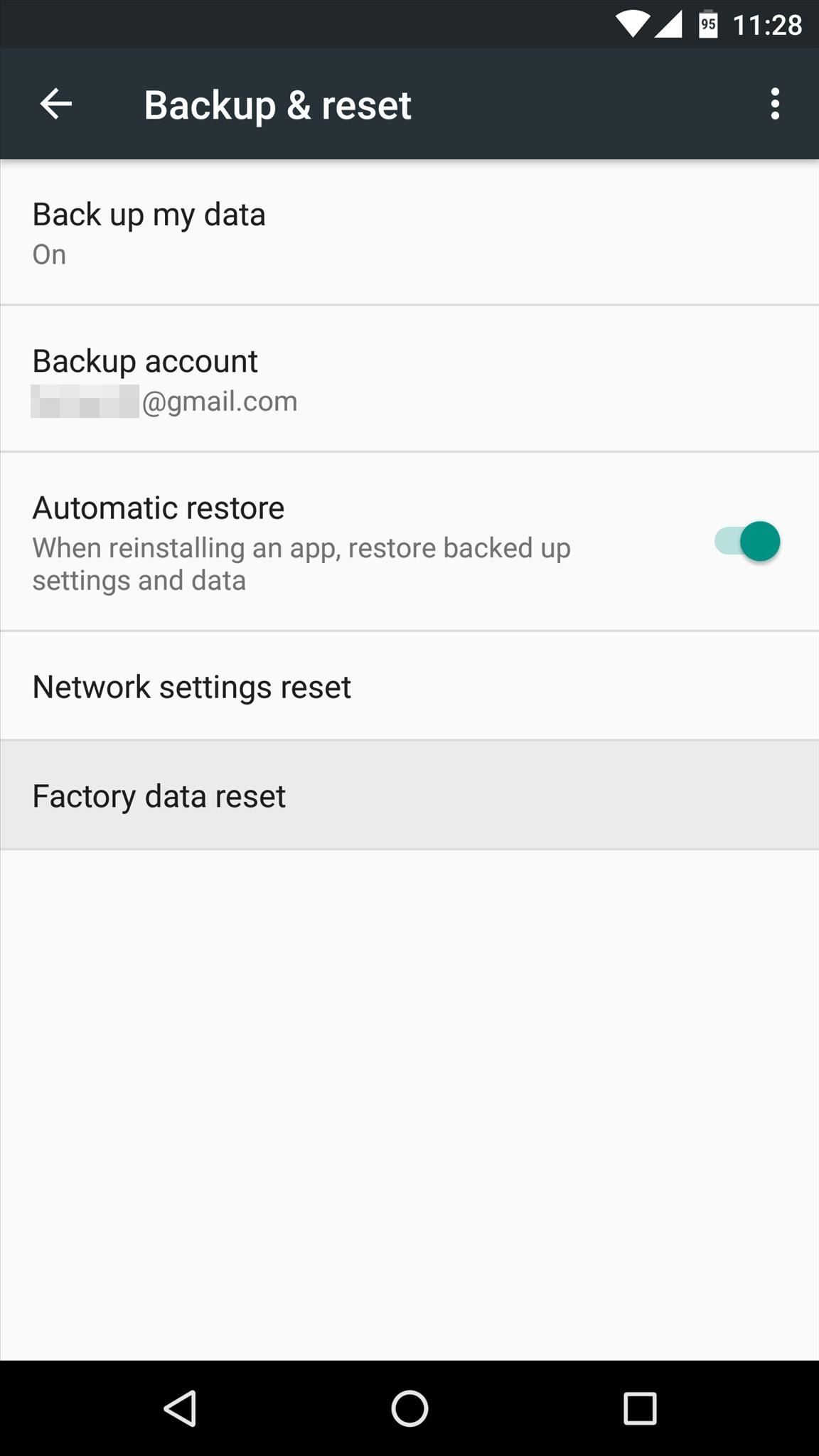
Step 3: Perform Reset from Within Settings, Not Recovery ModeThere have always been two main ways to perform a factory reset on Android—either from within your phone's main Settings menu, or from Android's Recovery Mode interface. But because of Android's new Factory Reset Protection (FRP) feature, the Recovery Mode method should not be used anymore.When you perform a factory reset from Android's Recovery Mode interface, FRP kicks in and prevents the device from being used again until you sign in with the Google account and password that was being used prior to factory resetting. This means that if you're trading in your device or getting it ready for sale, the other party would not be able to use the device unless you entered your account credentials.So when you're ready to perform a factory reset, make sure to use the Settings method. To start, head to the "Backup & reset" menu in Settings, then select "Factory data reset." From here, tap "Reset Phone" or "Reset Tablet," then confirm your choice to start the process. It should take about 10 minutes in total, at which point the device will automatically reboot. And because you used the Settings method, Factory Reset Protection will not kick in, so the device can now be used by anyone.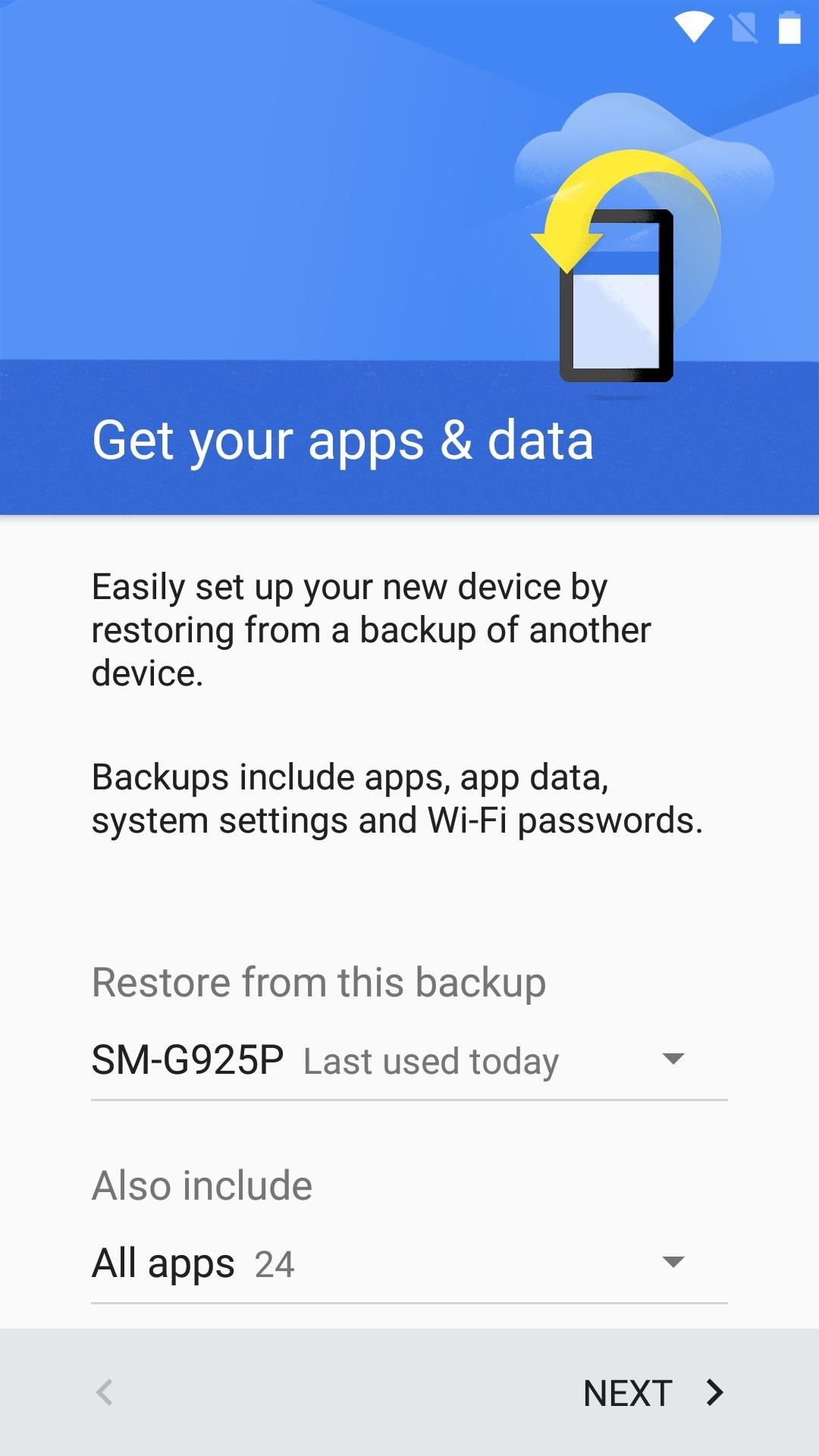
Step 4: Restore Your Apps (Optional)If you performed a factory reset in the hopes of resolving a software glitch, you'll need to set things back up once the process is finished. That's always a pain, but there are two tips that can make this process a lot less time-consuming.If the device is running Android 5.0 or higher, you'll see a screen labeled "Get your apps & data" during initial setup—this can be used to restore the data you backed up in Step 1. So make sure to select your device from the drop-down menu on this screen, then Android will automatically restore data like system settings and Wi-Fi passwords.Beyond that, you'll probably want to reinstall many of your old apps. The easiest way to do this is to open the Play Store app, select "My apps & games" from the side navigation menu, then swipe over to the All tab. From here, long-press any app you'd like to reinstall, then scroll through the list, tapping any other apps to batch select them. Finally, press the "Install" button at the top of this menu, then all of your selected apps will automatically be installed. Follow Gadget Hacks on Facebook, Twitter, Google+, and YouTube Follow Apple Hacks on Facebook and Twitter Follow Android Hacks on Facebook and Twitter Follow WonderHowTo on Facebook, Twitter, and Google+
Cover photo and screenshots by Dallas Thomas/Gadget Hacks
Turn Your Samsung Galaxy S4 into a Wireless Remote for a DSLR
Though Apple hasn't made the process easy because it wants to sell you the ringtones from the iTunes Store, you can follow our step-by-step tutorial to turn any song you like into a ringtone on your iPhone successfully. Tips: If you want to make Apple Music as iPhone ringtones, you can convert Apple Music to M4R first.
How to Convert MP3 to iPhone Ringtone without iTunes
How to Automatically Save Snapchats onto Your Samsung Galaxy
Hi, you're watching VisiHow. Today I'm going to show you how to switch between satellite and terrain view on Google Maps on an iPhone 6.
Download Google Maps on a BlackBerry | HowStuffWorks
On an iPhone X or later or an iPad with iOS 12, from the Home screen, swipe up from the bottom of the screen and pause slightly in the middle of the screen. On an iPhone 8 or earlier, double-click the Home button to show your most recently used apps; Swipe right or left to find the app that you want to close.
How to Close Apps on an iPad Mini Running iOS 7 « iOS
In the history of software updates, the new Jelly Bean update by Samsung to the Galaxy S II is by far the most major update given to a smartphone yet. As we all know Samsung's ICS update didn't had any UI changes and had exactly the same UI which was in its Gingerbread but this is not the case with Samsung's Android 4.1.2 Jelly Bean update.
How to Install Google's Official 4.3 Jelly Bean Update on
Get to know Lollipop's new 'do not disturb' feature. Skip navigation Sign in. Get a True Silent Mode on Android Lollipop [How-To] - Duration: 2:47. Gadget Hacks 6,969 views.
How to bring back silent mode in Android 5.0 Lollipop
Short Message Service is the technical term behind what's more commonly known as text messaging: sending a short message from one cell phone to another. However, it's also possible to send an SMS
How to Send SMS/Text Messages from Gmail Account
BlackBerry announced in April that they included a beta of their video messaging service in BBM for Android and BBM for iOS for users in the United States and Canada. Well, it's finally spread to other parts of the world. Latin America, the Middle East, Europe, Africa, and the Asia-Pacific region all have access to BBM video calls.
BlackBerry brings video calls to BBM on Android and iOS
Using Domain name instead of localhost in with https in xampp. Map your custom domain name to localhost in HOSTS file. Set up virtual hosts on Apache (XAMPP
How to Change localhost to a Domain Name in XAMPP (Windows
Now you're all set up to use Google Voice for visual voicemail. In the future, when you get a voicemail, the transcription should come through as a notification after a few moments. You can tap this notification to play or delete the voicemail, so it's just like having visual voicemail through your carrier.
Set Up and Use Visual Voicemail - Wireless Support - AT&T
In this article, I'll explain what tethering is, how to tether an iPhone to another device, and how setting up a personal hotspot affects your wireless data plan. What Is Tethering? Tethering is the process of connecting one device to another to connect to the internet.
10 Tips to Reduce iPhone & iPad Personal Hotspot Data Usage
osxdaily.com/2012/03/28/tips-to-reduce-iphone-ipad-personal-hotspot-data-usage/
10 Tips to Reduce iPhone & iPad Personal Hotspot Data Usage Mar 28, 2012 - 16 Comments Personal Hotspot is one of the best features of an iPhone and iPad, allowing you to share the devices 3G or 4G LTE internet connection with up to five other connected devices through wi-fi, be them Macs, iPads, iPods, or PC's.
Why Apple's Personal Hotspot Is a Good Idea—and How to Use It
With smartphone cameras and software getting better and better every year, more and more users are getting passionate about photography. So when you're shopping for a gift to get someone, if they have a smartphone, chances are they'll more than appreciate some tools and accessories for taking better photos with their pocket friend — and […]
2018 Gift Guide: Must-Have Phone Accessories for
How to Disable iOS 11's New Screenshot Thumbnail Previews
If you have a problem with your Mac and need to reinstal the operating system you should be able to simply reinstall macOS (or Mac OS X) via the Recovery partition. In this article we'll look at
#1 Disk Recovery on MacOS
AD
Macintosh-Disk-Recovery.easeus.com
Report Ad
Recover Disk from MacOS in 3 Steps. Preview before recovery! Easy-use.
0 comments:
Post a Comment