YouTube 101: How to Make a Playlist from Your Phone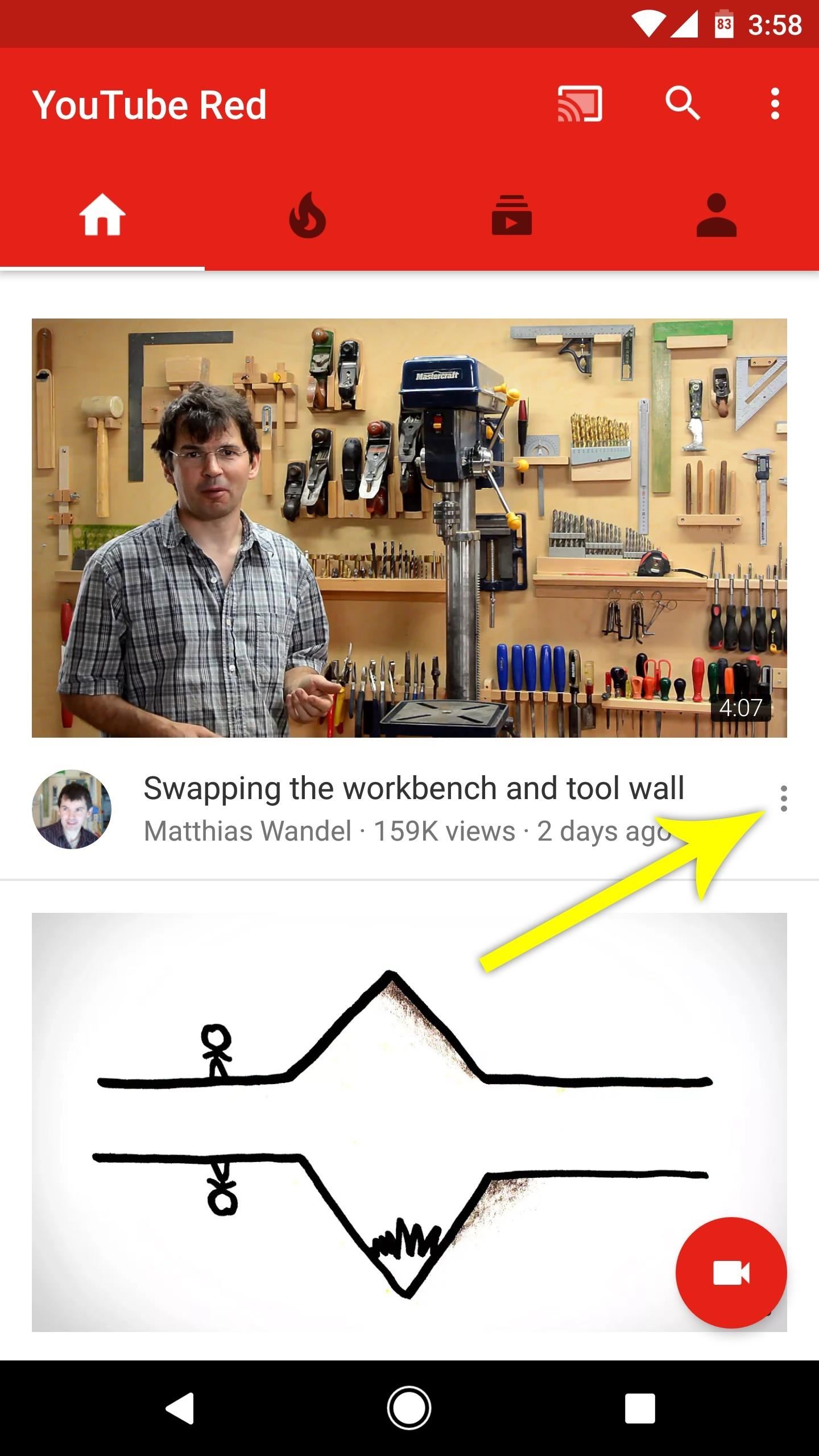
YouTube is a giant platform — over 300 hours of video are uploaded every minute. It can be difficult to keep track of your favorite videos in such a chaotic sea of content. Difficult, but certainly not impossible.Let's say you want to start a collection of the funniest videos you've ever seen. Or, maybe you want to organize a group of educational videos together as a study guide of sorts. Whatever the reason, if you need to group videos together on YouTube, there's a solution: Playlists.Playlists are easy to create. To start, just find a video that interests you, then tap the three-dot menu button next to the video's title. Or, if you're already viewing the video that you'd like to add to a playlist, tap the "Add to" button just beneath the video's title. The three-dot menu button (left) and the "Add to" button (right). After tapping either the three-dot menu button or the "Add to" button, choose "Add to Playlist." If you've never made a playlist before (that's probably the case since you're viewing this guide, right?), you will have two options — "Create new playlist" or "Watch later." Android (left) vs. iPhone (right). Watch Later is a playlist that comes built into every YouTube account. It's a fast and easy way to save videos that you don't have time to watch now. It even has its own selection in the aforementioned options menu, saving you a step.Don't Miss: How to Block YouTube Ads & Enable Background Playback on Your iPhone—No Jailbreak NeededTo make your own playlist, however, select "Create new playlist." Now, the Android and iOS apps differ slightly after this point.Both immediately let you name the new playlist, but iOS gives you three privacy options — Public, which means this playlist will be viewable by anyone on YouTube; Unlisted, which means only users with the link to the playlist can view it; or Private, which means only users you have given permission to can view the playlist. On Android, the playlist will be public by default, and you will only have the option to change the playlist to private. Android (left) vs. iPhone (right). So give your new playlist a name, then tap "OK" on Android or hit the check mark on iOS. In the future, if you'd like to add more videos to this same playlist, just tap the three-dot menu button or the "Add to" button like you did before, but this time, choose "Playlist," then pick the playlist you just created.Then, to view your new playlist, tap "Library" in the bottom-right corner of the app's main menu. Your playlists will be listed at the bottom of this page, with a default "Liked videos" playlist always at the top.If you open your playlist, you'll see some options represented as icons across the top of the screen. You can shuffle play the playlist, share it, and delete it. You can also edit the name, description, privacy settings, and add users to collaborate. Then, the bell icon lets you set an alert on the playlist so that every time a new video is added, YouTube will notify you. This feature works better for playlists you follow, however, since you don't need a notification every time you add a video yourself. Android (left) vs. iPhone (right). Now that you know your way around playlists, YouTube just turned into your own personalized TV station in a way. What was the first playlist you made on YouTube? Let us know in the comment section below.Don't Miss: Want to Watch YouTube with Other People? Try UptimeFollow Gadget Hacks on Facebook, Twitter, Google+, YouTube, and Instagram Follow WonderHowTo on Facebook, Twitter, Pinterest, and Google+
Cover image by Jake Peterson/Gadget Hacks
How To: Pimp your toy helicopter with a spy camera Extract a spy quality camera & mini-DVR from a Barbie Video Girl fashion doll Pimp your laptop with paint,
Spy Helicopter Camera : Make Your Own! | Cool DIY Project
How to See Active Network Connections (Windows). You may find yourself needing to check your current network connectivity when using your Windows computer. There are a few simple methods that you can use to accomplish this.
How to Show Network Icon on Taskbar in Windows 7, 8 or 10
With the release of various new and updated Samsung Galaxy S6 apps and features, like Smart Switch, Smart Remote, and wallpapers, something that's a home screen staple for most Android users was still missing.
Galaxy S7 - Add the Weather and Clock Widget to Your Home
Make a premium DIY stylus in 1.5 minutes!! for tablet/phones How to make your own stylus for your iPad. - Duration: 2:55. Handmade Stylus pen/S pen Using a pencil
Make your own PDA stylus pen | AOL.com
How to Speed Dial via Favorite Contacts on Any Android by Gordash Popescu on Mar 19, 2012 Android has extremely easy and solid contact information management.
How to Add a contact to your Android cell phone - Gadget Hacks
On an iPhone X or later or an iPad with iOS 12, from the Home screen, swipe up from the bottom of the screen and pause slightly in the middle of the screen. On an iPhone 8 or earlier, double-click the Home button to show your most recently used apps; Swipe right or left to find the app that you want to close.
How to Close Apps on an iPad Mini Running iOS 7 « iOS
How to Check Your Android Phone's CPU Architecture [ARM or ARM 64 or X86] or 32 Bit or 64 bit CPU In this video as i have shown how you can check whether your cpu is 32 bit or 64 bit or x86 just
How to Build Android Kernel on Windows 10 - Appuals.com
How to force restart iPhone XS, enter DFU mode, recovery mode, and more. This tutorial is for all iPhones without a Home button, including iPhone X and XR.
How to Retweet. The retweet is one of the most commonly used tools on Twitter, and is a great way to pass on interesting tweets that you have read with your followers. Twitter offers two ways of retweeting, manual and automatic, each with
News: This Real-Life Star Wars Hover Bike Could Be the Future of Personal Transportation The Future Is Near: Flying 45 MPH Hover Bikes Just a Few Years Away News: After Nearly a Decade of AWE, Founder Ori Inbar Unpacks the Past, Present, & Future of Augmented Reality
WonderHowTo - Gadget Hacks
So, every time you turn ON location service/GPS setting on your smartphone, let's say for using Uber app or Google Maps, Facebook starts tracking your location. Users can manually turn Facebook's Location History option OFF from the app settings to completely prevent Facebook from collecting your location data, even when the app is in use.
iOS 11 will stop apps like Uber from constantly tracking your
0 comments:
Post a Comment