How To: Add Speed-Dial to Your iPhone's Notification Center in iOS 8
Accessing your favorite and most recent contacts on your iPhone is now faster than ever before, thanks to the iOS 8 update. Just double-click your Home button, select your contact above the app switcher menu, then choose how you want to contact them.However, for some iOS users this was a very unwelcome feature; not everyone wants their recent contacts broadcast in such a visible manner. That's why we showed how to remove recent contacts from app switcher menu and just keep your favorites listed.If you don't like using the app switcher to access your favorite contacts, you can take advantage of the new widgets available for the Today view of the Notification Center. The widget we'll be using for favorite contacts on an iPad or iPhone is called Favorites Widget by Guy Gubi. Please enable JavaScript to watch this video.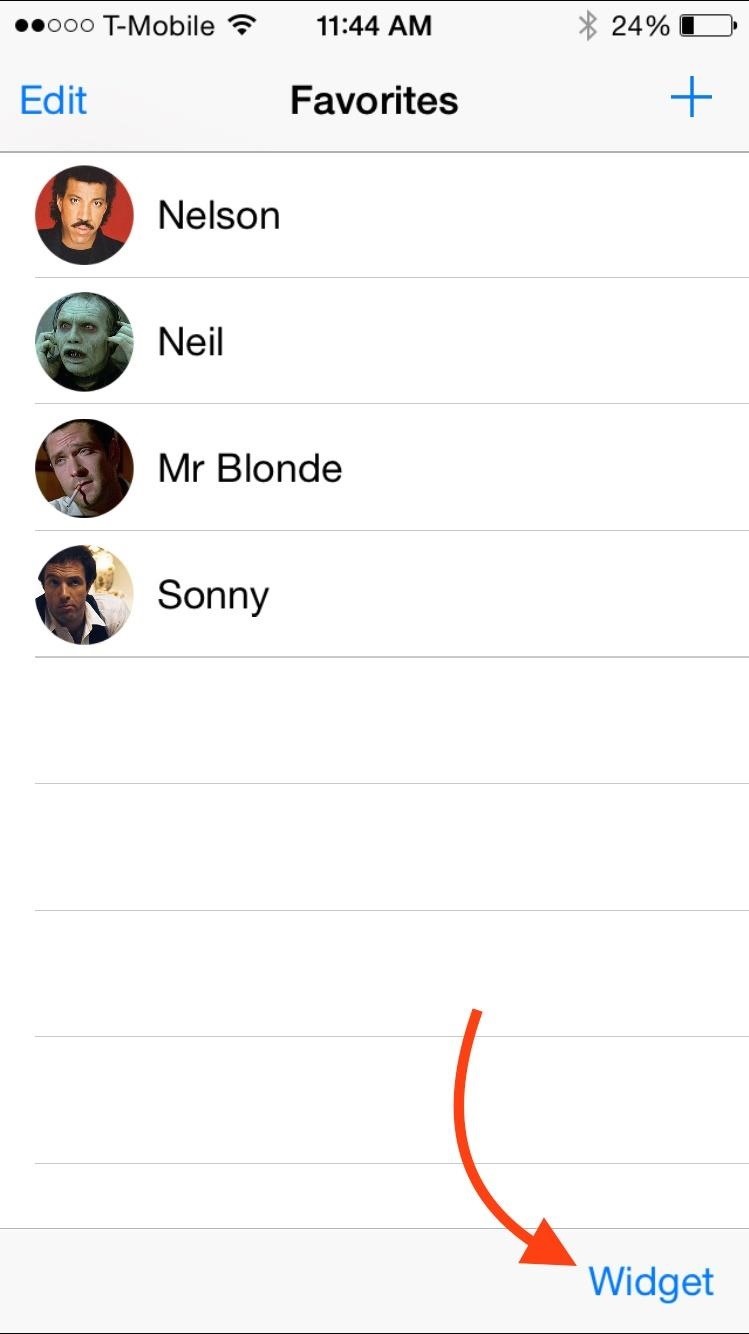
Step 1: Selecting Your FavoritesOpen up the Favorites Widget app and begin adding your favorite contacts. The free version allows up to four to be displayed, though you can add more initially right off the bat (you just won't see them).You can also add groups, and then contacts within those groups, which is the one thing that makes Favorites Widget better than the stock app switcher method—you can't add groups in the app switcher.After you add your contacts, tap Widget, then select whether you want the widget to start expanded or minimized, as well as whether you want full names or just the initials of your contacts to show. (1) Accessing the "Widget" menu. (2) Widget options. (3) How groups look. You can also make an in-app purchase of $0.99 to enable unlimited contacts. If you try and tap "More" in the actual widget (see below), you'll be prompted to purchase.To reorder your favorites, it's the same as if you were doing it in the stock Contacts apps for the app switcher—just hit "Edit" and drag each contact into the order you want.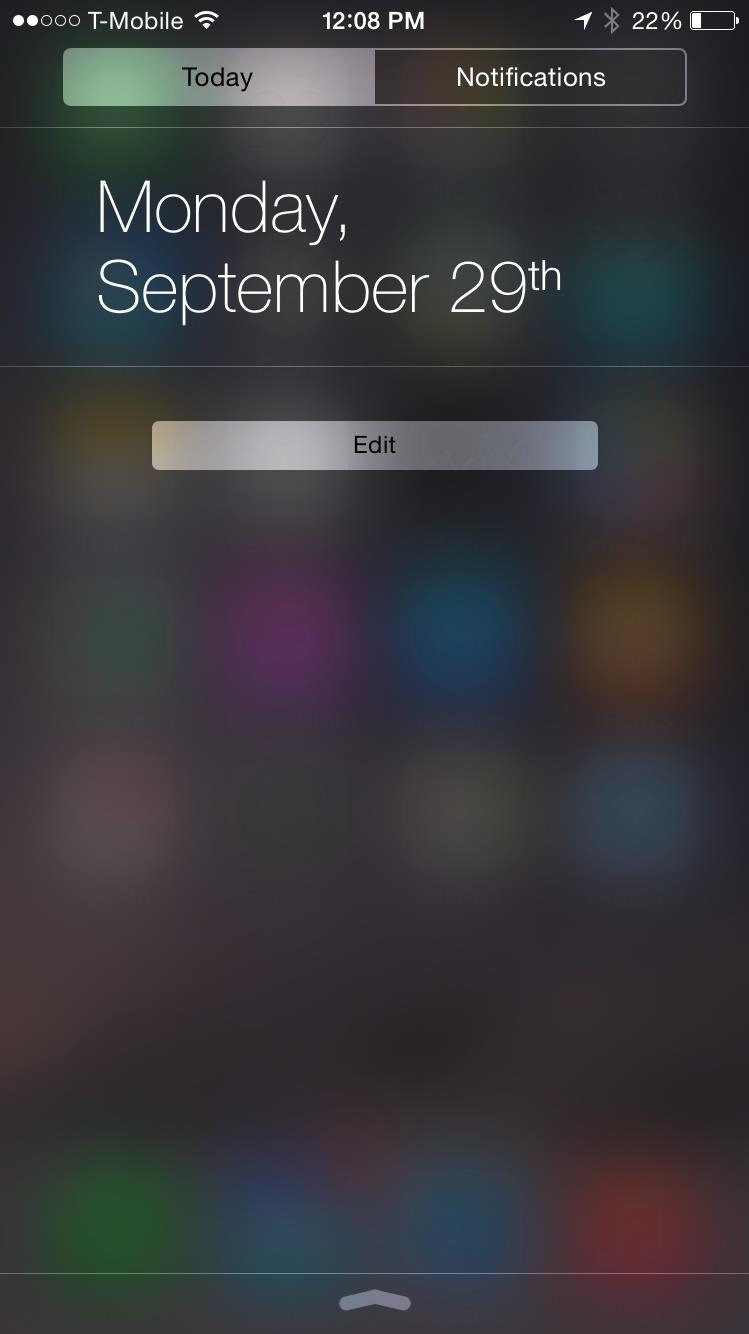
Step 2: Applying the WidgetIf this is your first widget, make sure to check out our guide on how to apply widgets in iOS 8 to see how it's done. After you've added the Favorites widget, your contacts will be present in the Today view of your Notification Center.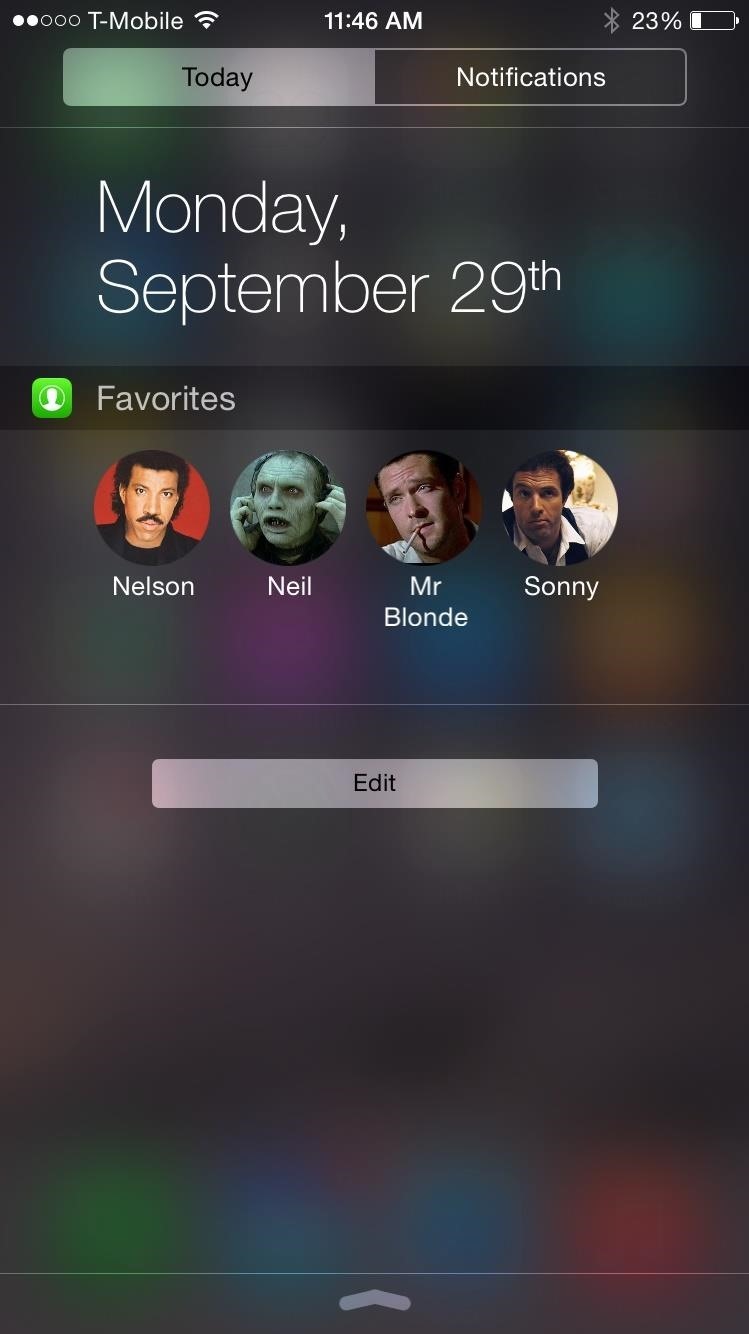
Step 3: Making Faster Calls to FavoritesFrom now on, pull down your Notification Center and quickly pick a contact to call. If you attempt this from the lock screen, you will need to input your passcode or Touch ID, so your contacts are secured from strangers calling them. If you added more than four contacts or groups in Step #1 above, then you'll see a "More" option in the widget, which will prompt you to purchase the pro features.
Notes on FunctionalityUnfortunately, as of now, you can only call your favorite contacts, but look for an update that allows for messaging options in the near future.Also, in my testing, you cannot add companies to your favorites list (except Apple for some reason). Any contact without a first and/or last name in your contacts will cause the widget to glitch out and not show you any contacts at all. So, if you can't see anything in the widget in your Notification Center, it's most likely because you tried adding a business as a contact. Delete it from the Favorites app and you will be good to go.Be sure to let us know what you think of the app in the comment section below, as well as on Facebook and Twitter.
More iOS 8 Tips...To see what else you can do in Apple's latest mobile operating system, check out the Coolest Hidden Features of iOS 8, as well as the Best Hidden Safari Features, Top Hidden Features in Messages, Biggest Privacy-Related Settings You Need to Know, and our other iOS 8 tips.
Step 3: Edit the Notes. Since this app functions as a sort of Post-it note for your Notification Center, there's only one sheet available. Whenever you want to change the note, either entirely or just to add or subtract something from it, just tap on the widget in the Notification Center or go directly to the NoteDash app to make your changes.
An easier way to speed dial iPhone favorites and contacts
How to clear notifications in Notification Center on iPhone and iPad; How to access Lock screen notifications on your iPhone and iPad. The Lock screen is the screen you see when you first wake up your iPhone, whether it's by pressing the Sleep/Wake button or by lifting your iPhone to wake it up. It's also where your notifications pop up.
Use notifications on your iPhone, iPad, and iPod touch
A new widget in the iOS 10 Notification Center lets you speed dial iPhone contacts from the Today View, but you might want to plug a security hole first.
How to Add an App to Notification Center in iOS: 6 Steps
iOS 8 have lots of features. Today we are going to see one of the feature of iPhone, iPad and iPod running under iOS 8, which is speed dial to notification center. This feature will allow you to include your favorite contacts into notification center, and then you can easily use them.
Add Notes to Your iPhone's Notification Center for Easy
If we are thinking on how we can do fast call from saved iPhone contacts running on iOS 8, iOS 7, Like launch camera from the locked iPhone screen. Then you can do, add speed dial contacts in notification center also. Every one trying to call fast in this way, And save lots of time in emergency or
Add speed dial to your iPhone's Notification Center in iOS 8
Add Speed-Dial to Your iPhone's Notification Center in iOS 8
Accessing your favorite and most recent contacts on your iPhone is now faster than ever before, thanks to the iOS 8 update. Just double-click your Home button, select your contact above the app switcher menu, then choose how you want to contact them.
How to add speed-dial to your iPhone's Notification Center in
How to add speed-dial to your iPhone's Notification Center in iOS 8 Posted by Gautam Prabhu on Nov 19, 2014 in App Extensions , How To , iOS 8 , Widgets As you probably know by now, it is a lot easier to access favorite and most recent contacts in iOS 8 .
How to add speed dial contacts in notification center: iPhone
Its really easy to access your favorite and most recent contacts in iOS 8. You just need to double click the home button tap on the contact, and select how you want to contact them. How to add speed dial to your iPhone's Notification Center in iOS 8? This will help you to add the speed dial
Quick Tip: Add Speed Dial to Notification Center [iOS 8/8.1.1]
The Notification Center shows your notifications history—allowing you to scroll back and see what you've missed. There are two ways to see your alerts from the Notification Center: From the Lock screen, swipe up from the middle of the screen. From any other screen, swipe down from the center of the top of your screen.
How to Add an App to Notification Center in iOS. This wikiHow teaches you how to enable Notification Center access for an app on your iPhone. Open your iPhone's Settings. It's a grey app with gears on it that is usually found on the Home
How to use Notification Center on iPhone and iPad | iMore
0 comments:
Post a Comment