How To: Change the DPI on Your Galaxy S8 No Root Needed
The Galaxy S8 continues to be a treasure trove of hidden features that, with a little digging and experimenting, can be easily unlocked to further enhance your overall experience with the device. DPI scaling, or the ability to adjust the size of on-screen content, is among these hidden options that come standard with Samsung's newest flagship.Previously, tweaking a smartphone's DPI either required root, ADB, or third-party applications. But with the Galaxy S8 and S8+, there's a hidden setting that lets you easily adjust DPI scaling after just a tiny bit of prep work. Keep reading further if you'd like to know how to adjust your S8's on-screen content and font size quickly and painlessly.Don't Miss: Hide the Navigation & Status Bars on Your Galaxy S8 Without Rooting
Step 1: Enable Developer OptionsFirst up, you'll need to enable the hidden "Developer options" menu on your Galaxy S8. To do that, head to the About Phone menu in Settings, then find the "Build number" entry and tap on it seven times. Once you've done that, you'll see a toast message that says "Developer mode has been turned on." With that done, go back to the main Settings page and select "Developer options" at the bottom of the list. Tap on the switch up top to toggle it on, and choose "OK" on the warning prompt to proceed. Now that Developer options is enabled, scroll down and find the "Minimum width" option, then proceed to the final step once you've located it.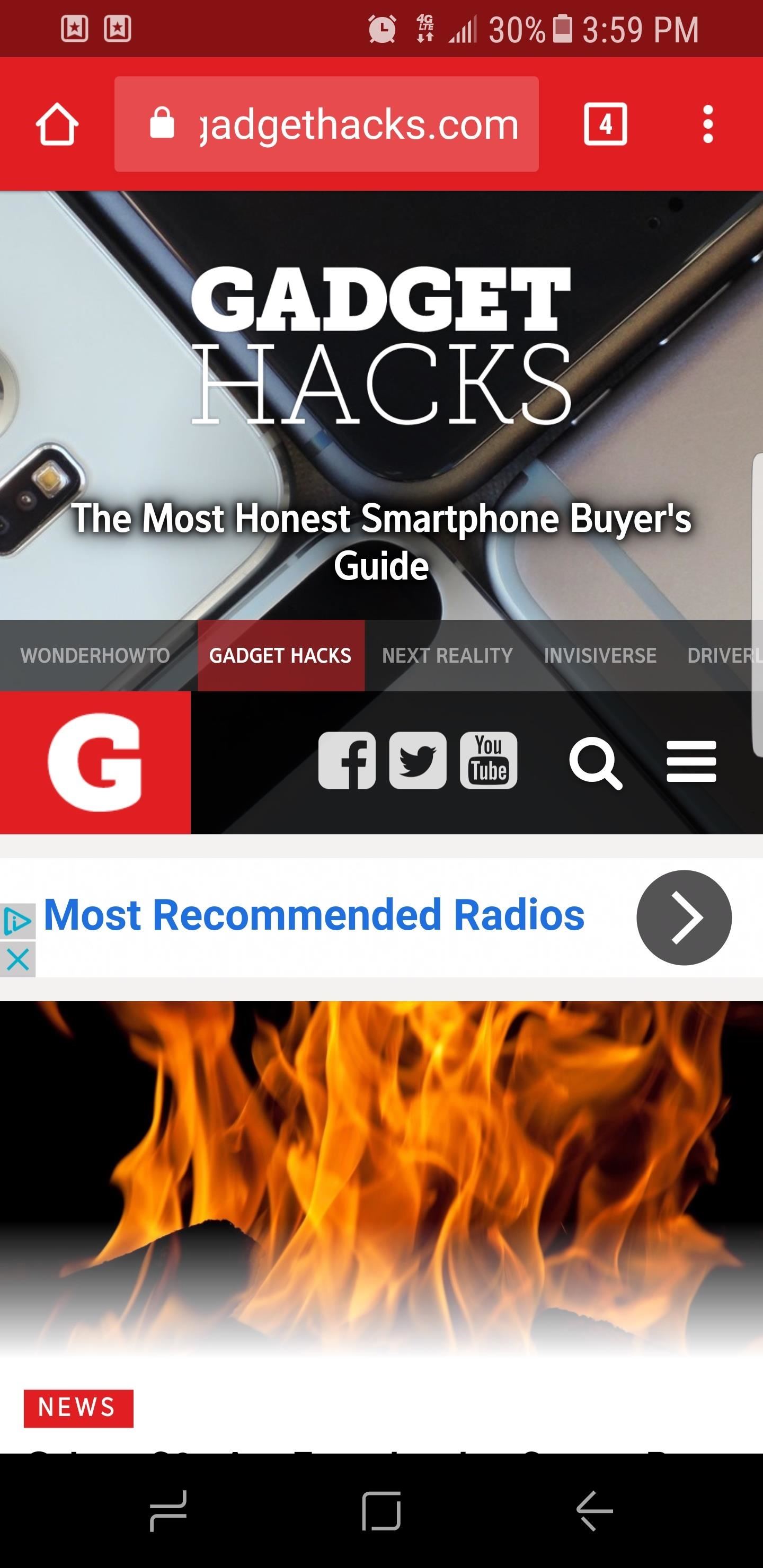
Step 2: Adjust Minimum WidthNow you're free to tap on the "Minimum width" option and enter a number to adjust the size of the content shown on your display. The Galaxy S8 and S8+ have stock values of 360 and 411, respectively. Decreasing the value will give you larger icons and make text easier to read while increasing it will make on-screen elements smaller and fit more content on the screen. Changes take effect on the fly, so it's easy to experiment. Minimum width set to 320 (left), 360 (middle), and 399 (right). The ideal value is entirely subjective and will depend on your preferences. We do recommend adjusting it either way in multiples of 20 until you find your personal sweet spot and strike the perfect balance between readability and visible content. What value did you go with? Let us know in the comment section below.Don't Miss: 3 Ways to Unlock Your Samsung Galaxy S8 Faster — Without Using the Fingerprint ScannerFollow Gadget Hacks on Facebook, Twitter, Google+, and YouTube Follow Android Hacks on Facebook, Twitter, and Pinterest Follow WonderHowTo on Facebook, Twitter, Pinterest, and Google+
Cover image and screenshots by Amboy Manalo/Gadget Hacks
If you are editing or viewing a Google drive file and suddenly internet connection is gone, you can still view and edit. This video will show you how to view and
How to Enable Google Docs Offline Edit Mode in Google Drive
How to Use a Bluetooth Device. Bluetooth is a wireless technology that has been around for over 20 years. It allows multiple devices to connect, interact, and sync without needing to set up complex networks and passwords.
DIY Bluetooth Speaker: 9 Steps (with Pictures)
Finding the best iPhone accessories is not easy. There are a lot of them and filtering the whole internet looking for iPhone gadgets is not an easy task. With the rise of the iPhone on the smartphones market a lot of iPhone gadgets and accessories appeared to make the iPhone experience better. The
Uncommon Gifts for Dad | Hate Boring Gifts? Us Too.
AD
How to Experience the HTC ThunderBolt—Then Root and Remove
In addition to the Camera modes preinstalled on your device you can download more modes from Samsung Apps. To download new modes within the Camera application touch Mode and then touch the Download thumbnail. The Samsung Apps store will open and show additional modes available for download.
Samsung Galaxy S7 Download Additional camera modes - Tip
You want all the best Black Friday and Cyber Monday deals in the UK for 2019 and, just like every year, we will have them all right here during the biggest shopping event of the year. Each year T3
Deals - News, Reviews, Features - New Atlas
The best photo gallery and picture browser&viewer in Android, quicker and clearer! Beautiful interface and the skin automatically change , easy to use. **FEATURES** - Support for popular image formats , including : GIF , BMP , JPEG , JPEG 2000 , GIF , PNG , PCX , TIFF , WMF , ICO and TGA .
I'm testing it out on my Samsung Galaxy S4, in which only a portion of the shade will be translucent. If you're using an AOSP device, the full shade should have the effect.
How to Get a Transparent Quick Settings Panel on Your Galaxy
IFA 2014: Samsung's Gear S Smartwatch News: Finally! A Keyboard for Smartwatches That Actually Works How To: Stay on the Bleeding Edge of Google's Apps News: The Best Black Friday 2017 Deals on Smartwatches How To: Set Up Face ID on Your iPhone X, X S, X S Max, or X R
On test: Cheap smartwatches that you've never heard of
Monitor a iPhone 6 for Free With Gps Online; 23 RatingsThe spy software utilizes the IMEI number monitor a iphone 6 for free with gps online of track the metro pcs track my android phone activity on a mobile device.
How to see if the exact iPhone 7 model you want is in stock
News: Apple Music Gets a Complete, More Intuitive Redesign in iOS 10 How To: 24 Things You Need to Know About Apple Music How To: Rate Songs with Stars in iOS 10's Music App News: Apple Just Released iOS 12.3 Public Beta 1 for iPhone, Includes Updated TV App with Subscription Channels
iOS Users: Prepare to Have Your Twitter World Rocked with
Best Deals for Apple iPhone 7 -
How To: Hack the iPhone or iPod Touch How To: Set a passcode for your iPhone or iTouch How To: Use a shortcut to unlock your iPhone or iPod Touch How To: Make or add a folder on your iPhone/iPod Touch How To: Jailbreak Unlock iPhone iPad iPod 4.2.1
4 Ways to Unlock an iPhone, iPad, or iPod Touch - wikiHow
0 comments:
Post a Comment