How To: Downgrade iOS 11 Back to iOS 10.3.3 on Your iPhone
There's lots of new stuff in iOS 11, but just because things have changed doesn't mean they're better. So if you've updated to Apple's latest OS and decided it wasn't for you, you'll be happy to know that you can still go back to iOS 10.3.3.But this window of opportunity for downgrading won't last forever. Now that iOS 11 has gone official, Apple will soon stop signing old firmware versions, meaning you won't be able to roll back unless you've saved your SHSHS2 blobs. So it's your last chance to get the Auto-Brightness setting back to normal or avoid other annoying changes.UPDATE: Apple is no longer signing iOS 10.3.3, so your chance to downgrade back from iOS 11 is no longer an option. However, you can still use this guide to downgrade an iOS 11.X.X version back to a previous iOS 11 version that's still be signed by Apple. The process is the same.Until that day comes, however, it's actually quite easy to revert to iOS 10.3.3. All you need is a Mac or Windows PC, and the process only takes a few minutes of work, so let's go ahead and get started, shall we?Don't Miss: The Most Annoying Changes in iOS 11 (& How to Fix Them)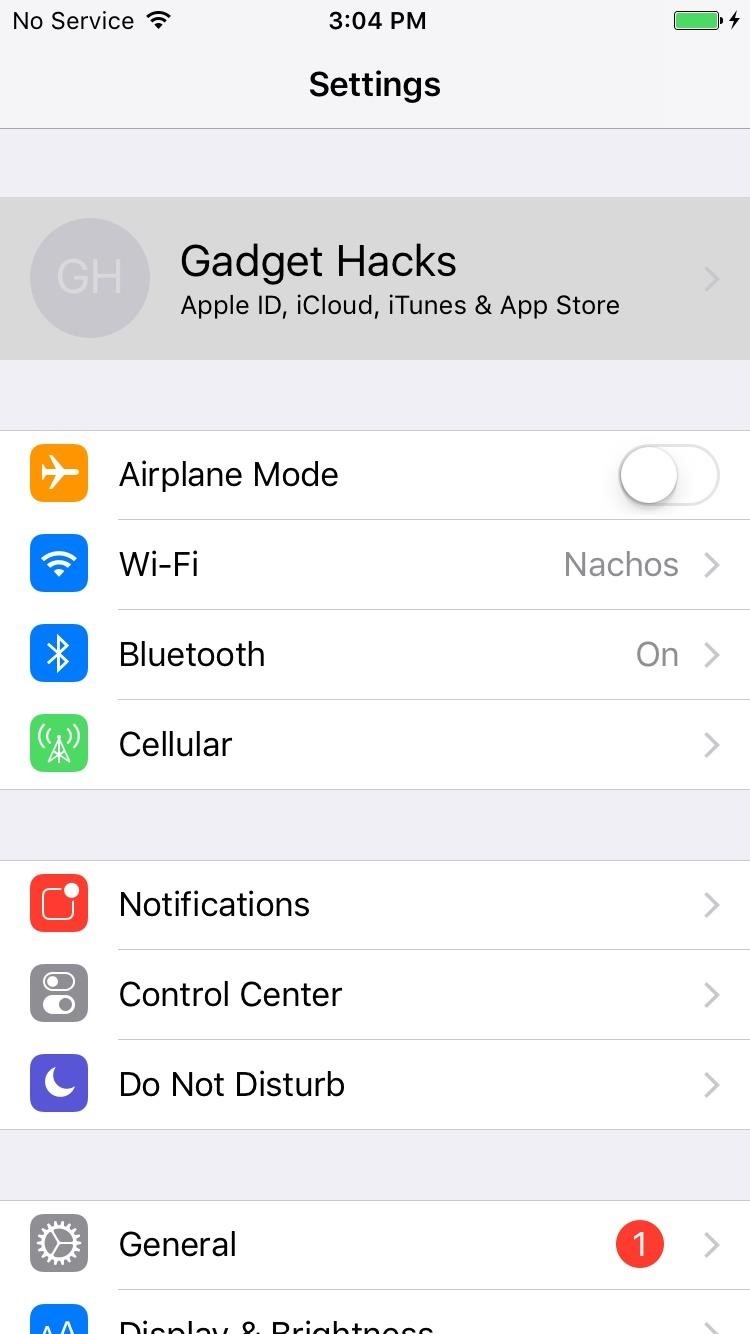
Step 1: Disable 'Find My iPhone'First, you'll need to disable Find My iPhone. To do that, head to Settings, then tap your name at the top of the list and select "iCloud." From here, select "Find My iPhone," then make sure to turn off the toggle switch on the following screen.
Step 2: Download the IPSW File for Your DeviceNext, you'll need to download the iOS 10.3.3 IPSW file for your particular device. This is a firmware file you'll be installing with iTunes to roll back your operating system, and luckily, we have a highly trusted source where you can get this file. So head to the following link from your computer, then pick your device and model.Download the iOS 10.3.3 IPSW file for iPad, iPhone, or iPod touch From here, choose iOS 10.3.3 when prompted, then click the "Download" button. The file is rather large, so it may take a while to download, but make sure to note the file's location once it's finished.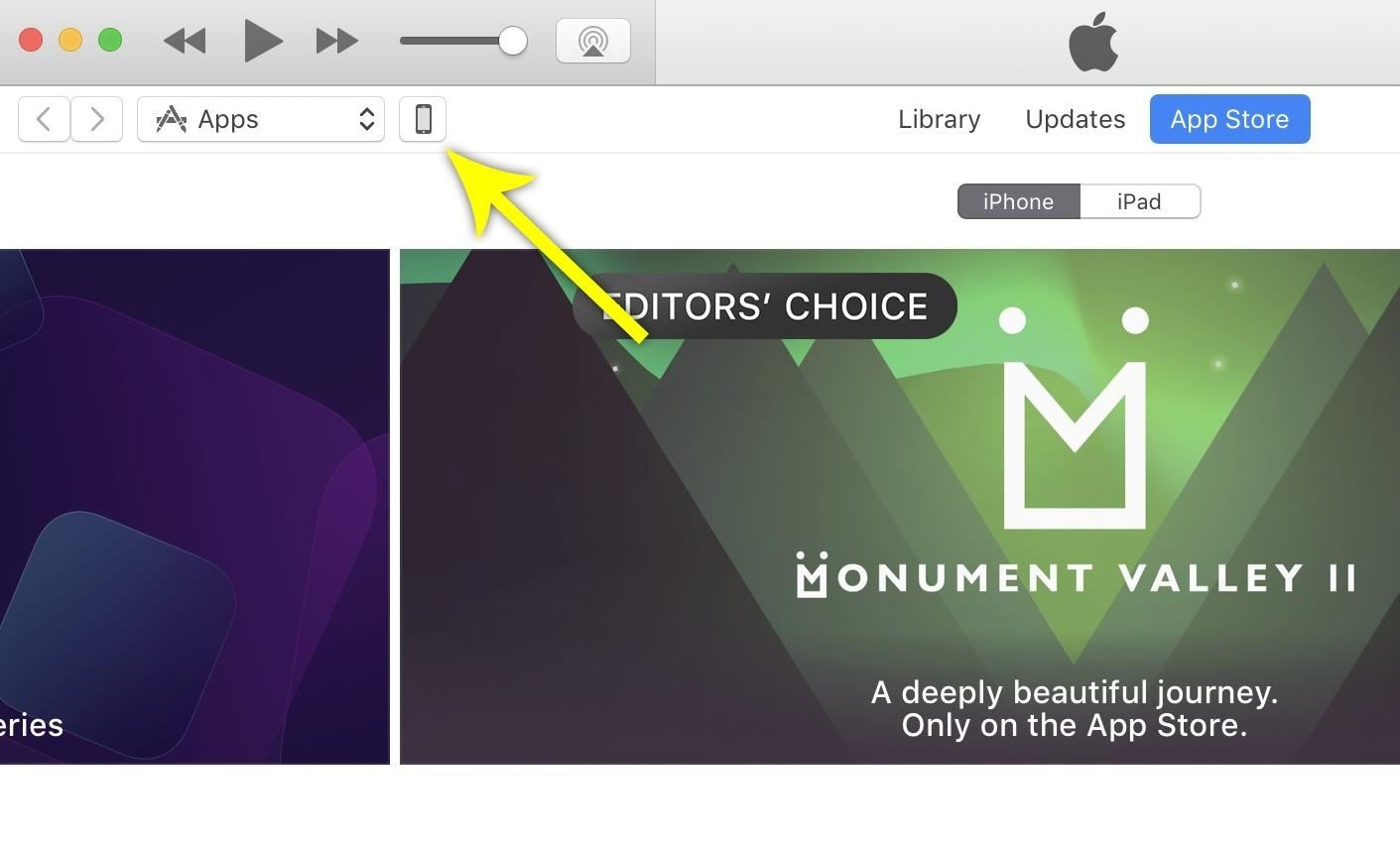
Step 3: Connect to iTunesNext, connect your device to your computer with a Lightning cable, then open iTunes if it doesn't launch automatically. From there, make sure the phone icon appears near the top-left corner of the window — this signifies that iTunes has recognized your device.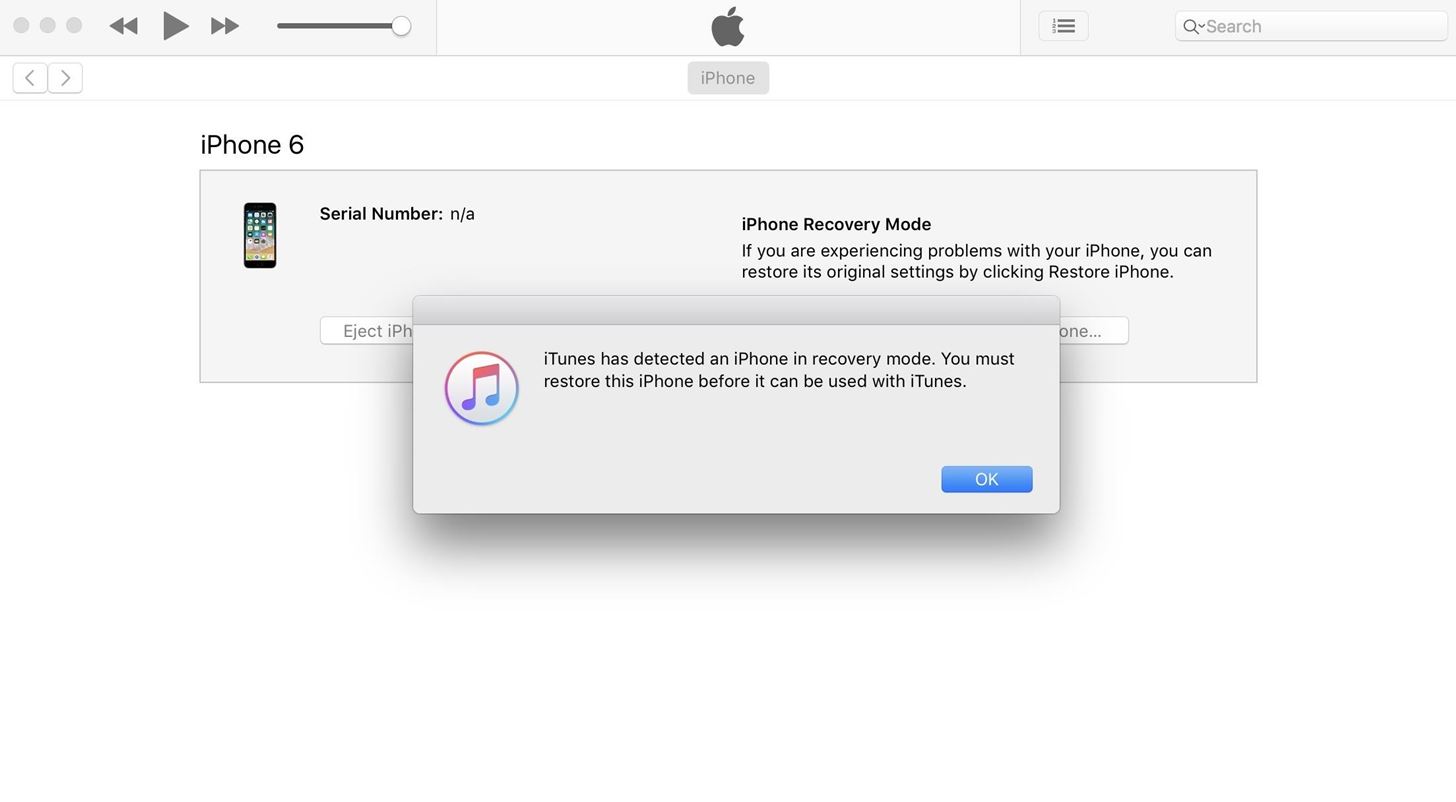
Step 4: Put Your Phone into DFU ModeNext, turn off your phone while it's still connected to the computer. This can be done by pressing and holding the sleep/wake button, then swiping the slider.From there, you'll need to boot into DFU mode. This varies depending on what device you own.iPhone 7 or 7 Plus: While the phone is turned off and connected to iTunes, press and hold the sleep/wake button for 3 seconds. From there, press and hold the volume down button while still holding the sleep/wake button. After 10 more seconds, release the sleep/wake button, but continue holding the volume down button. Wait 5 more seconds, then release the volume down button — if the screen is still black, you're in DFU mode. If you see the Apple logo or a "Connect to iTunes" message instead, try again. iPhone 6s or older: While the phone is turned off and connected to iTunes, press and hold the home button and the sleep/wake button simultaneously. After 10 seconds, release the sleep/wake button, but continue holding the home button. Wait 10 more seconds, then release the home button — if the screen is still black, you're in DFU mode. If you see the Apple logo or a "Connect to iTunes" message instead, try again. Once you've successfully entered DFU mode, iTunes will display a message confirming that the phone is in recovery mode. Click "OK" here.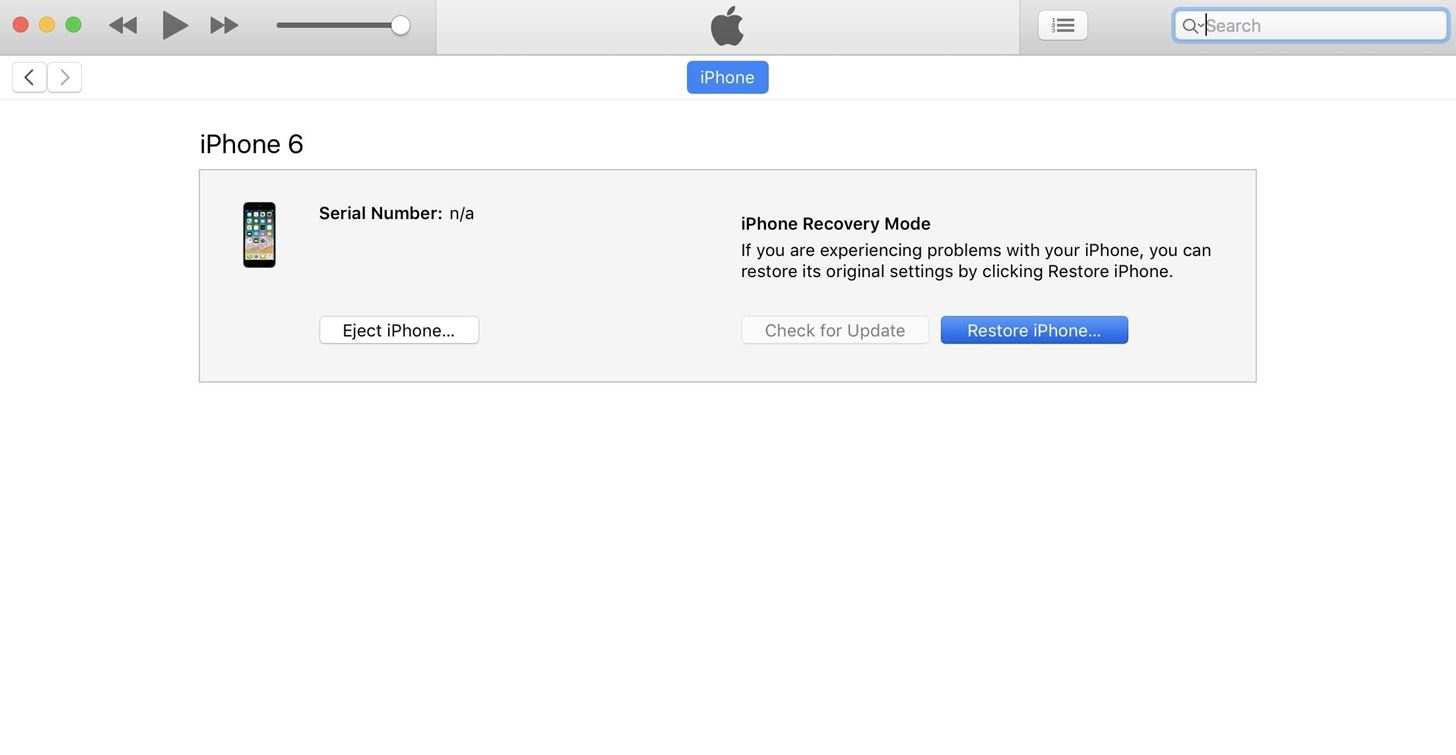
Step 5: Install the Older FirmwareAfter that, if you're using a Mac, hold down the Option button on your keyboard. Otherwise, if you're running Windows, hold down the Shift button. While still holding the keyboard button, click "Restore iPhone." Next, a file browser menu will appear — use this to find and select the IPSW file that you downloaded in Step 2. Once you've done that, click "Open." After a few seconds, you'll see a popup informing you that iTunes will now install iOS 10.3.3 on your device. Click "Restore" here, then sit back and wait, because the process of installing the older firmware will take up to 30 minutes. Along the way, you may be prompted to enter your PIN on your device, so make sure to do that if asked. Once iTunes has finished installing the older firmware, your device will automatically reboot. When that happens, go ahead and disconnect your phone from your computer.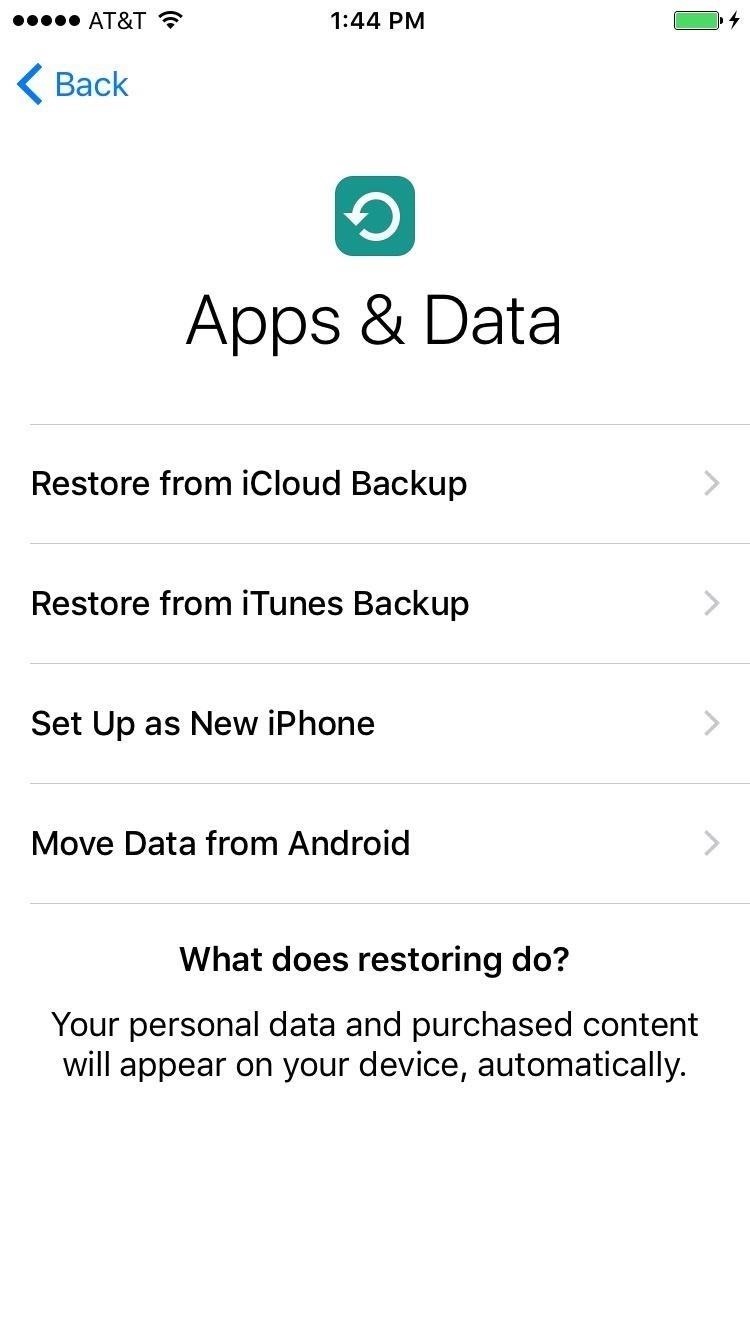
Step 6: Restore Data from iCloudOnce the process has finished, run through initial setup on your iPhone, then select "Set Up as New" if you want a fresh start, or "Restore from iCloud Backup" if you want to get all your apps and data back. If going with the latter, just sign in with your Apple ID, then select the most recent iOS 10.3.3 backup, and your apps and data will be restored. You can also choose "Restore from iTunes Backup" instead if you archived iOS 10.3.3 before installing iOS 11. At this point, you should be back to the comfy confines of iOS 10.3.3. But if you're having any trouble with the above downgrading method, let us know in the comment section below and we'll try to steer you in the right direction.Don't Miss: 91 New Features You're Missing Out on If You Don't Upgrade to iOS 11Follow Gadget Hacks on Facebook, Twitter, Google+, YouTube, and Instagram Follow WonderHowTo on Facebook, Twitter, Pinterest, and Google+
Cover image and screenshots by Dallas Thomas/Gadget Hacks
Stories you create and share on Instagram are automatically saved in your Stories Archive, so there's no need to save them to your phone. You can turn off Stories Archive at any time in Settings.
How to Add Song Lyrics to Playing Music in Your Instagram
Learn how to remove camera from lock screen on iPhone or iPad. 6 steps to disable camera shortcut from lock screen on iPhone X, 8, 7, 6S, 6, SE, & 5S running iOS 11 or iOS 10.
How to Use the iPhone Camera Lock Screen Shortcut in iOS 10
Once you shoot open the canister, the powerup appears. , and here you are taking part in what is basically an online dating game but one where you'll need to come up with answers to try to
MARATHON II: The Alien Cometh, a CVnU event. - Comic Vine
The ColorSnap® paint color matching app uses your Android or iPhone smartphone to match Sherwin-Williams' paint colors to pictures of your favorite things.
Best Color Apps for Mobile Devices - Part 2 | Munsell Color
However, Swipe Screen lock offers no security to your phone, since anyone can simply swipe the screen to have access to your phone. If you want to remove Swipe Screen lock, then you need to remove the unlock features of S4. Removing the Swipe Screen lock is very similar to how to Reset and Disable Face Unlock on Samsung Galaxy S4 and will be
How to Upgrade Your Galaxy S3's Lock Screen to - Gadget Hacks
Explore collections and stories from around the world with Google Arts & Culture.
How to Behave at an art gallery « Etiquette :: WonderHowTo
How to download apps and games from the App Store. Best new movies and TV Shows on iTunes. Need more help with your new iPhone? There's a lot to uncover with your new iPhone. Half the fun is finding it on your own. The other half is getting help from someone that knows the tips, tricks, and hidden secrets of the iPhone.
How to get a refund for iTunes or App Store purchases | iMore
In this how to video, you will learn how to style documents with the Google Docs CSS editor. First, create a new document in Google Docs. First, click on the drop down menu for style. Type in a title in the document. Select heading 2 in the menu and type in the section title. Next, take off the style and type in the body for the content.
What happened to 'Edit CSS' in Google docs? - Web
In the Logitech Gaming Software window, click the on the lighted, colored part of the mouse. In this example, the LED color is set to red, but it may be a different color on your computer. In the next window, look for the color wheel. The color with the glowing highlight is the selected color.
Amazon.com: color changing wireless mouse
EDIT: Oh, and my guess is that your boot animation is broken, which is why it's not working. If you wiped out stock (whether you realize it or not) and replaced it with a file that wasn't created correctly, you'd get something like what you're seeing.
The next-gen Snapdragon 835 flagship SoC (system on chip) was announced by Qualcomm Technologies Inc. in late November 2016. It is expected to revolutionize the mobile industry as this is its first 10-nanometer chip. Qualcomm also confirmed that the new chip comes from the collaboration with Samsung
Processors News, Reviews and Phones - PhoneArena
Play Fortnite Battle Royale on the go! Same gameplay, same map, same weekly updates. Requires an internet connection and iOS 11. Works with: iPhone SE, 6S, 7, 8, X; iPad Mini 4, Air 2, 2017, Pro.
How to get Fortnite on iPhone - is the Android and iOS Battle
Your iPhone likely replaces a number of devices you once used on a regular basis. As an alarm clock, for example, your iPhone offers a world of notification possibilities that goes above and beyond
Is there any way to change the snooze time for alarms on the
I'm trying to create an Android and iOS app that can open IP addresses from different browsers found on different devices (iPhone, Galaxy Tab 2, Nexus 6P, iPad, etc.) For example I may have a local IP address I want to open in Firefox, Chrome, and Safari on iOS devices, and Firefox, Chrome, and the 'Internet' browser found on Android devices.
4.0 ice cream sandwich - How to start browser in incognito
0 comments:
Post a Comment