How To: Record Your iPhone's Screen Without the Annoying Red Bar or Bubble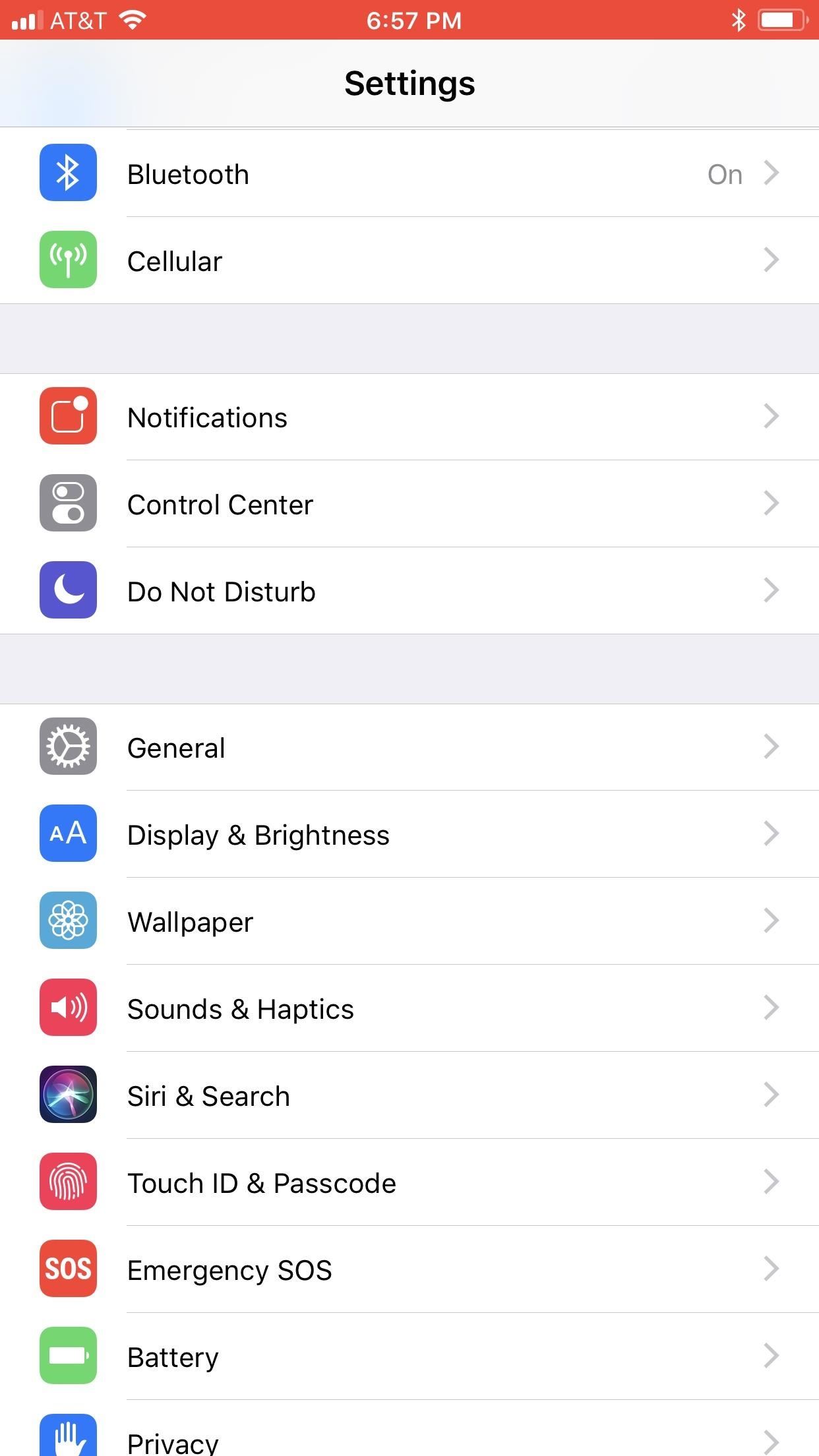
Native screen recording, one of the hottest features that Apple included in iOS 11 and later, is easily started from the optional Control Center toggle on your iPhone. From there, you can stop recording from the same place or from the red status bar or bubble. It's a very convenient addition to iOS, but there's one obvious downside — that red indicator, which can appear in your recordings.When a screen recording is going on (audio can even be enabled!), iPhone X and other Face ID models will have a red bubble around the time in the status bar, while all other iPhone models will make the whole status bar at the top red. Either way, it can be pretty annoying in screen recordings, especially if you're making them for professional reasons.The annoying red bar or bubble that appears during an ongoing screen recording can actually be hidden by certain apps such as full-screen games, a few photo editors, and others where the developer chose to hide the status bar completely by default. The red bar on top of most iPhones (left) and the red bubble on the iPhone X (right). Images by Justin Meyers/Gadget Hacks If you're screen recording in one of the apps that hide the status bar, Apple's native screen recording feature in the Control Center is a godsend. But if you're recording your iPhone's screen in an app that doesn't, there are other options you can use so the unattractive red bar or bubble never shows up.Don't Miss: How to Use Apple's Native Screen Recording Feature in iOS 11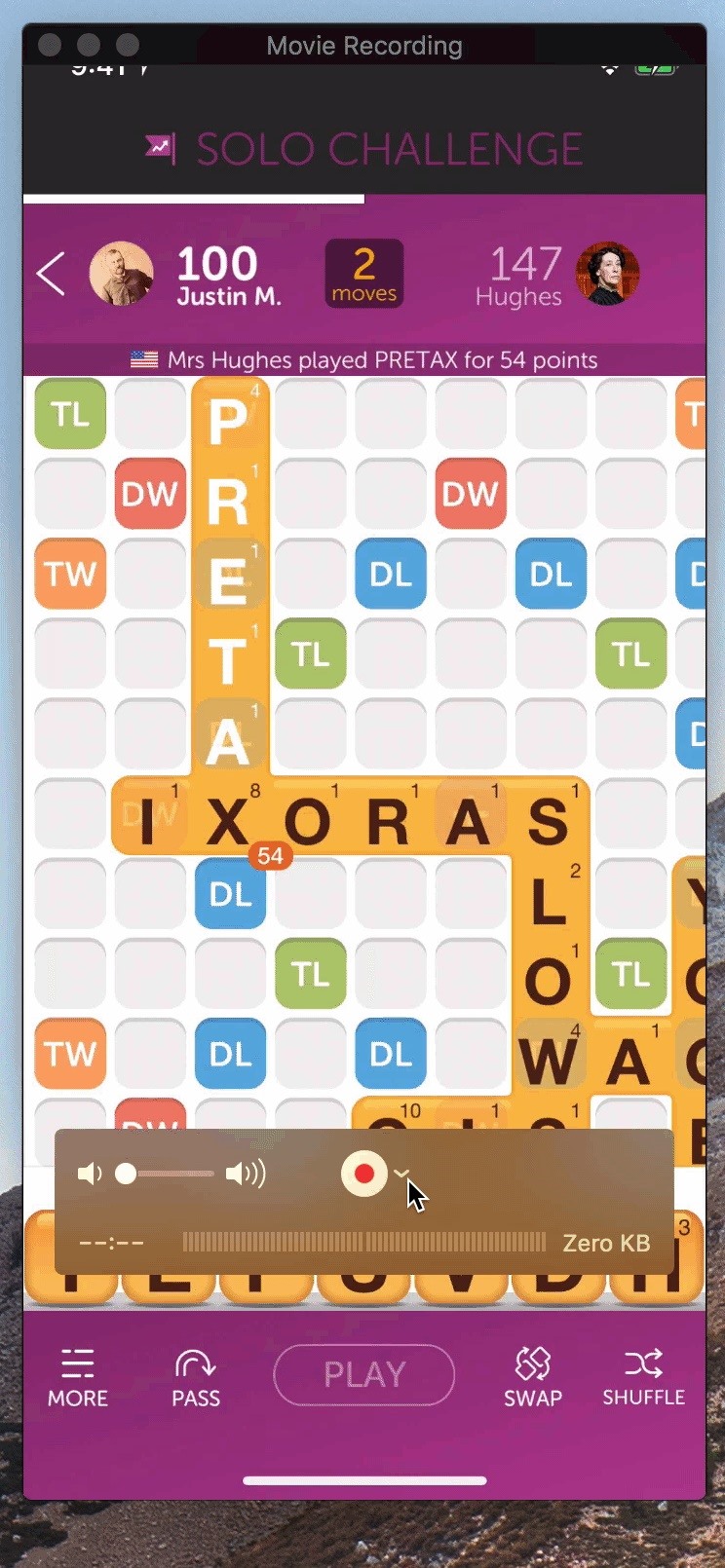
Option 1: Use QuickTime on Your MacThe best part about the native screen recording feature in iOS 11 and iOS 12 is that you don't need to be connected to any cables, but for high-quality recordings without the red bar or bubble, it's necessary unless you're recording an app that hides the status bar.If you have a Mac, you can easily record your iPhone's screen using the built-in QuickTime Player, as long as you're running macOS 10.10 or higher and QuickTime Player is version 10.4 or newer. You also need a Lightning cable, so this won't work on older iPhones with the 30-pin connectors.It's a pretty simple process, and we've covered it in detail before, so I won't go over it here. But know that you can record both video and audio this way, and for the latter, it could either be the audio on the iPhone itself or the mic from your Mac in case you want to make a voiceover.Instructions: How to Use QuickTime Player to Record Your iPhone's Screen The recording process (left) and the end result (right). Images by Justin Meyers/Gadget Hacks The only downside to this, which isn't really a bad thing, is that the time in the iPhone screen recording will always be 9:41 and not the actual time.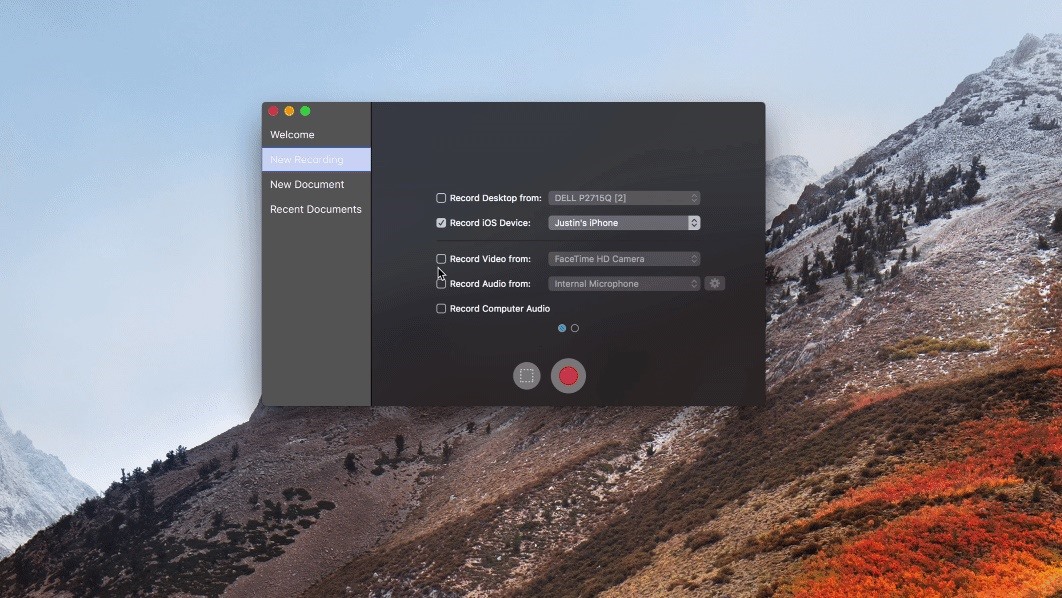
Option 2: Third-Party Mac AppsSince there's a built-in way for your Mac to communicate with your iPhone, such as with the QuickTime option above, other developers can take advantage of that system for their own apps. One of my favorites is Screenflow by Telestream. It's a bit pricey, but the editing options you're given are reason enough to justify the cost.Mac App Store Link: Screenflow 8: Video Editor & Screen Recorder ($89.99) Image by Justin Meyers/Gadget Hacks Other third-party apps available, most of which I have not personally tested, include Screen Record Pro by Xiaolei Zhang ($9.99) for Mac only, Animatrice by Telethon K.K (free) for Mac only, which just steals QuickTime's recording straight up and not very well, LonelyScreen ($14.95/year) for Mac and Windows, and Reflector ($14.99) for Mac and Windows, to name just a few.
Again, the only downside to these apps (besides price) is that the time in the iPhone screen recording will always be 9:41 and not the actual time, just like with QuickTime. But that only applies to the apps that require you to connect via Lightning cable, not the ones that will mirror the screen wirelessly to your Mac.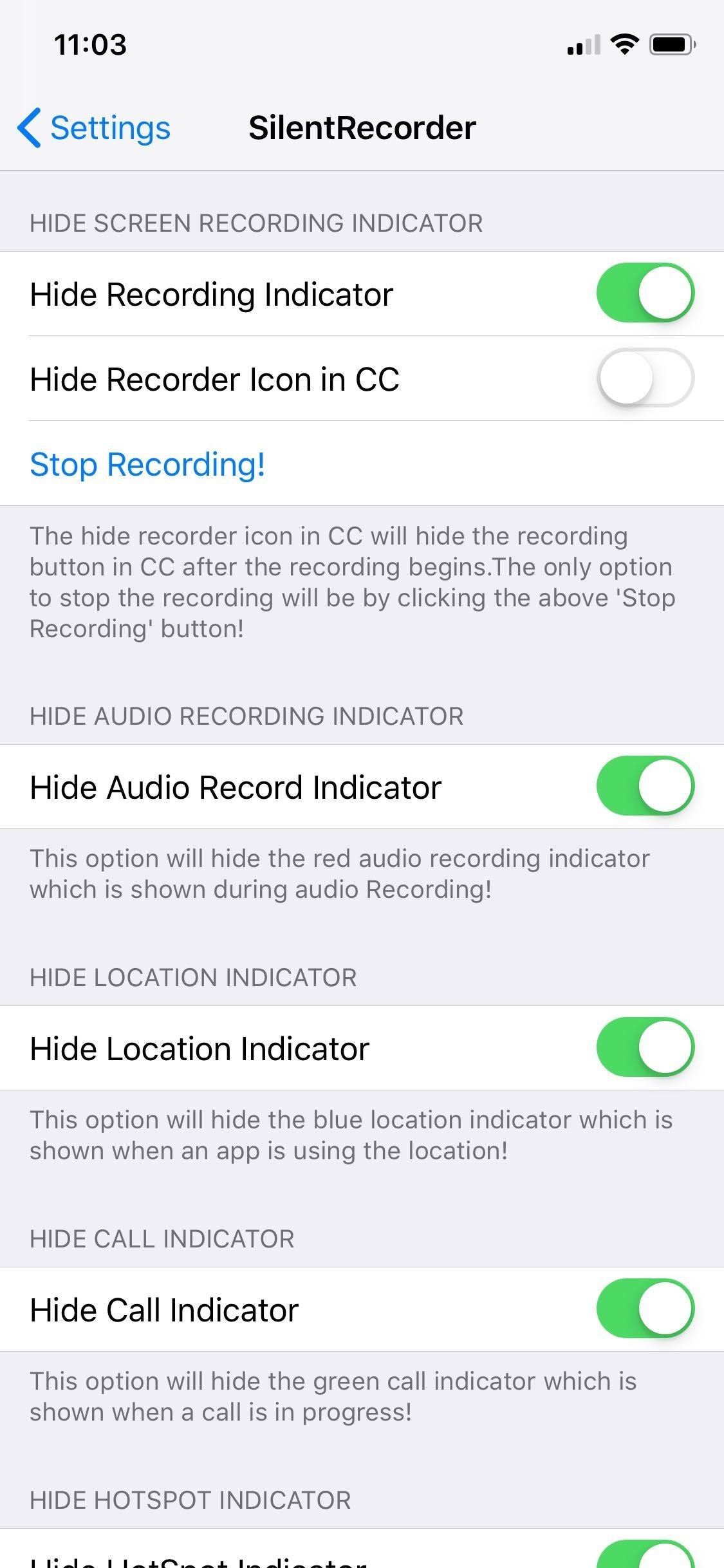
Option 3: Use a Jailbreak TweakIf you have a jailbroken iPhone, you can install a tweak from either Cydia or Sileo to automatically to get rid of the screen record indicator once and for all. Kiran Patil's SilentRecorder tweak is free to install and will work on modded iPhones running either iOS 11 or 12. Just search for it and install.SilentRecorder is enabled by default once installed, though you can disable it anytime within the Settings app if you ever want the screen record indicator back on. Just keep in mind that you'll need to force-close the Settings app each time you enable or disable the tweak to implement the changes. The SilentRecorder tweak can be found within the Settings app. Images by Amboy Manalo/Gadget Hacks In addition to hiding the red screen record bar or bubble, SilentRecorder also provides options for hiding indicators for phone calls, audio recording, location, and hotspot. In all, SilentRecorder is a great tweak to have if you don't want to pollute your iPhone with unnecessary indicators.
Why Other Options Didn't Make This ListBefore the time of Apple's native screen recorder, which first appeared in iOS 11, there were a handful of iOS apps that you would have to sideload in order to use, such as AirShou, EveryCord, Vidih, and VizoRec. These didn't make the cut because in each case, you'll either still have a red indicator up at the top of the screen when recording, in most cases, or it would make the status indicator turn blue instead. The apps aren't very reliable, and some don't even work anymore.There are also some iOS apps that are actually in the iOS App Store now, which utilize Apple's native screen recorder to "stream" those videos to a service like Twitch. These include EveryCord by Anthony Agatiello (free) and Mobcrush (free), to name a couple, but they fall victim to the same annoying red bar or bubble that you're trying to avoid since they utilize the native screen recorder.Don't Miss: Install Modded & Unofficial Apps on Your iPhone by Sideloading with Cydia ImpactorFollow Gadget Hacks on Pinterest, Reddit, Twitter, YouTube, and Flipboard Sign up for Gadget Hacks' daily newsletter or weekly Android and iOS updates Follow WonderHowTo on Facebook, Twitter, Pinterest, and Flipboard
Cover photo by Justin Meyers/Gadget Hacks
Now whenever your first or full name is mentioned in an iMessage, you'll receive a notification like the one in the screenshot below. You'll also hear a notification sound instead of the regular ping you're accustomed to when receiving an iMessage.
malware - Is this notification that keeps coming up on my
How to Make Anything demonstrates how to use a three prong XLR mic with your camcorder. The XLR plug on the mic is not going to fit into the 1/8 inch plug on your camcorder so you will need an adapter.
Connecting "pro" XLR mics to consumer camcorders / DSLRs
Grayscale Mode in iOS 8: Proof That the Next iPhone Will Sport an AMOLED Display? News: Samsung Is Bringing the Galaxy A6 to the US — Budget Phone with a Flagship Screen How To: Replace the Cracked Screen on Your Samsung Galaxy S III
Break Free from Your Smartphone Addiction by Turning Your
Some people don't mind but if it annoys you, check out a wireless charging stand like the PLESON Fast Wireless Charger. Just drop your smartphone on the stand (gently, please) and the coils will
Top 5 Stores for the Best Black Friday Deals Online in 2018
Get the Galaxy S5's Toolbox Feature on Any Android
The Smart Lists created by Facebook you can not delete, but you can Archive them (the custom lists you create you can delete). Home News Feed > in left column click the title of the FRIENDS section > to the right of each list click the gear icon to get options
How to Turn Facebook Friends Into "Acquaintances
See how to freeze accounts on Facebook with Facebook Freezer. The Facebook Freezer blocks users from signing into their accounts. Search WonderHowTo for the latest Facebook hacks, cheats, tricks, and tips.
HACK FACEBOOK ACCOUNTS : FACEBOOK FREEZER Download - hacksusa.com
How to set up Hotmail on a Mac. Configure your Hotmail account in Mac Mail using and how to import emails and contact info from other email services. You can link Outlook.com to most email
Add an email account to Outlook - Office Support
Hey guys, I was wondering how to get rid of the carrier name on my Galaxy s3 on the lock screen. I've seen other Galaxies without the name on the lock screen, just the widgets,time, etc.
How to Get Back Lock Screen Customization in Android Lollipop
Sadly, the thousand dollar iPhone XS still doesn't come with a fast charger. The thing is that Apple officially supports Fast Charging now, and they even sell adapters with a higher power rating. If you've got an iPhone XS Max, you might seriously want to look into fast charging.
Instagram Stories FAQ: How to Add, Archive, See, and Other Questions Answered you record a video that automatically zooms in on an object and plays a dramatic your pick from archived
How to Add Song Lyrics to Playing Music in Your Instagram
Get the most out of your HTC Desire HD! This guide offers a software tour of the Desire HD Google Android smartphone, which features a 4.3" display. Android novice? Not a problem. This exhaustive, eleven-minute guide will teach you everything you need to know. Become an Android pro with this video
How To Root HTC Desire 520 Android Smartphone Using Kingroot
How to Enable Debugging Menus in Select Google Apps Full Tutorial: Subscribe to Gadget Hacks: In this tutorial, I will be showing you how to enable the hidden debugging menus that are built into the Google apps that are already installed on your phone.
How To: Enable the Hidden 4G LTE Feature on Your Google Nexus 4
0 comments:
Post a Comment