Firefox Mobile 101: Add New Functionality to Your Browser with Extensions
Features like themes and a tab queue make Firefox an extremely versatile mobile browser. Mozilla is constantly adding bonus functionality like this to Firefox, but a long-time staple is perhaps the most powerful feature: Extensions. This system gives you the ability to add features without having to upgrade the entire app.To be clear, extensions are only available in the mobile version of Firefox if you're running Android — but if you are, it's really easy to add new functionality to your browser. Extensions range from ad blockers to video plugins, so there's one for virtually every need. No other browser on the Play Store has such a vast collection of add-ons, which really puts Firefox for Android in a league of its own.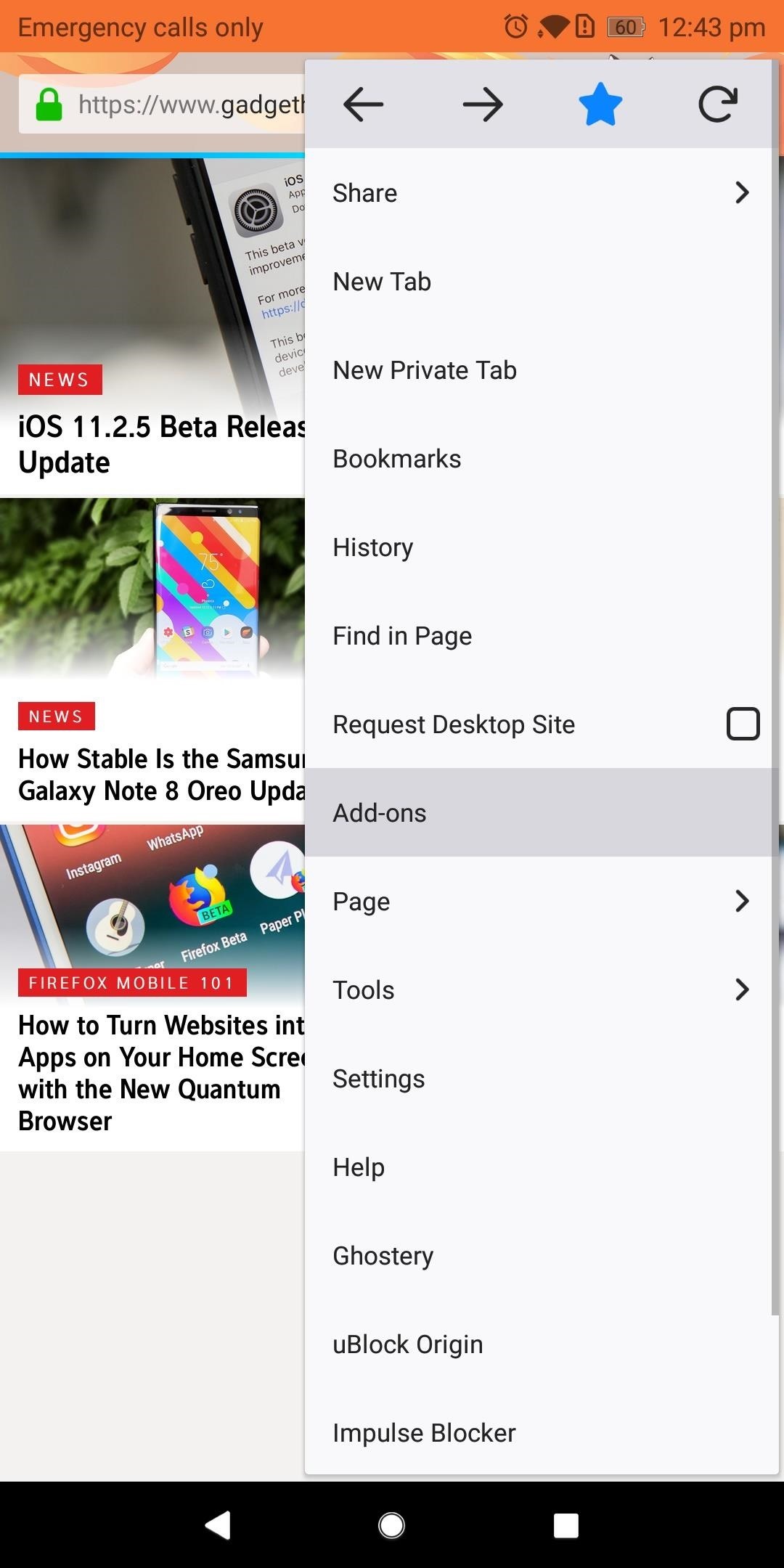
Step 1: Find New ExtensionsTo see what kind of functionality you can add to Firefox for Android, start by tapping the three vertical dots in the upper-right corner of the app's main screen. Choose "Add-ons," then "Browse all Firefox Add-ons" near the bottom of your display. Select the Extensions tab located towards the top of the next page underneath the Firefox Add-ons label. Here you'll find the collection of extensions available on Firefox for Android. Select "Explore all categories" to see a list of all the different types of extensions available. Alternatively, you can use the search field at the top of this screen to find a specific extension.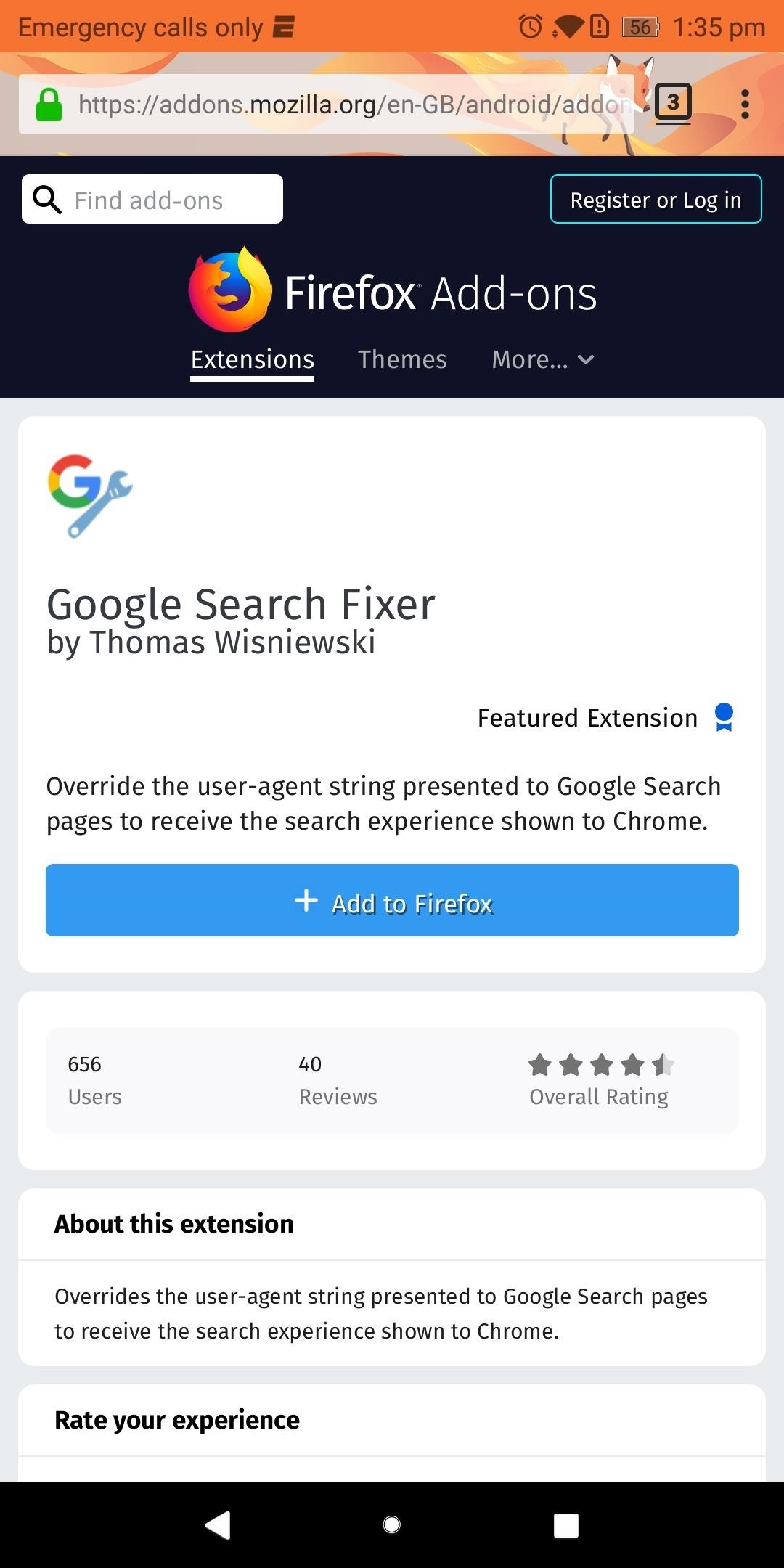
Step 2: Install Your First ExtensionOnce you've found an extension that interests you, go ahead and select it from the list. Next, you'll be provided with valuable information, such as the extension's creator, overall rating, number of downloads, and general description. As you would when installing a new app, use this information to conduct due diligence on the extension you wish to install.When you're sure the extension is right for you, select "Add to Firefox," then chose "Add" on the pop-up menu.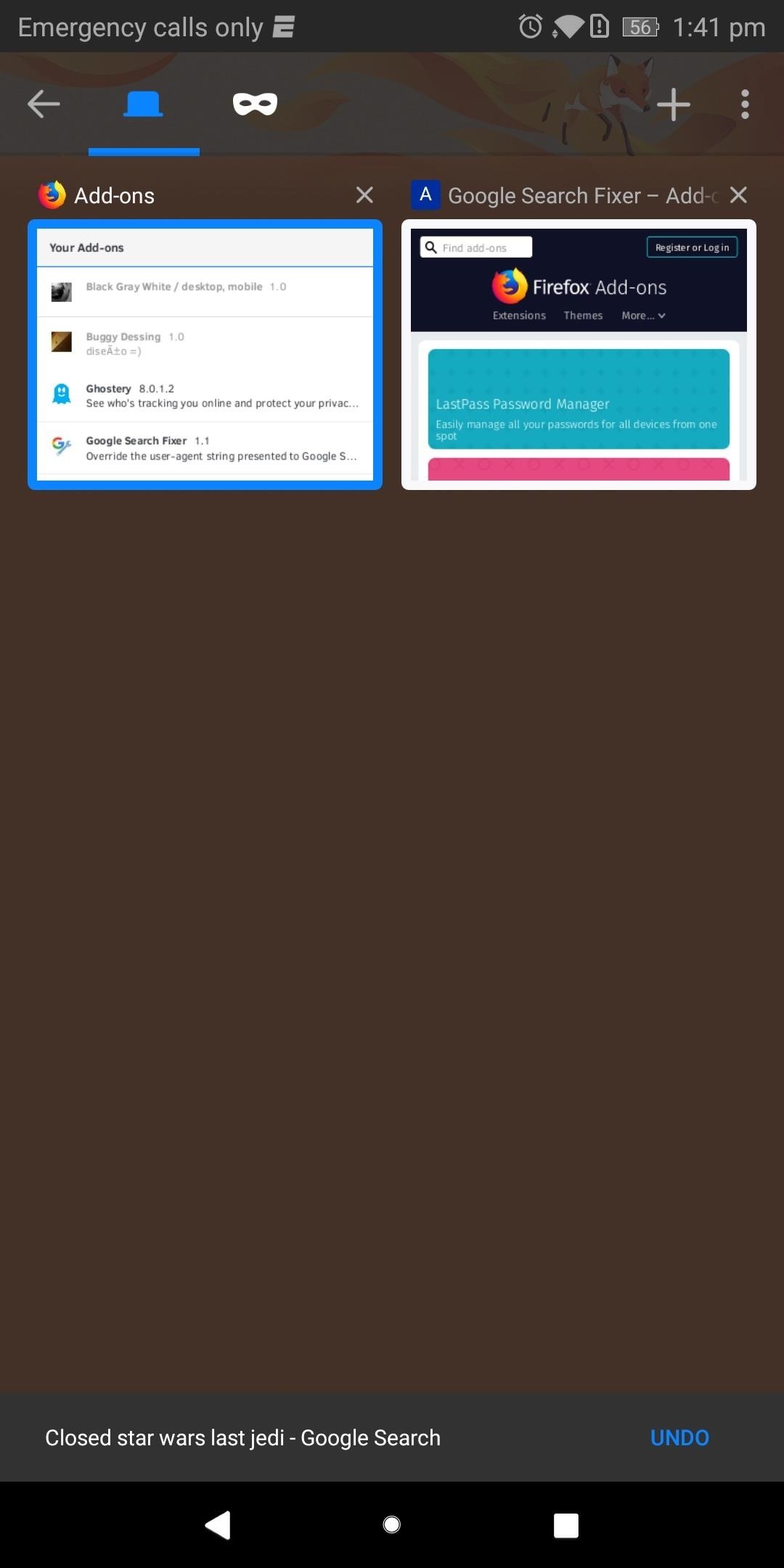
Step 3: Verify the Extension Was Properly InstalledIf you want to make sure the extension is working as intended, start by selecting the square icon located to the right of the URL to display all tabs. Select the Add-ons and locate the extension you just installed.As an example, we installed "Google Search Fixer" to get Chrome's Google search experience on Firefox. This extension should be found within the Add-ons tab and shouldn't be grayed out (which would indicate the extension is disabled or incompatible with this version of Firefox). As long as your extension meets these two requirements, it was successfully installed. Verifying that the extension actually changed what it was supposed to change isn't always possible since some extensions' features aren't very obvious. But in our example, we can easily display the effects of "Google Search Fixer."Navigate to Google.com and conduct a search. It should display the search results differently, presenting the webpage in a fashion similar to Google Chrome. Select the square icon next to the URL and choose Add-ons. Select the square icon (shown here with the number "2" inside) to navigate between tabs. Select "Google Search Fixer" and choose "Disable" to turn off the extension. Use the square icon to navigate back to your search results and reload the page. The results should look different, with smaller text and fewer animations. As you can see, "Google Search Fixer" is doing exactly what it's supposed to do. After performing this test, enable the extension again and enjoy. Extensions are a great way to add features to your browser, and since Firefox is open-source, add-ons can come from any users. This allows for truly unique extensions that address niche needs normally ignored by large developers. Which extensions have you installed so far? Let us know in the comments below.Don't Miss: 3 Reasons Firefox Quantum is the Best Browser for AndroidFollow Gadget Hacks on Facebook, Twitter, YouTube, and Flipboard Follow WonderHowTo on Facebook, Twitter, Pinterest, and Flipboard
Cover image and screenshots by Jon Knight/Gadget Hacks
Giving yourself root access will let you have superuser status on your B&N Nook eReader. Make sure your reader is on airplane mode, then connect it to your computer and follow the steps outlined in this tutorial to gain root access to your reader.
How to Use Trook on your Barnes & Noble Nook eBook reader
If you're using an up-to-date version of Google Maps on your Android device, there's a little-known feature you can use to apply stickers to saved places, making them visually easier to find while you're looking at the map.
Google Maps Now Label Your Favorite Places with Cute Stickers
For the unaware, System UI Tuner let you choose which icons to show in the status bar. For the majority of the icons, you can simply turn it off or on, but there are some additional controls for time and battery. It is a great tool to give you a bit more customization, and it cleans up unnecessary icons which crowd your status bar.
Google Chrome 101: How to Unlock the Material Design 2 User
Sending and receiving messages on Disa works just like any other messaging app, but what makes it special is the ability to merge multiple conversations with the same person. With this feature, you can have your messages across Facebook, WhatsApp, and SMS in one conversation feed.
How to combine WhatsApp, Facebook Messenger, and Slack in one
Finally, an App That Forces Your Kids to Answer Your Calls
Save Money On Hulu By Picking The Plan That S Right For You. Hulu Tv Lowers Its Hulu Subscription Plans For Ads Supported Package. Hulu Live Tv Subscription Increases In Price. Hulu Live Tv Channels The Complete Channel List Devices Add Ons. How Much Hulu Hulu Live Tv Cost Find Details Vod Tv. Hulu And Hulu Live Plans And Pricing Cordcutters
How To: Block Ads for Hulu Plus, Pandora, YouTube, & More in
Save your documents to OneDrive and you can access them on any of your devices wherever you are. But, there's even more you can do than just access them on the go. With Office 2013 on your computer you can open, work on, share, and collaborate on your Word, Excel, and other Office documents from OneDrive.
How to Access & Control Your Computer Remotely with Your Nexus 5
How to Make a Pen Gun With a Trigger. Making a simple gun out of a pen and a few other items can be fun. You can shoot small projectiles out of it, such as the ink cartridge, skewers, or even matches.
Gun Pens Sold Direct on eBay | Fantastic Prices on Gun Pens
AD
You can search for the app named hibernate in playstore. It comes in two different modes. One for the rooted user and other for the non rooted users. Grant the required permissions and then select the apps that you need to hibernate.
Get Sony Stamina (Power Saver) Mode on Any Rooted Android
State contexts have two types of tasks, enter tasks and exit tasks. An enter task is the default, and runs when the profile becomes active. An exit task on the other hand runs when the profile is deactivated. It's important to understand that Tasker doesn't enforce anything you specify in the enter task while the profile is active.
How to set exit task on Tasker simplest way - YouTube
Here you're going to download the most recent version of Bluestacks from the page, which will allow you to access and use Snapchat from your Mac. After you've downloaded the .dmg file to install the app, double-click on the disk image on your desktop and double-click on the package within this installation folder.
How to use Snapchat on Your Mac - The Mac Smack
0 comments:
Post a Comment