News: Automatically Manage and Sort Files Using Hazel [Mac]
In many of my articles, I will refer to applications designed to empower Mac users to automate various tasks on their computer. One such application is called Hazel. Like smart folders, smart playlists, and smart albums found in Mac OS X and iPhoto, Hazel can automate the task of moving, copying, or deleting files in folders on your Mac. I recommend Hazel as one of the most essential applications for any Mac user. Let's explore how it works.Since all the files in your computer reside in folders, Hazel is designed to run actions on the contents of folders based on rules you set. If that sounds confusing, don't let it be. First, download a 14-day trial version of the application and let's take it for a spin.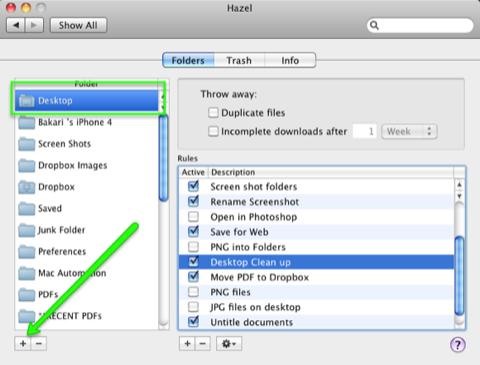
Clean Up Your DesktopTo get started with Hazel, you need to select a folder in which you want to apply rules to. You may not realize it, but your Desktop is actually a folder. It could be considered the largest folder on your Mac. Files are pretty easy to park and retrieve there, but sometimes they can start to clutter up the space and slow down your Mac. So let's see how Hazel can automatically clean it up.After Hazel is installed, open it (it resides in System Preferences of your Mac) and Click on the "+" button at the bottom-left of Hazel. Navigate to your Home folder and open your Desktop folder in Hazel. The Desktop icon should appear under the Folders section.Now let's make your first rule. As you can see, I have dozens of automations already set up in my Hazel. Click on + button in the Rules editor. Click on the drop-down button titled, "Name" and select "Any File." Next, click on the "+" button on the far right to add another rule. Select the parameter "Date Added" in the first drop-down menu. In the second drop-down menu, select "not in the last", and in the third menu, select "day." What this rule means is that any files on your computer that have been there longer than 24 hours will get moved. So in the text box, you can leave the day as "1" or put any amount of days you like. Now we need to tell Hazel where to move those files. I have day-old desktop files relocated to what I call a "Junk Folder". I don't want files on my desktop deleted, I just want them moved out of the way to keep my desktop from being becoming cluttered. Any files moved to my Junk folder can of course be retrieved when needed.So where it says "Move file," click on the second grayed out drop-down button; scroll down and select "Other". In the resulting dialog box, create a new folder—or select an existing one—for where you want designated files moved to. Give your rule a name in the Description text box and click on OK. Now, let's test out your first Hazel automation. Click on the gear shift under the Rules editor and select "Run Rules Now." Any day old files you have on there will be moved to your designated folder. If you don't have any day-old files on your desktop, you can temporarily change the time to a say "'not in the last 1 minute" to see run on recently added files.After you get a basic understanding of Hazel, you will start thinking of other folders on your Mac that you want to set rules for. For example, you can set up rules to move files in your Downloads folder, into designated subfolders according to the kinds of files that get downloaded there. All image files could be sent to an image folder, and PDFs could be moved to a PDF folder.Setting up rules for Hazel might at first seem like an hassle, but taking the time to set them up will save you tons of time in the long run. Hazel is available for a free 14-day trial, and it cost $21.95 for a license key. It's worth every penny.
Google has started rolling out the Hangouts version 5.0 to Android users. While the search giant has not provided the official changelog, reports have revealed a list of changes seen in the new
Hangouts 18 rolling out now, prepares the app to remove SMS
How To: Enhance the Music Listening Experience on Your Nexus 7 Tablet How To: Make LEDs Dance to Techno Music How To: Control Music Using the Power & Volume Keys When Your Nexus 7's Screen Is Off How To: Make Trippy EL Wire Headphones That Dance to the Beat of Your Music
Light Up Your Next Party with This DIY LED Beer Pong Table
If you don't want to pay Flickr's new rates, there are two ways to download your photos depending on how much info you've got. users who have more than 1,000 photos in their accounts
Why does Flickr offer 1TB of storage for free yet charge $499
The Safest Way to Disable ALL Bloatware on Your Galaxy S10
How To: Download Music from SoundCloud Straight to Your Android Device SoundCloud 101: Create a Station to Discover New Artists & Songs SoundCloud 101: Create Playlists to Organize Your Music Choices SoundCloud 101: Easily Find the Perfect Playlist for Your Event
SoundCloud Downloader - Download SoundCloud to MP3
On your iPhone, go to the Settings app. Tap your name at the top of the screen (in iOS 9 and earlier, skip this step). Tap iCloud. Move the Notes slider to on/green. Repeat this process on every device you want to sync notes via iCloud.
Apple's iPhone 5 User Guide Tells You Everything You Need To
Instantly Unlock Your iPhone with Face ID — No Swipe Needed
Or Instastories! =) I've also found some new ways to gain a larger following on Instagram by using the story feature!! Let me know if you would like to see mini social media tips videos in the future!
Stories | Instagram Help Center
Remove Bloatware on Galaxy Note 3 Manually: In case you do not want to delete all bloatware/system apps (listed above) from your Galaxy Note 3, or the Note 3 Cleaner script did not work for properly, you can use the method described below. To be able to use this method, you need to have a rooted device.
Easily Remove Bloatware from any Samsung Galaxy Device
How to Get KitKat Toast Notifications on Your Samsung Galaxy
I have noticed that on Android Oreo the battery backup was quite better but after the update, the battery is draining fastly. So, now the users want to move from Android Pie To Android Oreo now to do that simply follow the steps shown below to Downgrade Mi A1 Android Pie To Oreo.
How To Downgrade Zenfone Max Pro M2 Android Pie To Oreo
Use navigation in the Google Maps app - Google Support
Snapchat is designed so that all photos, videos and chats disappear after a predetermined amount of time set by the sender, such as 5 or 10 seconds. The whole point of the social networking app is that anything sent between users is not considered permanent, unless of course the recipient decides to take a screenshot of that Snapchat.
How to Screenshot Snapchat Without Them Knowing [5 Methods]
0 comments:
Post a Comment