How To: Clean Up Android's Cluttered Share Menu
The share menu is a vital part of Android that lets you send data between between apps. Many of your favorite apps support the feature, including the new Direct Share sub-menu, which can lead to a messy share menu. However, there are a number of tools to clean up this clutter, three of which don't require root.With an organized share menu, you'll easily be able to send a picture, link, or file from one app to another without spending time looking through a list. We organized our list of tips based on both ease of use and how much it alters the share menu, with the simplest method at the top. Check out each one, and decide which method best fits your needs.Don't Miss: Android Basics — How to Use the Share Menu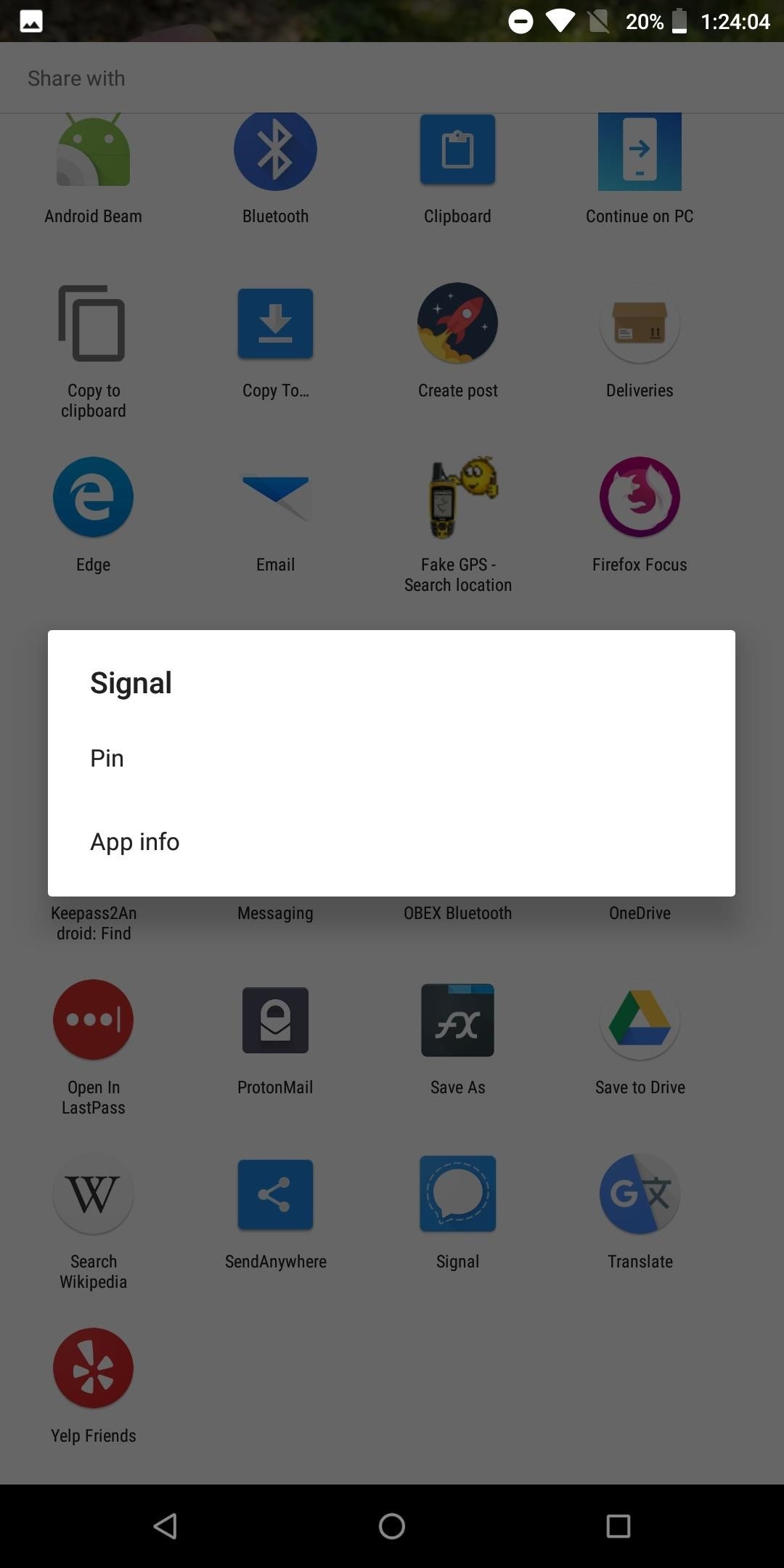
Method 1: Pin Items to the TopFirst introduced in 6.0 Marshmallow, Android now includes the ability to pin the most used items in both your Direct Share menu and regular share menu to help ease the process of locating them. To pin an item, long-press it in the share menu choose the "Pin" option.Pinned items will be listed alphabetically by app name. While this solution is limited in customization options, it is the easiest to execute and does assist in undoing the clutter.More Info: How to Pin Items in Your Direct Share & Regular Share Menu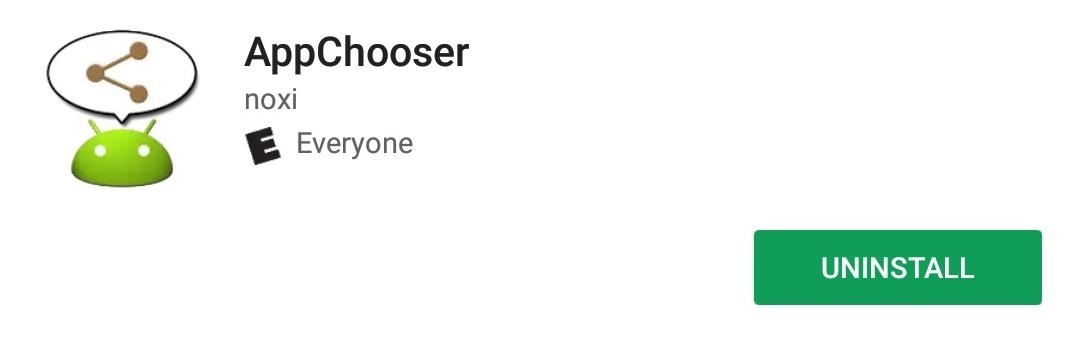
Method 2: Reorganize the Share Menu with AppChooserAnother way to enjoy a more organized share menu is to replace it with an app called AppChooser. AppChooser changes the look of the Android's share menu from rows of apps to a list, which you can edit.Install AppChooser for free from the Google Play Store When you install AppChooser, there will not be an option to open the app on its Play Store page. Instead, to launch it, you need to share an item. When selecting the share button (or option), a prompt will appear asking you if you wish to use Android System or AppChooser. Choose the latter to open the app. By default, the app will list every item in the share menu in alphabetical order. However, you can modify this. By selecting "a>z" button located in the bottom left corner of the display, you can use the pop-up menu to alter the order.The list can only be sorted from A to Z or Z to A. However, you can alter the list to also account for app usage. By selecting "Frequency," the list will show the most used apps on the top. "History" will place the last used app on the top of the list. With either option, the remaining portion of this list will be shown in the specified order, either A to Z or Z to A.You can long press an item to hide it from the list. There is a pro version available, which will increase the number of apps to three rows. Unfortunately, support ended in 2012, so don't expect any bug fixes or an updated UI (which uses design language from Android 2.3 Gingerbread).
Method 3: Replace the Share Menu with Fliktu (Or Andmade Share)My favorite option is Fliktu. Fliktu replaces the share menu with its own list. However, unlike any of the other methods, Fliktu also lets you use gestures to call up the share menu in relevant situations.Install Fliktu for free from the Google Play Store Fliktu reworks the UI to a three-item row behind a transparent background. Under the Menu tab of the app, you can customize the layout of its share menu. The top row can be manually set or determined based on frequency of use. You can also hide specific apps so they don't appear on the share menu. Fliktu also lets you use gestures to open this menu after selecting a link. Select the checkbox for "Enable Fliktu for Links" under the Links tab. Then, whenever you select a hyperlink, with a flick or shake of your phone, Fliktu will open instead of the browser. Once there, you can quickly share the link with an app.Similar functionality is extended to copied texts. After selecting the checkbox under the tab Clipboard, whenever you copy text, you can flick or shake your phone to open Fliktu to share the text with another app or person easily. With both features, you have only a few seconds to perform the gesture. Similar to AppChooser, this app isn't updated frequently. While the developer still supports it, it is a "side project" for him. The last update was in 2015, so like with our previous version, don't expect any bug fixes, UI changes, or new features anytime soon.Another option is Andmade Share which is similar to Fliktu without the gestures. It includes the ability to share with multiple apps simultaneously and allows for reorganization by long-pressing an item and dragging it up and down its list. However, it's not the prettiest UI, and support stopped in 2013. Additionally, it doesn't appear to work on Android Oreo.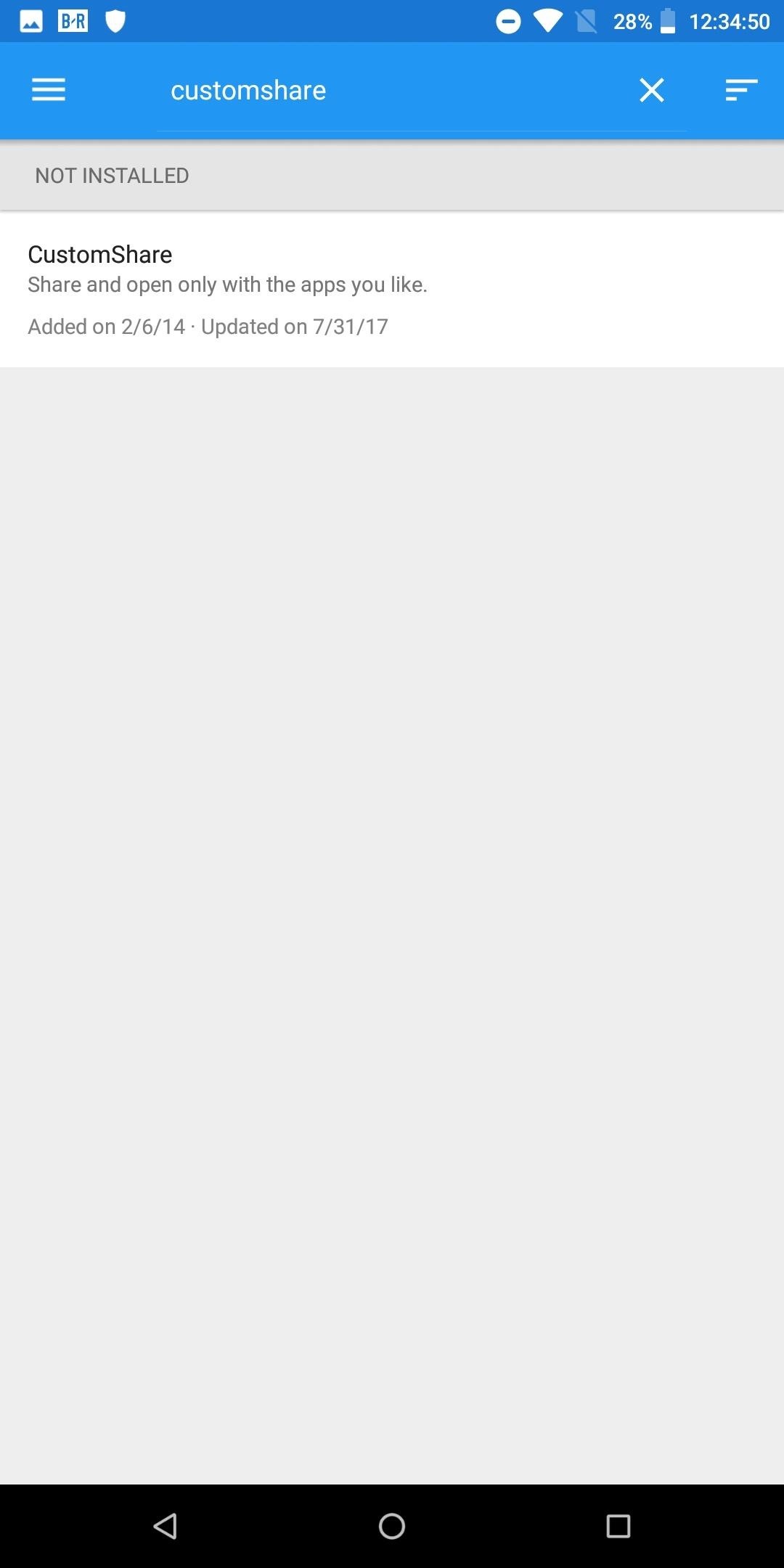
Method 4: CustomShare Xposed Module (Root Required)Finally, there is an Xposed module called CustomShare. As with any Xposed module, you will need a rooted device and the Xposed Framework installed. Head to the link below for more information on how to install Xposed on your phone.Don't Miss: How to Install the Xposed Framework Once you have Xposed installed, search for CustomShare under "Download" and install the latest version. From there, you'll find the app in your app drawer. What's special about this one is it lets you change your phone's existing share menu instead of replacing it. CustomShare lets you remove up to 9 apps from the menu for free, but by purchasing CustomShare-Donator, you can gain the ability to remove as many as you'd like.More Info: How to Use CustomShare to Declutter Your Share Menu Any of the options above will help organize the mess known as the share menu. Depending on your preferences and needs, there is a different option that helps share your items quickly and effectively. Which method did you opt for? Let us know in the comments below.Don't Miss: 3 Ways to Remove Facebook if It Came Preinstalled on Your Android Phone - No Root RequiredFollow Gadget Hacks on Facebook, Twitter, YouTube, and Flipboard Follow WonderHowTo on Facebook, Twitter, Pinterest, and Flipboard
Cover image and screenshots by Jon Knight/Gadget Hacks
HTC One 16 Your Verizon Wireless SIM card 18 Things to remember when using the Duo Camera 122 About this guide In this user guide, we use the following
How the HTC One (M8) Duo Camera works | AndroidPIT Forum
Done! Now you have a shortcut to one of your hidden menus on your home screen, and you can keep adding them to your heart's content. I first chose the RTN hidden menu because several people were
It can jailbreak iPhone 3GS (with old bootrom only) using iOS 4.1 custom firmware. For those of you who don't know, PwnageTool for Mac enables iPhone users to upgrade to the new firmware without upgrading the baseband, hence making it possible to jailbreak and unlock the phone using the Ultrasn0w software.
How To: Jailbreak 3.0 Firmware Using Pwnage Tool On iPhone 3g
Samsung Galaxy Core Prime™ - Text Message Notification Settings If Messages is disabled, ensure Messages is set as the default app. From a Home screen, navigate: Apps icon > Messages .
Auto-Forward SMS and Missed Calls to your Email [Android]
All the possible ways to make a permanent magnet are listed in Joseph Henry's student notebook, which is kept at Princeton University. Henry, the 18th century American physicist, is known - together with Michael Faraday - as the father of electrical technology, so it's no surprise that one of the methods he describes uses electricity.
iRecorder is designed to be quick, easy, and simple to use. Great for on-the-go capture of your thoughts, ideas, notes-to-self, lectures, concerts, music, you name it! Record for hours, or just
iRecorder Pro Audio Recorder on the App Store
Oct 29, 2012 · 5 ways to keep your phone charged in a power outage. chargers are just two ways to keep your mobile phone viable during power outages. and background apps to extend smartphone battery life
How To: Send & Receive Text Messages from Your Nexus 7 by Wirelessly Syncing SMS with Your Phone How To: 10 Tucked Away Features on the HTC One You Didn't Know About How To: Let Friends & Family Know Where You Are Automatically with a Secret Text Code
Mom Creates App That Forces Children to Respond to Their Parents' Calls and Texts Online app for your iPhone or iPod Touch "If your children ignore your repeated calls and text messages to
New app locks your kid's phone until they answer your calls
Termux - An Android terminal emulator to run Linux on Android and Chrome OS. Termux is an Android terminal emulator and Linux environment app. Unlike many other apps, you don't need to root your device or no setup required. It just works out of the box!
How to Delete Files and Directories in the Linux Terminal
Nextbit this week warned owners of its Robin smartphone that it plans to shut down its Cloud Storage service on March 1. The company revealed the news in an email to customers. Nexbit recommends
The NextBit Robin is a $349 Android phone that never runs out
News: Thanks to Google, iPhone Users Can Finally Pick a New Frame for Their Live Photos How To: Take Perfectly-Framed Photos Every Time on Android How To: Use Magic Bullet Frames after Effects plug-in How To: Create a wood photo frame in Photoshop
How to Bring Apple's 'Live Photos' Feature to Your Android
Photos is the app on the iPad that lets you import and view all of your photos on your iPad. You can also create slideshows. We show you how to use Photos in this guide.
When Google brought notifications to Android's lock screen, it was a game changer. Instant access to important and relevant data is one of the things that makes smartphones so prevalent and clutch in our lives. But when that data is personal, you don't want it showing up on your lock screen for anyone to peer over and see.
How to View Notification Details on the Lock Screen of Your
If the Lens service fails to identify an image, it falls back on the power of Google's search engine to let you look it up yourself. Try Google Lens out with Google Lens Launcher for Google Photos
Google Lens app vs. Lens in Google Photos: Which is better
0 comments:
Post a Comment