How To: Automatically Disable Distractions on Your Mac for a Productivity Boost
Getting things done isn't easy when you're bombarded with alert sounds and notifications all day long on your Mac. Here's how you can quickly remove those distractions with just a single click.
Step 1: Download the Automator AppsThis part is pretty easy. Just click here to download the apps.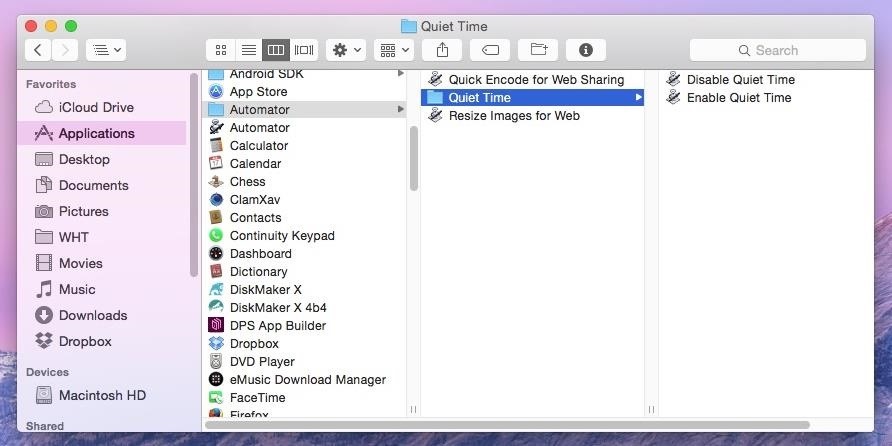
Step 2: Learn How It WorksWhen you unzip the downloaded file, you'll notice that there are actually two Automator apps inside: Enable Quiet Hours and Disable Quiet Hours.Running the enable app will mute your Mac's volume and turn on Do Not Disturb mode so you don't see any notifications. The disable app will reverse those settings (although the Notification Center icon in the menu bar may remain gray regardless).Simply run the enable app when you want to focus on work and run the disable app when you can handle distractions again. Note: If you have trouble running the app for the first time, your security settings for installing apps in Mac OS X probably blocked it, so make sure to change your Gatekeeper settings or allow a one-time exception.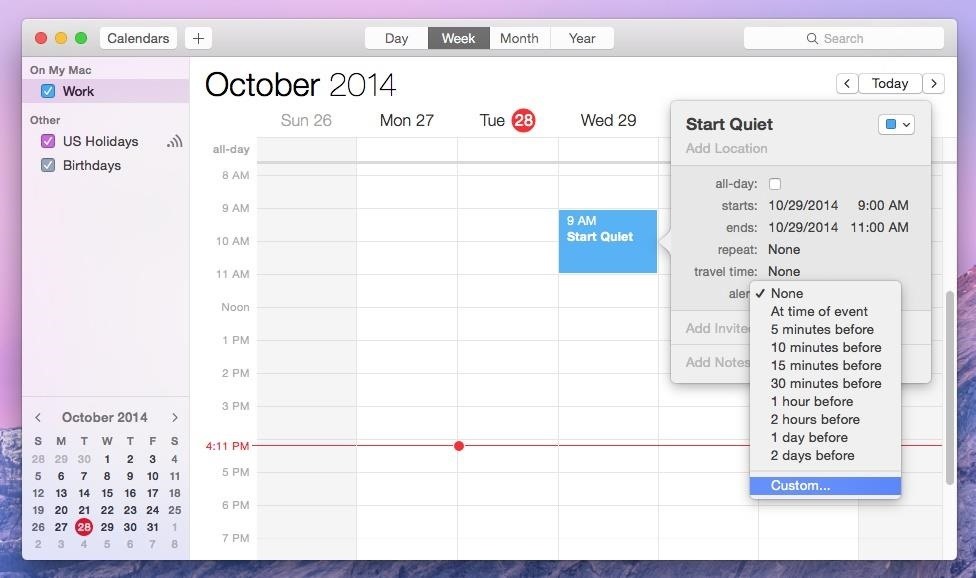
Step 3: Schedule Your Quiet Hours (Optional)If you want to take automation a step further, you can schedule quiet hours using Calendar—the built-in app that comes with your Mac. This is useful if you know you need to focus from 9:00 AM to 5:00 PM (for example) and don't want to bother remembering to disable distractions during that time.To do this, you need to open Calendar (found in the Applications folder on your Mac) and schedule an event at 9:00 AM (or whenever you want your quiet hours to begin). You can set any end time you like. Next, click the "alert" drop-down menu and choose "Custom..." from the options. A small box will pop up with more choices. From the first drop-down menu, choose "Open file." This will let you select any file or application on your hard drive. You want to choose the Enable Quiet Hours app so it runs at 9:00 AM. Once you've set this up, make sure you set the run time to "At time of event" so quiet hours isn't run too early or too late. When you're finished, your event should look like this: Click "OK" to accept your alert settings. If you want this action to repeat, make sure you edit the repeat settings on your event so that this alert happens every day, weekday, or whenever you prefer. When finished, click outside of the event window to dismiss it and repeat this process for the Disable Quiet Hours app (for the time you'd like quiet hours to end). That's all you have to do. If things change, you can always edit your events in Calendar to schedule your distraction-free quiet hours for a different time.
Cover image via Sleepbird/Shutterstock.
xda-developers HTC One (M7) One (M7) General Unlock Your Bootloader & Delete Tampered Text With A Click Using HTC One Mega Toolkit by yashade2001 XDA Developers was founded by developers, for developers.
HTCdev - Unlock Bootloader
Speed up GBoard performance on Android by Disabling These Two Settings Connect me on Facebook :-
How To: Get Your FIFA Fix & Play Kings of Soccer on Your iPhone Right Now Apple Maps 101: How to Add Multiple Destinations to Your Directions News: Snapchat & Facebook Kick Off the World Cup with Augmented Reality Effects
Gaming: Play Brawl Stars by Supercell on Your iPhone Right
Here's What's New in Samsung Experience 9.0 Beta: Android Oreo and Much More. In late October, we wrote about the beta rollout of Android 8.0 Oreo and Samsung Experience 9.0 on Galaxy S8 and
Here's everything that Samsung changed with Android 8.0 Oreo
Change where downloads are saved. File downloads are saved in the folder specified in Firefox Options Preferences. To change that folder: Click the menu button and choose Options. Preferences. In the General panel, go to the Downloads section find the Downloads section under Files and Applications. Click the Browse Choose button next to the
How to Change the Firefox Download Folder Location
Most apps in iOS support both portrait and landscape mode. The iPad even supports portrait and landscape on the home screen. Apple has limited the iPhone's home screen to portrait mode only, but there is now a jailbreak tweak for adding landscape rotation to your iPhone's home screen.
Change the Resolution & Enable Home Screen Landscape Mode
The Universal Serial Bus (USB) standard has been with us for many years, but making USB devices is still a daunting task. Find out how to make it easier. How To Create And Program USB Devices
Learn To Use ATtiny85 USB Mini Development Board
For reasons inexplicable, a Today I Learned thread on Reddit has turned into a treatise on how to make Google Translate beatbox for you, among other things. It must have taken some intense experimentation to get here but the result somehow turned into the following combination of steps: 1) Go to Google Translate
WonderHowTo LegoPeople News: Guy plays 5 String LEGO Bass Guitar Samsung's Amazing Music-Making Tool Soundcamp Is Coming to All Androids
Tips on recording a kick drum « Obedia :: WonderHowTo
How To: Enable LED Flash Alerts for Calls & Notifications on Galaxy Devices How To: Turn Off the Low Battery Warning Sound & Notification in Android 9.0 Pie How To: Customize LED Alerts for Specific Notifications on Your Samsung Galaxy Note 2 (No Root Required)
Samsung Galaxy Flashing Light Notification [updates in
Updated and better guide (April 2017):
Much like the built-in screen recording tool on Android 4.4 KitKat, hidden features like the new battery Status bar icon must be manually unlocked on your Nexus 7 tablet. This is both exciting and annoying.
Unlock the Hidden Battery Percentage Status Bar Icon on
News: HoloLens' First Update Adds Voice Commands, Multitasking, & Much More How To: There's a Hidden Feature in Nougat That Gives Your Android Phone or Tablet a Desktop-Like Experience News: This Hack Turns Your iPad into a Multi-Window Multitasking Powerhouse for $10
How to Run the Same App Side by Side in Nougat's Multi-Window
Thanks to One Click Root, rooting your Droid X has never been simpler. This one-step ultra-efficient rooting solution unlocks your smartphone and grants you superuser access, which can be used to completely unlock your Droid X and to adapt and calibrate your Droid X's performance and features just the way you need it.
motorola droid x verizon root? - Motorola Droid X | Android
How To: Turn Your OnePlus One into an Android/iOS Hybrid How To: Get Stock Lollipop Sounds on Custom ROMs for the Nexus 6 News: 4 Ways the OnePlus 6T Makes Rooting Easy How To: This All-in-One Mods Catalog Makes Customizing the OnePlus One Extremely Convenient
How to turn your smartphone into a Wi-Fi hotspot - New Atlas
0 comments:
Post a Comment