Notes 101: How to Sync Your Notes Across Multiple Devices
One thing that makes Apple great is the connectivity between its products. Many tasks you do on an iPhone can be switched over to a Mac or iPad quickly and easily. The Notes app is no exception to this advantage, but you need to make sure you're set up so that your notes sync properly on each device you have.Notes, by default, doesn't save content directly to your iPhone. Instead, the app saves your notes to the cloud, either through a service like iCloud, Gmail, or Yahoo, to name just a few. If you have an email service connected to your iPhone, it can be used for off-device notes saving unless you disable Notes access.However, if you chose to sign out of iCloud or not connect any email services, then notes will be saved to your device directly. You could also choose to enable the "On My iPhone" account in the Notes settings so that there are some notes that are only saved on your iPhone and can't be synced to other devices.Don't Miss: How to Pin Important Notes to the Top of Folders When using iCloud or another email service, when you sign into that same account on another device, like a Mac, iPad, or second iPhone, and make sure Notes is toggled on for the account, any notes saved to that account will appear on that device as well. It works really well, without too much maintenance on your part.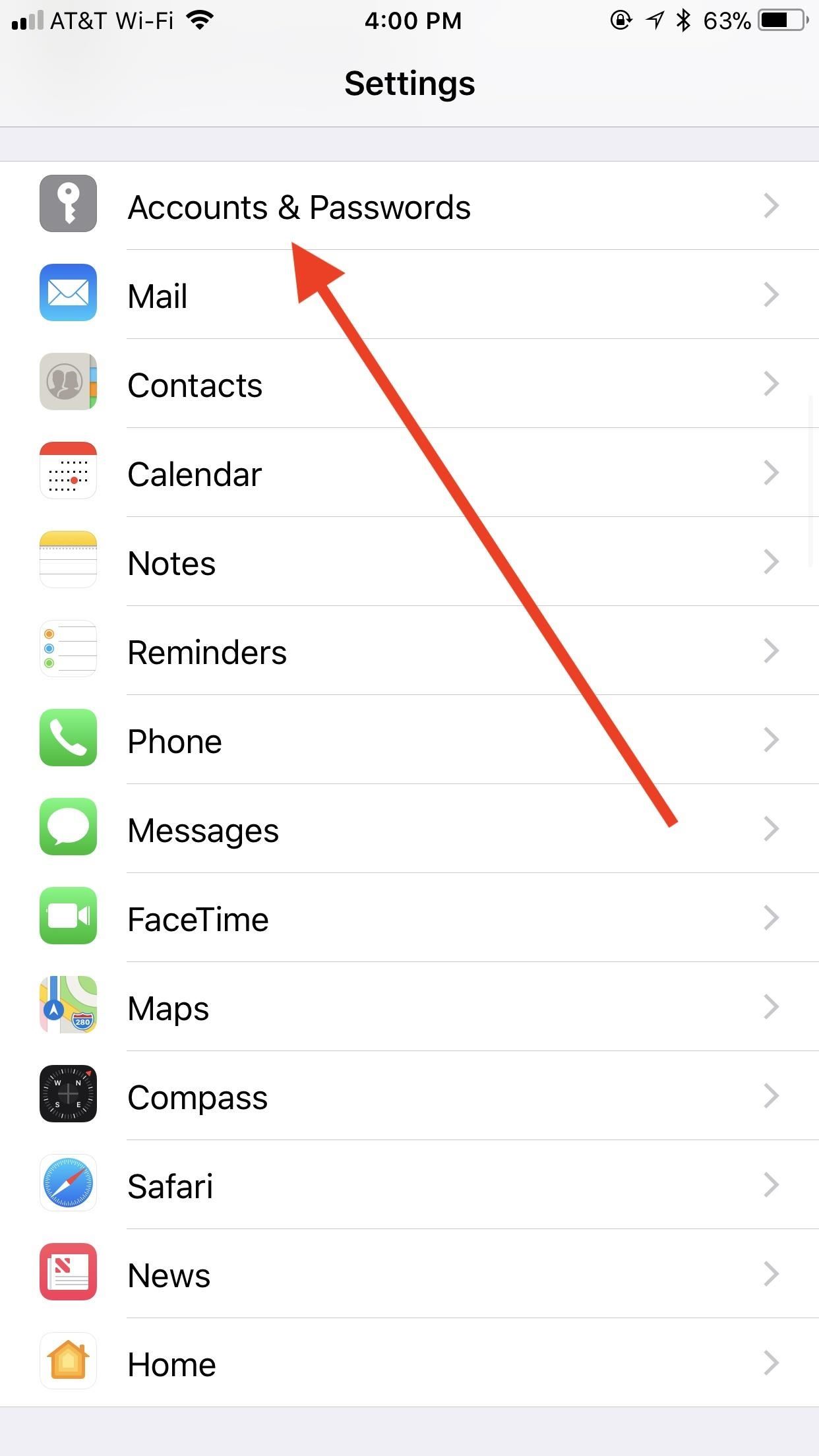
Step 1: Make Sure Notes Is Enabled on Your AccountsIn most cases, your iPhone has a least one account that can be used for saving notes remotely, whether that be an Apple ID or email account. To check if an account is connected to Notes, tap "Accounts & Passwords" in your Settings app. Tap the account in question from the list, then make sure "Notes" is enabled. Alternatively, you can check if this setting is enabled for "iCloud" by tapping the large Apple ID section at the top of the Settings page. Next, tap "iCloud," then enable "Notes," if it isn't enabled already. This is not a master switch that can toggle access on or off to all email accounts on your device — it only affects iCloud, so it's the same as toggling it on or off from "iCloud" in "Accounts & Passwords."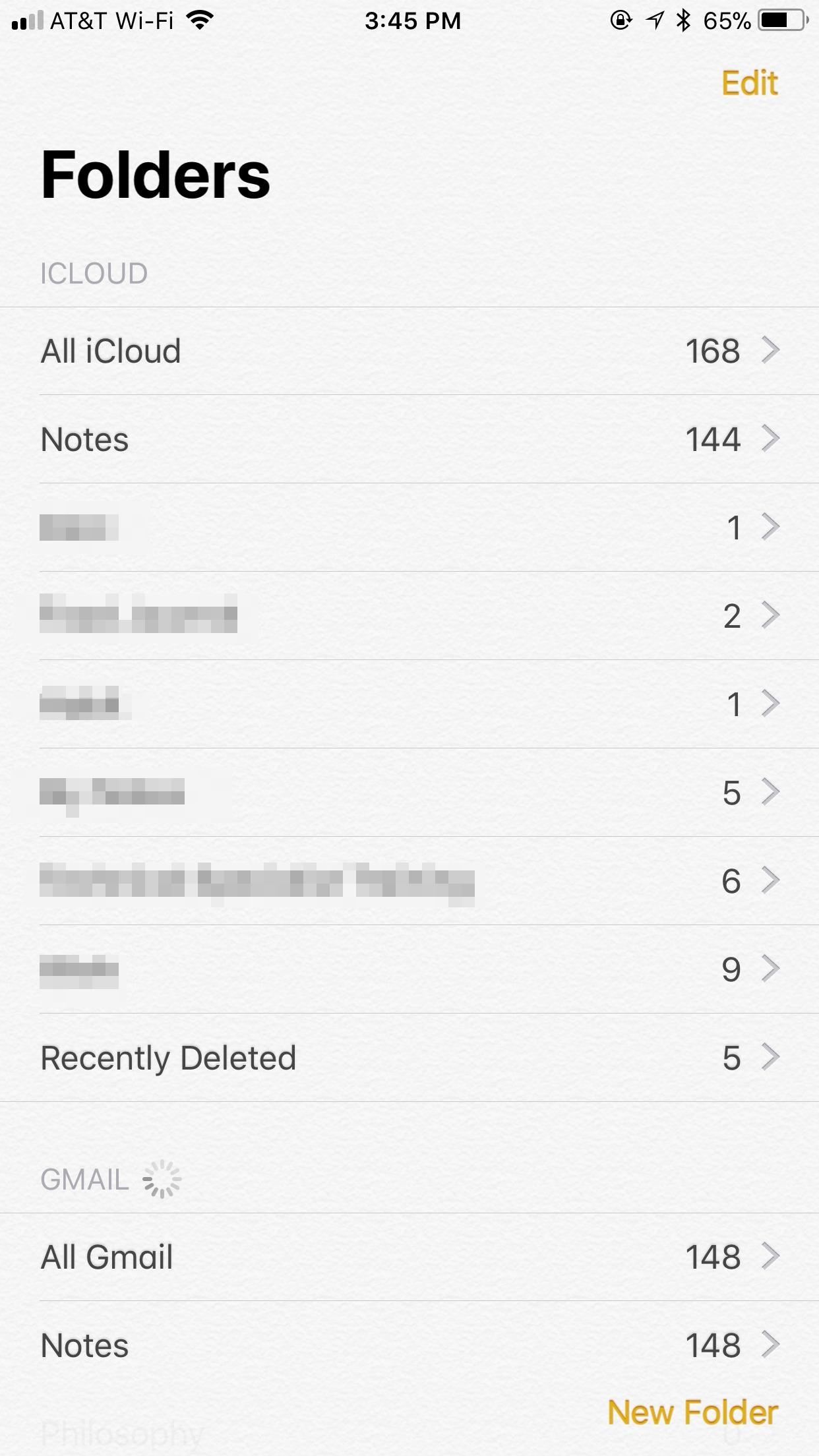
Step 2: Add New Notes to Only One AccountWhen you open the Notes app now, you should see all accounts you have enabled appear, each with their own folders. While you can create more folders for "iCloud" and "On My iPhone," you can only use the default "Notes" folder for other accounts.In the Notes app, select a folder under the title of the account you want to save that note in. Then, start a new note as you normally would. When you finish the note, it will be saved to only that account, which will also appear on other devices logged into that account and connected to Notes. It's important to understand that you can only move notes from one account into iCloud or On My iPhone folders, not anything else. So keep this in mind when starting new notes. For example, you cannot move a note from an Outlook account to a Gmail account and vice versa.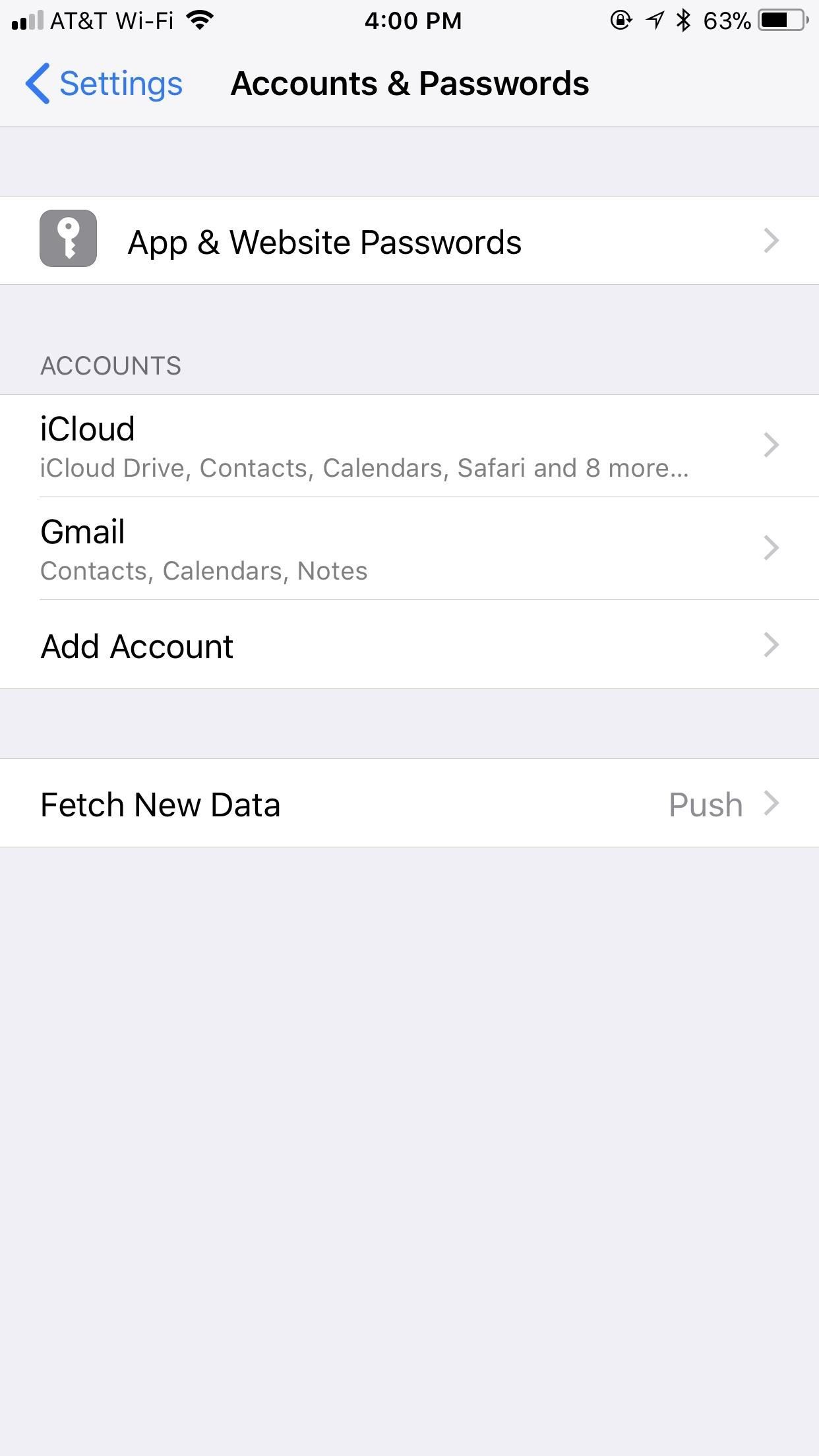
Step 3: Connect Account(s) on Second DeviceIf your second device in an iPad, iPod touch, or another iPhone, open Settings, then tap "Accounts & Passwords." If you haven't added the account yet, tap "Add Account," tap your account type, then follow the on-screen instructions. When approved, make sure "Notes" is enabled on the following page before completing the process. If your account is already connected to this device or you forgot to enable Notes during set up, just tap the account from this list, then enable "Notes." On a Mac, you would just open the Notes app, select Notes –> Accounts from the menu bar, then select the account on the left side and make sure Notes is checked on the right side. If the account is not listed, tap the + in the bottom left to set it up.
Your Notes Are Safe in the CloudNow, when you open Notes up on any of your devices, you will see all of your notes synced to each account. Anything you make on one device will sync to that specific account on all the other devices you're signed into and have Notes enabled on. Editing, deleting, moving, etc. on one device will affect it on all others.If you ever delete the accounts from all of your devices, Apple will still save the notes in the cloud for you the next time you want to recover them. So, if you think you've lost them because you had to factory reset your iPhone or something, just sign back into the account and make sure Notes is enabled for it, and all of your previous notes should sync right back up in no time.Don't Miss: How to Customize Your Paper Style with Lines or Grids in NotesFollow Gadget Hacks on Facebook, Twitter, YouTube, and Flipboard Follow WonderHowTo on Facebook, Twitter, Pinterest, and Flipboard
Cover image and screenshots by Jake Peterson/Gadget Hacks
If you want to check out if you've been compromised, you can head over to GS Lookup - Snapchat, a site created by GibsonSec, who revealed the vulnerabilities in Snapchat's system (but did not release the information themselves). Just enter your Snapchat username and see if your data has been leaked.
How to Use Snapchat from Your Mac - Gadget Hacks
Go to your Apple ID account page and click "Forgot Apple ID or password." If asked to confirm your phone number, use steps for two-factor authentication instead. Enter your Apple ID, select the option to reset your password, then choose Continue. Did you forget your Apple ID? Enter your Recovery Key for two-step verification.* Choose a trusted
How to Recover Your Gmail Login Password - wikiHow
Add Widgets Directly to Your iPhone's Home Screen « iOS
Why does Flickr offer 1TB of storage for free yet charge $499/yr for 2TB? The answer is that Yahoo! doesn't expect many Flickr users to use anywhere near the 1TB they are offering.
Upload Anything to Flickr's New 1TB of Space With a Simple Hack
Five tools to help sync more than one cloud storage service Our featured App of the Week might boost your productivity, secure your email, track career goals, and more. The free account
How to Use Xbox Cloud Storage: Storing and Backing Up Your Games
The Firewall service has to be runinng whether the firewall is enabled or not. VMware does not check to see if the firewall is up before it tries to modify the open ports list. Once VC, UM, Composer, etc are installed, then the firewall service can be disabled in Services.
Windows firewall blocked apps on windows 10 - Microsoft Community
So today I want to show you how to show the exact battery percentage number right in the status bar of the Pixel and Pixel XL. Sadly, this isn't as easily readable as it is on some devices (like Samsung's), but at least the feature is there. Pixel Battery Percentage in the Status Bar. Enable the System UI Tuner on the Pixel phone
How to Show Battery Percentage in Android 6.0 Marshmallow
So by not using Google Duo, you'll need to find another way to communicate with your family and friends, while staying protected at the same time. There is a solution for you though, as WhatsApp has become a massive platform and now also offers end-to-end encryption through all aspects of the service.
Snapchat 101: How to Unlock Hidden Filters & Lenses
This wikiHow teaches you how to remove an email address from the list of addresses that you can be reached at in iMessage on your iPhone. If you remove an email address from this list, you will stop receiving iMessages at this email.
Add or remove your phone number in Messages or FaceTime
Did you know that some of the best apps for Android are not available on the Play Store? Check these out and let us know your thoughts. 6 Awesome Android Apps Not Available on Google Play
How to find purchased apps on the Google Play Store - Android
How to Take Great Photos in Portrait Mode On iPhone 7 Plus No doubt, the iPhone 7 Plus has one of the best cameras. The best feature is Portrait mode as it creates a depth of field impact that focuses on the subject and blurs the background.
Get iPhone 7 Plus (Portrait Mode) on Any iPhone - YouTube
While you may not have a microphone for your computer, chances are that you have a Smartphone. So, use your Android device as a microphone for your computer via Bluetooth, WiFi and USB. Open the
How To Use Your Android Device As a Microphone For Your
0 comments:
Post a Comment