How To: Automatically Turn On the Speakerphone When You Aren't Holding Your Android Device to Your Ear
The first few times I posted on some of the Android forums out there, I asked things like "Does anybody how I can make my phone do this or that?" Without fail, the responses to these types of questions were always one word—Tasker.If you're not familiar with it, Tasker is an automation app for Android that lets you create a set of conditions (Profiles) that, when met, will trigger an event (Task). The possibilities with this app are almost endless, with your own imagination really being the only limitation.We like to cover some of the more interesting Tasker profiles here at Gadget Hacks, and I've recently come across one that's downright genius. By monitoring your phone's proximity sensor while you're in a call, this one will automatically turn on speakerphone mode if you take your phone away from your ear, then seamlessly switch it back off when you move your phone closer again. Please enable JavaScript to watch this video.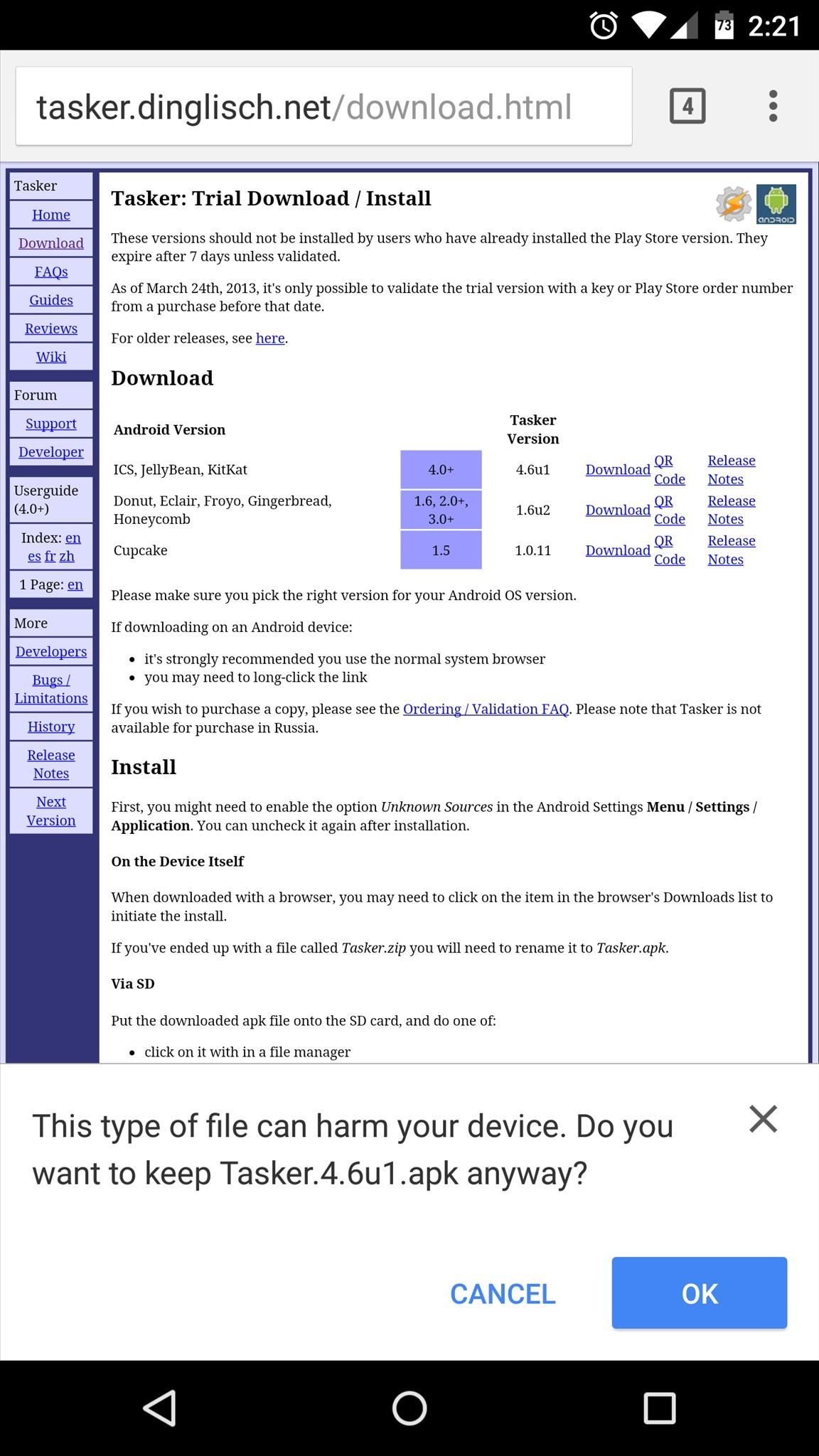
Step 1: Install TaskerThe full version of Tasker is available on Google Play for $2.99, and this tutorial is mainly targeted at folks who have already bought the app for other purposes. But, if you haven't already purchased Tasker and would still like to give this a try, a free 7-day trial version can be downloaded at this link. If downloading the trial version, make sure you have app installation from "Unknown Sources" enabled in your phone's settings under "Security", then run the APK file and tap Install.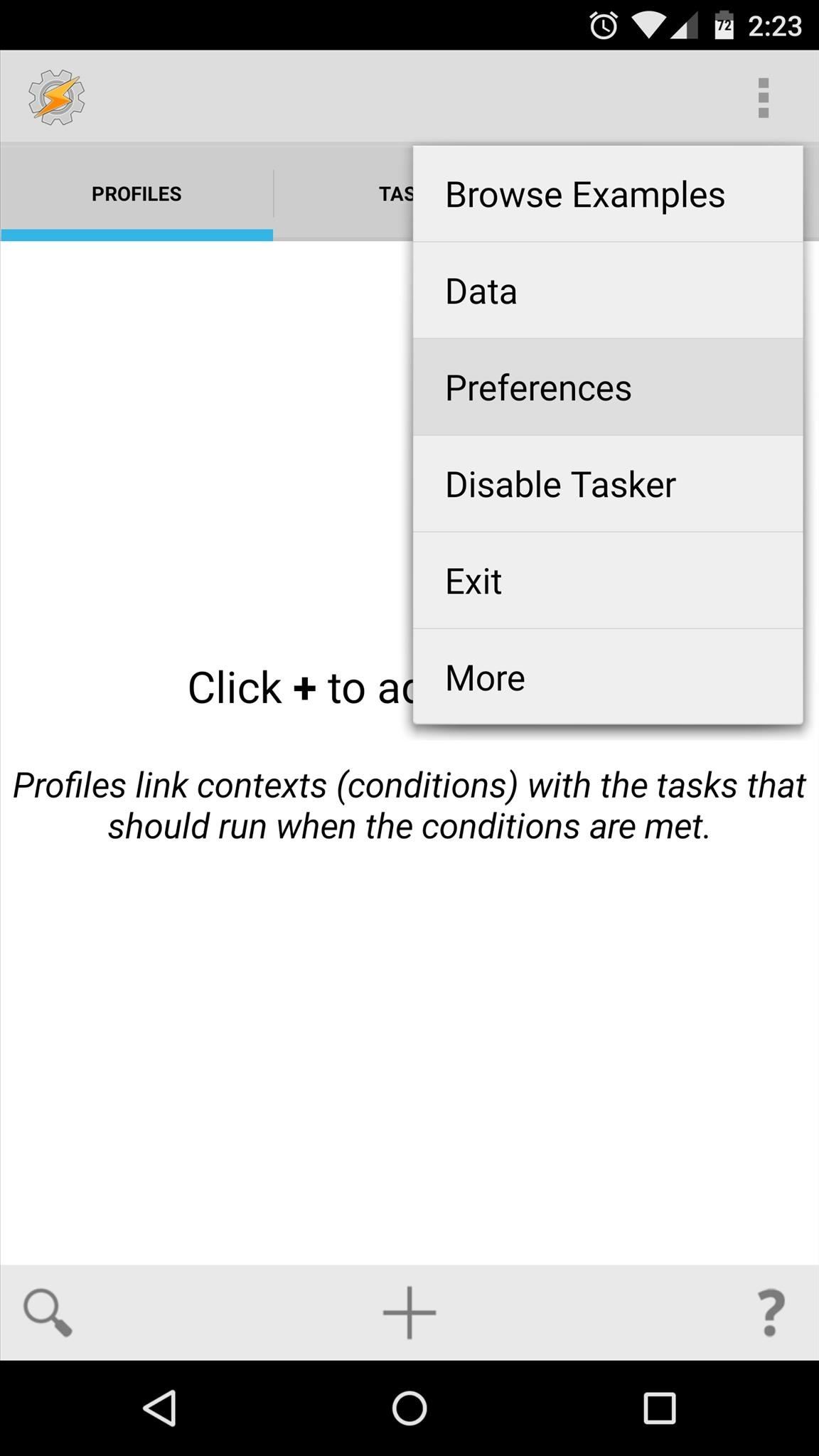
Step 2: Enable Proximity Sensor MonitoringFrom Tasker's main menu, tap the 3-dot menu button and head to Preferences. From here, tap the Monitor tab, then scroll down and look for the "Display Off Monitoring" category. Next, tap the drop menu below the Proximity Sensor entry, then set its value to "Yes". When you're finished here, just back out to Tasker's main menu.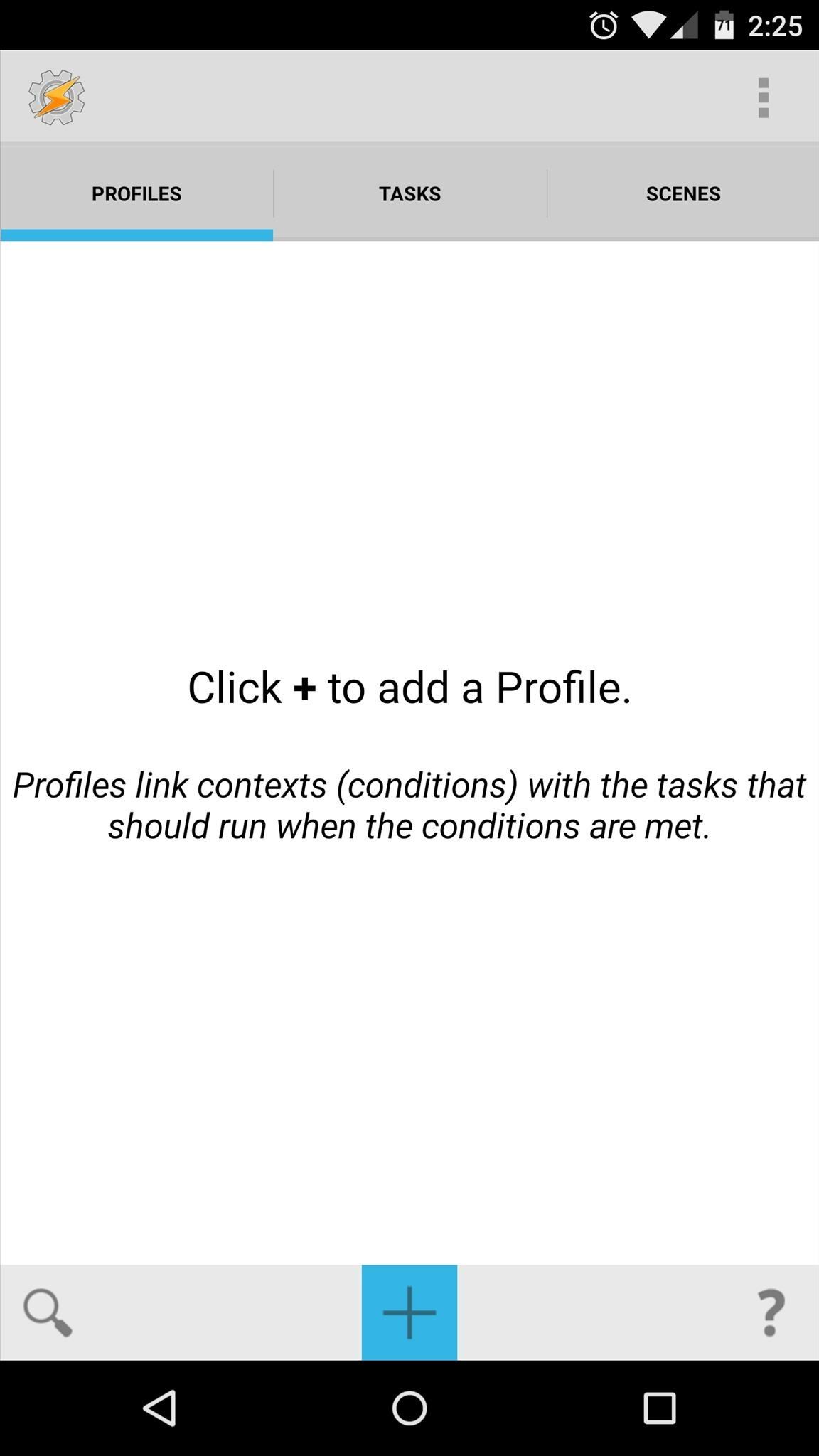
Step 3: Create a New Profile & TaskFrom Tasker's main menu, tap the "+" button to create a new profile, then select "State" from the list. From the two menus that appear next, select "Sensor", then "Proximity Sensor". Since we want this profile to trigger a task that enables speakerphone mode when your phone is not next to your ear, tick the box next to "Invert" on the next screen. This means that any time the proximity sensor is not covered, the profile will become active. Next, back out to Tasker's main screen and you'll be prompted to associate a task with this profile. Tap "New Task", then enter a name (optional) and tap the checkmark icon when you're done. At the bottom of the next screen, tap the "+" icon to add an action to this task. From here, select "Audio", then "Speakerphone". Next, select "On" from the drop menu under the Set category, then back out to Tasker's main menu again.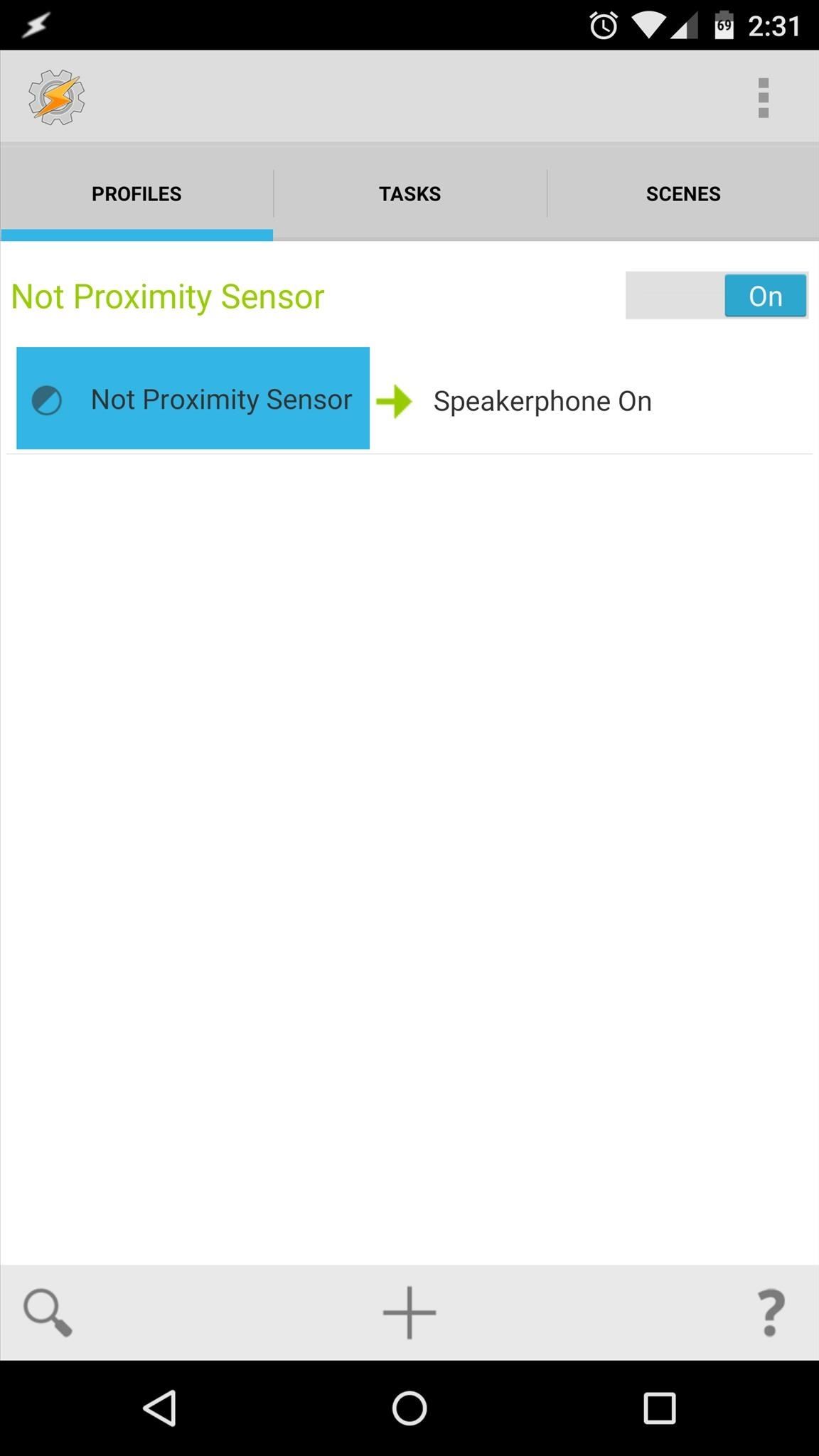
Step 4: Add a Second Condition to Your ProfileAt this point, you now have a profile that will become active whenever your proximity sensor is not covered, which will then trigger a task that turns speakerphone mode on. But since that occurs practically all of the time, we'll add a second condition to the profile next.To do that, long-press the "Not proximity sensor" text underneath your profile's header label, then select "Add". From here, choose "State", then select "Phone" and "Call" on the next two menus. Use the drop menu on the next page to select "Any", then back out to Tasker's main menu again. Now your profile will only become active if your proximity sensor is not covered and you are currently in a call of any type. That narrows it down quite a bit, but we still need to add an exit task for the times when these conditions stop being met.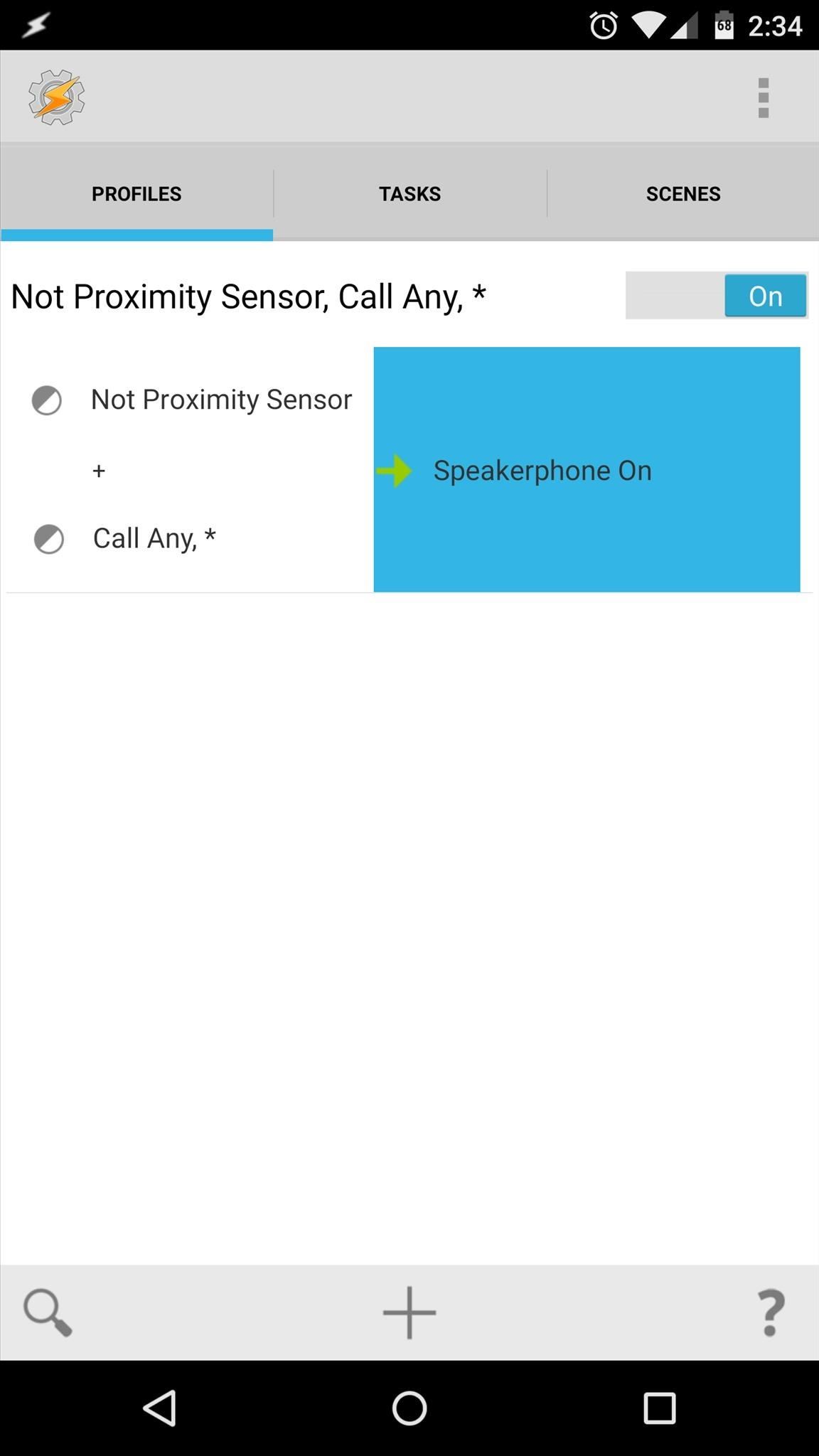
Step 5: Create an Exit TaskTo do that, long-press the task label in your profile ("Speakerphone On" if you didn't set a custom title), then select "Add Exit Task". From here, select "New Task", then tap the checkmark icon. Next, tap the "+" icon at the bottom of the screen, then select "Audio" and "Speakerphone" from the two menus that follow. This time, leave the drop menu set to "Off", then back out to Tasker's main menu. Use the screenshot below to verify that your profile is accurate. Now you have a profile that will only become active when you're in a call and when your phone's proximity sensor is not covered. When these conditions are met, speakerphone mode will be turned on. But when the conditions stop being met, the speakerphone will be turned back off. To enable this profile, simply back all the way out of Tasker.From now on, just use your phone to make and receive calls as you normally would. When you pull your phone away from your ear, the conditions of your profile will be met and speakerphone mode will automatically turn on. If you want to turn speakerphone mode off, simply put your phone back up to your ear and the call volume will return to normal as per your exit task.This is definitely one of those profiles that showcases how powerful, yet straightforward, Tasker can really be. What are some of your favorite Tasker profiles? Let us know in the comment section below, or drop us a line on Facebook, Google+, or Twitter.
Cover image via Shutterstock
To hide lock screen notifications on galaxy Note 8, you will choose hide sensitive notification content. Also turn off app notifications or disable pop-up notifications on an app and set priority on app in your galaxy Note 8 device. Let see step by step process to change lock screen notifications on Galaxy Note 8.
Control notifications on Android - Android Help
How To: Make a remote control work with just one battery How To: Program a Comcast remote How To: Disassemble your iPhone 4 and remove the internal components How To: Make an IR detection device and measure temperature w/ quenched phosphors
How to Convert temperature measured in Celsius to Fahrenheit
-gameboy advanced -gameboy colou
Instalirajte Gameboy Advanced (Gba) emulator na BlackBerry
The Systems Manager > Manage > Settings page allows you to configure the specific settings associated with a particular configuration profile. These settings and profiles can be used to ensure that your devices meet business requirements and receive the configurations your users need to work.
Security | ZDNet
How to Behave in Internet Chat Rooms. Cyberspace chat is a great way of connecting people with similar interests. It comes with its own etiquette, or "netiquette", which may confuse or even intimidate a novice.
How To Behave In Internet Chat Rooms - YouTube
These profiles, while useful in and of themselves, were mainly intended to help you learn your way around Tasker. So now that you have a general sense of how Tasker profiles work, you can delete these if you want, and start creating your own. What Tasker profiles have you created with your freshly-learned Android programming skills?
Automate Everything - Tasker and Internet of Things. - YouTube
How To: Flash the SBF file with RSD Lite when rooting a Motorola Droid cell phone How To: Root the Motorola Droid Bionic using the one click method How To: Root Motorola's Droid X cell phone from Verizon How To: Installing Motorola Droid device drivers on a Microsoft Windows PC
How to Hack the Motorola XOOM Android Tablet (Rooting Guide
As a rule, cookies makes your web browsing experience better and easier. But sometimes you may need to clear/delete cookies in your web browser for privacy or safety issues. For example, you used a public computer or someone else computer and now you want to delete all cookies to remove your information and preferences.
How to Clear Windows® XP Cache - YouTube
Android Oreo Review: Google Builds a Better OS it brought a redesigned settings menu that made it much easier to find your way around. How to Get Android Oreo Right Now. by Henry T. Casey
How to download Android 7 Nougat update right now | TechRadar
Mobile Apps Use your phone's camera to solve equations with PhotoMath. With PhotoMath, you can use your phone to scan an equation and immediately receive the answer.
Mathway on the App Store - iTunes - Apple
The option to press the Home button to unlock the device didn't appear to find favor among many users. If you are also not happy with the new functionality, there is an option to enable the "Slide to Unlock" on your iPhone. Let's give it go! How to Enable "Slide to Unlock" Feature in iOS 10 on iPhone/iPad. Step #1.
How to install or uninstall iOS beta software - Apple Support
Your only option is to make backups of your data and fire up Odin to perform a restore and start fresh. However, XDA developer Dr.Ketan Hindocha is helping to make EFS recovery an easy process with his EFS Tool. This app makes backups of our Galaxy Note 3's EFS partition for safe keeping, and can restore them if it ever comes to that.
Backup and Restore EFS Data (IMEI) on Samsung Galaxy Note 3
0 comments:
Post a Comment