How To: Get Your Missing iPhone Back by Remotely Setting a Message & Contact Info on Its Lock Screen
So, you're on the way back from a restaurant and realize you left your iPhone there, but you're late for a meeting and can't go back yet. You may as well kiss that iPhone goodbye, right? Not yet, as long as the right person gets their hands on it first. But that potential do-gooder won't know to contact you, and that's where Find My iPhone's "Lost Mode" comes in handy.Using the Lost Mode feature in Apple's Find My iPhone, you'll be able to remotely set a message on the lock screen with your contact information, so that good samaritan will be able to call you at the number you specify. If the business found it, you'll likely get it back without opening up your wallet, while some people might expect a finder's reward of sorts. We'll leave that part up to you.Don't Miss: How to Set Up Find My iPhone to Protect Your Devices Of course, there are cases where a message and contact info won't be enough to retrieve your iPhone. If it was stolen, it's likely the thief won't care about your pleas for a safe return, and all it will do is cause them to power down the iPhone so it can't be tracked, at least, until they figure out what to do with it. In those cases, you'll need to use Find My iPhone's other tools, but if you think a less sinful person can locate it first, Lost Mode works great.
Step 1: Log in to Find My iPhoneTo set this message remotely with Lost Mode, you're going to need to open Find My iPhone. You can use the iOS app on your iPad or a friend's iPhone, or you can visit the web app in a desktop browser on a computer you have access to via iCloud.com. We've found that Find My iPhone's functionality is greatly reduced or not even accessible from mobile browsers on iOS and Android, so you'll have to stick with a desktop browser if you're not using the iOS app.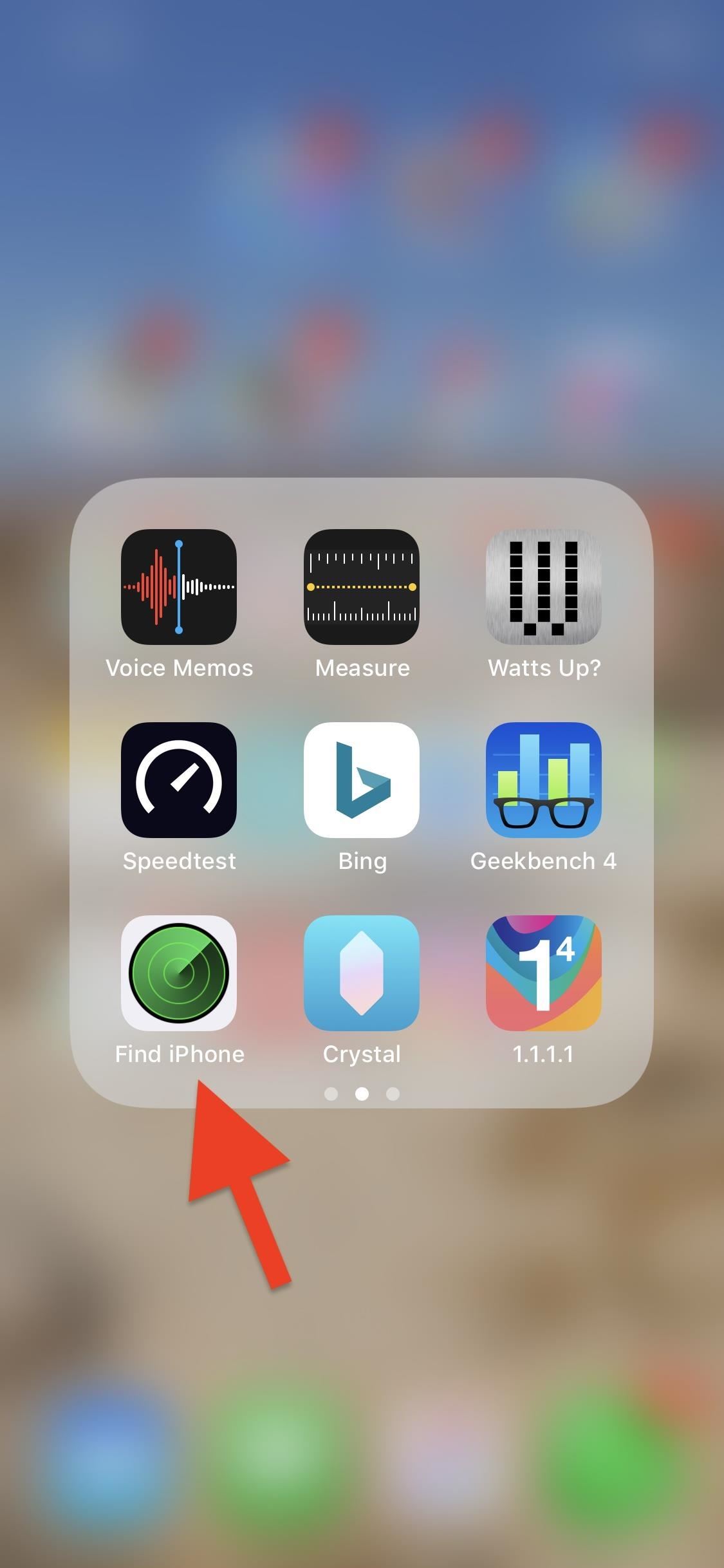
Option 1: Using the iOS AppIf you have access to another iOS device, this is the simplest way to use Lost Mode. If the app isn't already installed on the device in question, you can install it yourself from the App Store (it's been a non-removable stock app since iOS 9, so chances are it's already on the device).App Store Link: Find My iPhone (free) When you find the app, open it up, and if you're using someone else's device, make sure to sign out of their Apple ID account if they were already signed in on Find My iPhone. Next, simply sign in with the Apple ID and password tied to your missing iPhone, then move on to Step 2.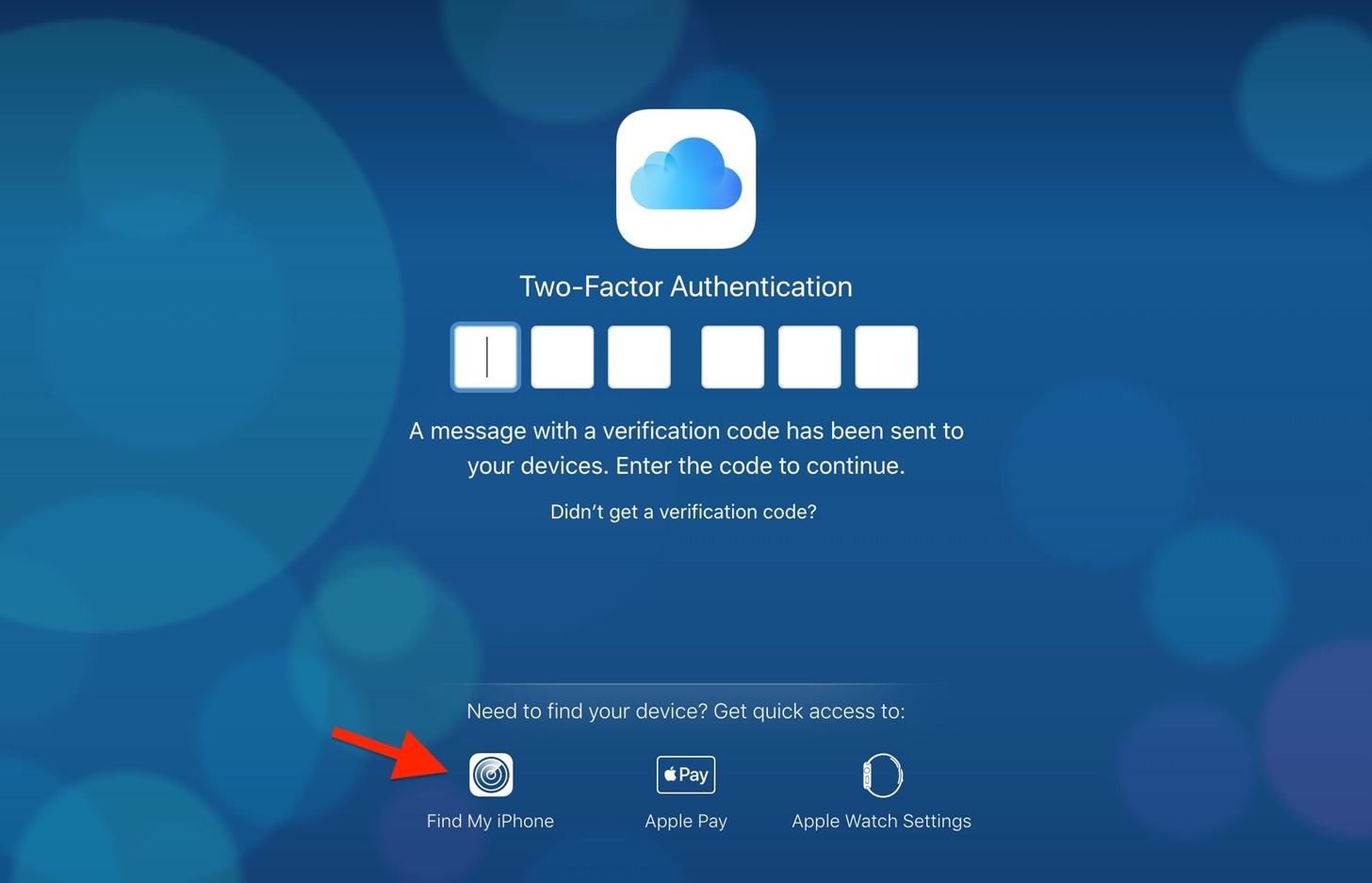
Option 2: Using the Desktop Web AppWe've tested the web app version in multiple Android and iOS browsers, and all of them failed to let us access the necessary tools after logging in (your mileage may vary), so we're sticking to the desktop browser and suggest you do the same. Also, if you're using a friend's or public computer, it's best to use Find My iPhone in a private browser so your credentials won't accidentally be saved to the browser.Visit iCloud.com/#find, then log in to your Apple ID account associated with the lost iPhone. Alternatively, you can log in on the main iCloud.com page, then on the two-factor authentication screen, click on "Find My iPhone" at the bottom of the page — you don't need full access to iCloud to use Find My iPhone, so don't worry about the verification code. If you just log in to iCloud.com using the 2FA verification code, you'll need to click on the "Find My iPhone" app from the list of iCloud web apps in the Launchpad screen. If you're using a friend's or public computer, make sure to hit "Don't Trust" right after entering the verification security code — there's no reason to trust it.
Step 2: Access Lost Mode for Your iPhoneWith the map showing up on the screen, you're all ready to go. However, while the process for accessing Lost Mode is very similar in the iOS app and web app versions of Find My iPhone, there are a few small differences worth pointing out below.Don't Miss: Find Your iPhone at Home Without Logging into iCloud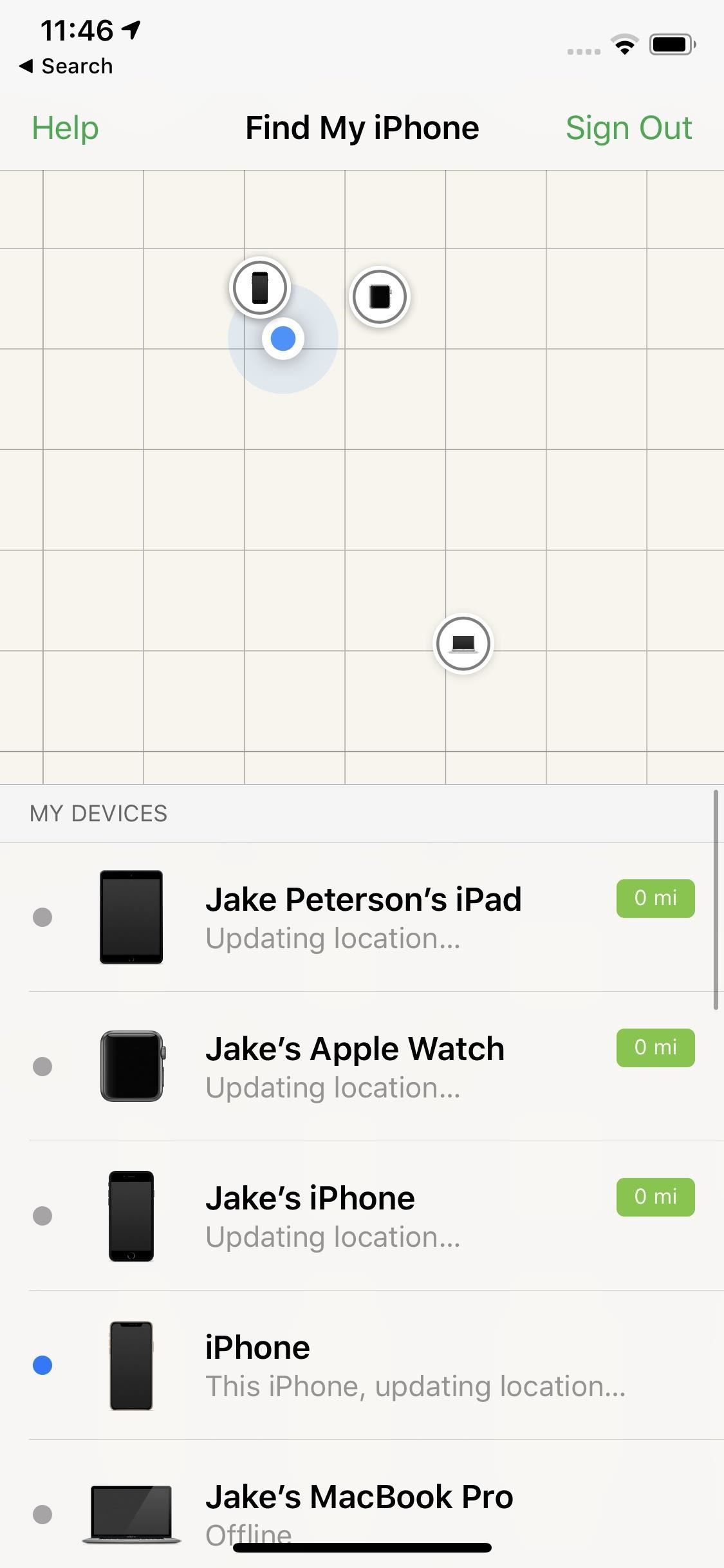
Option 1: Using the iOS AppTap on the location bubble of the iPhone that's lost, then tap on the expanded bubble to access the available tools you can use remotely on the device. If you can't seem to find the iPhone in question, tap "All" in the upper left, then choose the iPhone from the list of devices. Next, you're going to want to select "Lost Mode," tap "Turn on Lost Mode," and continue to Step 3. Keep in mind, if you know the person who stole or found your iPhone might know your passcode, you may just be better off tapping "Erase iPhone" next to "Lost Mode." Better to wipe your device than to have its data compromised. This is just another example as to why keeping recent backups is so important.Don't Miss: How to Back Up Your iPhone Without iTunes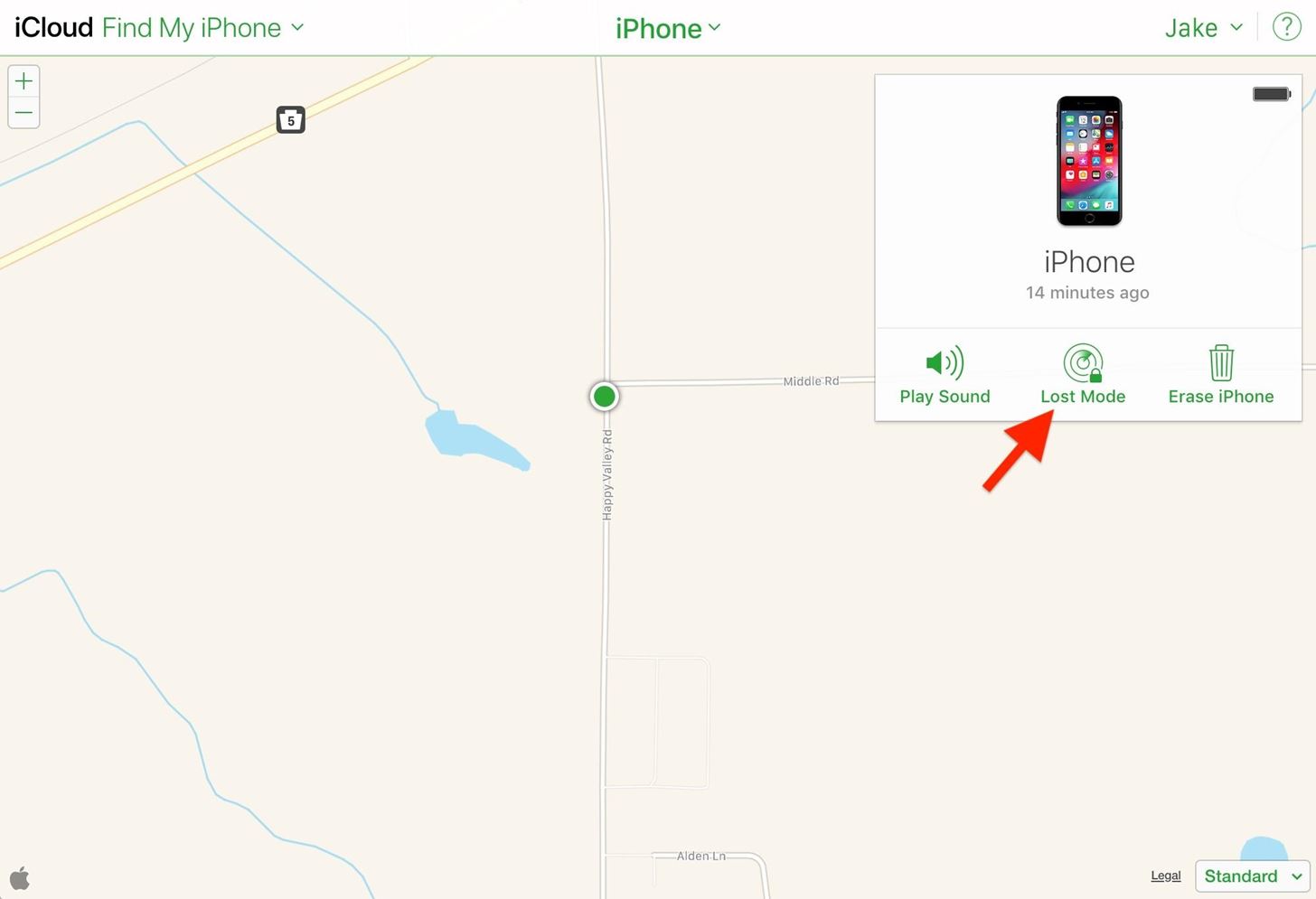
Option 2: Using the Desktop Web AppClick on the location bubble of the iPhone that's lost, then click on the info (i) button in the white box that pops up, which will show you all the tools available to use remotely. If you can't find the iPhone on the map, click "All Devices" up top, then choose the iPhone from the list of devices. Next, select "Lost Mode" from the list and continue to Step 3.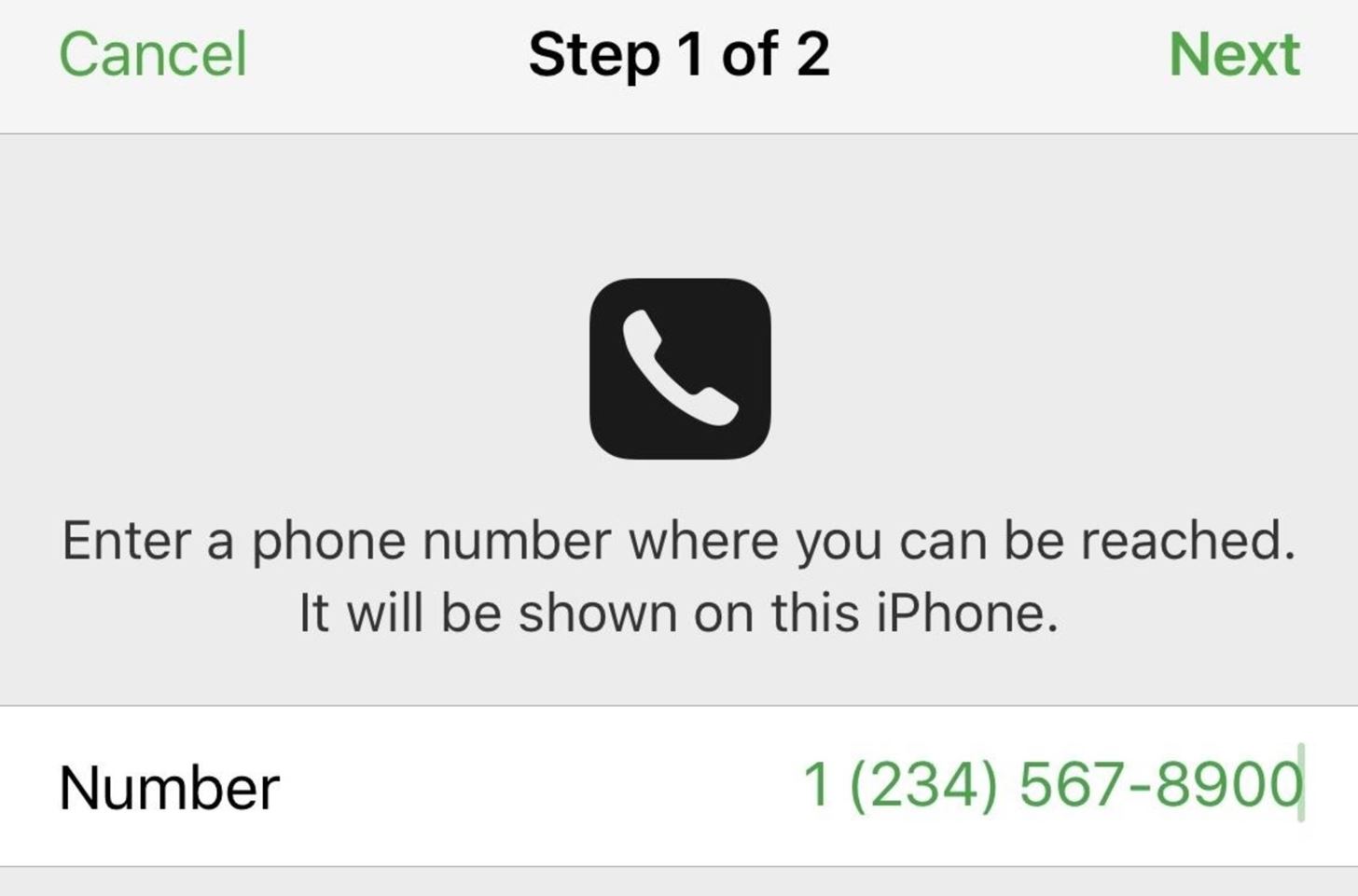
Step 3: Add a Contact Phone Number (Optional)After turning on Lost Mode, in both the iOS app and web app, you'll be asked to enter the phone number you'd like the person to call you on.The phone number should be something you or someone else can answer right away, and you can change the phone number later if you move locations. Anyone who finds your iPhone will be able to see the phone number, so make sure it's something you're okay sharing.If you don't care about entering a phone number, you can also leave this field blank — it's not required. Tap or click "Next" when done.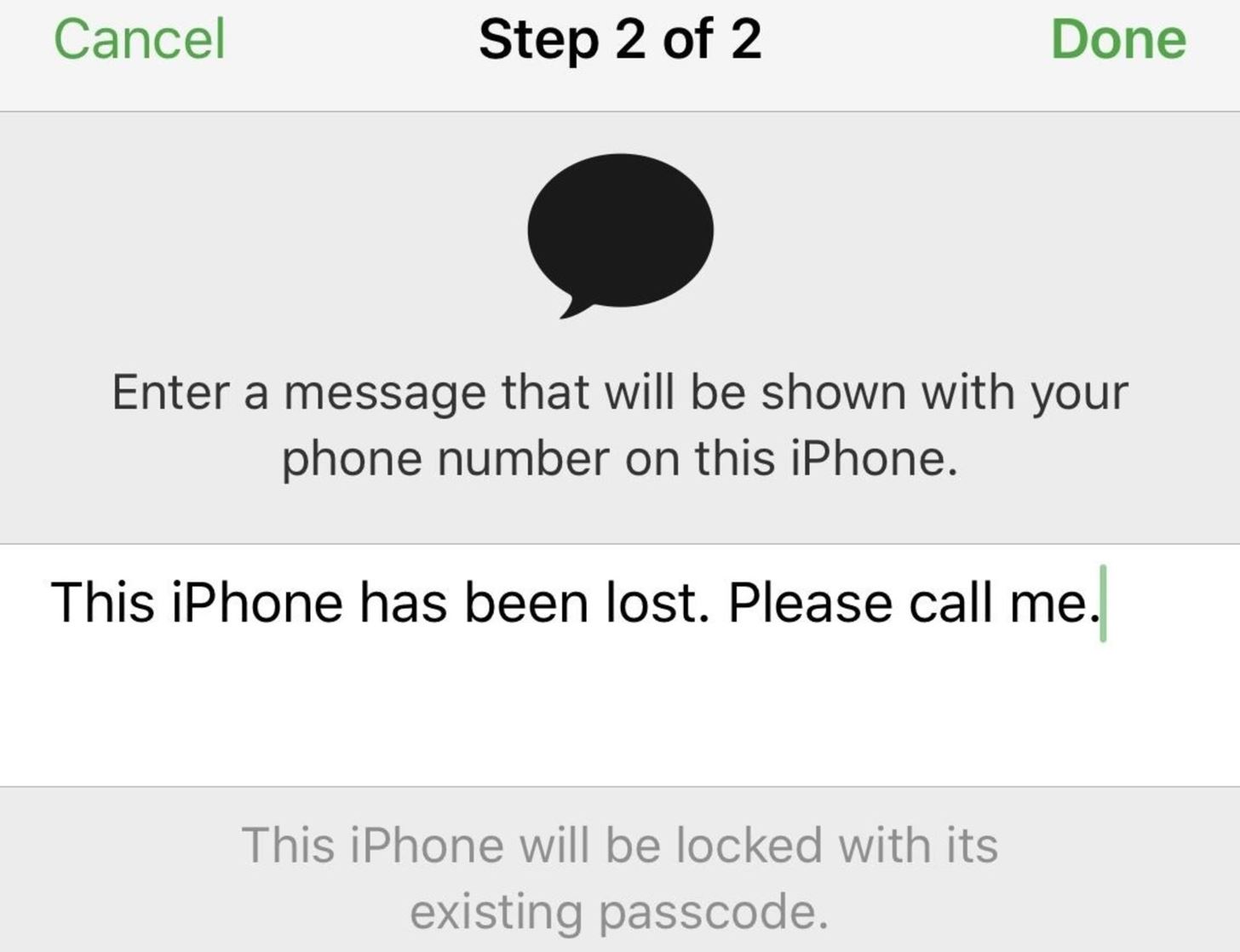
Step 4: Add a Message (Optional)After selecting "Next," you'll be asked to enter a message that will be displayed on the missing iPhone's lock screen along with your contact number if you added one. You don't have to include a message, but it's a good idea to do so if you want somebody help return the iPhone to you.What you write should depend on the circumstances. If you have no clue where your iPhone is, "This iPhone has been lost. Please call me" is a good option (and the default one). However, if you know someone stole your iPhone, you might want to try something more like, "I know you stole my iPhone, the police are on their way."Threatening police action could spook the thief and either force them to drop the iPhone and run or call you to profess their innocence and arrange for the iPhone to be returned. They could also just turned off the iPhone and leave their current location until they figure out what to do with it, so be careful what you write.When you're finished, tap or click "Done."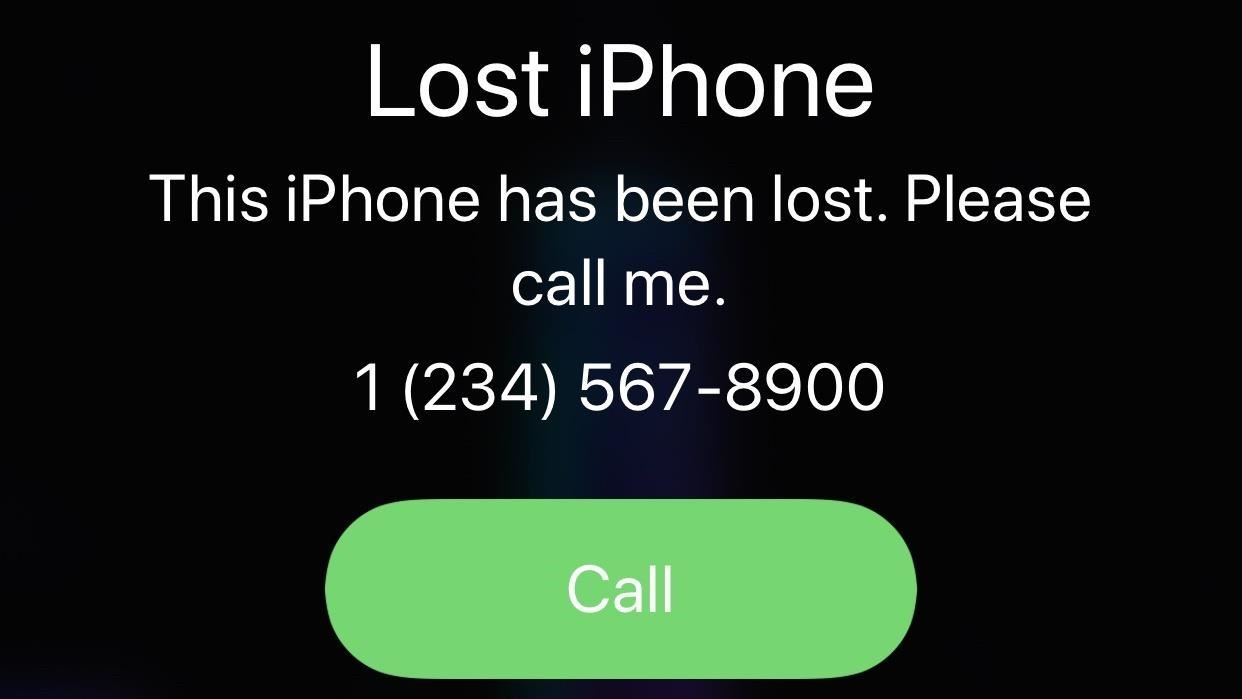
Lost Mode Is Now Activated on Your Lost iPhoneAfter selecting "Done," Lost Mode will activate, and it will lock up your device and stop anyone without your passcode from using Notification Center, Control Center, and Widgets from the lock screen. It can also be used to remotely disable Apple Pay.The message and phone number you chose, if any, will be displayed on the lock screen until either your iPhone's passcode is entered (disabling Lost Mode) or your battery runs out. The phone number will not only appear on-screen, but your iPhone will also allow whoever picks it up to call that number right from the device by tapping a large green "Call" button.You will automatically be subscribed to email updates when the lost iPhone's location changes, so you can always keep track of where it is and decide whether it's time or not to wipe the device or not.At any time, you can log back into Find My iPhone and select the "Lost Mode" tool to update the phone number and/or message. Hit "Done" when finished. You can also unsubscribe to location updates via email as well as stop Lost Mode this way. While we're on the subject, a dead iPhone battery isn't necessarily prohibitive to good security. In fact, Apple has a tool you can use that will send your iPhone's last known location when the device is nearing a low-battery shutdown. It's a helpful feature that just might save your iPhone, should it go missing on five-percent.This article was produced during Gadget Hacks' special coverage on smartphone privacy and security. Check out the whole Privacy and Security series.More Info: Using Find Your iPhone When Your iPhone's Battery Is DeadFollow Gadget Hacks on Pinterest, Reddit, Twitter, YouTube, and Flipboard Sign up for Gadget Hacks' daily newsletter or weekly Android and iOS updates Follow WonderHowTo on Facebook, Twitter, Pinterest, and Flipboard
Cover image and screenshots by Jake Peterson/Gadget Hacks
How to Make EMP Gun !: Hello my dear friends. EMP is one of the most popularly used sci-fi gadget in movies. It is not only a science fiction concept it is real and you can make it from very common household items.
Steam Community :: Catch a Lover
How To: Tint the Status Bar to Blend in with Different App Colors on Your Samsung Galaxy Note 2 How To: Give Your Status Bar Stock Android's Material Design Icons & Matching Colors How To: Give Your WhatsApp Status Message a Makeover with GIFs, Photos & Videos
statusbar - How to change the status bar color in android
Unlocking your Android phone's bootloader is the first step to rooting and flashing custom ROMs. And, contrary to popular belief, it's actually fully supported on many phones. Here's how to unlock your bootloader the official way.
List of Phones with Unlockable Bootloaders « Android
To ensure your phone's security, you can set up a password, PIN, or Pattern. That way, even if someone gets their hands on your phone, they won't be able to access it. From Settings, swipe to and touch Lock screen. Then, touch Screen lock type and select your desired type of lock. Follow the on-screen instructions to set it up.
Explore Dianee Bananee's board "Let's Party - Skydiving", followed by 1111 people on Pinterest. See more ideas about Birthday party ideas, Ideas for birthday party and Birthday cakes.
7 Best Indoor Skydiving Locations in 2018 - Find an Indoor
Galaxy S8 Oreo Update: Lock Screen Clock Now Matches Wallpaper Color Galaxy S8 Oreo Update: New Colors & Clock Styles for Samsung's Always On Display How To: Customize the Crap Out of Your Samsung Galaxy Note 2's Status Bar How To: Make Your Android's Status Bar Clock Change Colors Throughout the Day
How to Set Rotating Lock Screen Wallpapers on Samsung Galaxy
I make art using circuit boards from old broken electronics such as TVs, everything from motherboards, video cards, hard drives, cell phones, GPS systems, the list goes on. Sometimes I cut through things like resistors, processing units, capacitors, and other miscellaneous circuit components with a Dremel tool.
10 Top Tips for Working with Printed Circuit Boards | Make:
It is no secret that news sites allow access to news aggregators and search engines. If you check Google News or Search for instance, you will find articles from sites with paywalls listed there. In the past, news sites allowed access to visitors coming from major news aggregators such as Reddit, Digg or Slashdot, but that practice seems to be
Meraki blocking some of Google (and this is undesired
How To: Install the Leaked Galaxy S8 Android Oreo Update Now How To: Unroot & Restore a Galaxy S5 Back to Stock How To: Install the Leaked Lollipop Firmware on Your Galaxy Note 3 (Update: Now for AT&T) News: Android 4.4.2 KitKat Is Finally Here for the Samsung Galaxy Note 2
Android 5.0 Lollipop leaked for Sprint Galaxy S5
Learn how you can add a weather widget to Home Screen on Samsung Galaxy S7. FOLLOW US ON TWITTER:
Get free internet or free cell phone service. Service plans start at $0.00/month. Find cheap mobile wifi hotspots, smart phones, SIM-only service, tablets, and more!
Is FreedomPop Legit? Here's How to Get a Free WiFi Hotspot
How to Use Your Samsung Galaxy Tab As a Phone. Don't let its size fool you. Though it's actually considered to be a tablet, a Galaxy Tab can still be used as a smartphone.
7 tips and tricks for Samsung's Galaxy Tab S3 - CNET
0 comments:
Post a Comment