How To: Use Google Maps to Measure the Distance Between 2 or More Points
If you want to find out the linear distance between your hotel and a landmark or restaurant you want to visit, Google Maps has a great feature that lets you quickly measure the distance between two or more points. It's perfect for getting an idea of how far places are in relation to each other, which can help you plan trips more efficiently.It's really easy to use the measuring tool in Google Maps, and you can even calculate the distance between multiple points in. Though obviously not as accurate as a route-based measurement that takes roads and highways into account, it's still a great tool to measure the mileage on a larger scale such as the distance between two cities. Best of all, the feature is available for both Android and iPhone.Don't Miss: How to Share Your Location with Friends & Family on Google Maps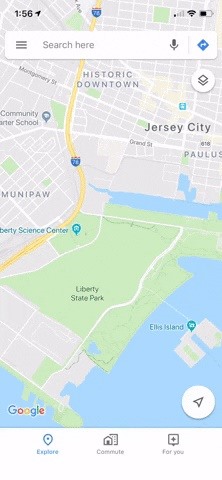
Before We Get StartedGoogle Maps recommends turning location services on to use this feature, but the measurement tool will work just fine with it disabled. All you're doing is measuring the distance between points in a straight line, which doesn't need GPS to work. So if you're using this on the go with a low battery, it's okay to turn off location services.You should also know that Google Maps lets you change units, which is ideal when you're on vacation in an area that uses different measurements. You can change this by tapping on the hamburger icon to the left of the search bar within the app, then either select "Settings" (Android) or the cog icon on the top-right (iOS). From there, tap on "Distance units" and choose either "Automatic," "Kilometers," or "Miles." Accessing the "Distance units" setting on iOS. For US-based readers, we recommend going with "Miles" here, as the default setting of "Automatic" will cause the measurement tool to read in kilometers when you're in a country that uses the metric system.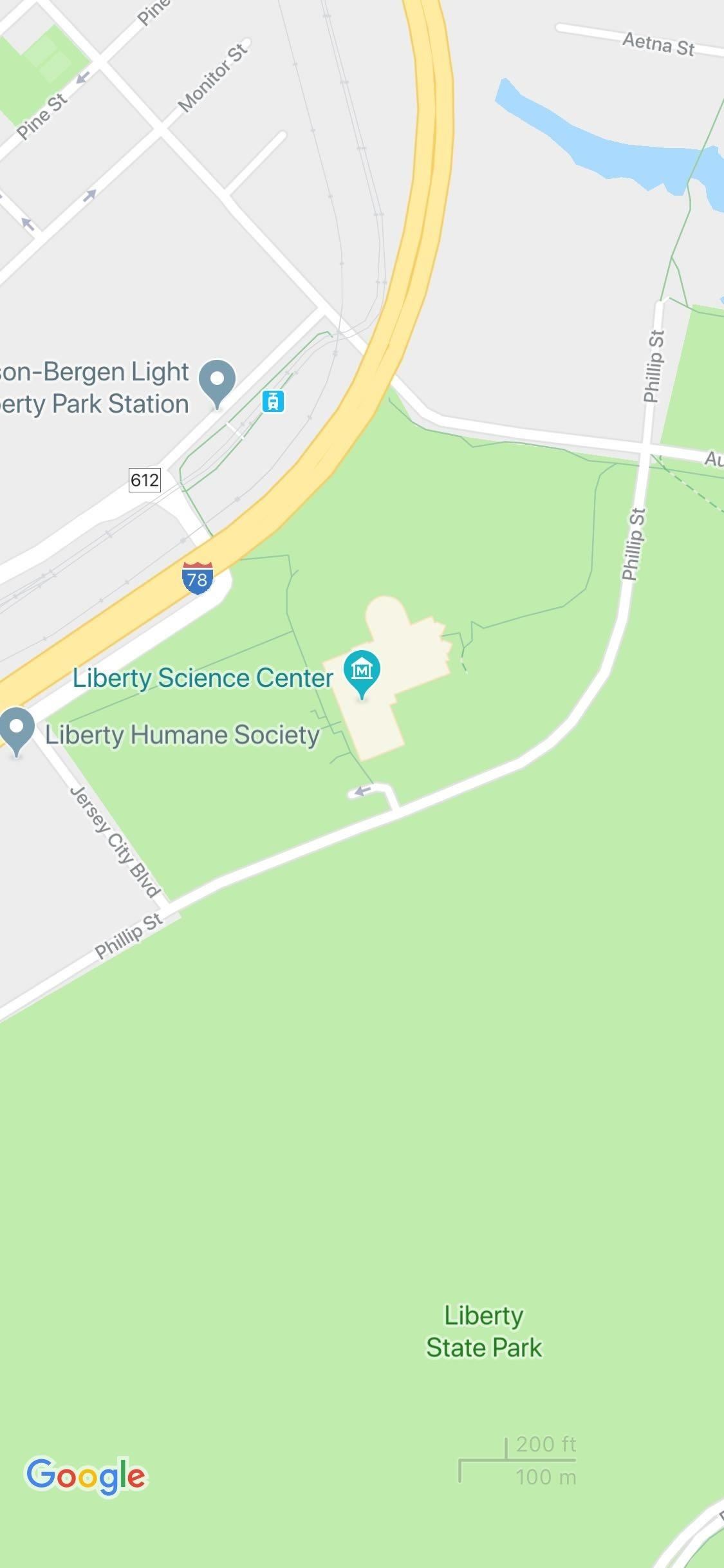
Step 1: Add the First PointTo start measuring distance, open Google Maps, then long-press your first target point to drop a pin on the location. You'll want to long-press the spot and avoid single-tapping any locations that are marked on the map already, as this can prevent the feature from working. In other words, you'll have to drop a pin manually instead of selecting a place on the map.Once the pin is dropped on the first place you want include in your measurement, either swipe up from the bottom of the screen or tap on the place's name to reveal its page.With the target location's page up, tap on "Measure distance." This will place a bullseye on that location that you can drag in a straight line to different points. You can pinch-to-zoom if you need to, but once you have the bull's eye centered over a second location, you'll immediately see the distance measurement. From here, if you'd like to measure the distance to another point, proceed to the next step. Don't Miss: How to View & Manage Your Location History on Google Maps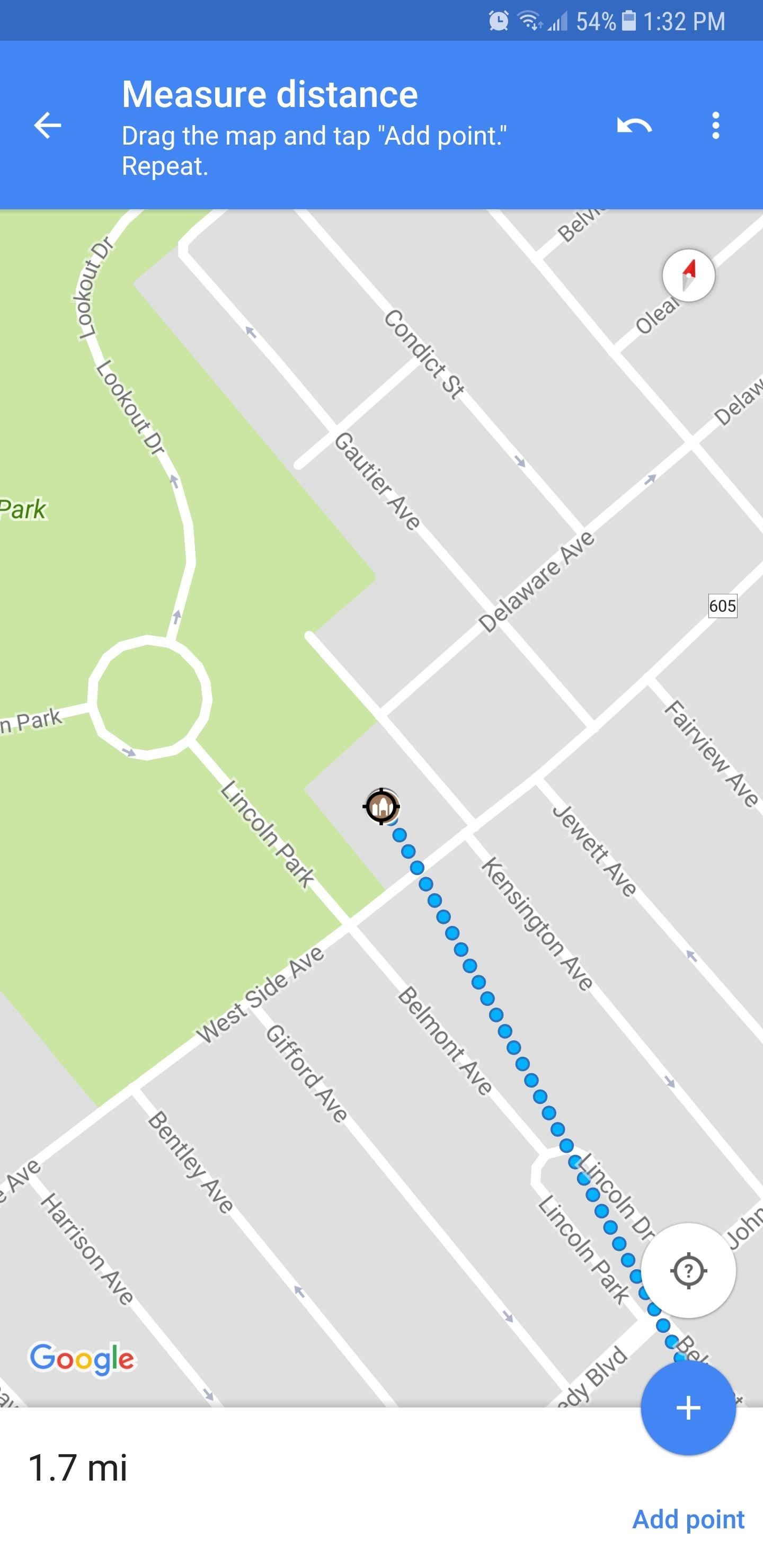
Step 2: Add Additional Points (Optional)While you're still centered over the second point (counting the first point you started with), tap the + button to lock it in place and start measuring the distance to a third point. From there, move the bull's eye again, and once it's centered over the third location, you'll see the cumulative distance between the first, second, and third dot you added. Additional destinations can be added by simply repeating this process, and once you're satisfied, you can zoom out to view the full distance on the map.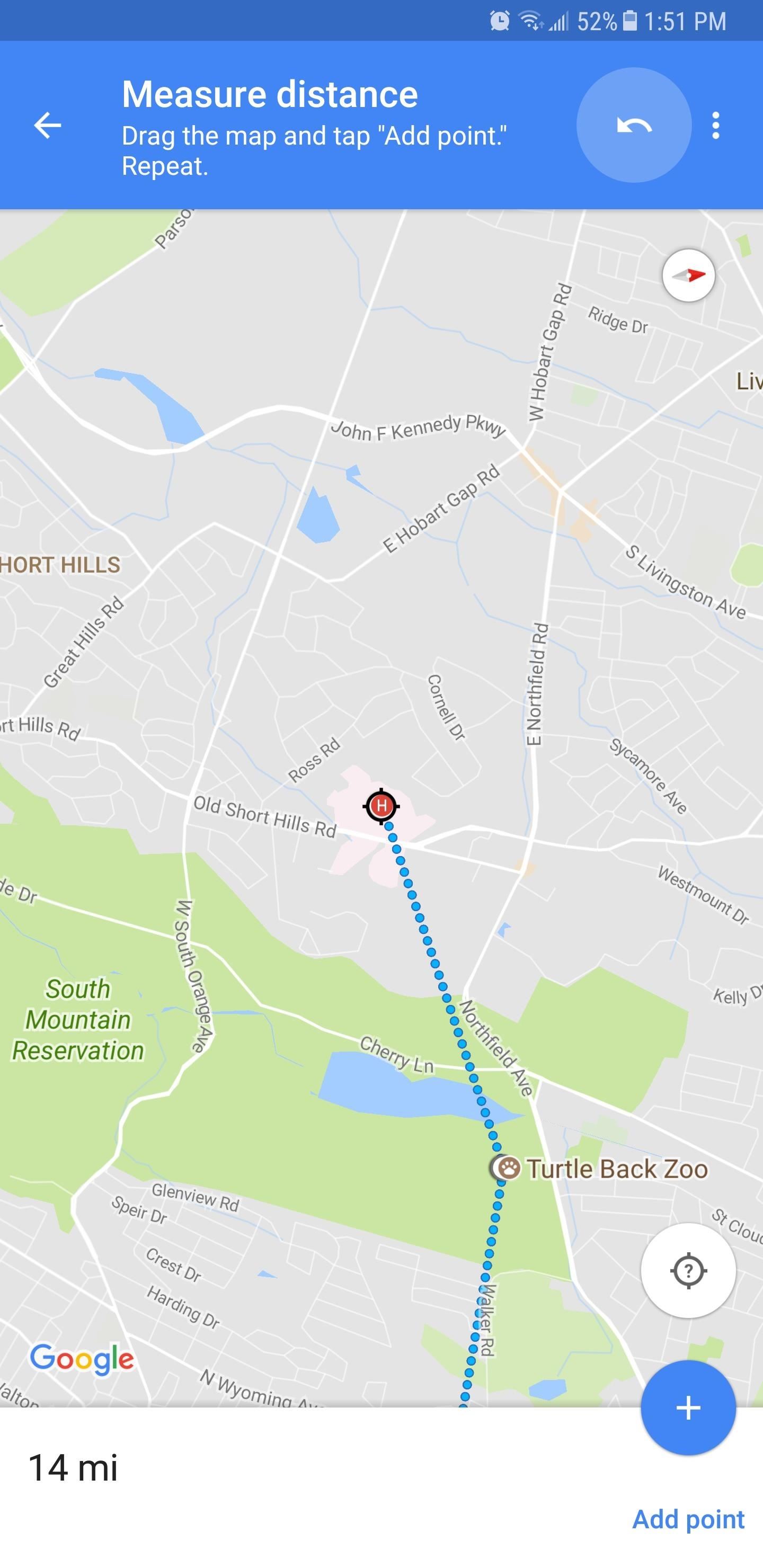
Step 3: Remove Points (Optional)You can edit your measurement even further by removing any point of interest you have added. To do so, either tap on the undo button near the top-right corner to remove the last point you added, or tap on the three-dot menu button and select "Clear" to delete all the points in one go and start fresh. This article was produced during Gadget Hacks' special coverage on traveling with your smartphone. Check out the whole Travel series.Don't Miss: More Tips for Google Maps to Ensure You Never Get LostFollow Gadget Hacks on Pinterest, Reddit, Twitter, YouTube, and Flipboard Sign up for Gadget Hacks' daily newsletter or weekly Android and iOS updates Follow WonderHowTo on Facebook, Twitter, Pinterest, and Flipboard
Cover image, screenshots, and GIFs by Amboy Manalo/Gadget Hacks
How to Log into FaceTime & Messages in iOS 11 with Alternate
Third-party Apple Watch apps aren't truly apps — they're iPhone app extensions. As such, when you download an iPhone app with an Apple Watch component, that app will by default automatically install to your watch. Here's how to prevent that from happening, add new apps, and delete apps you no
How to remove apps from Apple Watch - idownloadblog.com
If you feel like you're on the wrong track with what matters most to you, here are nine warning signs to look for, and tips to get you back on track: 1. All the decisions you've made someone else made for you. There are people who live their entire lives on the default settings, never realizing they can customize everything.
Going Online with Your Android-Enabled Phone | Getting
Smartphone upgrader 2017 is a simple app that adds a notch on top of your device's screen to make it look like the Essential Phone or the new iPhone.
How to Handle Safe Area Insets, Notch & Display Cutout for
How to Block Caller ID - wikiHow
Launcher. First thing, we need to install the right launcher. Currently there are many launcher in play store, which gives windows phone look. We can even install a theme for Go Launcher Ex to look like windows phone 8. However, it won't give you much of the windows 8 features.
Launcher 10 brings a dash of Windows Phone to Android
If you are using your Project Fi or Google Voice account to make calls from Google Home, you can make calls to all the same countries that your plan allows for, including countries beyond Canada and the US. You will be charged for such calls at the published rates of those respective services.
How to Make Free Phone Calls With Google Hangouts
Apple Pay Cash 101: How to View Your Transactions History
You can increase battery life, Security on your iPhone and iPad device, Using Adjust auto lock screen time in iPhone and iPad. Average time should be best in auto-lock time. If you want to set minimum time like, 30 seconds, then that's wrong because it will lock your screen for short process duration of your iPhone and iPad.
Six ways to increase your iPhone and iPad security in 2017
Things to Consider with iPhone 7 Plus Unlock. UPDATE: The Apple iPhone 7 has been around for a while and we can assure now that the same factory unlock works in case you are wondering how to unlock iPhone 7 Plus. No matter if your device is the regular size or the bigger version Plus, unlocking it from carrier needs just the same effort.
unlock iphone remotely icloud - Apple Community
This video help to beginner how to use net bus.In this video we showing you how to hack other computer using netbus 1.7 Trojan step by step.This video only for educational purpose not promote crime.
How to Hack with NetBus 1.7 « Internet :: Gadget Hacks
Guide on how to install Android 8.0 Oreo on Any Android phone without struggling. Here, We have added the ROM's of different devices. So, you can choose the firmware update file according to your device and Install Oreo on it.
4 Steps to Fix Android Device Not Booting Error - Android Advices
androidadvices.com/4-steps-fix-android-device-booting-error/
Are on you on the web to find a fix for the biggest problem with your mobile i.e., your phone is not booting up properly and it has chosen to take vacation. Well the situation isn't funny and troubleshooting with primary thing which you should do first before coming to a conclusion of handing it
0 comments:
Post a Comment