How To: Turn Your Wrist into a Remote Control for the Music on Your Nexus 5 or Other Android Phone
It seems like gesture controls are all the craze these days. From camera-opening gestures to "Air Gestures", it's getting to the point where we hardly need to touch the screens on our phones to control them.With music players seemingly being left out in this recent trend, developer George Ke decided he'd step in and fill that void. His app, Flick, allows you to control playback on any music app with a quick twist of your wrist. Please enable JavaScript to watch this video.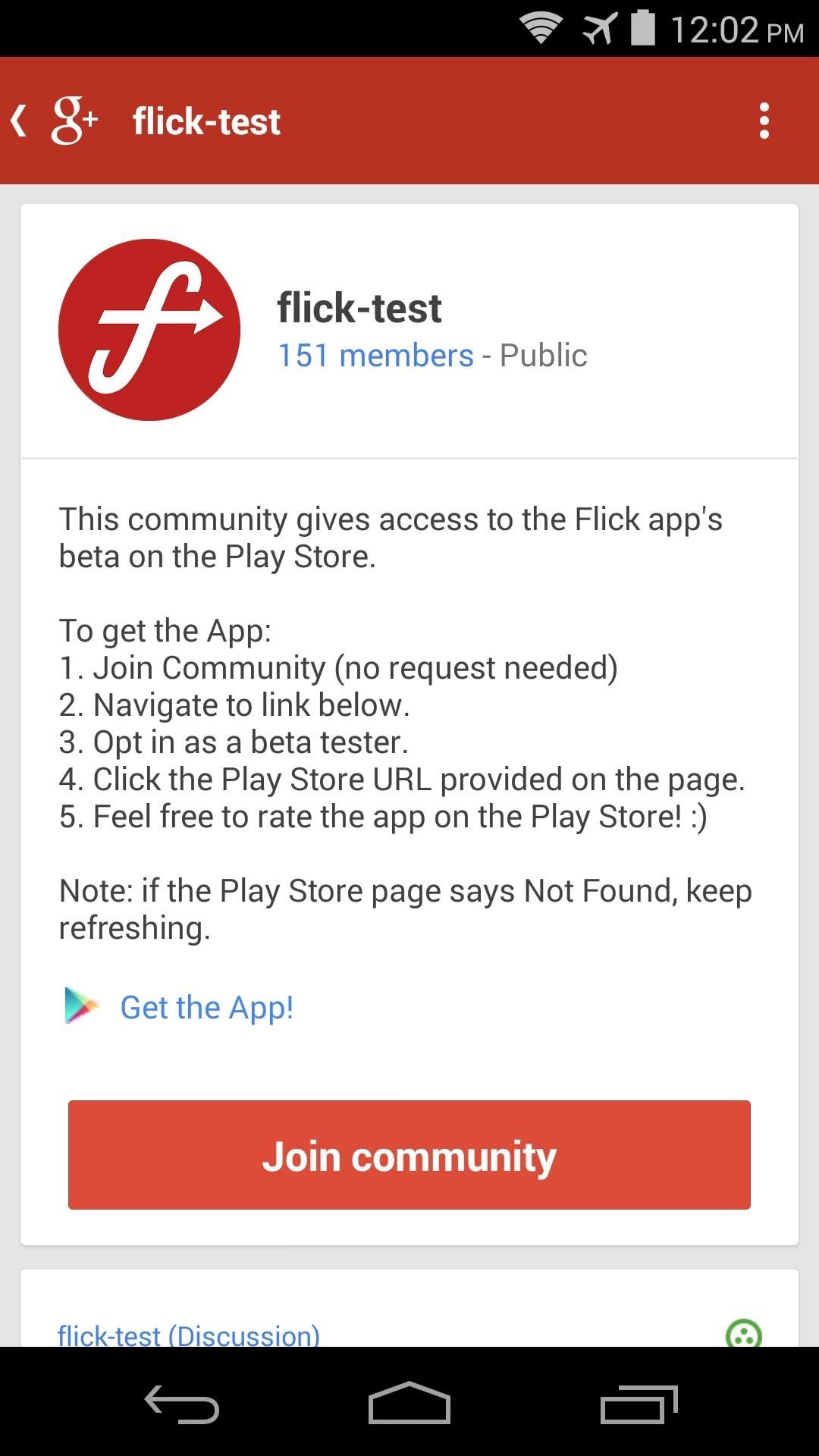
Step 1: Join the Beta ProgramAt this point, Flick is still in its beta phase. That's not much of a problem, though, because the app works very well. But to get it installed, you'll first need to join the beta program.Start by heading to the Flick Google+ Community from your Android device. If prompted, open the site with your Google+ app. Once you've made it to the G+ community page, tap the Join Community button, then head to the link labeled Get the App. This will take you to a Google Play beta signup page, and from here you should tap Become a Tester. Next, head to the link that appears in the paragraph below to download (Flick) from the Play Store. At this point, as a beta tester, you can now install the app like you would any other.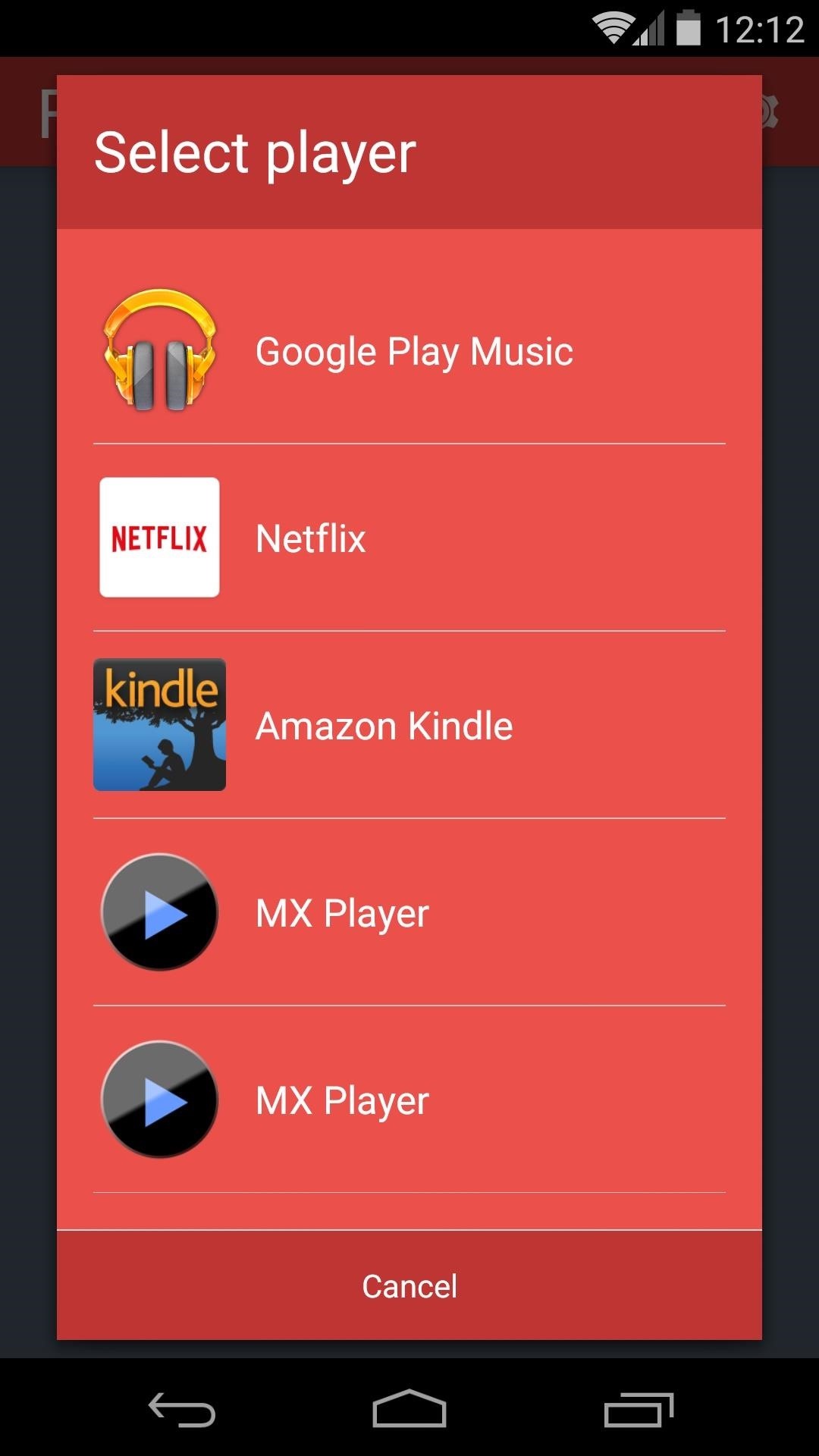
Step 2: Configure OptionsWhen you first launch Flick, you'll be asked to select the music player that you'd like to control with gestures. This is a great feature, in my opinion, as it keeps the service from having to detect motions unless the app you've selected is currently running. So pick your favorite music player from this list. Next, tap the Run! button at the bottom of the screen to start the service. At this point, you can begin using music control gestures if you'd like, but a few options are available that you might want to explore.There are two buttons at the top-right of the screen.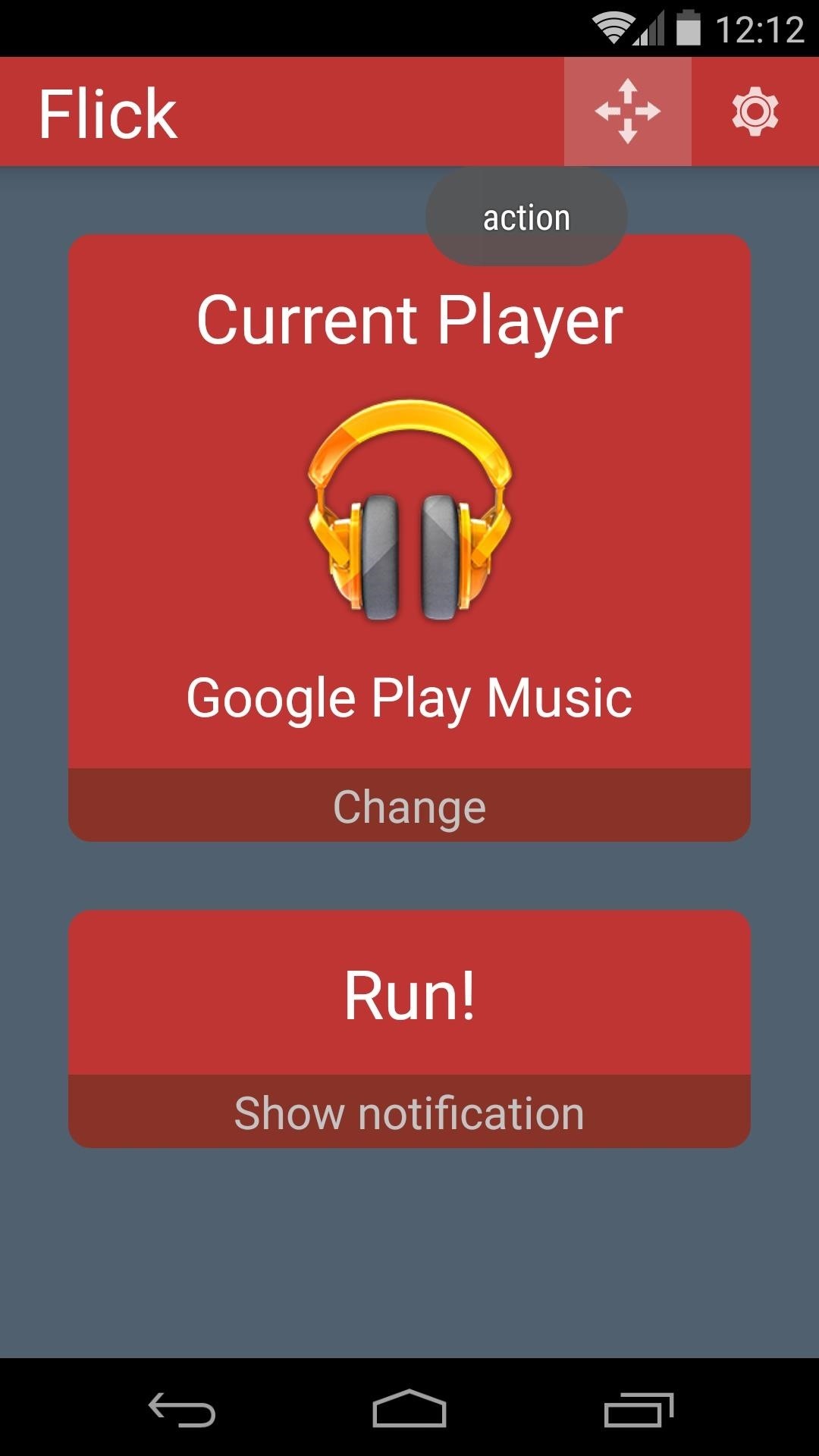
The Gestures MenuOne, the 4 arrows icon, will allow you to configure the various gestures that are available. These gestures are all indicative of the direction you flick your wrist. Left and Right should be self-explanatory, but Up and Down refer to a gesture of flicking your phone away from you and toward you, respectively.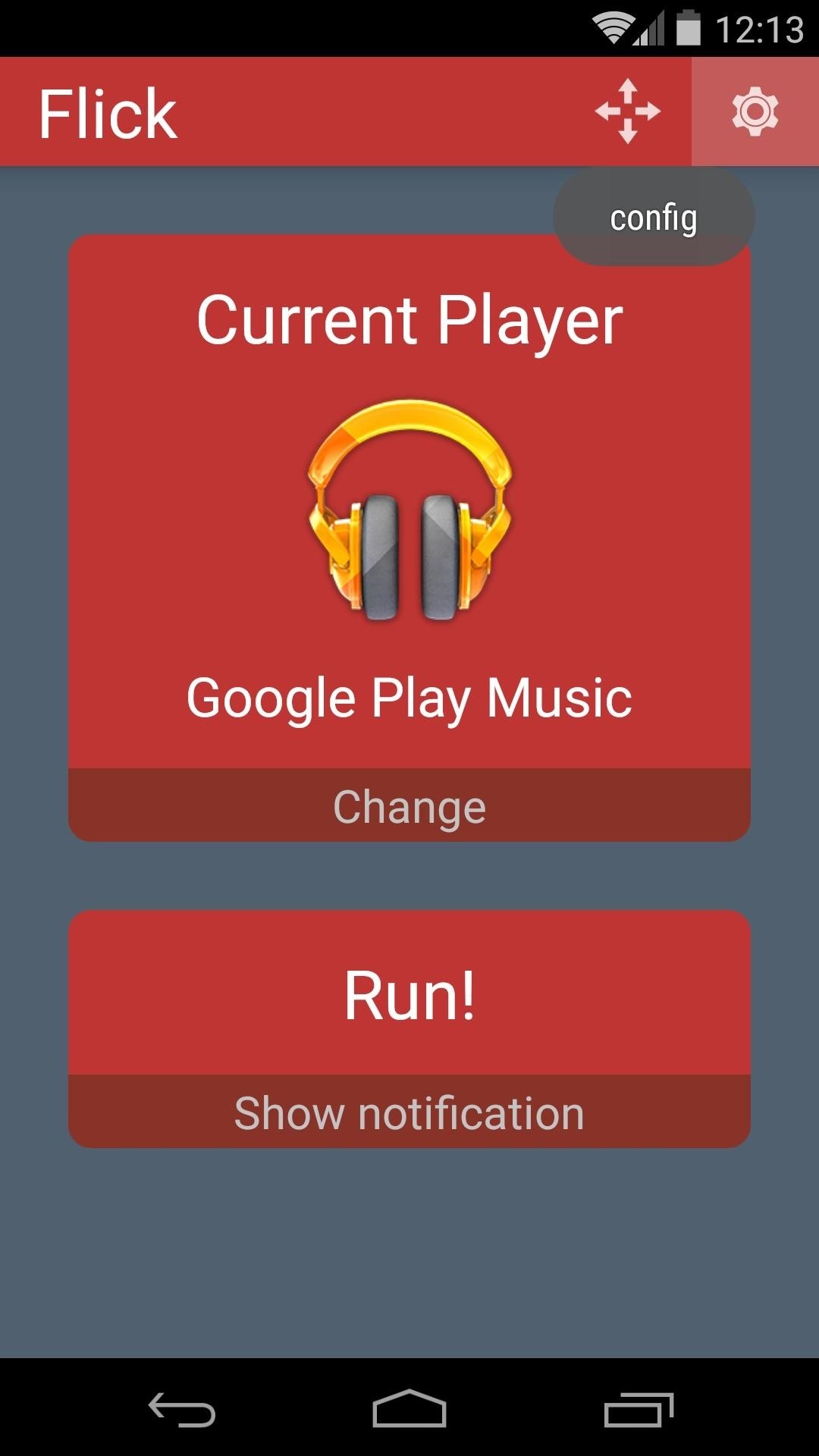
The Preferences MenuThe second icon at the top-right of Flick's main screen gives you access to a few settings. These include Sensitivity, where a lower value means the gestures will have to be more grandiose, and Delay, which is the time after you've performed a gesture that the service waits before actively seeking new input. Double Previous will require that your Previous gesture is done twice.
Step 3: Controlling Music Playback with GesturesTo begin controlling music playback with wrist gestures, you'll simply need to open your preset music app. With the app in the foreground, you can use the Play gesture to begin playback without touching the screen.Gestures can be performed with the screen off, as well. The only requirement for this feature is that you already have music playing when you attempt to perform gestures with the screen off.Flick works pretty well for me already, even in its early beta stage. I had to raise the Sensitivity option to get it to work to my liking, but otherwise I've been impressed with the functionality. What are your thoughts? Let us know in the comments section below.
Cover image via Paroles de brune
Tap STAMINA mode. Tap the STAMINA mode switch to turn on. Tap Activation. Touch the Battery level slider and adjust the % at which you want STAMINA mode to become active. Tap OK. If necessary, under 'APPS ACTIVE IN STANDBY,' add or remove applications to/from the list. Edit Low battery mode Tap Low battery mode.
Install Sony Stamina Mode on All Android Devices (Power Nap)
How do I enable the classic view or classic shell in windows 10? I seem to remember reading ahead of time that there would be a way to make windows 10 look and function much more like windows 7 which is why I was looking forward to this upgrade. However I cannot find the controls to do this.
Volume Controllers Sold Direct on eBay | Fantastic Prices on Volume Controllers
AD
How To: Turn Photos & Selfies into Moving 3D Images on Your Galaxy S3 How To: Use This Shortcut to Turn Any Photo into a Notch-Hiding Wallpaper on Your iPhone How To: Get iOS 11's New Wallpapers on Any Phone How To: Top 7 Free Playable Wallpaper Games for Your Android Phone or Tablet
How to Optimize Photos As The Wallpaper For Android Phone
How to Send & Receive Text Messages from Your Nexus 7 by
Call Tones are Boost Mobile's name for ringback tones. Call Tones allow Boost Mobile users to personalize the sound that callers hear. When Call Tones are activated, the caller hears a song instead of the usual ringing sound. As of March 2011, there is a one-time $4.99 charge to activate Call Tones, and Call Tones are priced individually.
Boost Mobile Music Store - Apps on Google Play
Well, Microsoft has revealed pretty much about the new upcoming lightweight browser that is officially named as Microsoft Edge Browser. Microsoft Edge Browser is bundled with Windows 10. So it cannot be downloaded separately. Microsoft Edge has been available for developers but as regular customers you have to wait until 29th July 2015.
Microsoft Edge Browser: Everything You Need To Know
14 Things You Should Know Before You Go Skydiving For The First Time As explained by someone who is terrified by heights but survived — and even loved! — his skydiving experience. Posted on
The stores mentioned above are green to accept Apple Pay as a form of payments. Though the list can be prolonged even more. Any store, even a vending machine that has a contactless payment reader installed will work and accept Apple Pay. List of Stores That Will Accept Apple Pay Soon
InformationHow To: Jailbreak iOS 9 on Your iPad, iPhone, or iPod Touch monitor child iphone view controller. How To: Jailbreak iOS 9 on Your iPad, iPhone, or iPod Touch3.0.12.9 monitor child iphone view controller out of 5
Owner Every Sneaky 18 Must Iphone Settings Privacy Know
chtmotorsport.com/zbvtb/8/Owner-Every-Sneaky-18-Must-Iphone-Settings-Privacy-Know-betraying-xwYn7qFa/
The Machines. The Machines (): The darling of Apple's iPhone launch event, The Machines is a marvel of AR and mobile gaming. Players place towers and command troops on an intricately designed 3D battleground to defend their territory and attack the base of their AI or human opponent.
Privacy Iphone Owner Settings betraying Every Sneaky 18 Must
Just like most, I hate the new Xbox app. It's just terrible. On the Xbox store, the old app is still listed. My friend said he still uses the old app. I have deleted the new app, downloaded the old app. However, when I try to open it, it just forces the update. After update, it automatically deleted the old app and puts the new one in its place.
How to Update to the New Gmail Look (And See What's Changed
These profiles, while useful in and of themselves, were mainly intended to help you learn your way around Tasker. So now that you have a general sense of how Tasker profiles work, you can delete these if you want, and start creating your own. What Tasker profiles have you created with your freshly-learned Android programming skills?
Automate Everything - Tasker and Internet of Things. - YouTube
0 comments:
Post a Comment