Android Basics: How to Install Apps
Your average Android phone or tablet comes with quite a few apps already installed—even before you turn the device on for the first time. These pre-installed apps are certainly helpful when it comes to getting your feet wet with Android, but in many cases, they're not always the best apps available for accomplishing the tasks that they perform. Additionally, many third-party apps can add lots of cool functionality to your device, so you might say that sticking with only the pre-installed apps actually limits your phone's capabilities.As the primary developer of the Android operating system, Google has included a great source for installing third-party apps in the form of the Google Play Store. Even still, there are additional sources for downloading and installing apps, so I'll cover the whole process below.Don't Miss: More Android Basics for Your New Smartphone 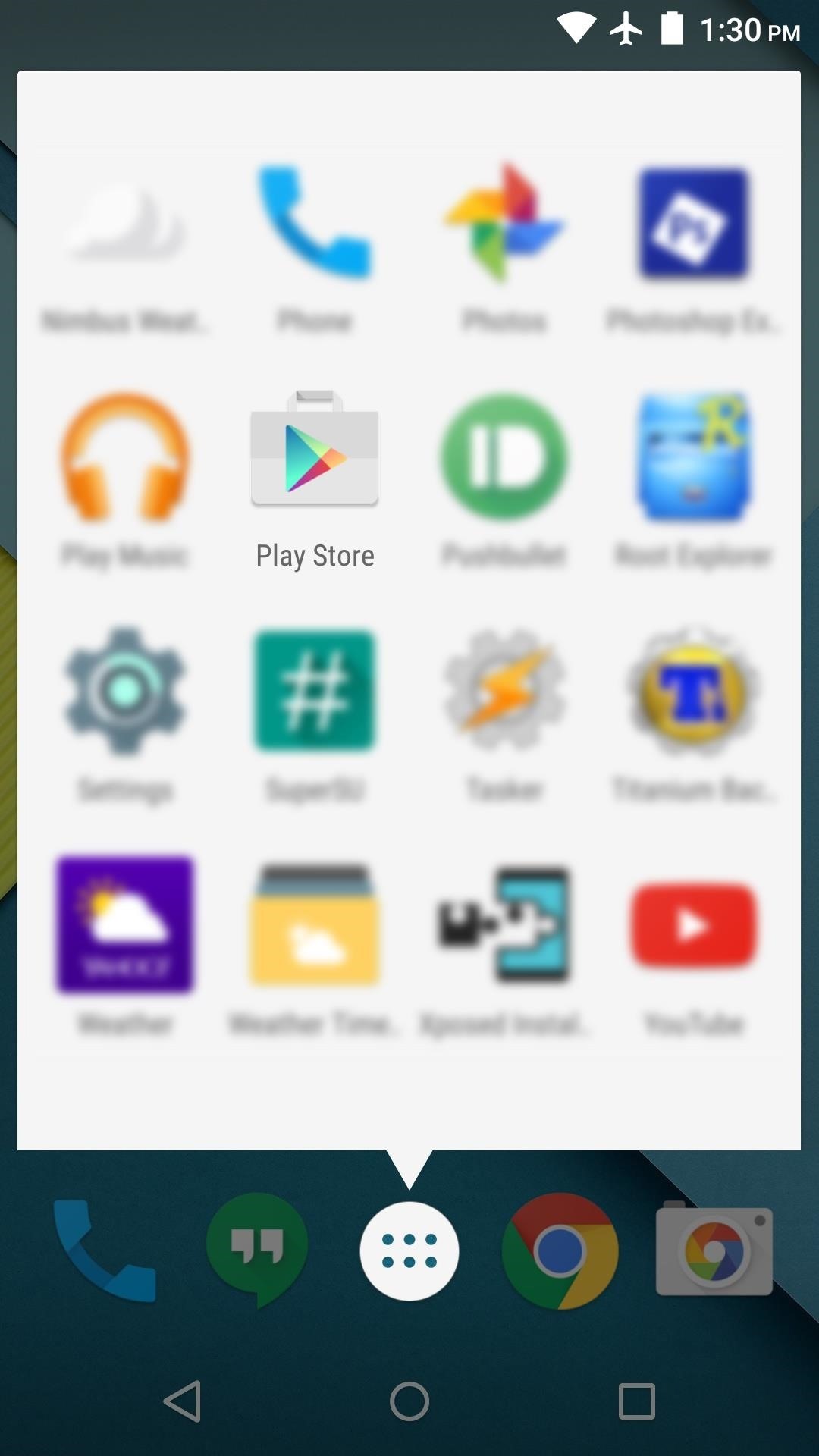
Installing Apps from the Google Play StoreTo access Google's massive, curated library of Android apps, start by opening the "Play Store" app that you'll find in your app drawer. From here, you can head to the "Apps" section to browse all available apps, but if you have a particular app in mind, tap the search box at the top of the screen. When using the search function, simply type the name of the app you're looking for, then hit the "Search" or "Enter" button on your keyboard. From here, you should find the app you're looking for in the Apps category on the results page, so go ahead and tap the entry. If the app you're looking for isn't one of the top two results, tap the "More" button to the right of the Apps category to view a full list of search results. Once you've selected an app from the search results page, you'll be taken to its install page. From here, tap the "Install" button, then review the app's permissions and press "Accept" on the popup. Depending on the size of the app, installation may take anywhere from a few seconds to a few minutes. Once it's done, the app you installed can be found amongst the rest of the apps in your app drawer.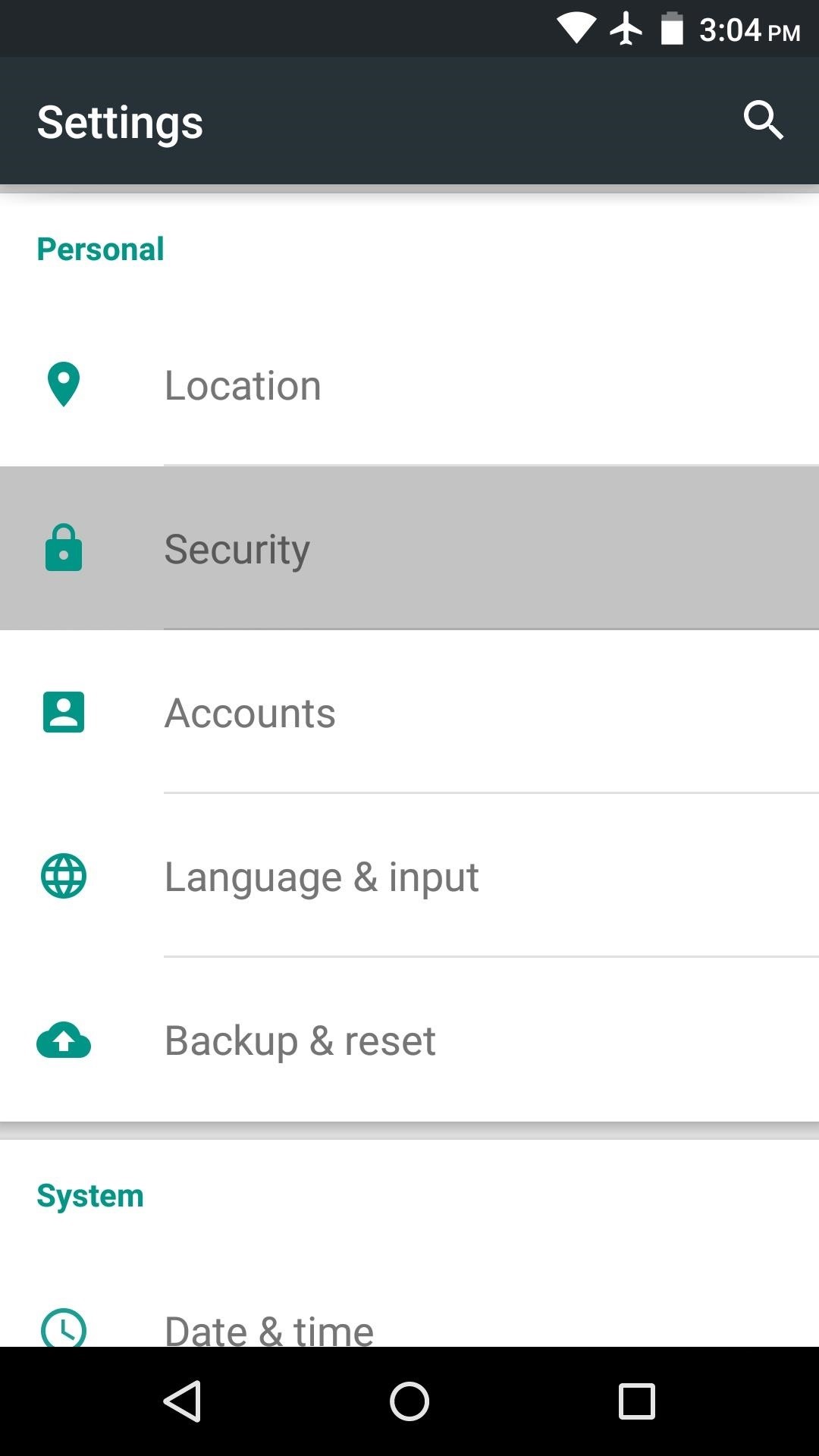
Installing Apps from Other SourcesYou may be surprised to learn that the Google Play Store isn't the only app store for Android. In fact, there are quite a few alternatives, with the biggest one being the Amazon Appstore. However, most Android devices are set to only allow for apps to be installed from the Google Play Store by default. So if you'd like to use any other source for Android apps, you'll have to change a single device setting.Start by heading to your phone or tablet's main settings menu, then open the "Security" sub-menu. From here, tap the "Unknown sources" entry, then press "OK" on the popup. Once enabled, this setting will allow you to install apps from any source of your choosing. For a more detailed guide on enabling "Unknown sources," check out our full tutorial on the subject.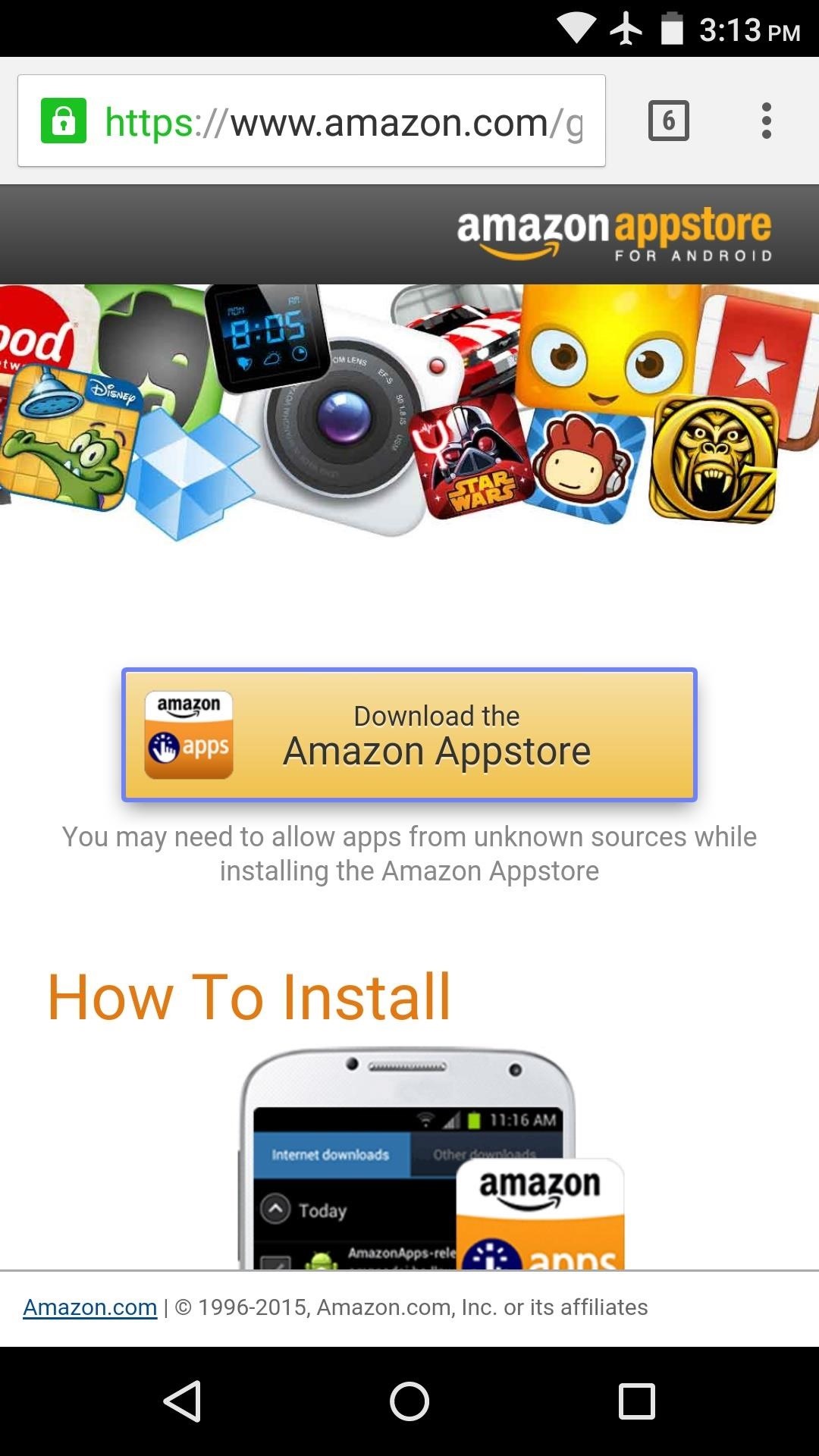
Installing Apps from the Amazon AppstoreNow that you can install apps from any source, you might want to try out the Amazon Appstore, which occasionally offers great deals on paid apps, including a "Free app of the day."To get started, head to this link from your Android phone or tablet, then tap the download button in the middle of the screen. If you see any file-type warning messages at this point, go ahead and press "OK." Once the file has finished downloading, swipe down from the top of your screen to expand the notification tray. From here, tap the Download Complete notification for the Amazon Appstore installer file, then press "Install" and "Open" on the two subsequent screens. When you first launch the Amazon Appstore, you'll have to tap "Continue" to agree to the terms of use. From here, either sign in with an existing Amazon account, or tap "Create an account" to sign up for a new Amazon account. Once you've signed in, you can search or browse apps just like you could with the Google Play Store app. When you find an app that you'd like to install, tap the orange or blue button at the top of the screen. Within a few seconds, you'll be prompted to install the app, so press the "Install" button here, then you'll be all set. What are some of the best third-party apps you've installed on your Android device so far? Let us know in the comment section below, or drop us a line on Android Hacks' Facebook or Twitter, or Gadget Hacks' Facebook, Google+, or Twitter.
How to Make a YouTube Video. This wikiHow teaches you how to set up, film, and publish a video on YouTube. YouTube videos can be as casual or as high-quality as you prefer; if you don't want to plan out your video, skip to the end of this
How To Make A YouTube Video Part 1 - YouTube
Ultimate Easter Prank : funny - reddit
While we'll be using Google's own version of Android on the Pixel line of devices for this guide, if you're using a Samsung or LG device, you should be able to largely follow along at the same speed. Let's take a look at how to set your lock screen wallpaper on Android. Selecting Your Wallpaper through Settings
How to Get the iOS 7 Home & Lock Screen on Your Samsung
Here you can find the answer of all question about how to put an iPhone or iPad into DFU Mode. DFU Mode is a "Device Firmware Update" mode, when you wish to Jailbreak your iPhone/iPad or update latest iOS release on your device, activating DFU Mode is necessary to bypass the standard restoring procedures and load custom firmware on your iOS device.
If you can't update or restore your iPhone, iPad, or iPod
Google changes its logo with another logo called doodle on some special days or occasions. If you are using the Google web browser, then you can replace the Google logo to any doodle of your like anytime you want. The Favorite Doodle extension for the Google Chrome browser makes this possible. You will still see the new doodles on special
Change Google Logo With Your Favorite Google Doodle in Chrome
How to Speed Up Downloads when Using Internet Download Manager (IDM). This wikiHow teaches you how to increase the download speed of items downloaded through Internet Download Manager (IDM), which is a download accelerator for Windows
Increase Internet Download Manager Speed - hitutorials.com
Easily Change Boot Animations on Your Samsung Galaxy S5
How to Upload pictures to Facebook from an SD card - Internet
Batteries News -- ScienceDaily
How To: Use Yelp Collections to Find New Places & Keep Your Bookmarked Locations More Organized How To: Combine Top News Stories Shared by Facebook & Twitter Friends into One Easy-to-Read Place How To: Easily See Passwords for Wi-Fi Networks You've Connected Your Android Device To
Nelson Aguilar's Profile « Wonder How To
If you see that your download speed is significantly faster than files are actually downloading, the problem most likely isn't with your Internet. If your download speed is much slower than your Internet package and router allow for, you need to minimize the number of devices connected to the Internet.
When working with config of varous services, like Apache, Webmin actually edits the same config files found via command line. While Webmin is a great tool, all tools may develop issues from time to time (and invariably when you need them to work) so it's probably a good idea to explore via command line what webmin did to those config files.
How To Install Moodle on CentOS 6 - idroot
If you're seeking out the best Black Friday bargains and price cuts on new phone cases, wireless charging pads, portable battery chargers, and more, then step right up. We've gathered together all
15 Black Friday deals on accessories for all of your new
0 comments:
Post a Comment