How To: Fix the Yellow Tint on Your Nexus 5's Display
The Nexus 5 has a known issue with its display. Affecting all models from the first manufacturing run and most models thereafter, this display issue is easiest to notice on something with a white background. A yellowish tint, most noticeable when compared to other devices, seems to emanate from the Nexus 5's screen.Thankfully, there's a fix for this issue. It's not an official one from Google, but it gets the job done quite well nonetheless. A combination of works done by developer Francisco Franco allows us to correct the screen—one a kernel, and the other a display calibrating app. Please enable JavaScript to watch this video.
PrerequisitesRooted Nexus 5 Custom Recovery Installed Unknown Sources Enabled
Step 1: Download Franco KernelFranco's famous kernel provides the backbone to this softMod. A gamma control module is introduced by the kernel that allows color adjustments to be made by his app.To download this kernel, tap this link from your Nexus 5. Alternatively, if you're reading this article on your computer, you can download the file and transfer it over to your Nexus 5's Download folder.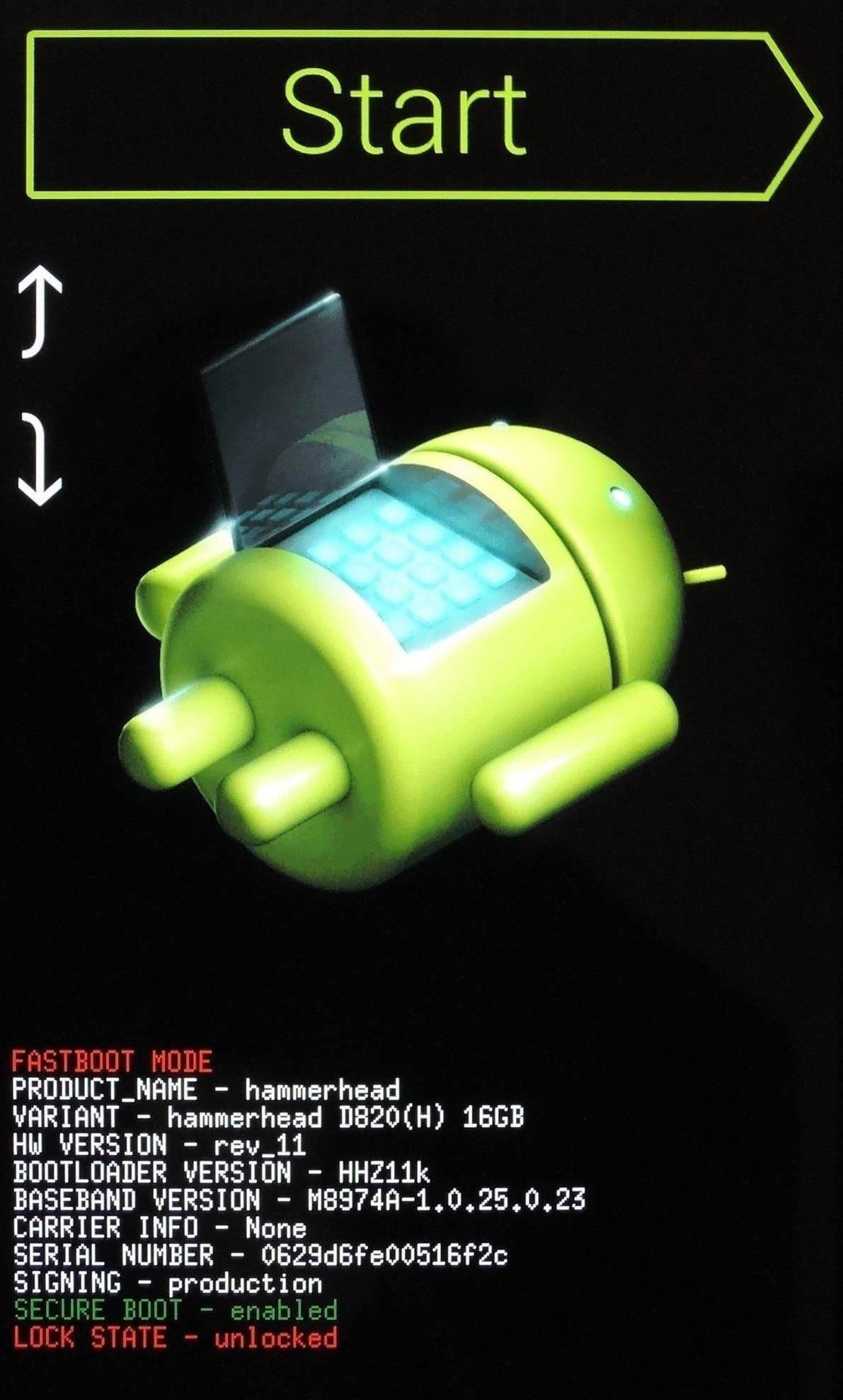
Step 2: Boot into RecoveryFor a faster way to boot into recovery, check out my guide on that very subject.Otherwise, you'll have completely power your phone off. When the screen goes black, hold the Volume Down button with one finger, then press the Power button with another. From the screen that comes up next, press the Volume Down button twice to highlight Recovery Mode, then press the Power button to confirm your choice.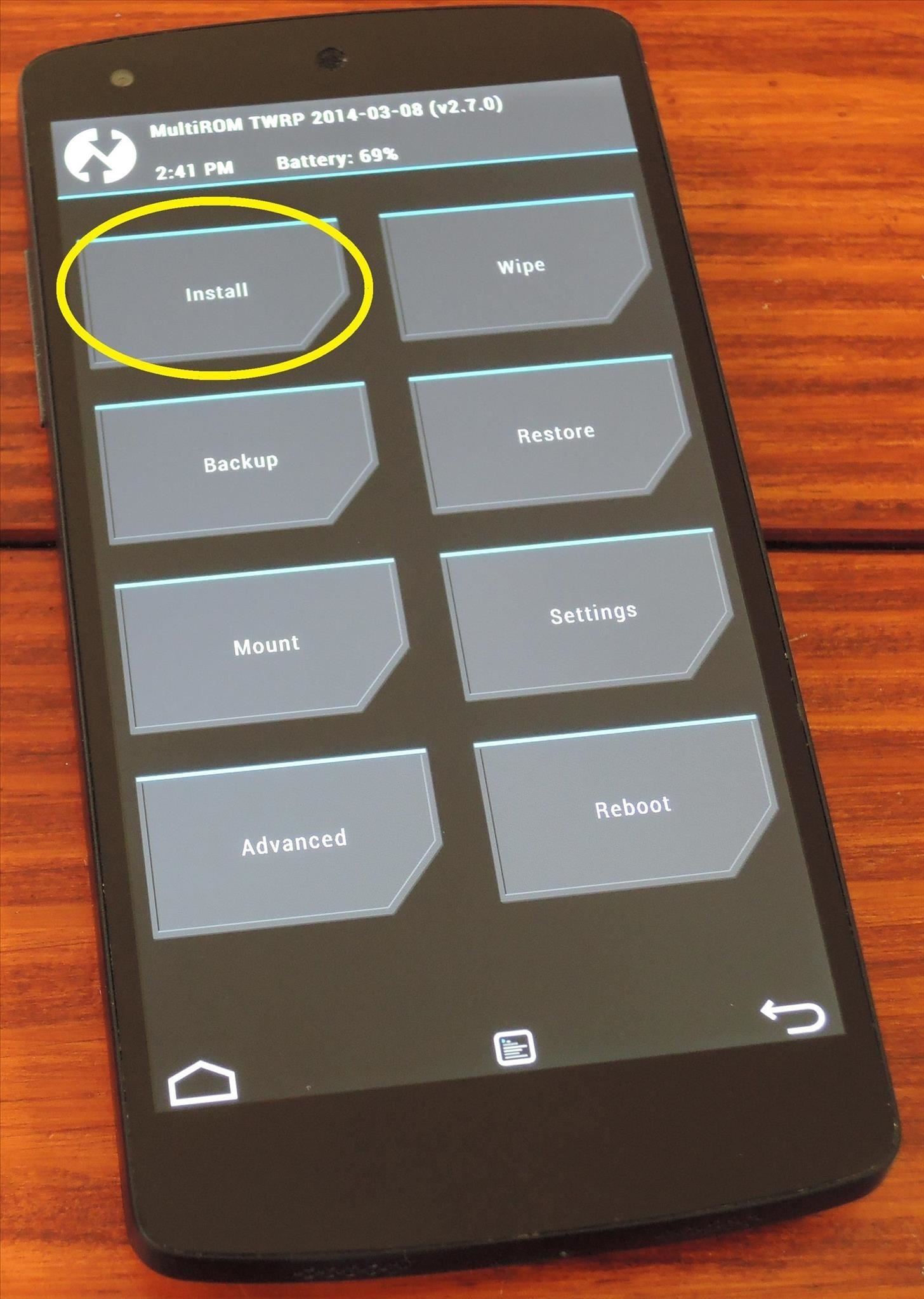
Step 3: Install Franco KernelBefore you go any further, be sure that you have a backup of your existing firmware. Franco Kernel performs beautifully on the Nexus 5, and you'll surely love it. But if you wish to return to stock after flashing this, the easiest way is to restore an existing backup.From TWRP Recovery, first tap the Install button. Browse to your Download folder and tap the Franco.Kernel-nightly-r50.zip file. Next, swipe the slider across the bottom of the screen to initiate the install process. When finished, tap Reboot System.
Step 4: Install Nexus Display ControlWhen you're booted back up, the next step is to install the app that can take advantage of Franco Kernel's built-in gamma controls. It's an app made by Francisco Franco specifically for this purpose, and it's available on Google Play for the price of $3.41. Franco has also made a free version of this app available to XDA users.Franco has asked that this app not be shared outside of his thread on XDA, so I'll have to provide you a link to that thread if you'd like to download it that way. From your Nexus 5, tap this link to head to his XDA post. From here, scroll down a bit and find the link titled DisplayControl.apk. Tap that, then hit OK on the following popup. When the download is finished, tap the notification to launch the installer. Hit Install, and when finished, tap Open.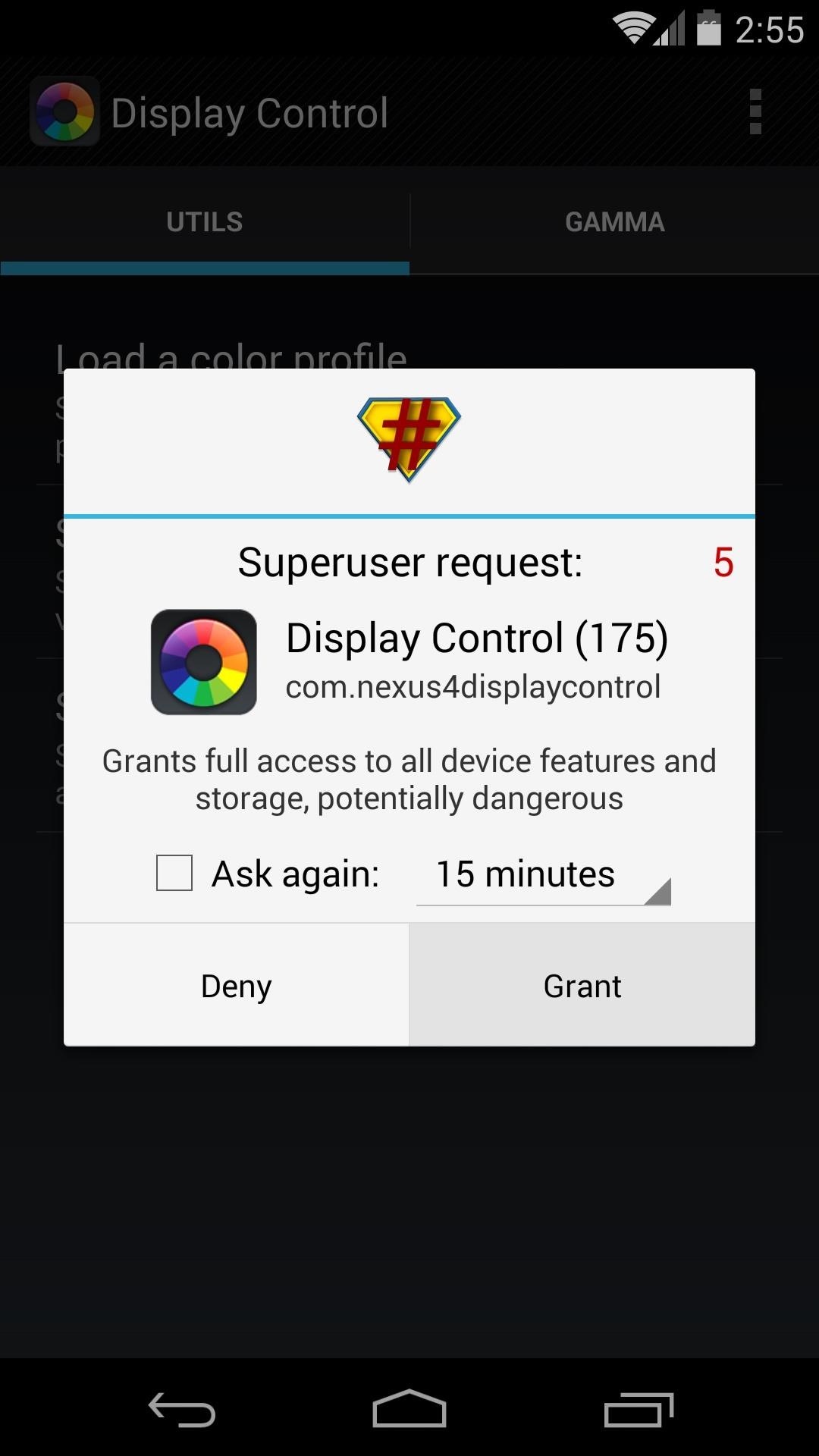
Step 5: Configure Display ControlWhen you first open Display Control, it will ask for root privileges. Grant it those, then tap Load a Color Profile. From here, hit Import Preloaded Profiles. This will populate a list of color profiles that can be used to tweak the colors of your N5's screen. After quite a bit of experimentation, I've determined that the profile that best reduces the yellow tint on my display is the one called Vomer 2. Hit this one, then tap Apply. A toast message will appear letting you know that the changes won't take effect until you turn your screen off and then back on.To ensure that the color corrections are applied each time you start your phone, tick the box next to Set colors on boot. If you're feeling ambitious, further color customization can be done if you swipe over to the Gamma tab. If you do play around with these values, remember that the changes don't take effect until the screen has been turned off and on. That yellowish tint should now be gone from your Nexus 5. Remember, I only recommended Vomer 2 based on my own observations, so if you're not as much of a fan of it as I am, you can test other profiles to find the one that suits you best.Which profile are you using? Have you made any tweaks to the gamma values yourself? Tell us about your setup in the comments section below.
Given that the shipment date can often be unpredictable, here's how to track your iPhone X pre-order.. Anyone who skipped on buying the iPhone 8 or iPhone 8 Plus, two of this year's flagship smartphones, and waited patiently for the iPhone X official launch, can finally pre-order their brand-new iPhone X.
Has your iPhone X order status already changed to "preparing
Close your Move ring by hitting your personal goal of active calories burned.. Apple Watch tracks the active calories you burn. Active calories are the ones you burn through all kinds of movement, from taking the stairs at work to playing with the kids to cleaning out the garage.
How To Fake Exercise And Close Rings On Your Apple Watch
8.4.1 Component Removal, Surface Mount Gull Wing Components, Conduction Method This procedure covers one commonly used method for removing surface mount Gull Wing components. Conduction tip shown with solder added to enhance removal operation.
8.4.1 Component Removal, Surface Mount Gull Wing Components
IFA 2014: Samsung's Gear S Smartwatch News: Finally! A Keyboard for Smartwatches That Actually Works How To: Stay on the Bleeding Edge of Google's Apps News: The Best Black Friday 2017 Deals on Smartwatches How To: Set Up Face ID on Your iPhone X, X S, X S Max, or X R
On test: Cheap smartwatches that you've never heard of
Report Ad
Check Out Apple Photoshop on eBay. Fill Your Cart With Color Today!
How to Navigate the home screen on Android cell phones (2.0
Potentially big Apple Watch vulnerability could let thieves use Apple Pay on stolen watches using Apple Pay on a stolen Watch without having to input her fingers in order to keep PIN
An Apple Watch exploit lets thieves use Apple Pay without
Mobile Leer en español iOS 11 will stop apps like Uber from constantly tracking your location. Take that, Uber. Your shady app doesn't need constant location data anyway.
How to stop iPhone from tracking your location
When sending a message using Gmail, you may want use different fonts to give your message a more personal touch. Gmail allows you to select from several basic fonts while you're composing your message. If you want to use a fancier font that's not on Gmail's list, you'll have to format your text in another application and then cut and paste it
How to copy someone's email signature that includes images
Samsung's latest Android tablet is a direct competitor to Apple's iPad Pro line that holds its own. As you begin to set up and use your new tablet, keep some of these tips and tricks in mind.
Samsung Galaxy Tab 10.1 For Dummies Cheat Sheet
Aug 18, 2014 · Now one fed-up mother is hitting back with a piece of software that should force them into line the app that forces wayward teenagers to call you back you have to get hold of your child's
Dad creates app that freezes your kids' phones until they
Website Design Tutorial for Xara Web Designer learning how to switch between single page view vs. multi-page view. When working with your web design it is important to understand, which website design view is best for completing your project.
Safari 101: How to Use the Reading List to Save Articles
Also, the new app platform on the Xbox 360 update does not support the live video party mode. All around, Netflix is by far the most disappointing thing in the new Xbox update. Luckily, there is a way to get the old Netflix look back.
Netflix updates Xbox One app with new layout users hate
the ONLY way to instantly fix a wet cell phone or pda!!! Skip navigation Sign in. WET cellphone fixed in 3 MINUTES !!!! ..not 3 days bret martin. Should you put your phone in rice?
Wet Cell Phone Rescue Tool That's Better Than Rice
Both the Pixel 2 and the Pixel 2 XL have a similar feature called Ambient Display since these devices also have OLED screens. As cool as it may look, you can disable the Always-on Ambient Display feature on your Pixel 2 or Pixel 2 XL, if you want to save some battery and/or spare the display from wear and tear.
How to Disable the Always-on Ambient Display on Pixel 2 XL
0 comments:
Post a Comment