IFTTT 101: How to Create Custom Applets
IFTTT is a fantastic tool that lets you trigger actions on your smartphone that normally require more advanced hacking. With the help of its friendly user interface, turning your phone into a more personal device has never been easier. However, the app has some more intricate options under the surface, making advanced implementations of applets difficult for beginners.To help ease users in, IFTTT compiles some of the most popular applets by both known developers and regular people. But what if you've scoured the Search submenu and still have trouble finding what you're looking for? Luckily, IFTTT gives users the power to create their own applets. Even though it can be tricky to use them at first, once you get the hang of it, creating applets will be a breeze. Who knows? You may even find yourself featured in the Discover tab.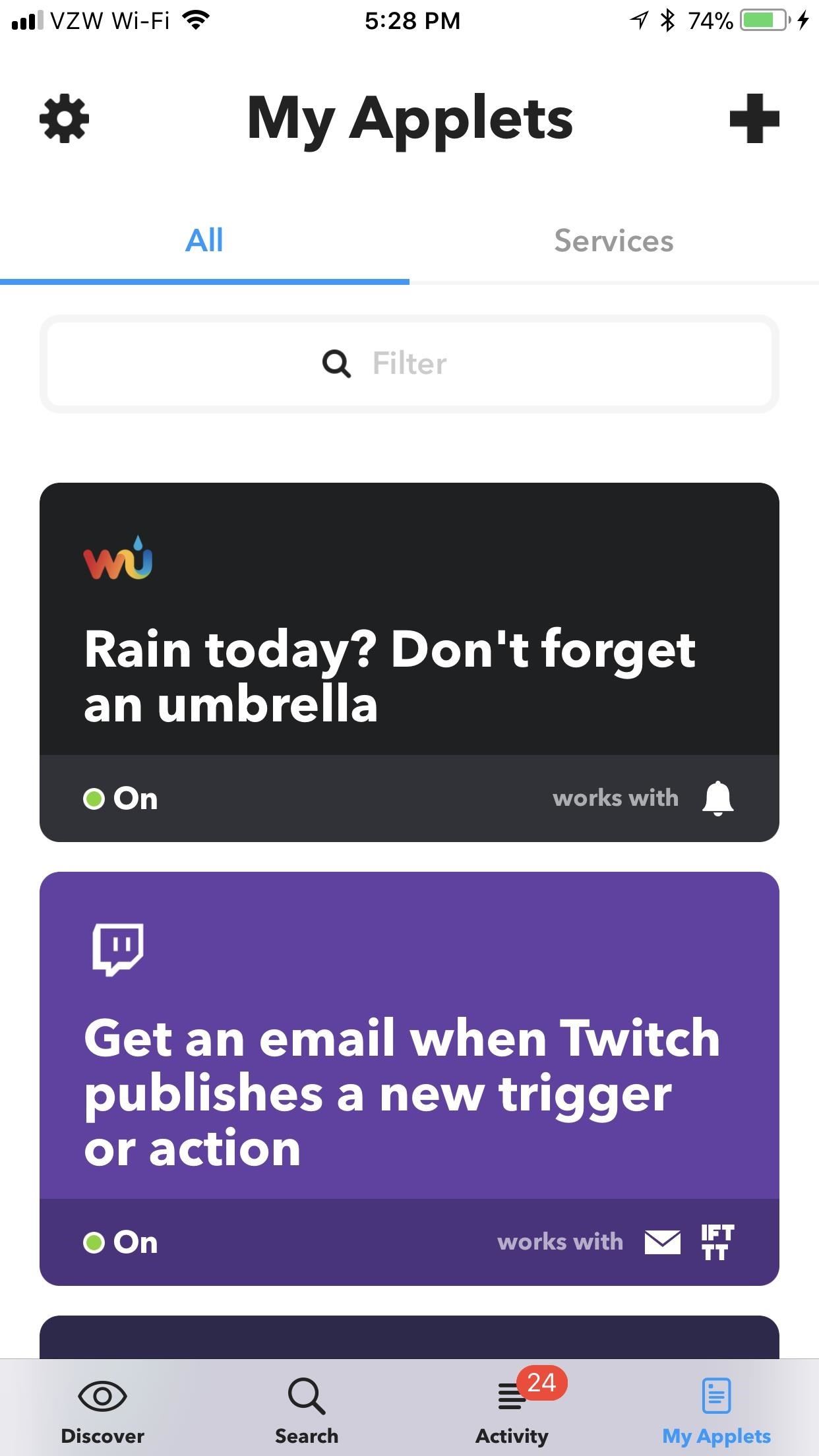
Step 1: Navigate to 'My Applets'In order to create your own applets, you'll need to head over to My Applets, which is the rightmost tab at the bottom of IFTTT's main menu. From here, tap on the plus sign in the top-right corner. Now, you'll be able to create your very own applet.
Step 2: Designate the 'This'As is the namesake of the app, you need to write your applet in IFTTT's formula: If This Then That. Basically, you'll just need to fill in the blanks for what This and That are. Fortunately, IFTTT holds your hand a bit rather than expecting you to take a few semesters of Java. If you haven't chosen your "This" yet, that's the first step.If unchosen, "this" will be colored blue with a blue plus sign next to it. To choose a function for "this," begin by tapping on it. A list of "Popular" services will appear, with a more comprehensive list of services directly underneath it. For this example, I'll create an applet that sends a notification at 3:15 on the 15th of each month to remind me to pay my bills. So for my "this," I'll select "Date & Time."After you select a trigger for your "this" element, a list of conditions appears, detailing what will kick off the "that" action. The exact settings will vary depending on the trigger you chose, but it's just a matter of filling out the blanks, so it should be pretty straightforward. Since I chose "Every month on the" to remind me when to pay bills, I'll enter the day of the month and time of day when I want this applet to trigger. Once you've configured the available settings, hit "Next" (iOS) or press the check mark (Android). If the area that was once occupied by the word "this" is now filled in with an icon of the trigger service (in our case, "Date & Time"), then you completed Step 2 correctly. If you want to edit the trigger, tap on the pencil icon. You can change the trigger service (to a different trigger), trigger itself (same service with a different trigger), or reconfigure the trigger you chose.
Step 3: Designate the 'That'Now, let's configure the "that" element. Just as with "this," start by tapping the blue "that" label. From there, you'll need to choose and configure a service that "this" triggers. In this case, I'm going to choose "Notifications," as I want IFTTT to notify me when I need to pay my credit card. Depending on the service you chose, you'll see slightly different options — but again, they should be fairly straightforward. In the case of "Notifications," you'll need to configure the notification text. Simply type whatever you want to appear in the notification. You can also add an element called "CheckTime" that reads back the time you set for "this," if you'd like. Elements such as these are called "ingredients" (the last remaining vestige of a time when applets used to be called "recipes"). Add an ingredient by tapping "Add Ingredient" while typing. The list of available ingredients will pop up. Most of these ingredients are self-explanatory, but some may require a light Googling to find out what they do.After you're satisfied with the notification text, tap "Next" (iOS) or press the check mark (Android) in the top-right corner, then hit "Finish." Make sure your custom applet is switched on by using the toggle in the middle of the next screen. Afterwards, your custom applet will live in the My Applets tab with all of your other applets, where you can interact with it as you would any other. What custom applets have you put together? Any applets you'd like us to walk you through? Let us know in the comments below.Don't Miss: 100+ Apps iOS Users Need on Their iPhones in 2018Follow Gadget Hacks on Facebook, Twitter, YouTube, and Flipboard Follow WonderHowTo on Facebook, Twitter, Pinterest, and Flipboard
Cover image and screenshots by Brian Lang/Gadget Hacks
Report Ad
Free Shipping Available. Buy on eBay. Money Back Guarantee!
Google Assistant just got a lot more powerful thanks to IFTTT.The automation platform, whose name stands for If This, Then That, connects your favorite online services and smart devices to one another, allowing for a seamless experience with many different gadgets—and Google Assistant is officially supported.
Google Lens Turns Your Camera Into a Search Box | WIRED
Even with the best accessories, the overall experience of watching videos is based on the combination of components that create the smartphone. While a big screen and mid-range phone or higher SoC can do a great job, for someone in your life who loves to watch movies, they will be sure to have the best of the best.
25 Best Gifts for Photographers in 2019 - Gift Ideas for
Get Alerts for When Your Local Apple Store Has an iPhone 6 in
Ask Your Question Fast! Hi friend,\ kindly add the ip address of your unit to your router to be able to access your wi fi . Make sure that you reset afterwards
Stop asking what diet your friends are on - YouTube
Swiping to the right on the lock screen will reveal the Today view. This is where you can interact with widgets, ranging from what's next on your calendar, Activity app stats or sports scores.
Sports: Latest News, Photos, Videos, Info, Buzz and more
Hack Your Old Printer to Automatically Print Hashtag-Based
Well, fortunately there is a work around that requires no Jailbreaking or messy hacking to Tether it up. Just follow the below instructions and you'll be tethering with your iPhone 3GS or 3G
Tether iPhone 4 Without Jailbreaking - AppleRepo.com
Most of us associate the white noise with the static sounds accompanied by snow screen [2], that an older television makes when there's no signal. When we hear this sound, we often want to turn it off as soon as possible because it can be quite loud. But did you know that white noise [3] (at a comfortable sound level) may actually help you sleep?
Automatically Lower the Volume During Loud Commercials with
How to Get Android Oreo Adaptive Icons on Any Android Phone. We come back with a new interesting tutorial where You can Get Android Oreo Adaptive Icons on Any Android Phone. All know about Android have lots of customization.
Adaptive Icons like Android Oreo on any android device using
How to Trigger Green Traffic Lights. If you drive a car, bike, or motorcycle, chances are you regularly experience the frustration of waiting at red traffic lights that seem to take forever to change.
Trigger GREEN Traffic Lights: 5 Steps (with Pictures)
While others use a PIN or password to restrict access to apps that are installed on Android, AppLock uses a stealthy volume button combo. So, if you don't want prying eyes delving into sensitive info within a particular app, you can deny access to it.
Unlock Your Android with a Secret Sequence of Volume Key
Settings to hide pattern lock dots on Nougat (Android 7.0 & 7.1) Settings > Personal section > Security > Screen lock settings > Make pattern visible (Enable / disable using this) Above you can see the perfect solution to hide pattern lock dots on android lollipop (5.1.1), KitKat, marshmallow, Nougat and Oreo devices.
How to Make Your Android Unlock Pattern Visible | AOL.com
Now, on the iphone 4 the exact opposite, and worse, happens. When you hold the phone to your face the buttons are visible and easily activated. I've hung up on my boss twice already! When you pull the iphone 4 away from your face the screen goes black, your call is disconnected, and the phone freezes, seemingly for about 45-60 seconds.
Lock iPhone during call! Does your face keep hitting mute
How to Send a Text from Email. For many, sending texts on your phone is not as much fun as it is a necessary part of modern communication. If you would rather use a full-sized keyboard, there are ways you can use email to send your text
How to Send and Receive Text Messages Via Email | Techwalla.com
0 comments:
Post a Comment