How To: Get the New KitKat-Style Keyboard on Your Samsung Galaxy Note 2 or Note 3
While the new Android 4.4 KitKat is only available on one device at the moment (damn you Nexus 5), it doesn't mean that we can't enjoy some of the features it has to offer on our non-KitKat devices right now.We can already get the KitKat launcher and Google Now on our Samsung devices, but in today's softModder guide, I'll be showing you another cool improvement you can get on your Samsung Galaxy Note 2 or Note 3—the new 4.4 keyboard. Please enable JavaScript to watch this video.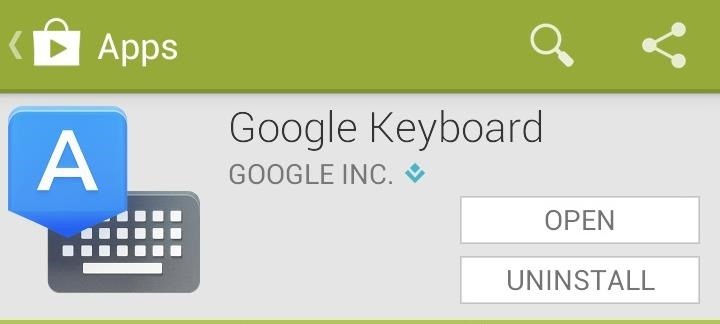
Step 1: Install the New Google Keyboard 2.0Lucky for us, installing the new KitKat keyboard couldn't be easier. Just head over to the Google Keyboard on Google Play and install it. If you already have a previous version installed on your device, you can just update it, if it didn't already automatically do so.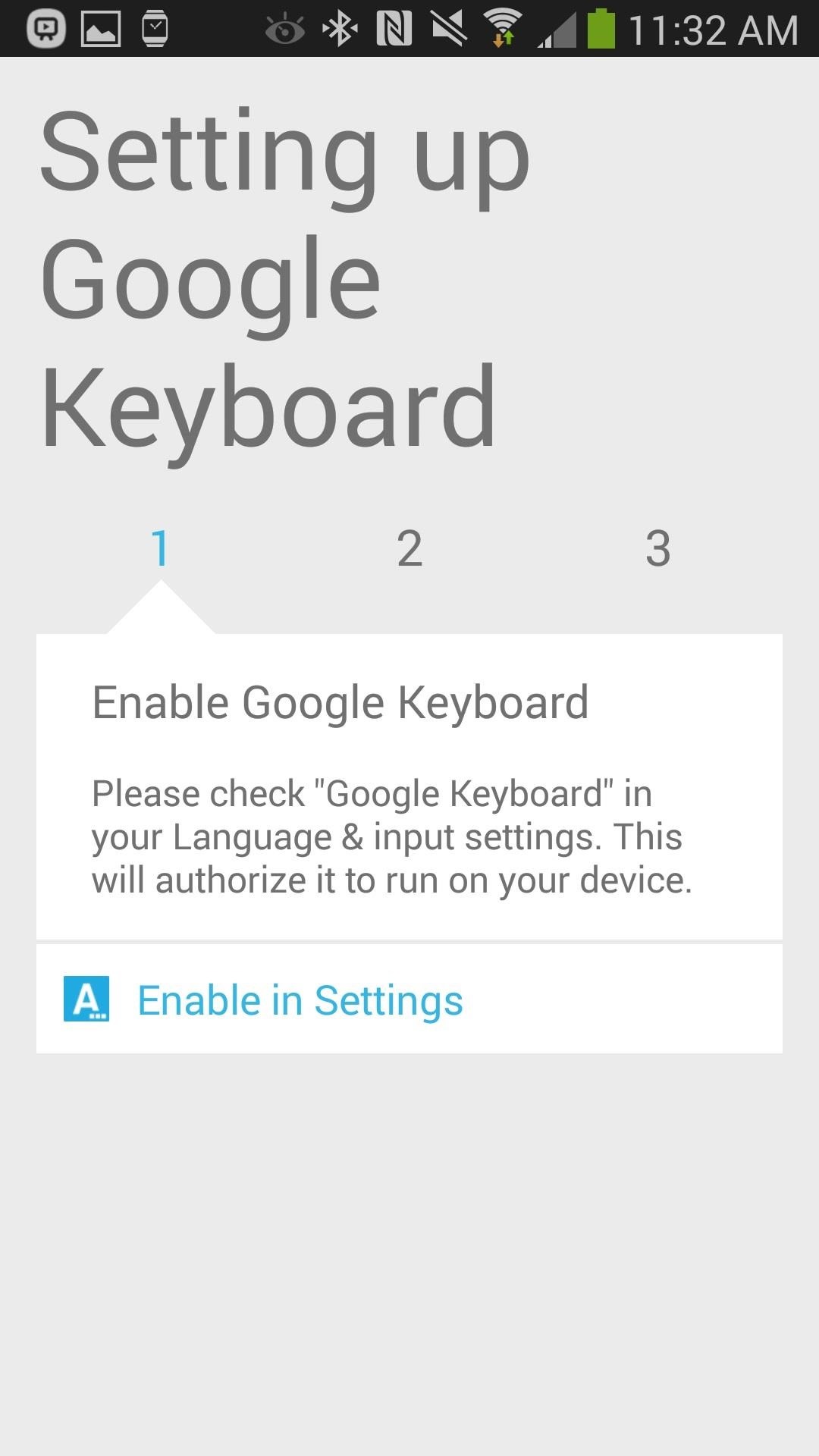
Step 2: Set Up Your New KitKat KeyboardOnce you open the app up, you'll go through a very short but straight-forward tutorial on how to setup the Google keyboard on your device. The first step requires you to enable they keyboard, so tap on Enable in Settings in the tutorial and check Google Keyboard, then tap back. The second step asks for you to make the keyboard your main keyboard, so select Google Keyboard from the Select input method pop-up, which appears during Step 2 of the setup wizard. The final step isn't really a step, but just tells you to exit the tutorial and check out your new keyboard!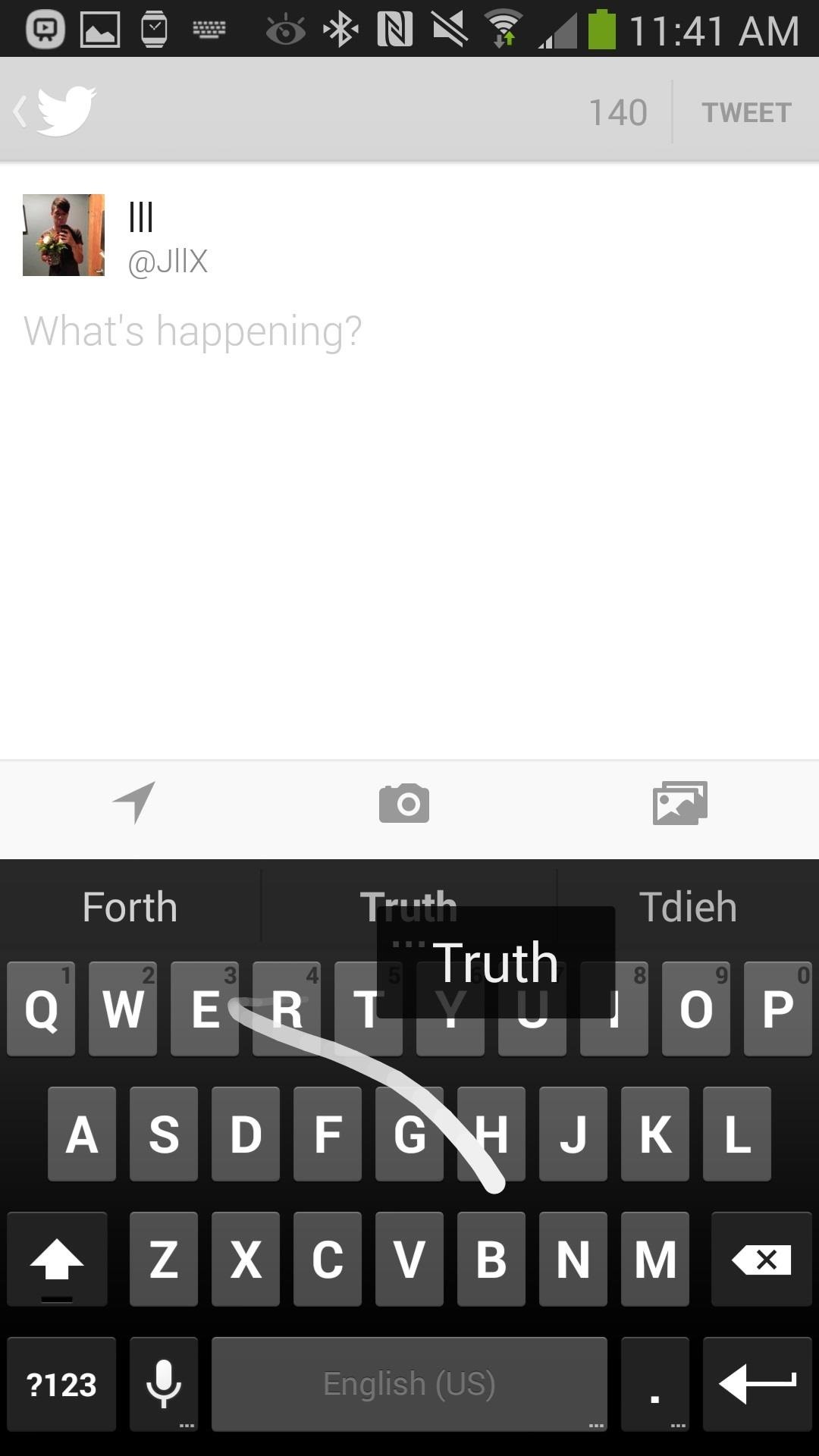
Step 3: Using Your New KeyboardIf you open up any app that requires a keyboard, you'll see your new KitKat-enhanced Google keyboard. They keys are a bit larger than the stock 4.3 keyboard, giving it an easier feel to typing.Much like SwiftKey, the Google keyboard has a feature called space-aware gestures, which allows you to type an entire sentence without ever having to lift a finger. All you do is swipe from letter to letter, and swipe down to the spacebar and continue typing, which you can see from the screenshot on the right (below). The stock Samsung keyboard can only swipe for words, not whole sentences.Another cool feature are the built-in emojis, which you can find by holding down on the enter key and then tapping on the smiley face. There will be several emojis, but all of them are in black-and-white and there are many missing from the keyboard, due to the lack of functionality on any operating system that isn't 4.4. Note: If you're running a 4.4 ROM, you'll see many more emojis and all of them in color as well.
Overall ThoughtsWhile they keyboard isn't a monster like TouchPal X Keyboard and WORDWAVE, it provides a great alternative to the stock Samsung keyboard on your device, especially for those that don't need all the extra features. It's straightforward, it's simple, and it's very clean, which is what makes it a great keyboard to work with.Let us know how you like it, in the comments below!
This brief tutorial will show you how to add and/or remove Widgets to/from your Android home screen. Due to the large number of Android phones and tablets, the screenshots used in this tutorial will probably not match your device exactly.
Put a clock on your Home screen - Clock Help
As it turns out, the new Clock and Calculator apps from stock Android 5.1 can actually be installed on other devices just like you would with any other app. There's one stipulation, though: these new versions will only install on an Android 5.1 device, and obviously the Galaxy S6 and S6 Edge are still running 5.0.2.
Private Photo Calculator App Parent Guide | SmartSocial.com
News: Gear 360 VR Camera Set to Accompany Galaxy S7; Announcement Date Set News: Everything You Need to Know About the Samsung Galaxy S10e News: Official Android Oreo Update Already Hit Some Galaxy Note 8s News: Samsung's Super Budget Friendly Galaxy J3 & J7 Coming Unlocked on September 14 News: Meet Samsung's Crazy, Innovative & Flawed Galaxy Fold
The Best Camera Settings to Use on Your Galaxy S9 « Android
With the iPhone 8, 8 Plus, and iPhone X making their official appearance today, we take a look at the latest "revolutionary" features to determine how long they have already been found on Android.
10 iPhone Features Apple 'Shamelessly Copied' from Android Phones
The slots allow you to position the electric motor at slightly different distances from the stationary gasoline engine, which allows you to tighten or loosen the tension on the fan belt between the two. Position the electric motor so the fan belt feels tight and then secure the motor in place with four 1 1/2-inch bolts with lock washers and nuts.
How Do Electric Fans Work? | Reference.com
Trackpad Sensitivity Settings - BlackBerry® Bold™ 9650 Smartphone. To determine Device Software Version, refer to View Phone Information. Device Software Version 5.x Device Software Version 6.x . Device Software Version 5.x. From the Home screen, press the Menu button. Select Options. Select Screen / Keyboard.
Trackpad, trackball, or keyboard not working on a BlackBerry
Don't worry, there are still plenty of great options for video chatting on Android. This video will show you how to utilize Google Hangouts to video chat to your heart's content - even with people
10 Best Android Video Chat Apps For 2018 | Free Video Calling
The Ultimate Guide to Using the Duo Camera on Your HTC One M8
The Firefox cache temporarily stores images, scripts, and other parts of websites you visit in order to speed up your browsing experience. This article describes how to clear the cache. To clear your history (cookies, browsing history, cache, etc.) all at once, see Delete browsing, search and download history on Firefox.
4 Ways to Clear Cookies and Cache in Firefox - wikiHow
How to Get Kodi Subtitles Using OpenSubtitles. Opensubtitles is probably the best subtitles service for Kodi. This service has subtitles in a wide range of languages and for nearly all the movies and TV shows that have been released so far. If you are looking for Kodi subtitles, OpenSubtitles will always be my first recommendation.
Kodi Subtitles Addon: Get Subtitles For Everything You Play
There are multiple ways you have stored animated GIFs in the Photos app on your iPhone; either you have downloaded your favourite GIFs from a website, or you may have received such files via email or a friend of yours may have sent you one. In any case, you can send that animated GIF with the help of Messages app on your iPhone. Step #1.
Send & Receive Animated GIFs in Messages on iPhone
osxdaily.com/2013/07/25/send-receive-animated-gifs-iphone/
Send & Receive Animated GIFs in Messages on iPhone. A fun little-known feature of Messages for iOS is that it supports animated gifs, meaning you can send and receive those quirky moving web graphics that were so popular in 1996 and are currently enjoying a resurgence on the web.
How To Send Animated Gifs In Text Messages For Iphone
Copy file to system\customize\resource (root required) and set permission for file as rw-r-r (chmod 644) then reboot the phone and gets benefit Category Music
How to Change Your Boot Animation - XDATV - xda-developers
0 comments:
Post a Comment