How To: Securely Erase Your iPhone When Selling, Trading, Returning, or Giving It Away
When it comes to give away or sell your iPhone, you can't just power it down, take out the SIM card, and hope everything will be okay. There's valuable data on your iPhone, and you need to get rid of it. Plus, if you don't perform all the necessary steps, chances are whoever ends up with the device won't even be able to use it. If you're selling it, that could ding your seller reputation.If you're currently on an upgrade plan with Apple or your carrier, you likely won't be selling or gifting your iPhone to get a newer iPhone XR, XS, or XS Max, or even a hot new Android phone, but you still need to wipe it properly before handing it back.For those of you who fully paid for your iPhone, you'll want to sell it to help pay for the new device. If you don't need the extra cash, you can give it to a friend, family member, or charity, or you can just keep it around as a backup phone.No matter what you end up doing with your iPhone, if you're not keeping it as a backup or secondary phone, here's everything you need to do before getting rid it safely, including backing up, wiping, and carrier-unlocking it.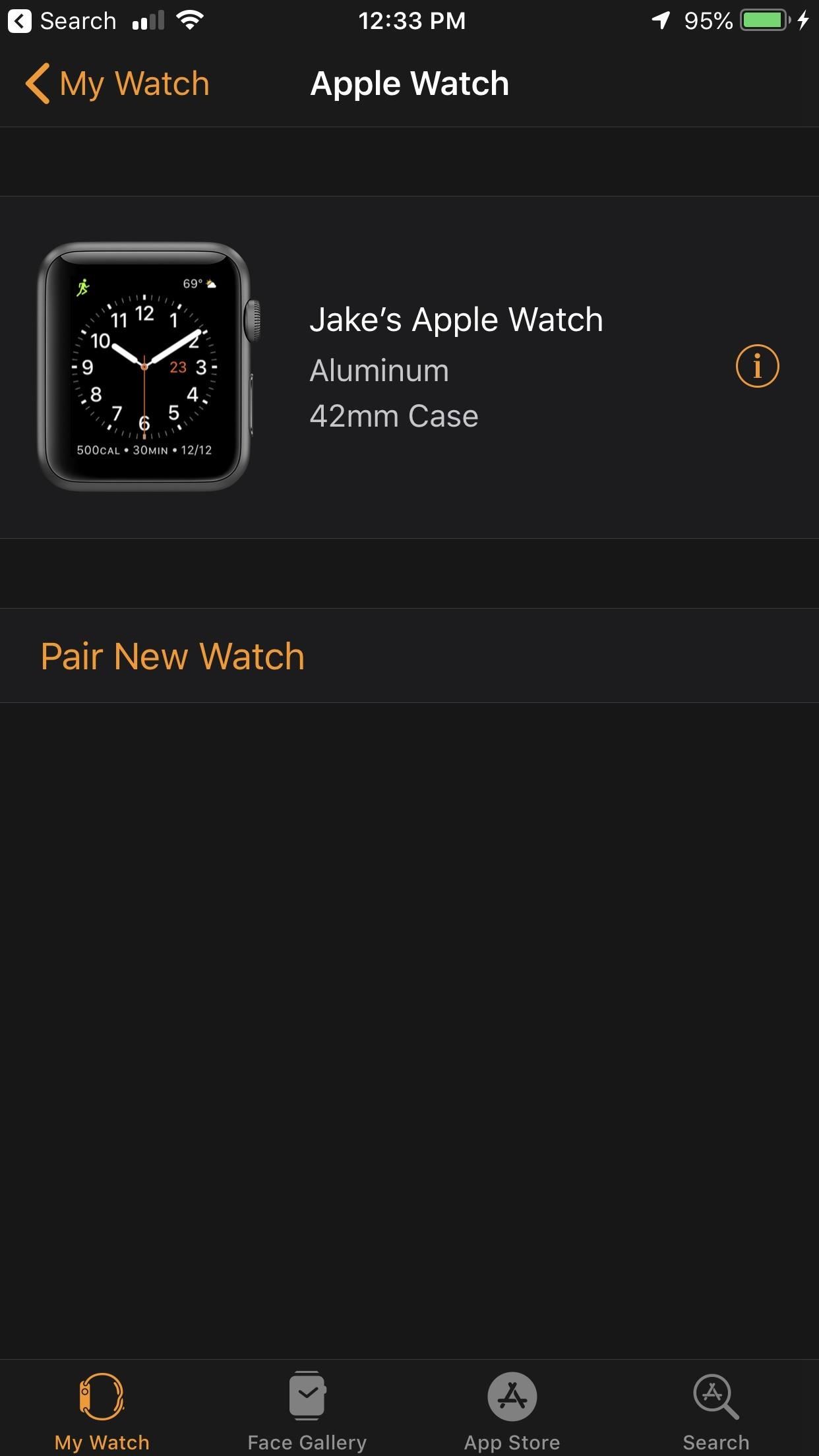
Step 1: Unpair Your Apple Watch (If You Have One)You might not think about it, but if you have an Apple Watch, you now have an extra step to do before anything else, because you don't want your Watch to still be connected to the iPhone you're getting rid of. Just keep in mind that doing so will also erase your Watch and restore it to factory settings, a necessary evil.Head over to the Watch app on your iPhone, tap your Watch from the top of the main page, select the "i" next it, then tap "Unpair Apple Watch." If you have a GPS + Cellular model (Series 3 and 4), you'll also have to choose "Remove Carrier Plan" — which does not cancel your plan, only frees you up to use it on another iPhone. Enter your Apple ID password and tap again to confirm.More Info: How to Reset Your Apple Watch Back to Factory Settings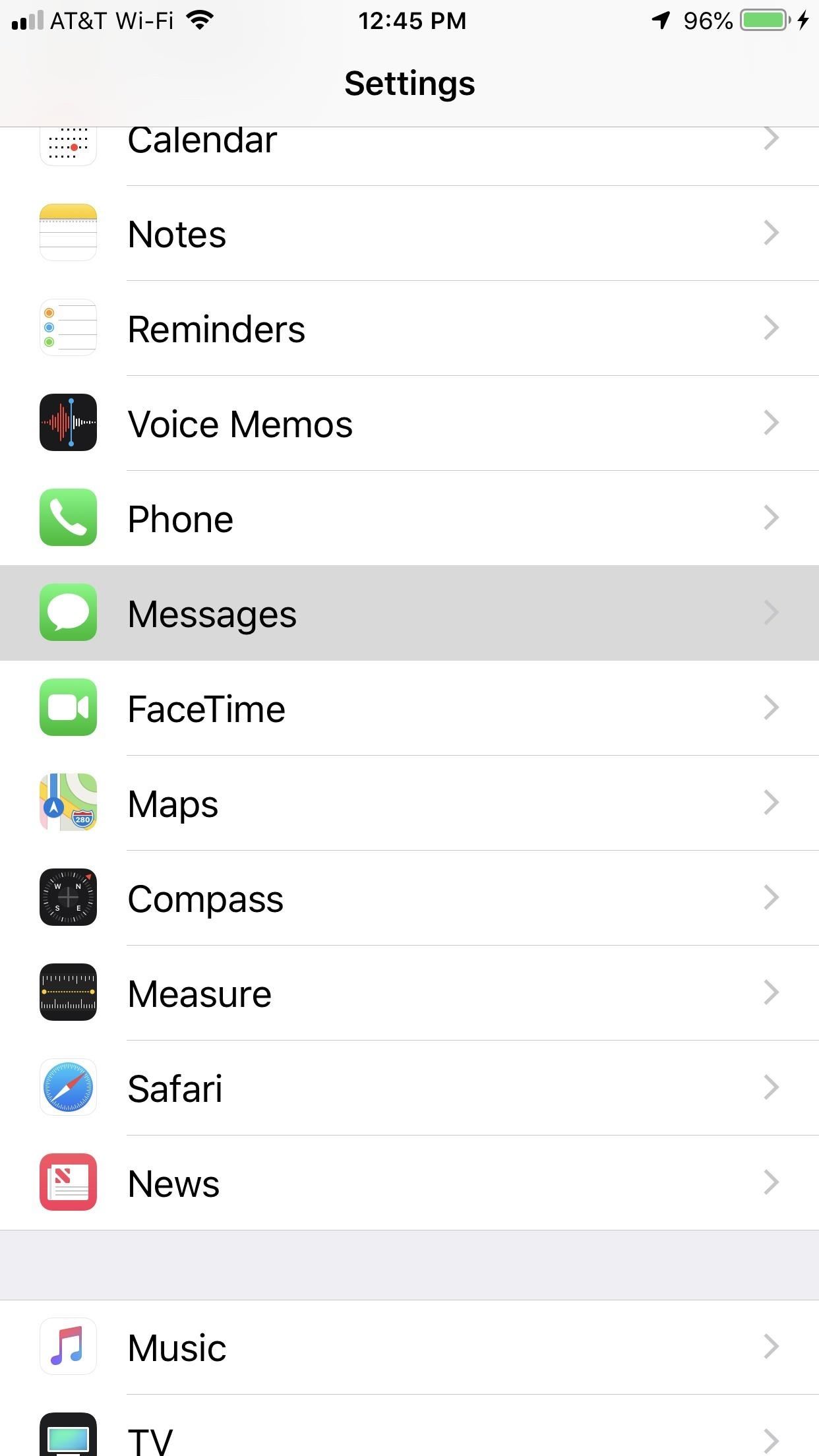
Step 2: Deregister iMessage (If Switching to Android)If you aren't planning to buy the new XR, XS, or XS Max, and instead have an Android device in mind, you'll want to deregister iMessage before selling or giving away your iPhone. If you don't, all your friends' iPhones will continue to think your number is connected to iMessage, ending in a fight between sending iMessages and SMS texts — and you might not get all of them.To deregister iMessage, make sure your SIM card is still in the device and that you're connected to your cellular network, then head to the Settings app on the iPhone, and tap "Messages." Finally, disable "iMessage" at the top of the page. You'll also want to go into the "FaceTime" settings and do the same thing. If for some reason you forget to do these things, you can still deregister on Apple's website.
Step 3: Back Up Your iPhone (If You Don't Want to Start New)If you're getting a new iPhone and want all your data and media to transfer over, you'll want to create an iOS backup. There are a couple of ways to do this: through iTunes or via iCloud. The safest way to go is with iTunes, but if you don't have enough room on your computer for a backup, iCloud will suffice.
Back Up Using iTunesDepending on your setup, use either a Lightning to USB or Lightning to USB-C cable to connect your iPhone to your Mac or PC. If for some reason iTunes doesn't open automatically, manually launch it. When connected, you should see the phone icon in iTunes next to the media dropdown and under "Devices" in the sidebar.If it's not connected, check to see if an "Unlock iPhone to Use Accessories" notification is on your iPhone or not. This appears under certain circumstances when running iOS 11.4.1 or higher. If you see the alert, unlock your iPhone and see if it appears in iTunes. Also, you may have to trust your computer if this is your first time connecting to iTunes.In iTunes, select the phone icon up top or choose your model from the "Devices" list on the left. Make sure you're on the "Summary" screen, then select "This computer" under Backups, and click "Back Up Now." Performing an encrypted backup is optional, but worth thinking about if you use the Health app at all.More Info: How to Back Up & Restore Your iPhone Using iTunes All of your photos, videos, text messages, and app data will be saved on your computer, allowing you to easily restore a brand new iPhone XR, XS or XS Max to everything you had before.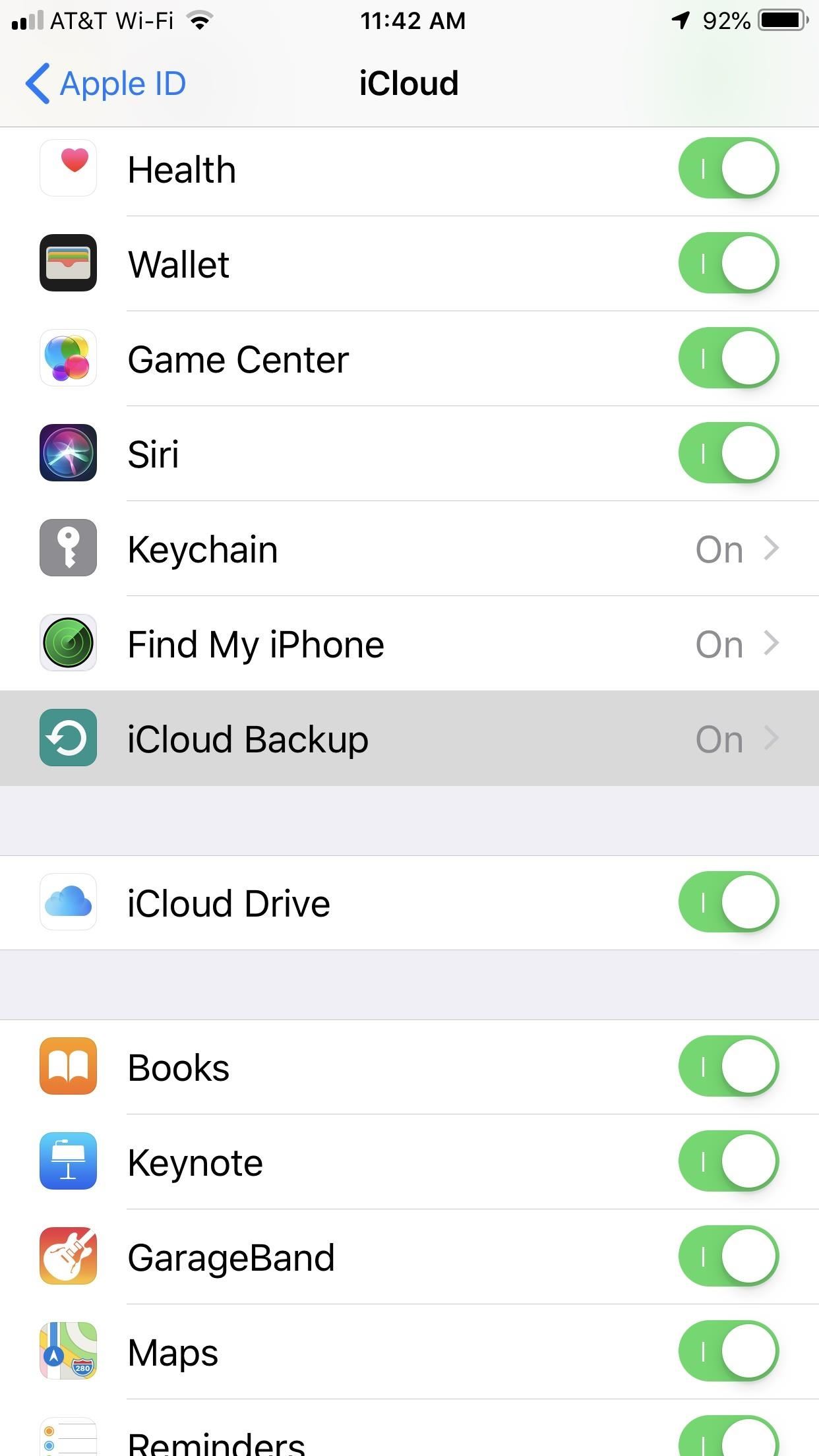
Back Up Using iCloudIf you have enough iCloud storage available, you can back up your device directly to it. But before doing so, you have to make sure this option is turned on. Go to the Settings app, then tap on your name at the top of the page. Next, tap "iCloud," then "iCloud Backup," and make sure it is enabled.If your iPhone was already connected to Wi-Fi and a charger while locked, you probably have a backup if "iCloud Backup" was already enabled. If you just enabled it or want a new one, you can tap "Back Up Now" to manually update.More Info: How to Back Up & Restore Your iPhone Without iTunes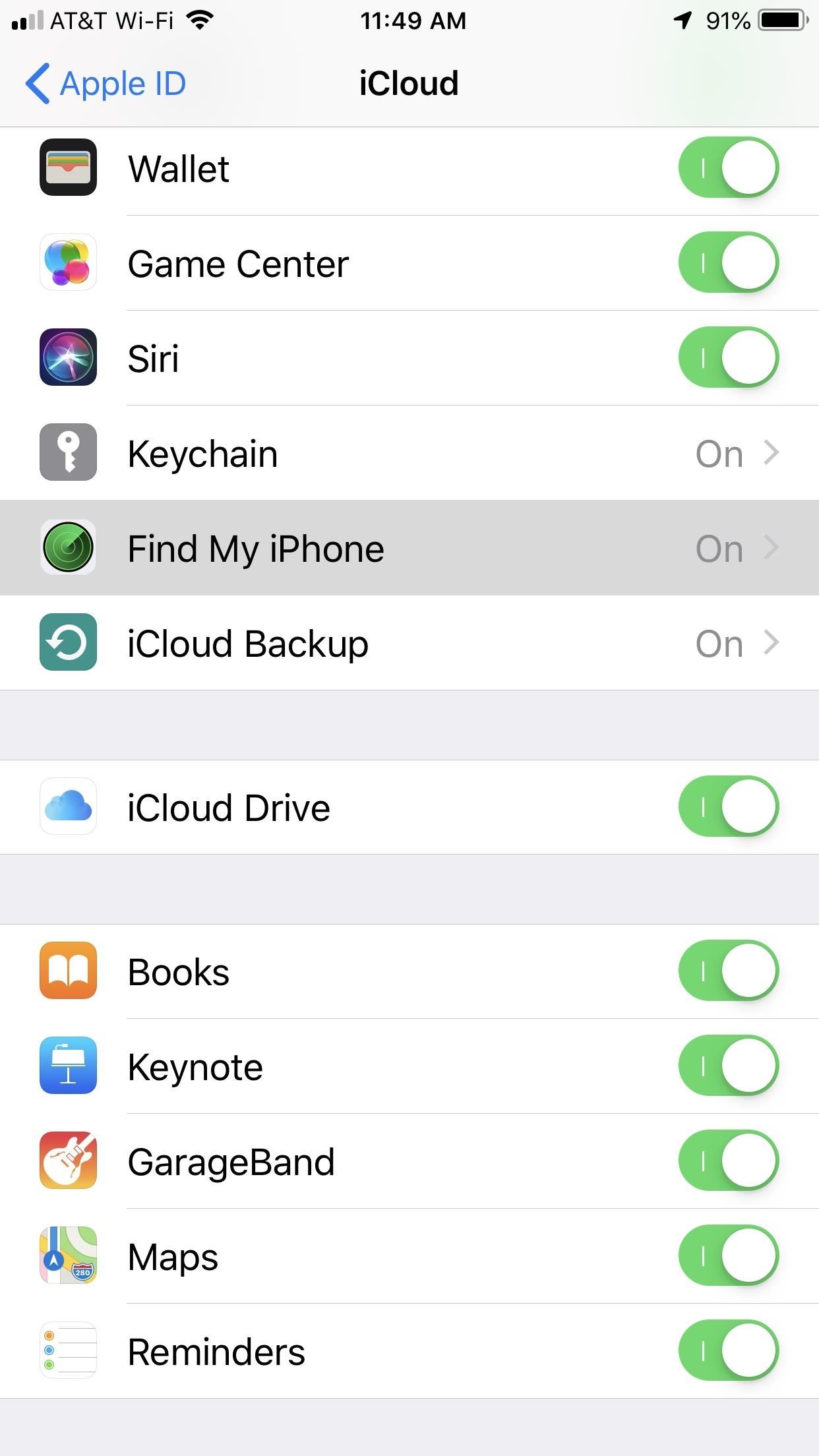
Step 4: Turn Off Find My iPhone (If Enabled)Now that all of your stuff is saved onto your computer or in iCloud, it's almost time to restore your iPhone and clear everything on it. But there's one important thing that needs to be done prior to doing that — disable Activation Lock.Without disabling Activation Lock, whoever ends up with the device won't be able to reactivate or use it. We recommend doing this now, just in case you start wiping the iPhone and don't see the prompt to turn off Find My iPhone.On your iPhone, open Settings, then tap on your name at the top of the page. Go to "iCloud," then "Find My iPhone," and toggle off the feature. Again, if you don't do this, you should be prompted to turn it off when factory restoring it, but better to get it out of the way. If you don't turn off Find My iPhone before selling or giving the device away, you will still be able to disable Activation Lock so that the new user can reactivate it. However, it's not the easiest thing.More Info: How to Turn Off Find My iPhone Remotely
Step 5: Sign Out of Your Apple AccountThe last thing you need to do before wiping your iPhone is sign out of your Apple ID account for iCloud, iTunes, and the App Store. This just makes sure that the device is no longer connected to your Apple ID account, just as a precaution.For those of your running iOS 10.3 or higher, open up Settings, then tap your name at the top. Next, tap "Sign Out" at the bottom of the page, enter your Apple ID password, then select "Turn Off."If you're running an older version of iOS, the process is a little different; Open the Settings app, then tap "iCloud," followed by "Sign Out." Confirm by tapping "Sign Out," then tap "Delete from My iPhone," and enter your Apple ID password. After that, go to "iTunes & App Store" in Settings, tap "Apple ID," then "Sign Out."
Step 6: Wipe Your iPhone Back to Factory SettingsNow it's time to restore your iPhone, which will get rid of everything on your device, restoring it back to a factory-like condition. You can do this by either restoring it through iTunes or directly on your iPhone.Also worth noting: Restoring your iPhone will remove any jailbreak on it, so you don't have to worry about a voided warranty in case you're selling or trading your device back to a carrier or Apple.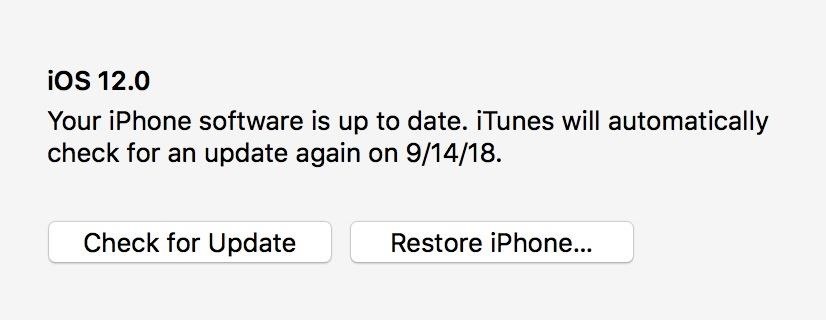
Restoring with iTunesTo do it via iTunes, make sure you're plugged in and on the "Summary" page for your iPhone, then select "Restore iPhone," which will download a new copy of the latest iOS version onto your iPhone, erasing everything in the process.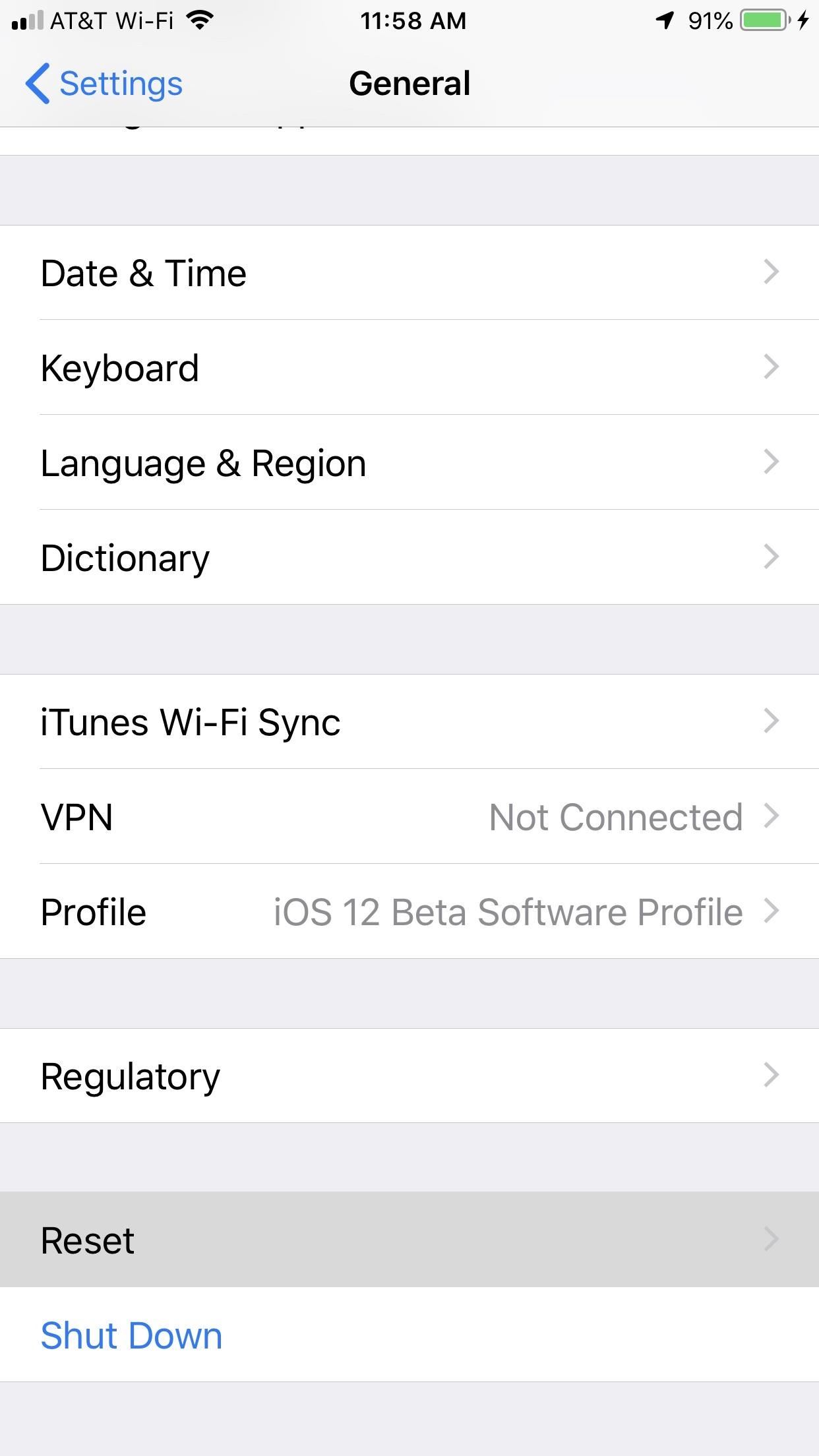
Restoring on Your iPhoneTo do it on your iPhone, open Settings, then tap "General." Next, select "Reset," then "Erase All Content and Settings." Unlike the iTunes method, this does not install a new version of the software — just securely erases all of the content and settings.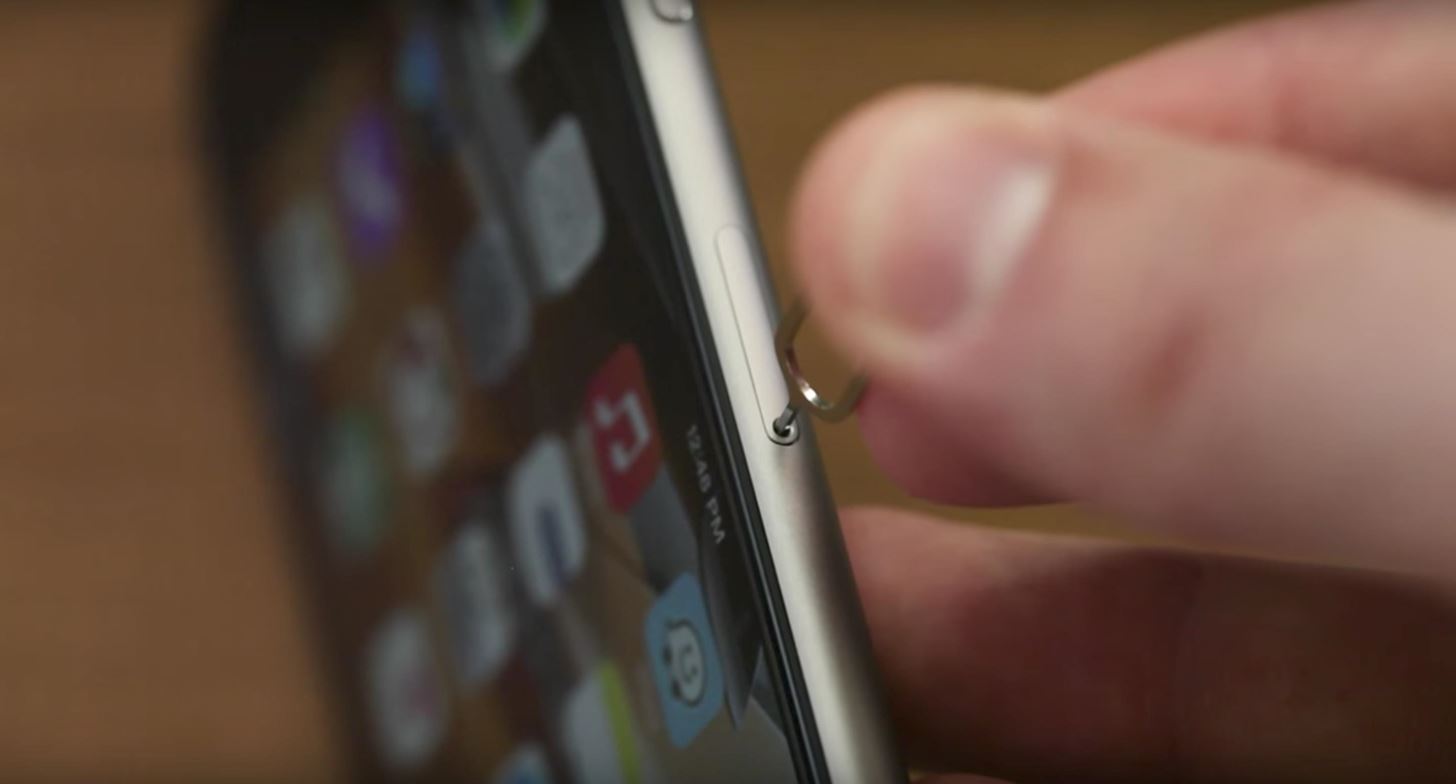
Step 7: Remove Your SIM CardAfter your old iPhone has been wiped clean, make sure that you remove your SIM card when you're done restoring it, since you may need it for your new iPhone XR, XS or XS Max. Plus, you don't want somebody with your SIM card anyway. If you get a new SIM card with your new phone, just break and toss the old one. Image by mypcblewup/YouTube
Step 8: Carrier Unlock It (Optional)If you're giving or selling your iPhone to someone who uses a different carrier than the one your device was originally connected to, you can unlock it by calling your current carrier. Just make sure that you meet the following requirements before you start.You're either a current customer of that carrier or a former customer that can provide a phone or account number connected to that device. Your device was initially designed for use on that carrier. Your device has been paid off in full. Your device has not been reported stolen or lost. Each carrier may have different unlocking policies, but you can check them out for AT&T, Sprint, T-Mobile, and Verizon Wireless.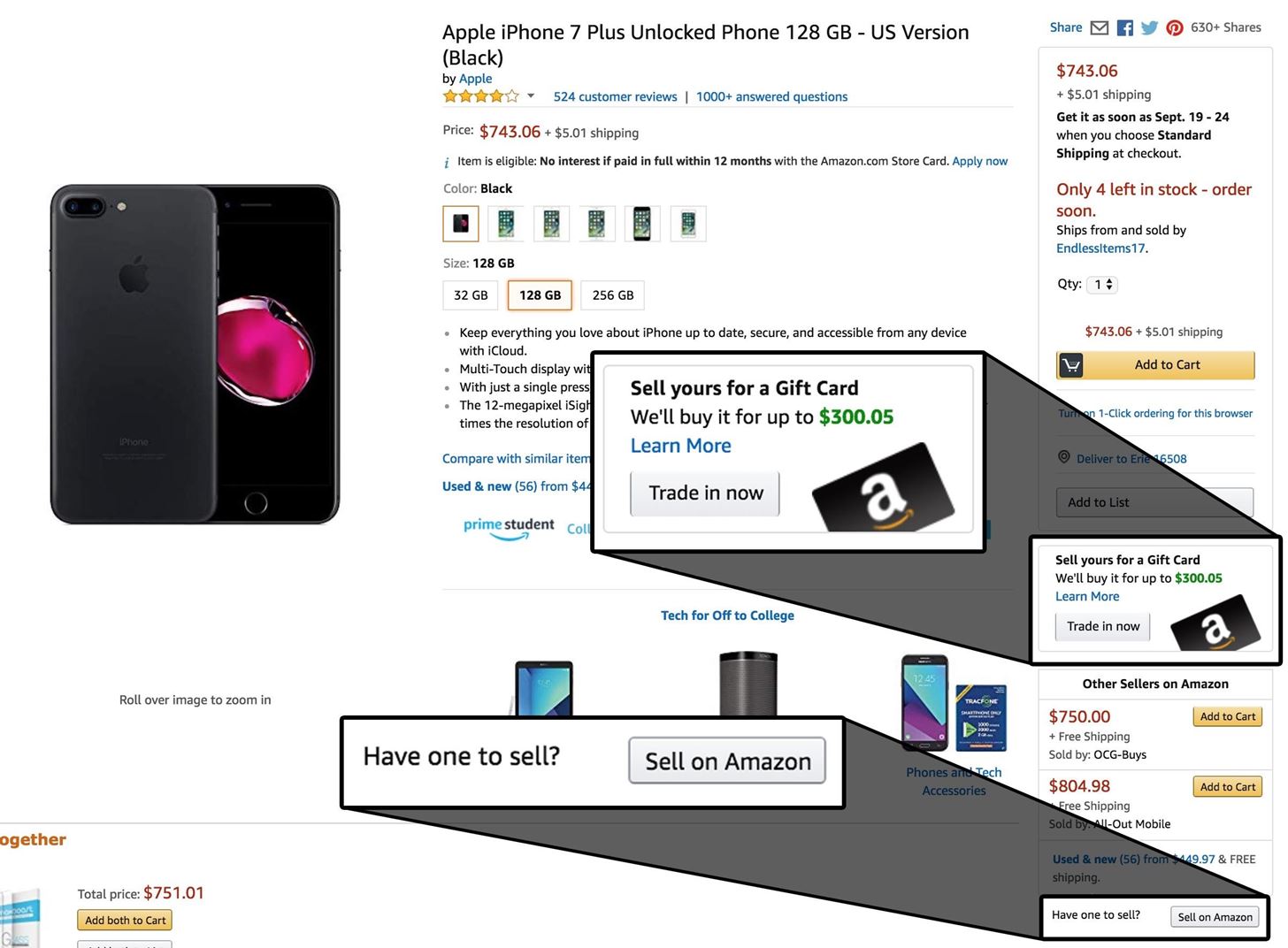
Step 9: Sell, Trade, Return, or Give It AwayIf you're giving your iPhone away, rest assured that none of your data is being handed over. If you're selling or trading in your iPhone, you can get back a substantial amount of the original purchase price through services like Amazon, Gazelle, eBay, and even Craigslist, as long as it's in good working condition. While eBay will probably get you the biggest return, Amazon is an easier process; Just find your iPhone on Amazon, then select either "Trade in now" (for a small Amazon gift card) or "Sell on Amazon" if you want to try to get more money. Once it's sold, it's time to enjoy your new iPhone or Android phone. If it's one of the 2018 iPhone models, it'll be running iOS 12, so check out our guide to all the new update's best features.Don't Miss: 100+ Cool New iOS 12 Features You Didn't Know About for iPhoneFollow Gadget Hacks on Facebook, Twitter, YouTube, and Flipboard Sign up for Gadget Hacks' daily newsletter or weekly Android and iOS updates Follow WonderHowTo on Facebook, Twitter, Pinterest, and Flipboard
Cover photo by Justin Meyers/Gadget Hacks; Screenshots by Jake Peterson/Gadget Hacks
Format an Android phone is very easy and totally at your control. The most important thing you should do is to back up the precious data from your device to computer before getting it back to factory setting. Hope this instruction is helpful to you.
News: The Revolution of the Hacked Kinect, Part 1: Teaching Robots & the Blind to See News: The Revolution of the Hacked Kinect, Part 3: Gaming Gets Artsy News: Hacked Kinect Captures 3D Video in Real Time News: 5 Month Retrospective of the Hacked Kinect News: The Latest and Greatest Kinect Hacks News: Print Yourself in 3D
Microsoft Kinect Has Never Been So Alluring - WonderHowTo
The El Capitan public beta lets you use the major new version of OS X before it's formally released. We've got answers to your questions about the beta program.
Apple goes public with iOS 9, OS X El Capitan betas
How to Make a Coilgun. Coil guns may sound like futuristic weapons, but they're actually something you can build at home. They use a current to charge copper wires and create an electromagnet to launch a projectile.
PDF : Lab 2: Gauss Gun Conservation of Momentum, Work and Energy
And don't worry, if you ever find out you don't like having a rooted device, unrooting your Nexus 5 is fairly easy. Step 1: Enable USB Debugging. On your Nexus head to Settings-> Developer options, then check the box marked USB debugging, which will allow your Windows PC to issue commands to your device.
On-Screen Navigation Buttons And Failed Expectations: A
It is a nightmare that someone view your private photos without your permission. To avoid similar disasters, you can lock secret photos with the password you know only. So, here is the complete tutorial video about the image encryption software. Just take a look and have a try.
Samsung Internet 101: How to Password-Protect Your Private
The app will now appear in your list of Chrome extensions. If you're a particular fan of Chrome apps, you might also notice that a shortcut has been added to the Chrome app launcher. Depending on
Top 7 Cool Chrome Extensions You'll Want Right Now - YouTube
How to use SpyBubble? SpyBubble can track Snapchat on iPhone without jailbreak and this particular app and service is easy to install and configure for the first time. All you need is physical access to the target device for few minutes to install SpyBubble for the first time and then you can do everything remotely with the help of web portal
How To Fix Snapchat "Could Not Connect " Error On - Jailbreak
This will automatically group all the image files on your desktop into an Image stack, your PDFs and other documents into a Documents stack and so forth. If you happen to be working on a complex project with a bunch of assets scattered all over the desktop, organize the files with the Stacks features for easy importing in project.
How to Organize Your Desktop: 8 Steps (with Pictures
With the Complete for Gmail extension (currently in alpha) for the Google Chrome web browser, you can add predictive text right into the Gmail compose window. This extension analyzes your Gmail account and builds a unique profile in order to provide accurate predictive text when typing out a new email on your computer.
How to use custom HTML in a Gmail compose window
Free your photos Photo Diaries: Turn your diary into a memento by filling it with travel shots, family photos and special dates. You'll be organised and endlessly entertained. Watch our mini-tutorial to see just how easy it is to create a photo diary.
How to Create a Diary: 15 Steps (with Pictures) - wikiHow
The next task is to change the motor direction when the floppy drive's read head reaches the end or the start of the disk. To ensure that the myRIO never tries to drive the read head beyond the start/end of the disk, I implemented a custom counter on the FPGA, to constantly monitor the position of the read head and invert its direction as appropriate.
myFloppyDriveOrchestra (Musical Floppy Drives with myRIO and
Edit: I just tested it out, I tried shaking my phone 3 times and it vibrated and turned the light on. Shaked it again 3 times and the light turned off. No special settings selected, no special app. Plus it's even more ridiculous to have an app turn the light on for free but cost a dollar to be able to turn it off.
Mechanically powered flashlight - Wikipedia
How to Pimp your toy helicopter with a spy camera « Hacks
Here is a quick and easy way to speed up (reduce lag and increase battery life too) on your Samsung Galaxy S7 & S7 Edge instantly. 1- Turn off all 3 Animation scales 2- Turn off Briefing 3
How To Speed Up Galaxy Note 8 | Technobezz
0 comments:
Post a Comment