How To: This Game Turns a Second Android Device into a Tennis Racket, Wiimote-Style
You can find a plethora of tennis games on the Google Play Store, but if you're a true tennis fan and gaming enthusiast, you should check out Tennis Racketeering by Core Aplikacije. The game lets you use an additional Android device as a racket, giving you Wii-like abilities without Nintendo. It's simple to set up and extremely fun to play, so follow along below to see how it works. Please enable JavaScript to watch this video.
Note: You don't need a second Android device to play the game, just if you want to have a remote racket. There are on-screen controls in the main app.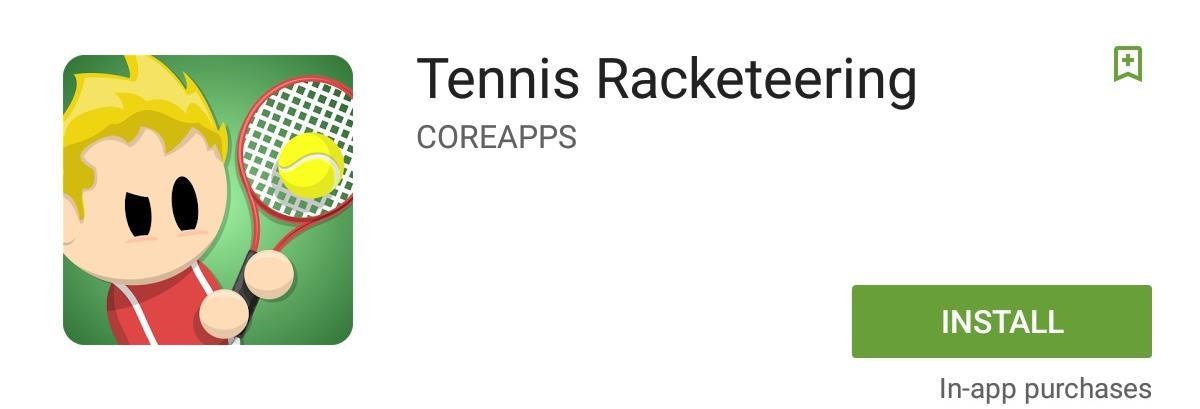
Step 1: Install the Main GameIf one of your two devices is larger than the other, I'd suggest designating that one as the one to display the actual gameplay on. When you're ready, install Tennis Racketeering on the larger device.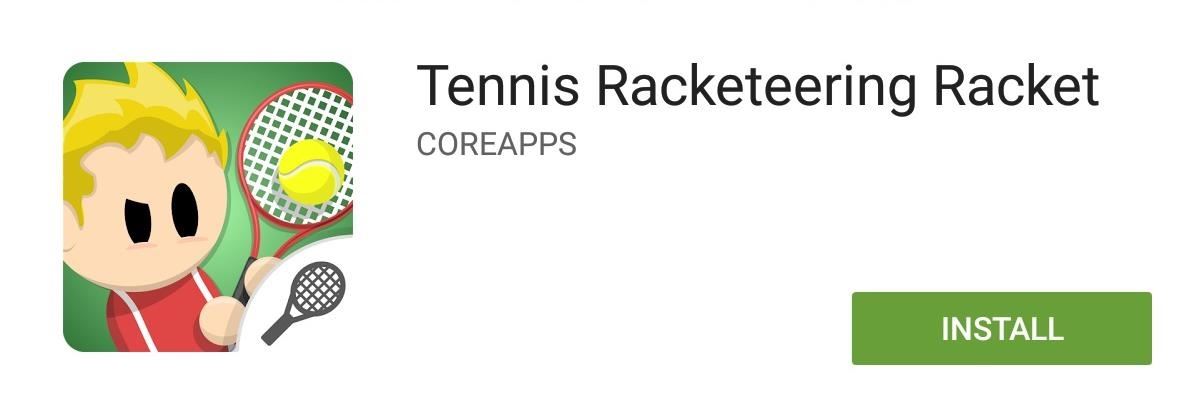
Step 2: Install the Racket AppYou won't be installing the same app on the smaller Android device that you'll be using as a racket. Instead, install Tennis Racketeering Racket. If you don't have a second Android phone or tablet, you could also use an Android Wear device, or just use the on-screen controls in the main app (skip down to Step 6 in that case).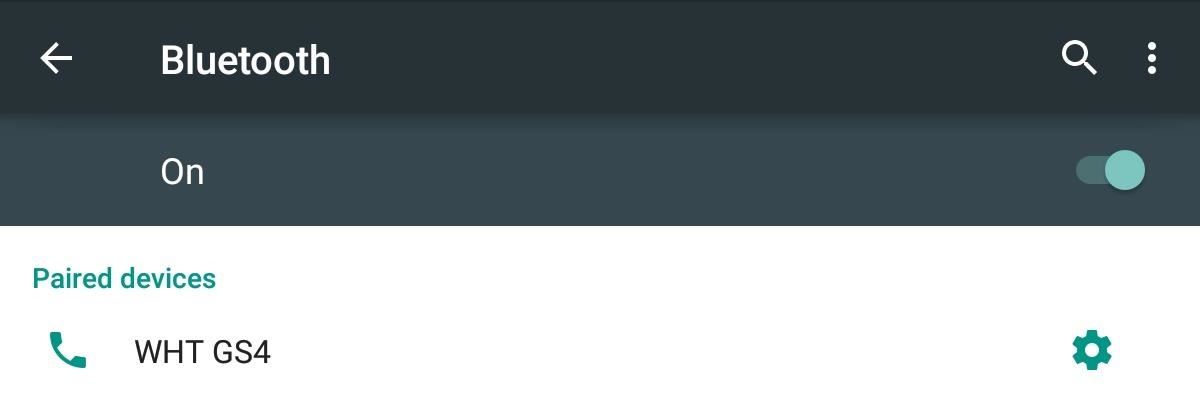
Step 3: Pair Devices via BluetoothNow that you've got the apps installed, make sure that your two Android devices can communicate via Bluetooth. This can be done by going to "Bluetooth" in your "Settings" and pairing the devices.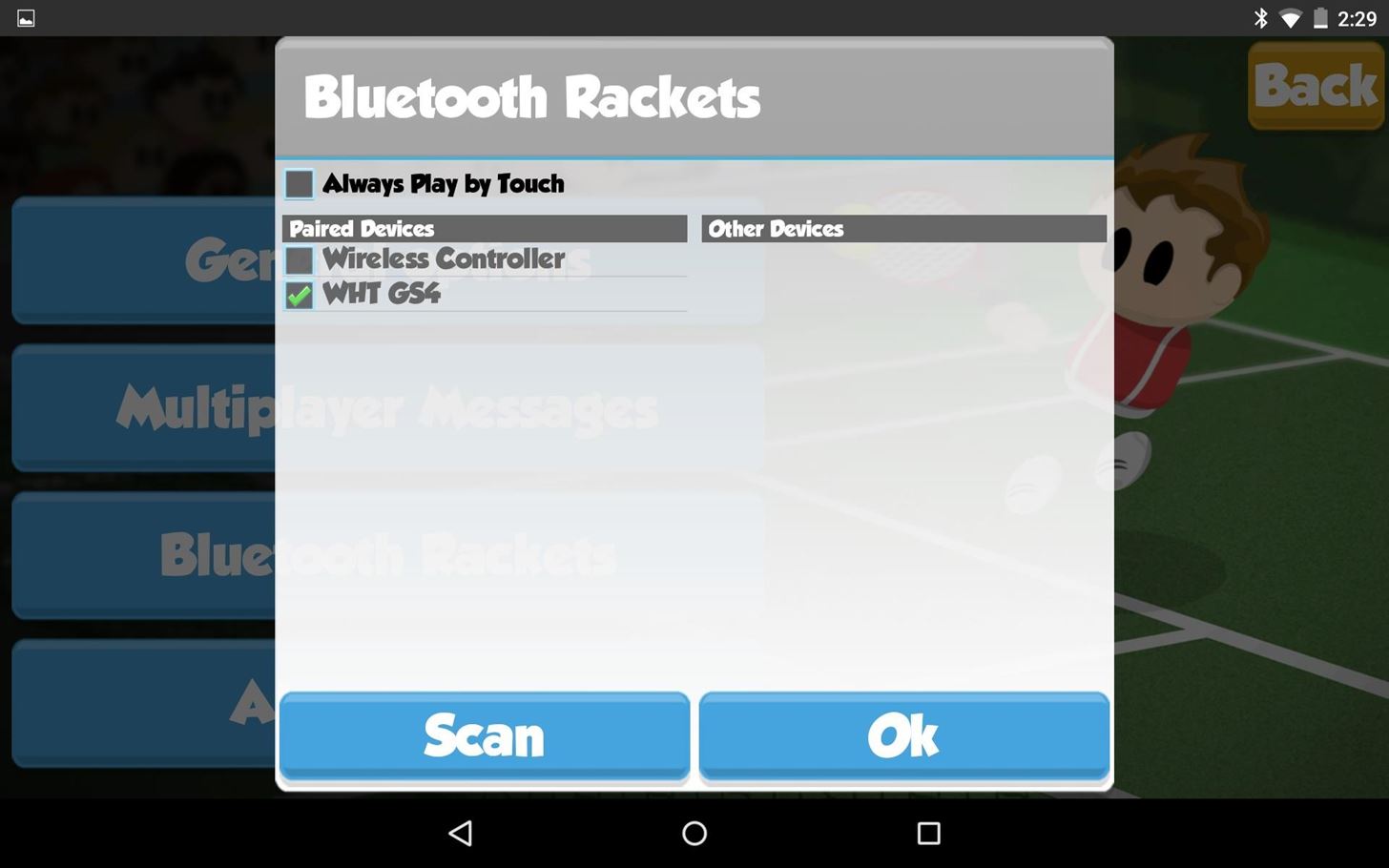
Step 4: Set Up the GameNow launch the game on the larger Android device and go to "Options," then "Bluetooth Rackets." If you successfully paired your devices, you will see the racket (device) listed under Paired Devices. Select your device and tap "Ok."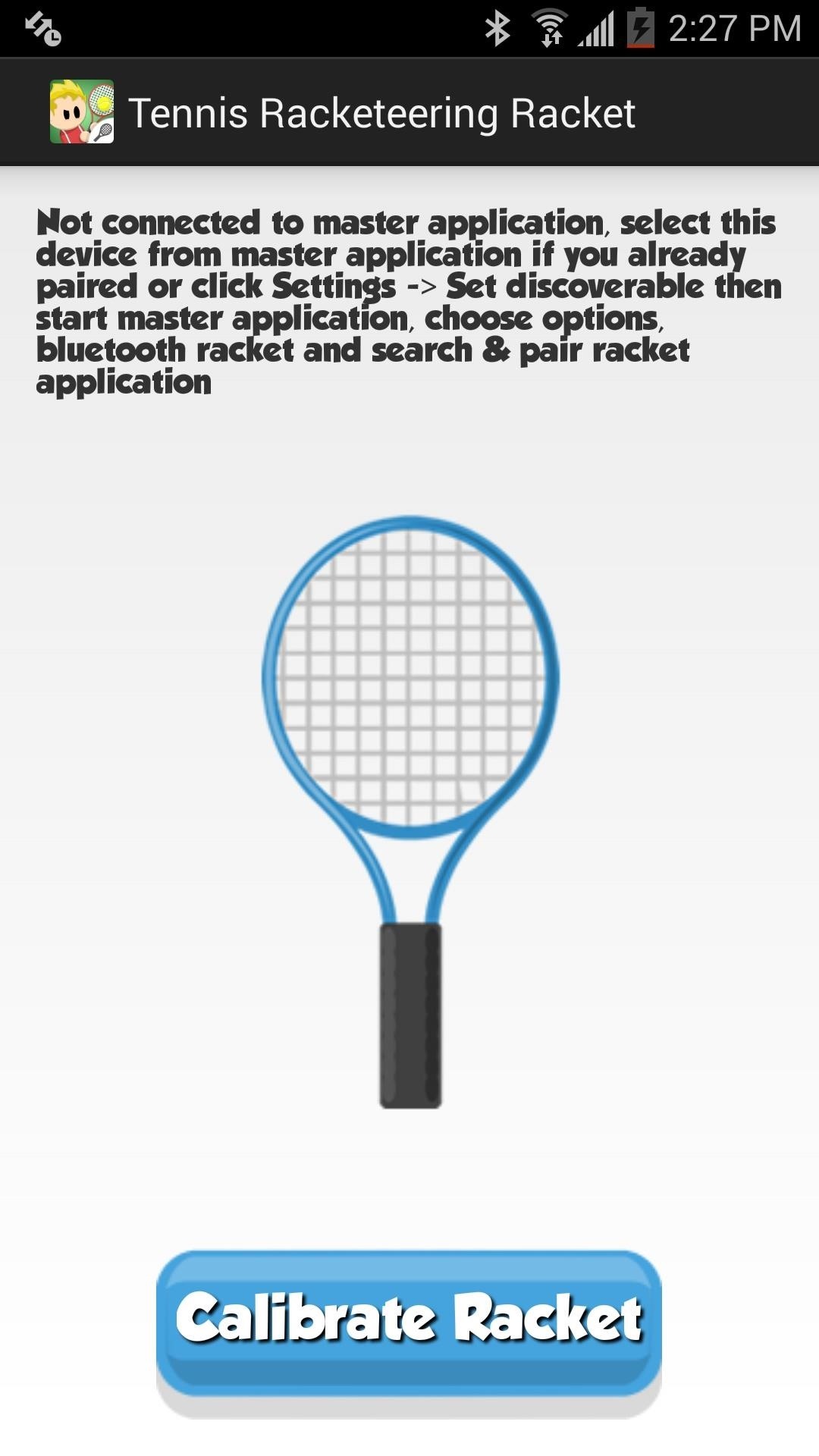
Step 5: Calibrate Your RacketNext, open up the Racket app on your smaller device and hit the "Calibrate Racket" button to pair it with the main game. You'll know when you've successfully been paired by the "Connected!" text.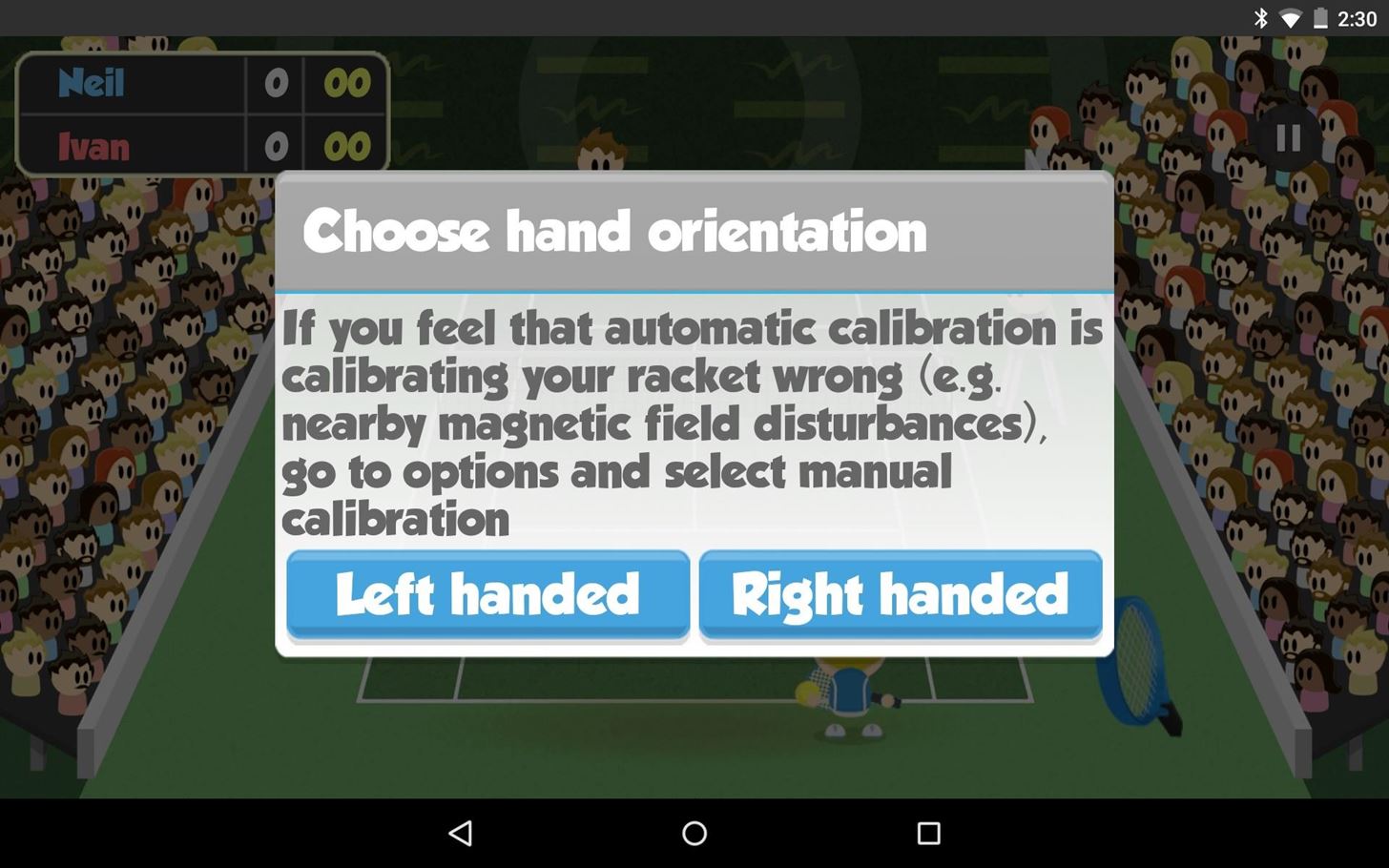
Step 6: Enjoy the Game (But Be Careful)When you launch the game in "Single-player" mode on the main app, you'll receive a disclaimer informing you to be careful. You'll be waving your phone around with force and it may slip out of your hand (which is why an Android Wear device might be better). But once you've acknowledged this, start the game, select whether you're left- or right-handed, and enjoy. It feels a lot like Wii Sports: Tennis, but for Android! PS: On your racket device, the screen must remain on in order for it to work, so don't accidentally lock the screen or let it fall asleep.
Step 7: Play Multiplayer ModeUnfortunately, you cannot pair a third Android device as another racket for "Multiplayer" mode. If your friend is trying to go head-to-head with you, then they'll also need two devices (or just one if they want to use the on-screen controls), and they'll need to be invited to join your game.To send an invite, select "Multiplayer," then invite them via Google+. Additionally, you can tap "Quick Game" to play a random player.
Upgrading NoticeAfter seven days, you'll be required to upgrade via an in-app purchase for $3.99 if you want to continue to use a second device as a racket. If you don't want to pay, you can still play the game on a single device using the on-screen controls.
What Do You Think?How do you like playing Tennis Racketeering? Does it make you feel like you're using a Wiimote (Wii Remote) or not? Let us know below. And make sure to follow Gadget Hacks over on Facebook, Google+, and Twitter to stay up to date on Android news, games, and tips.
No wait now. Win 10 Launcher is here for you (Inspired by Windows 10®). Customize your phone with unique look and feel with the fast, clean and energy efficient Launcher. Surprise your friends with new look of your Android and also share it with your loved ones.
7 Android Launchers That Completely Transform The Look of
If you have a USB cable that fits your phone, attach that, and your phone will detect any images and download them, via the media section on your old phone, onto your laptop. Then it should store them on a file, which you can transfer over to your pictures folder.
Commentary Mobile iPhones and iPads need multi-user support now. Commentary: Multi-user support on the iPad is essential for the classroom, but it's well past time Apple brought it to the masses.
Read the latest headlines in the Apple News app - Apple Support
HowTo: SSH Into Your iPhone/iPod Touch With Total Commander and T-Pot Plugin ( Windows ) This plug-in is based on iTunes API which allows to access the iPod file system by the USB, unfortunately this API isn't publicly documented yet.
How to Setup and use WinSCP for your iPod Touch - WonderHowTo
Set up a filter for the Vendors & To Read Inbox. The first thing we are going to do is set up a filter that tells Gmail to label the corresponding "Vendor & To Read" emails correctly and skip the inbox when they are received. Go into your settings again and select "Filters" and then "Create a new filter".
Organize Your Inbox with These 7 Gmail Filters - zapier.com
After years of user complaints, Samsung is finally letting us remap the Bixby button without the need of a third-party app. The new feature requires One UI a simple app update to Bixby, but there's one major downside: Samsung won't let you remap the button to open other digital assistants like Amazon Echo, Microsoft Cortana, and Google Assistant.
Everything You Need to Know About the Samsung Galaxy S7 & S7
2019 Gift Guide: Must-Have Accessories for iPhone Owners
But what about when we travel abroad? How can we make sure we stay connected to our little lifeline? Luckily, your iPhone can be the ultimate travel companion when used correctly. To make sure you're taking full advantage of your perfect travel buddy, we compiled our best tips for using your iPhone abroad. iPhone International Travel Tips Use
Play, repeat, and shuffle music From the Now Playing screen, you can play music, repeat and shuffle songs, and more. To turn shuffle or repeat on or off, ask Siri or use the controls in the Music app on your iPhone, iPad, or iPod touch; in the Apple Music app on your Android device; in iTunes on your Mac or PC; or in the Music app on your Apple
How to Control Audio Playback on Your iPhone - dummies
JavaScript settings and preferences for interactive web pages (Redirected from JavaScript ) This article describes what JavaScript® is and how to allow or block it on certain websites.
Enable Javascript and Update Flash Player in Mozilla Firefox
This wikiHow teaches you how to calibrate a computer monitor to ensure that your color and light settings are correct. Monitor calibration is important when you use your monitor to create or edit visual projects for other people, as poor calibration may result in the project appearing washed-out or off on other people's monitors.
0 comments:
Post a Comment