Android Basics: How to Unlock Your Phone with Your Fingerprint
Starting with version 6.0 Marshmallow, Android now supports fingerprint scanners natively. This change has effectively opened the floodgates, and now almost every flagship Android device includes a fingerprint scanner out of the box.But if you passed up on the opportunity to configure a fingerprint lock screen during initial setup, it's not too late to get in on the craze. As long as your device includes a fingerprint scanner, setup is really easy, so I'll give you a step-by-step guide below.Don't Miss: The Always-Updated List of Android Basics Guides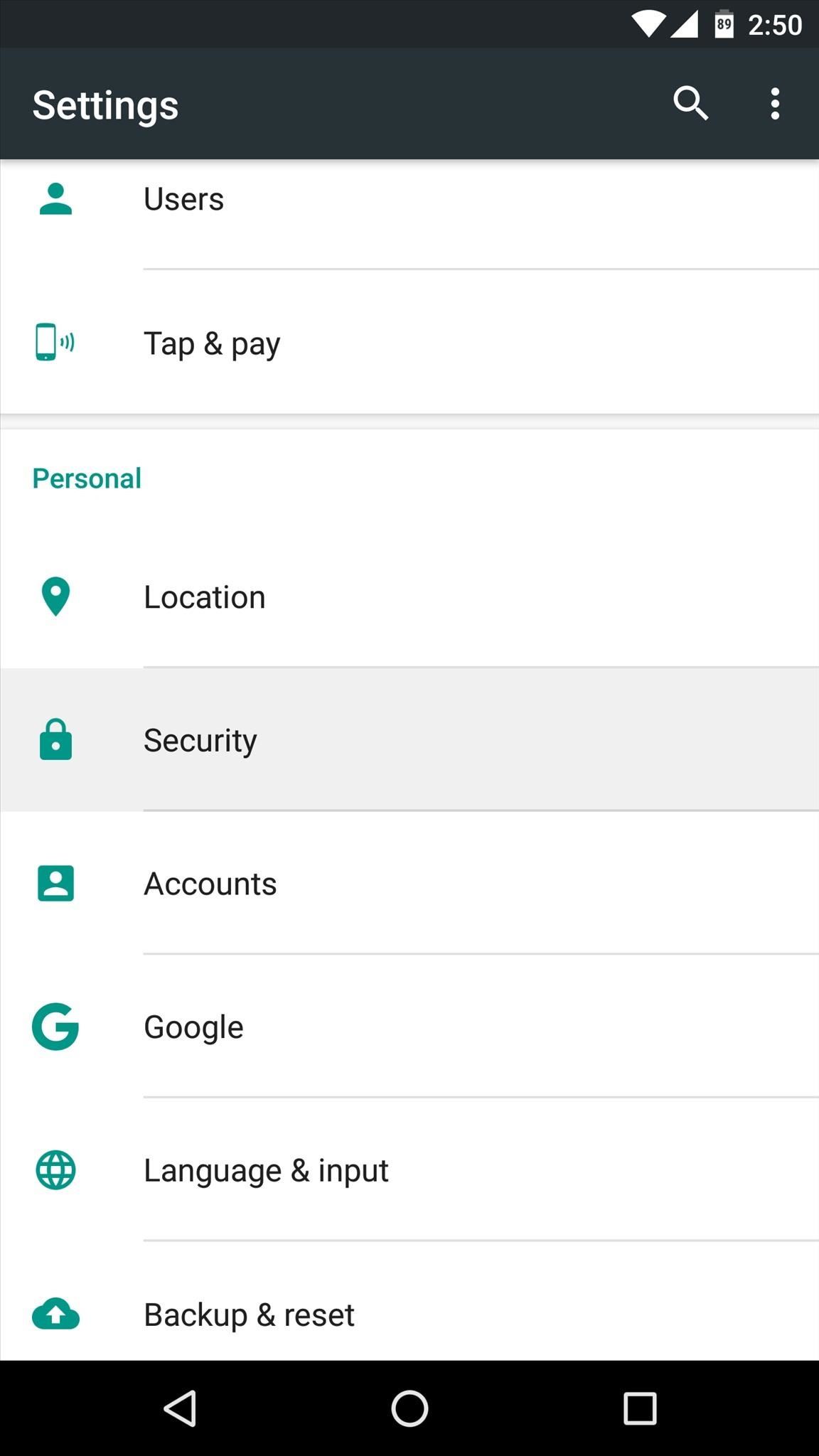
Step 1: Go to the Fingerprint Settings MenuFirst up, you'll need to head to your phone or tablet's main Settings menu. From here, select either the "Security" option (most devices), or "Lock screen and security" (Samsung devices). Next, choose the "Fingerprints" option (or "Nexus Imprint" if you're using a Nexus), then select "Add fingerprint" on the following screen. From here, the rest of setup should be just about the same regardless of what kind of device you have.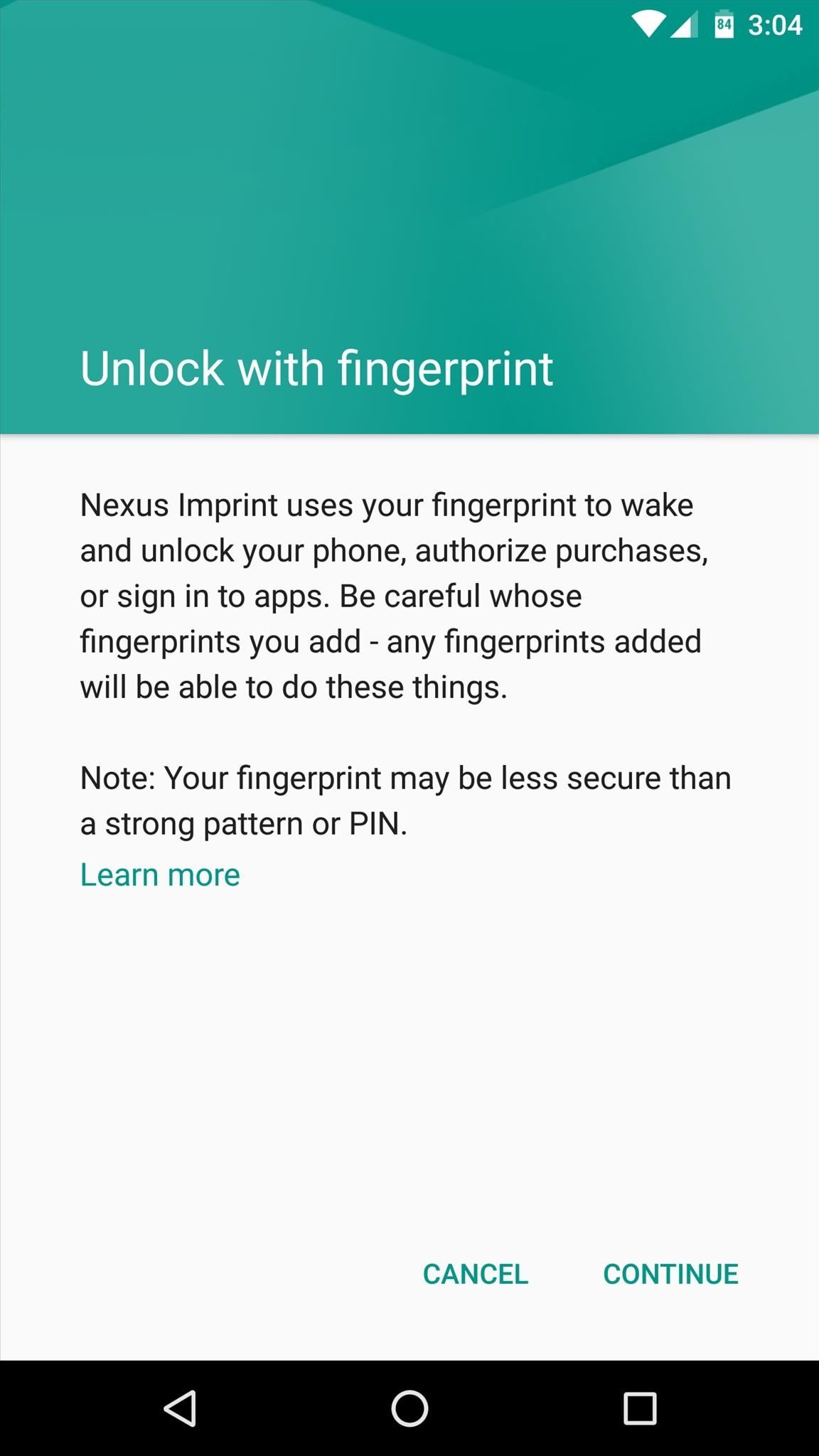
Step 2: Add a Backup Unlock MethodNext, you'll see a screen that gives you the details on fingerprint security, so read through this carefully, then press "Continue." From here, you'll be prompted to add a back-up code that will be used in the event that the scanner fails to recognize your fingerprint.So choose either "Pattern," "PIN," or "Password" as your back-up unlock code, then enter it into the following menu. After that, you'll be asked to confirm your code, so enter it one more time.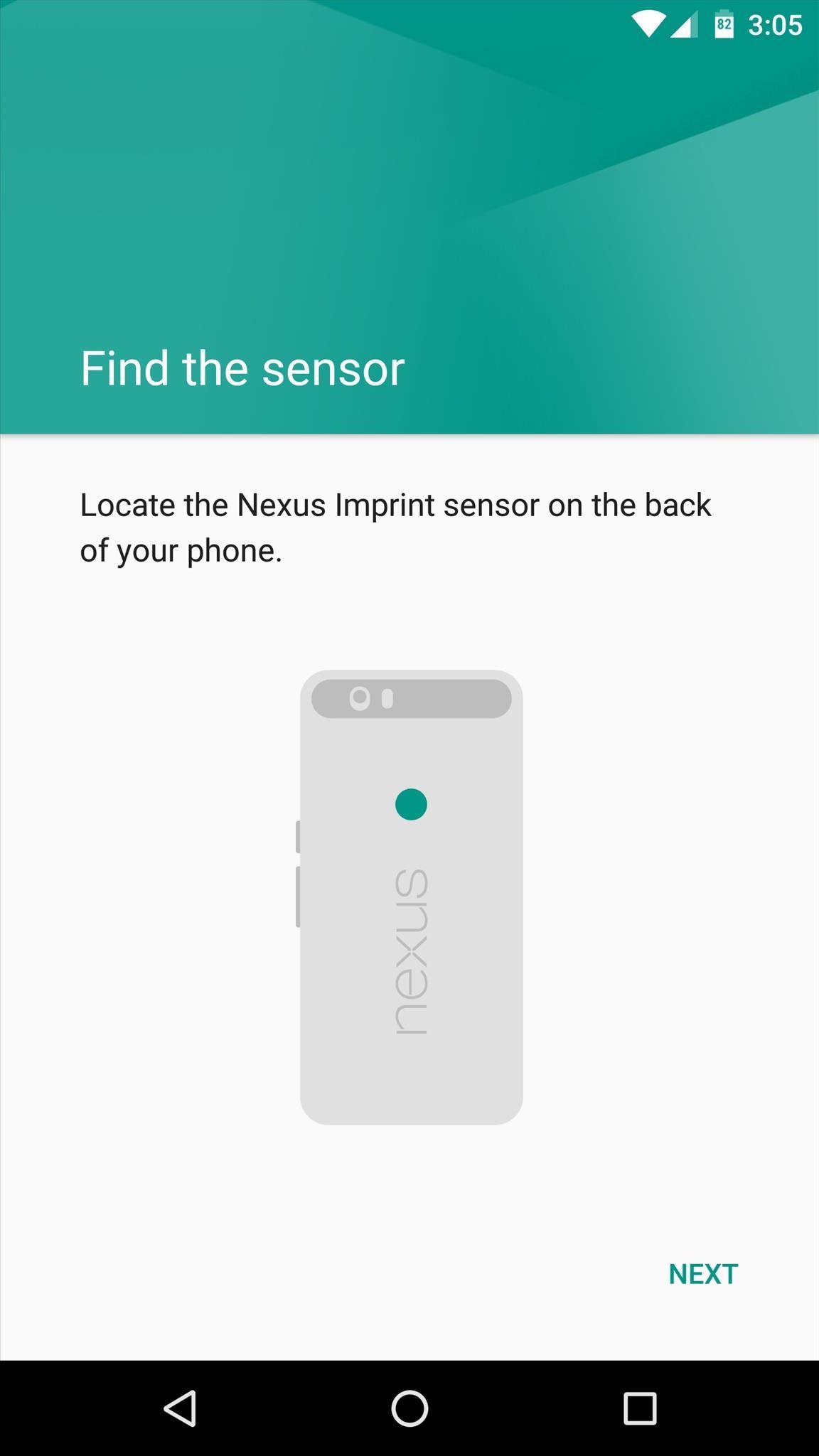
Step 3: Register Your FingerprintDon't Miss:Tips for Improving Fingerprint Scanner AccuracyFinally, it's time to register your fingerprint. An animated demo on your screen should tell you where to place your finger, and when you do so, you'll feel a small vibration. Lift your finger off of the scanner, then change its position slightly, and place your finger back on the scanner. Repeat this same process roughly five times, then your fingerprint will be registered.When you're done there, you can add a second fingerprint by choosing the "Add another" option, and you can repeat this for up to five fingers, but make sure to tap "Done" when you're finished. From now on, whenever you go to unlock your device, you can simply place any registered finger on the scanner, then you'll be taken directly to your home screen.
A Note About Fingerprints & SecurityIn this day and age, keeping your personal data secure is a hot-button issue. It's worth noting that a fingerprint is inherently less secure than a password that consists of random characters, and this is the result of a variety of factors.First, passwords can be changed, but fingerprints cannot. If somebody were to learn your password, you could just change it—but the same cannot be said of fingerprints. This issue is compounded by the fact that today's fingerprint sensors can be fooled by a clone of your fingerprint, so that's something to be aware of.Don't Miss: The Biometric Authentication ConundrumSecondly—and perhaps more importantly—the US government has ruled that it's not a violation of your 5th Amendment rights for police or officials to force you to scan your fingerprint and unlock your phone. This is disheartening, but it's worth noting that if you reboot your phone, Android will require you to enter your back-up password instead of just your fingerprint, so that's something to keep in mind if you ever get pulled over.Follow Gadget Hacks on Facebook, Twitter, Google+, and YouTube Follow Apple Hacks on Facebook and Twitter Follow Android Hacks on Facebook and Twitter Follow WonderHowTo on Facebook, Twitter, and Google+
Cover image and screenshots by Dallas Thomas/Gadget Hacks
Hack the News: Build Your Own Media-Altering Newstweek Device How To: Turn an Automatic Air Freshener Dispenser into a Silly String Launcher How To: Make a satellite dish Wi-Fi antenna for free internet How To: Hack into live, public security cameras and web cams
Will hardware hackers build hidden devices to distort news at
However, blocking autoplay videos for Chrome on Android does seem to still work for most sites. Solution, change default browser to Firefox. Videos stop. Set FireFox default page to Google
How to Stop Auto-Play Videos on Browsers? | Mashtips
How To: Turning Video Clips into High-Quality GIFs Is the Easiest Thing Ever with Imgur How To: Personalize Your Snapchat Stories with Drawings, Emoji, GIFs & More News: Google's New App Fixes Everything Annoying About Apple's Live Photos
Turn Burst Photos into Videos, Animated GIFs - Gadget Hacks
The goal of this guide is to instruct people on how to properly replace the LCD screen for the HTC Touch 6900.
How to Fix the Cracked Screen on HTC One - ETrade Supply
Facebook created 'memorial pages' as way for friends and family to share their thoughts and feelings for those that are no longer with us. As written in a company blog post , "We created the idea of "memorialized" profiles as a place where people can save and share their memories of those who've passed."
Ghost Pranks « Wonder How To
Android users have had access to live wallpapers since the Eclair days, but some newer apps have made this feature even more useful. Now, you have the ability to use GIFs as your wallpaper, and through the marvels of modern technology, you can even set a video as your home screen and lock screen
How to Keep Your Android's Screen On All the Time Without
By combining the color and the depth image captured by the Microsoft Kinect, one can project the color image back out into space and create a "holographic" representation of the persons or objects
You Can Search Facebook by Phone Number. then you can use the about tab to see their Facebook ID. then use their Facebook wall to gather any interest of their and use whats-app again with the phone number to pretend to be a sales man or any charity gathering some shit about her interest and you can ask for email if you are handy enough go for a phone CALL instead
How to Get a Refund from Apple in iTunes or the Mac App Store
In this tutorial I will show you how to make a very powerful and easy pen gun. Step 1: Collecting the Material . You will need :- 1 pen 1 tape 1 rubber band And scissors.
How to Make a High Powered Pen Gun - wikiHow
News; Here's what Apple's foldable iPhone, dubbed iPhone X Fold unofficially, could look like who created the design at the request of Foldable News. The phone was named iPhone X Fold
This is what the next iPhone could look like - TechCrunch
How To: 5 Ways to Reduce Android Lag, Increase Speed, & Enhance Your Nexus 7's Overall Performance How To: Speed up Internet Explorer Quick Tip: Speed Up Gboard Performance on Android by Disabling These Two Settings How To: Boost performance in Window XP How To: 10 Speed Hacks That'll Make Google Chrome Blazing Fast on Your Computer
Disable Forced Encryption on the Nexus 6 for Faster
As Star Wars fans have grown up, so have their lightsabers. Forget cheap plastic toys, these sabers are bespoke laser blades that light up, buzz, and are made for Jedi dueling. Still haven't
Lightsaber Fx Sold Direct on eBay | Fantastic Prices on Lightsaber Fx
AD
Using your Android phone with your car stereo (How To) The entry in the Bluetooth devices list should read "Connected to phone and media audio." If not, then press and hold on the stereo's
Google Drive: Free Cloud Storage for Personal Use
0 comments:
Post a Comment