How To: Binge-Watch YouTube Videos on Android Like a True Couch Potato
YouTube has gotten so big over the years that it is now viewed by more 18-49 year-olds than any cable network in the United States. But even though online video platforms continue to gain ground on traditional TV stations, there's one aspect to the viewing experience that live TV still does better—it lets you tune into a channel, then just sit back and watch indefinitely.So for the couch potato in all of us, developer Pierfrancesco Soffritti created an app that transforms the YouTube viewing experience into a more traditional TV format. The app lets you pick a topic, channel, or even just trending videos, then shuffles all available YouTube videos in that category to create a virtually endless playlist.As a result, you can now sit back, relax, and enjoy YouTube as if it were an actual television provider. You can even effectively channel surf if that's how you tend to watch TV.
Don't Miss: Follow These 20 YouTube Channels for the Best Videos on the Web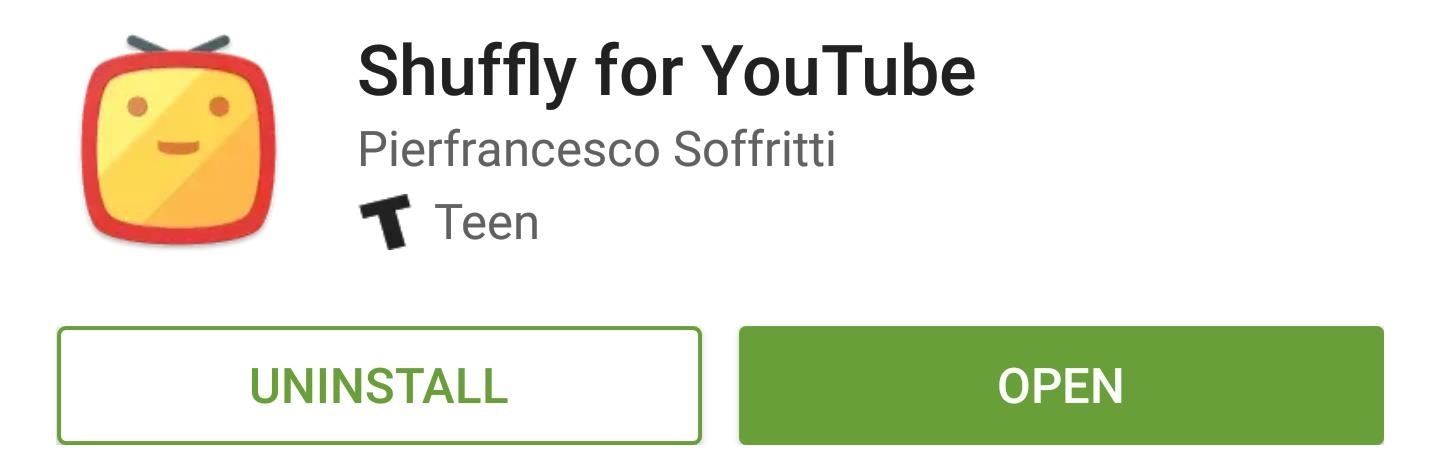
Step 1: Install Shuffly for YouTubeThe app that turns YouTube into a streaming TV channel is called Shuffly for YouTube, and it's available for free on the Google Play Store. There is an in-app purchase of $3 available that removes ads, filters for keyboard selection, shuffles videos while in full-screen, etc.Install Shuffly for free from the Google Play Store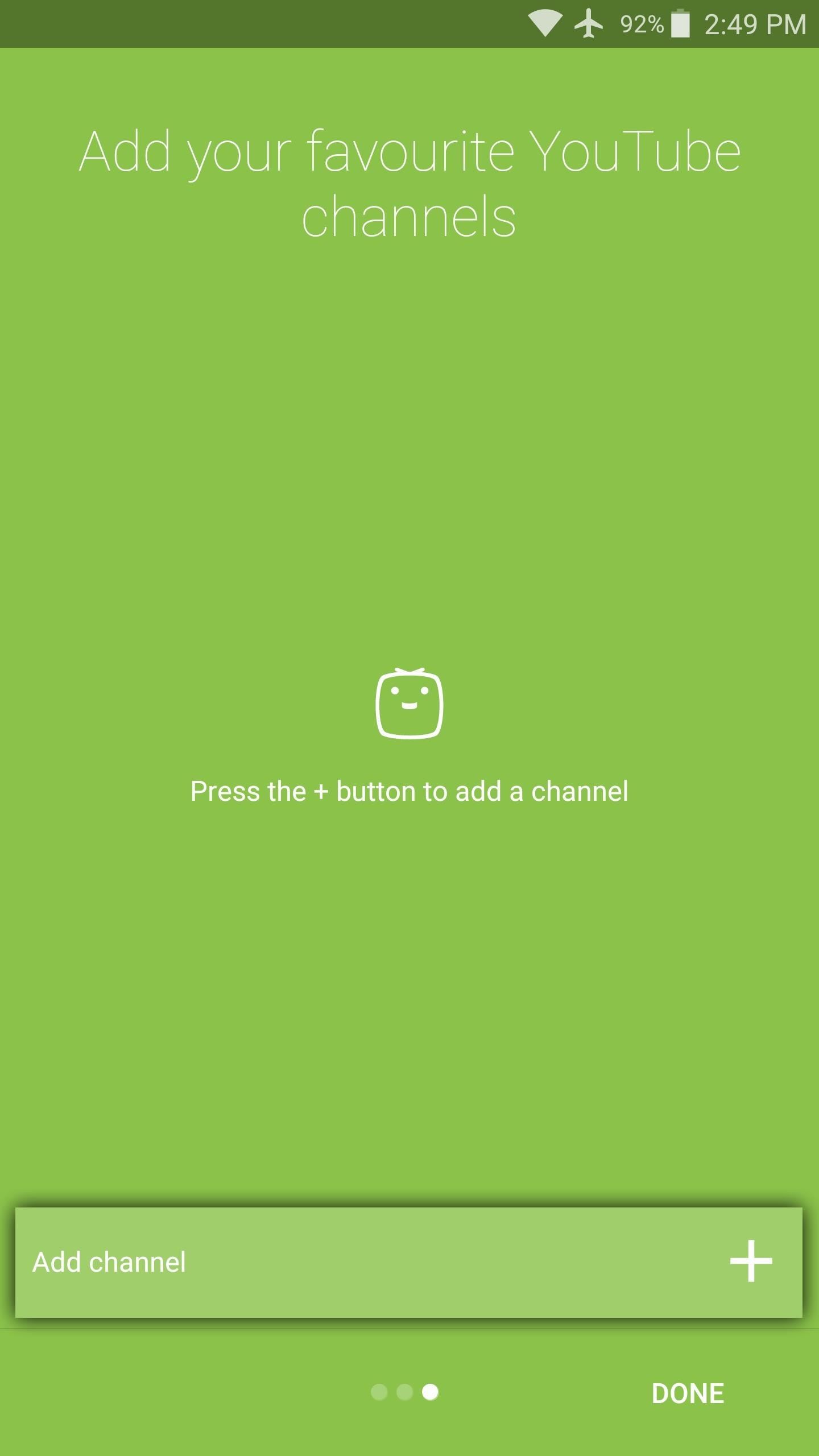
Step 2: Add Your Favorite YouTube ChannelsWhen you first launch Shuffly, you'll be greeted by a set-up guide. While you're flipping through this, it would be a good idea to tap the "Add Channel" button that appears at the bottom of the third screen. This lets you search for and add your favorite YouTube channels, which means you'll be able to shuffle all of their content to treat it like a TV channel.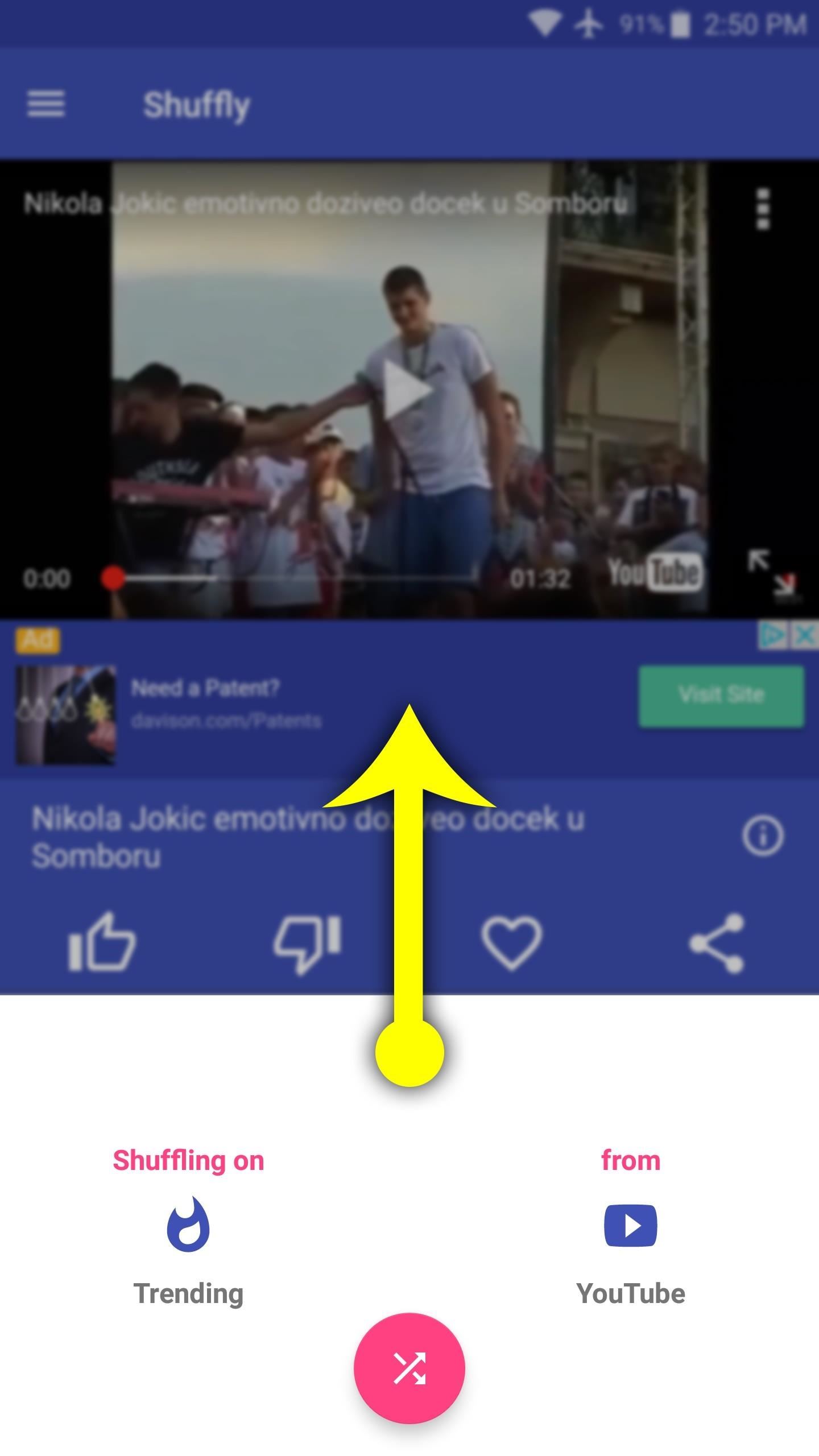
Step 3: Shuffle YouTube Videos for a TV-Like ExperienceOnce you make it to Shuffly's main menu, the YouTube videos will immediately start to play. If you'd like to change the "channel," so to speak, just swipe up from the white card at the bottom of the screen.This will display several different categories of videos that you can shuffle. Among these are the Trending section on YouTube's front page, the channels you added in Step 2, and several different categories of videos, so there's tons of content to enjoy. Then, if you open the side navigation menu, you can tap the "Login" button to sign in with your YouTube account. This will import your watch history and make the "Videos you may like" section a lot more personalized. Aside from that, you can always just tap the pink shuffle button at the bottom of the screen to play a different set of videos, so there's hours of fun here. If you're the channel-surfing type, you can just hit up the side menu and view your "History" to go back to something you like. The only thing that's missing right now is Chromecast support so you can get the real "TV" experience, but hopefully that'll be in a future update. For now, you can just cast your Android's screen itself.Follow Gadget Hacks on Facebook, Twitter, Google+, and YouTube Follow Android Hacks on Facebook, Twitter, and Pinterest Follow WonderHowTo on Facebook, Twitter, Pinterest, and Google+
Cover photo and screenshots by Dallas Thomas/Gadget Hacks
Cutting PCB board. The board is 1mm thick, few drill holes are used as guides.
pcb fabrication - How do you cut PCB? - Electrical
A Note About Tasks & Profiles. To automate events with Tasker, you'll need to create a profile and a task. You can do this in any order, but you may find it helpful to create the task first, because the task is what your phone will actually do when the automation scenario kicks in.
How to Totally Automate Android with Tasker Profiles | Beebom
Google Teases Nexus 6 in Leaked Android Ads « Android
I assume they are doing it this way because it will be quite a change for existing users and they don't want to take any risks (yet). It makes more sense to push this to new accounts only, since new users don't usually have experience with the other interface and they are just going to use the product without comparing it to the old one.
How to connect your devices to Prime benefits - amazon.com
Learn trick and tip How to speed up your internet SPEED 10000x faster - Boost WiFi speed. Accelerate your internet wifi speed and boost in simple and real st
The Top 10 Ways to Deal With a Slow Internet Connection
But for a quick estimate, this Mapplet does a nice job.Two additional tips on Google Mapplets: - Google Mapplets aren't currently accessible from the main Google Maps page; use this Preview link to reach a Google Maps page with an Mapplets tab
How does Google Maps work? - Quora
Here are a few tips on how to shoot cinematic video with the Samsung Galaxy Note 9. This camera is capable of taking great video, but there are a few settings that can help you take your Note 9
How to Use Any App You Want in Multi - Samsung Galaxy Note 3
Hibernator - Hibernate apps & Save battery hack hints guides reviews promo codes easter eggs and more for android application. Hibernator - Hibernate apps & Save battery cheats tips and tricks added by pro players, testers and other users like you.
How to Keep Your Android's Screen On All the Time Without
See how to download ring tones with Boost mobile. How To: Download a ringtone with Boost Mobile Download ringtones on a BlackBerry Curve 8520 smartphone
Download ringtone - Boost Mobile Community
Guard Dog can help deter criminals by playing dog barking, growling, and snarling sounds while you're away. Burglars will likely avoid your home if they hear angry dogs inside. To have Guard Dog guard, just say "Alexa, tell Guard Dog to Guard". Guard Dog can also give you peace of mind by barking and growling for short periods on demand.
how to turn a sweet dog into a guard dog? | Yahoo Answers
Google today shared some of the first details backing up its claim that the Pixel 3 is its "most secure the Titan M chip is a dedicated chip of Google one company chose iPhone over Android. 4.
Pixel 3: How the Titan M chip makes it so secure - 9to5Google
0 comments:
Post a Comment