How To: Use BlackBerry's DTEK Security Suite to Protect Your Device
When BlackBerry made the move to Android OS, they were aware of the limitations it presented. Unlike with BB10, they didn't create the operating system and would have to deal with the vulnerabilities already included. As a result, they added numerous security enhancements, and at the heart of this is DTEK.DTEK is a dashboard for the advanced security system included with every Android-powered BlackBerry. It has a number of software tools that improve the security of Android and ensure that your phone remains protected for the entirety of its life.While many of the tools operate automatically, BlackBerry has provided its customers with some options to further improve security if they so choose. For those of us who are particularly security-conscious, it's only when you adjust things in DTEK's settings menu that your BlackBerry device become almost impenetrable.Don't Miss: The 4 Best Phones for Privacy & Security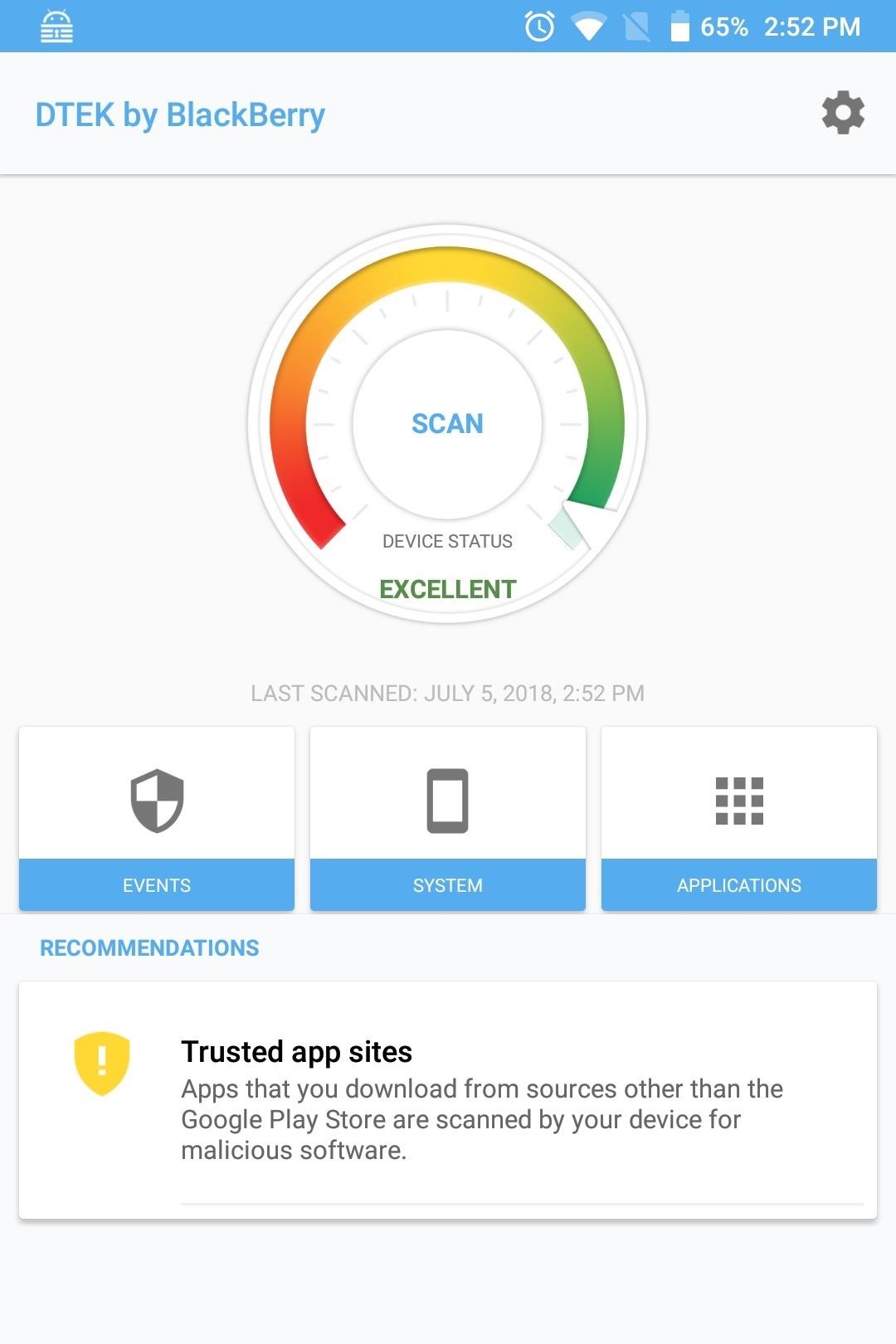
Quickly Identify Security IssuesOne of the first things you will notice on DTEK's homepage is the Recommendations section. Recommendations are changes you should make to improve the security of your device.For example, if you enable the hidden "Developer options" menu or grant third-party apps the ability to sideload apps, you will see alerts here explaining why it can compromise the security of your device and a button to correct the situation. Keep an eye out on this section.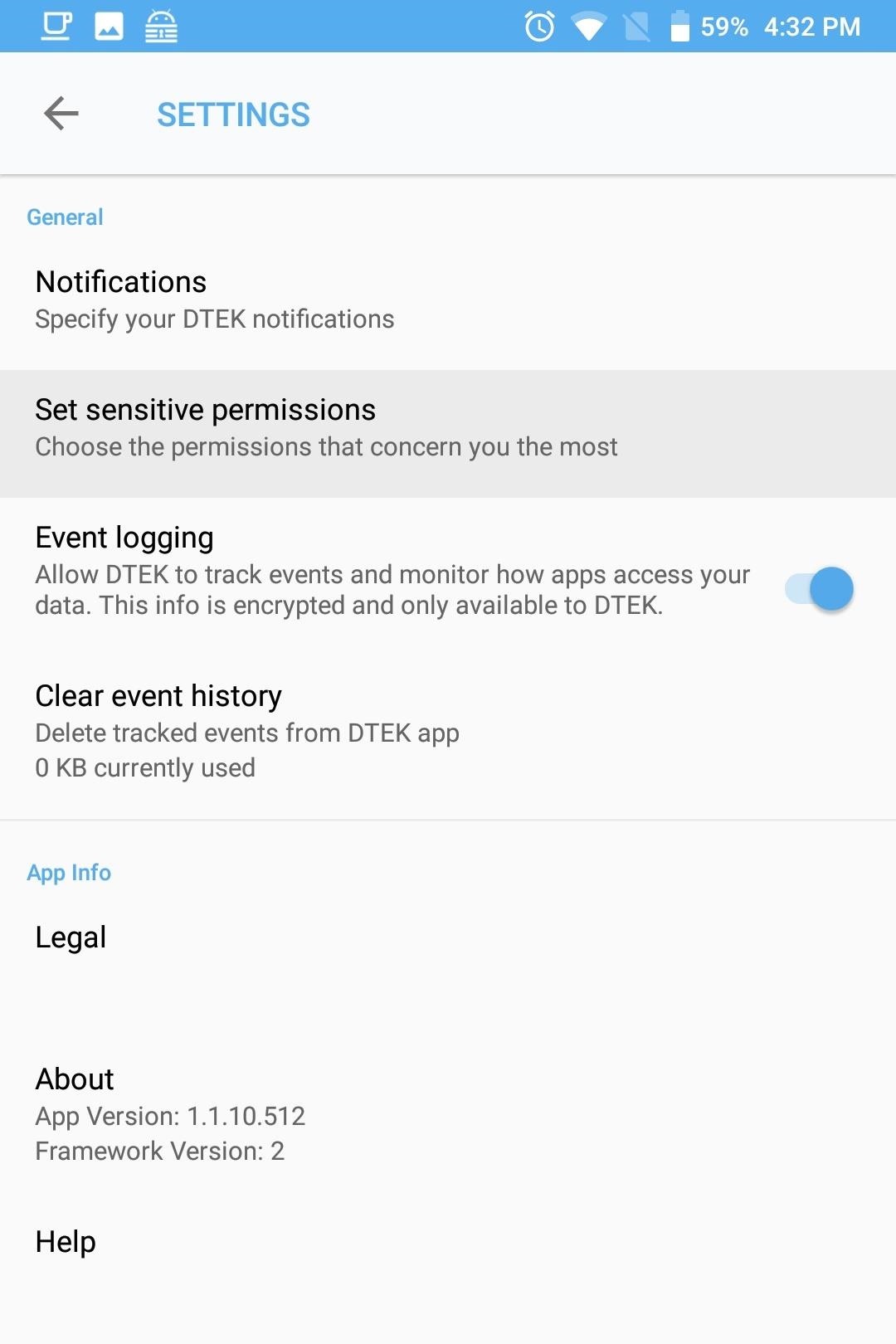
Manage Sensitive PermissionsWith stock Android, users can manage access to data obtained from various sensors and apps. Specifically, Android allows you to enable (or disable) access to this data by specific apps requesting permission. However, some apps prevent you from disabling their access by force-closing the app after permission is revoked, or by bombarding you with a prompt to enable the permission the next time you open the app. Fortunately, DTEK offers additional control for this situation.To access these controls, select the gear icon in the upper-right corner of DTEK's main menu and choose"Set sensitive permissions." A new page will emerge. By configuring a permission to "sensitive," any time an app requests permission to access its data in the background, you'll receive a notification.For years, a common hacking tool was to create malicious apps that perform one thing but steal your data in the background. For example, malicious apps could request access to the microphone or camera in the background to record you and blackmail you. However, by setting these permissions to sensitive, as soon as the app requests the permission in the background, you will know, allowing you to take the necessary action to protect your data. Google has just introduced a similar feature in Android 9.0 P, but it's limited to just the camera and microphone. However, with DTEK, BlackBerry is ahead of the curve, not only bringing the feature to Android 8.1 Oreo, but including all permissions.Don't Miss: 12 Important Privacy Features Google Added to Android P
Customize AlertsBesides being notified for background requests for certain apps and sensor permissions, DTEK allows even further control via customizable notifications. To access this extra control, select the gear icon found on the main page of DTEK. Choose "Notifications," then select "Customize app notifications.Here, you can choose to get notifications when a specific app asks to use a specific permission, or when any app asks to use a certain permission. The top option on the Apps tab manages how DTEK handles notifications for newly-installed apps. "Foreground" will alert you any time a new app accesses your data while you are using it, and "Background" will alert whenever the app is running in the background and requests access to your data. "Both" alerts you for each scenario.You can also select an individual app to control how alerts are handled specifically for that app. The drop-down menu to the right of the app name manages alerts just like the main option above it does, so choose background, foreground, or both. The Permissions tab offers the same functionality, but organized by the different types of permissions. By selecting the individual permission, you can manage how notifications are handled for any app which currently has access to its data. As with the Apps tab, the options available are "Foreground," "Background," "Both," and "Off."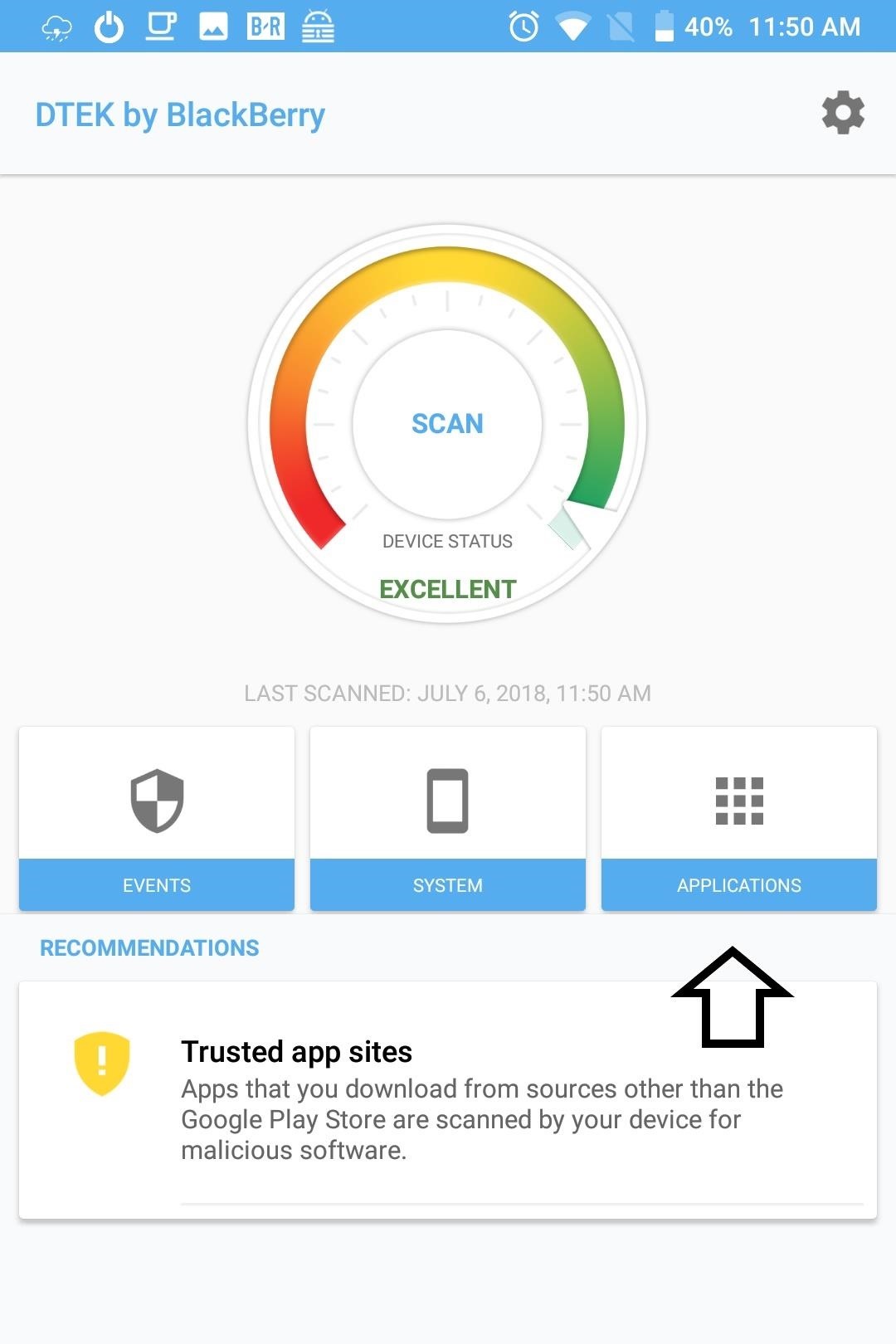
Track Permission RequestsFrom the DTEK home page, when you select "Applications," you will be presented with a list of all the apps you currently have installed on your device, along with an icon representing what trackable permissions each app presently has access to. DTEK can track each request for any permission except for the device storage.To view the tracked information, select any app on the list. Currently monitored permissions will have a blue checkmark. Below each permission is gauge representing the number of times the app accessed this data or sensor, with a separate gauge for background requests and foreground requests. By selecting a permission, more information is presented such as the date, time, and duration for each request. Additionally, you can also adjust notifications based on this data. For example, you can make all requests by this app for this specific permission create a notification to alert you. Additionally, you can change the permission to "Sensitive," generating a notification for all requests, regardless of app. DTEK is a powerful tool for security-conscious individuals. For many, it will remain untouched in the background, providing you automated protections against the dangers lurking on the web. However, for those of us who don't mind tinkering, DTEK can become even more powerful, allowing you to know precisely how apps are operating on your device.Don't Miss: 8 Reasons the BlackBerry KEY2 Is Already the Best Phone for Privacy & SecurityFollow Gadget Hacks on Facebook, Twitter, YouTube, and Flipboard Follow WonderHowTo on Facebook, Twitter, Pinterest, and Flipboard
Cover image and screenshots by Jon Knight/Gadget Hacks
Google Lens computer vision technology lets you find context with what your camera sees. Want to know the name of that flower or bird you encounter during your stroll through a park?
Google is adding Lens AI to Pixel, LG, and Sony camera apps
Here's how to see every photo you've liked on Instagram. Under "Account," tap the words "Posts I've Liked." All the pictures you've ever liked will be sorted chronologically for easy access.
Where can I see recent photos and videos I've liked? - Instagram.
Text expansion shortcuts can also speed up typing, especially typing of the short messages, common phrases, and other repetitive things you type. But this solution can be used to speed up typing your email address in apps and your physical address on online web pages, too.
How To Type Faster Without Looking | HACK MY STUDY
This guide will help you learn how to find out what version of webOS your TouchPad is running by checking the settings area of your tablet. If you find that your software is out of date, it will also help you upgrade your HP TouchPad to the latest version so that you always have the newest update!
You bought HP TouchPad, it's discontinued, now what? - SLD
But many people still use Snapchat daily and many among them are looking for an update to the Snapchat hack on iPhone without jailbreak. Recently, HiPStore has been updated and let me tell you that you can get the Snapchat++ from there, without jailbreak.
Fake Location In Snapchat On iPhone Without Jailbreak
Step Two: Build Out Your MyHeritage Family Tree. After creating your account and starting your tree with one of those options, click Go To My Family Tree to work on your tree. You'll see a screen like this: By default, the Family Tree view displays the "home" person in your tree (#1), who is often you.
How to print your family tree off MyHeritage.com - YouTube
I had blackberry 9800, last week we went to Paris and on my way to the hotel I forgot it in taxi it was turned off but when I called my phone it was turned on, all I want is to get my pictures back ,,,it had password help plzzzzz :(
Basic Phone Controls on Your BlackBerry | CrackBerry.com
Windows 10 is the most cloud-oriented version of Windows to date—yet, while this means you get some nifty new features, it also means some of your personal data is being shared with Microsoft's servers. Don't Miss: 45+ Tips & Tricks You Need to Know for Windows 10
10 things to disable in Windows 10 - CNET
How To: Pimp your toy helicopter with a spy camera How To: Fly a RC helicopter using cyclic and rudder controls How To: Understand how helicopters work How To: Hack a Brother KH-930e knitting machine to receive any digital pattern
How to Keep the ground crew safe around helicopter loads
Click Saved Logins… and the Password Manager will open. To see the passwords you have saved, click Show Passwords. When you close the window, your passwords will be automatically hidden. Use the search box to find a particular website or username. Click the X in the search bar to clear your search and see the full list again.
How to See Saved Passwords in Firefox: 10 Steps - wikiHow
How to set up Hotmail on a Mac. Configure your Hotmail account in Mac Mail using and how to import emails and contact info from other email services. You can link Outlook.com to most email
Add an email account to Outlook - Office Support
How To: Use HipHop for PHP to improve website performance How To: Design and code a website from scratch with HTML, CSS jQuery & PHP How To: Omit optional HTML tags to improve your site's speed and Google ranking
15 Tips to Speed Up Your Website - Moz
If you've been having trouble with pop-ups on your iPhone whenever you try to browse online, you're probably hoping for a way to block pop-ups on Safari. Luckily, your iPhone does have a way to disable pop-ups in Safari so that you don't have to deal with thess annoying interruptions anymore.
How to Allow or Block Pop-ups in Safari Browser
0 comments:
Post a Comment