How To: Make Your Nexus 7's Brightness Auto Adjust to Your Preferred Levels in Different Environments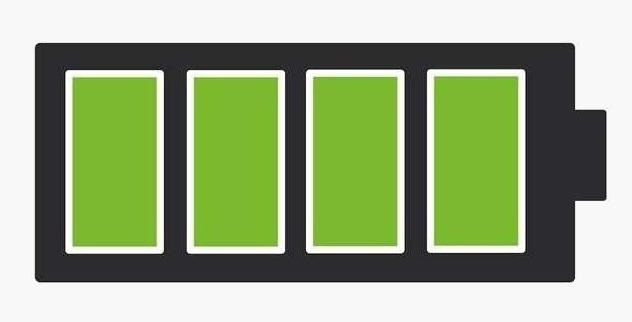
When it comes to our smartphones and tablets, we're always on the lookout for ways to beat the oh so common rapid battery depletion problem that affects practically every mobile device. We'll do anything and everything to keep our battery life at an optimum, from turning off certain features (Wi-Fi and Bluetooth) to removing widgets and applications that use an exorbitant amount of CPU. One of the most popular and efficient ways of saving battery is to lower the screen brightness. Usually, we tend to have the screen at an unbelievably high brightness level, when in fact a fraction of that level would suffice. The problem with this is that adjusting the brightness from indoor to outdoor and day to night can become a hassle, especially if you're constantly on the move.To combat the annoyance of constantly adjusting, developer Vito Cassisi has created Lux Auto Brightness, an application that intelligently adjusts the brightness of your display based on the environment you're in, which works wells on Android devices like the Nexus 7, Samsung Galaxy S3, and HTC One X.If you step into room with almost no lighting, the application will automatically lower the brightness of your display, not only giving you a comfortable reading experience, but also saving battery in the process without you having to go through your settings and manually adjust it. Images via ggpht.com If you don't like the way that Lux is adjusting, you can teach it to behave a certain way. All you have to do is open the Dashboard and adjust the brightness levels to your desire, hold the link button down, and the app will now use this as its new reference from now on.Some of the other features include:Handy brightness widget. Option to use the camera to read in ambient light. Power-user settings such as choice of interpolation, sensor debugging, and linked sample editing. 'Ascending' auto mode for phones with inaccurate light sensors. Gradual fade for backlight adjustments. Astronomer mode adds a red filter to the screen to preserve the eyesight of stargazers. Jitter control to prevent constant small changes to the backlight. Automatic night mode, to change the color temperature of the display for comfortable night time viewing. Please enable JavaScript to watch this video.
You can check out the free lite version of Lux, but with many restrictions. You can also purchase the full version of Lux Auto Brightness and receive a full refund whenever you'd like, no questions asked.
Photo by tech2
Multitasking in iOS 11 on iPad, Drag & Drop, App Switcher, Split view, Slide Over Split Screen on iPad Not Working in iOS 11, iPad Mini, Pro, iPad Air: Here's Fix How to Use Drag and Drop in iOS 11 on iPhone
How to Drag & Drop Photos on Your iPhone in iOS 11 « iOS
How To: YouTube Finally Has a Dark Theme on Android — Here's How to Get It How To: Enable Dark Mode in Chrome for Android How To: Change Slack's Sidebar Theme on Your iPhone or Android Phone for Customized Colors
How to Change Facebook's Boring Blue Theme to Any Color You
Hack Like a Pro: Python Scripting for the Aspiring Hacker, Part 1 How to Train Your Python: Part 15, Script Structure and Execution How to Train Your Python: Part 1, Introduction How To: How One Man's Python Script Got Him Over 20,000 Karma on Reddit—Without Cheating
Karma WIFI Attack « Null Byte :: WonderHowTo
How to Fix the Glowing Red Border on Your Samsung Galaxy S
How to Turn Your Android into a Spy Cam Full Tutorial:
Over the years, Nova Launcher has widened its audience. No longer is it simply a tool to return your home screen to a more stock look. With Nova, you gain customization tweaks and functionality unavailable with the stock launcher. One example of this is all of the cool stuff you can do to organize your app drawer.
Smart Drawer - Apps Organizer - Apps on Google Play
Feb 21, 2018 · Uber rides are about to get cheaper, but only if Uber. Here's how it works: Passengers who choose to use ExpressPool will see a highlighted area on the map that shows possible pick-up points. During an admittedly limited test during rush hour in San Francisco, the estimated wait time for a car was
Uber Surge Pricing Explained [+ Tips For Drivers] - Ridester
Go to Settings > General > Accessibility > Larger Text. Tap Larger Accessibility Sizes for bigger font options. Drag the slider to select the font size you want. Making the text too large might make it hard to tap buttons or other functions within apps. Go back to your settings and adjust the font size as needed.
How to Change Font on iPhone/iPad - FonePaw
Quick Tip: Change Firefox Download File Location Lowell Heddings @lowellheddings April 13, 2007, 1:26pm EDT I prefer files being download directly to the desktop, but a lot of other people would prefer to download into a downloads folder, or a directory inside their Documents directory.
Where on my computer does Firefox put downloaded files
How can I use my vibrant as a modem? HowardForums is a discussion board dedicated to mobile phones with over 1,000,000 members and growing! For your convenience HowardForums is divided into 7 main sections; marketplace, phone manufacturers, carriers, smartphones/PDAs, general phone discussion, buy sell trade and general discussions.
Samsung Vibrant Review - Android Smartphone Reviews by Mobile
How To: Safely Manage All Your Two-Factor Authentications in Just One Android App How To: Add 2-Step Verification to Uber for Stronger Overall Account Security How To: Set Up Instagram Recovery Codes So You Can Always Access Your Account with 2FA Enabled
How to Set Up Two-Factor Authentication for Your Accounts
With the first fully native checkout experience on Instagram, shoppers will go from browsing to buying in even fewer steps. The checkout feature is currently in a closed beta in the US only, read about how businesses will make shopping more convenient with checkout on Instagram. We are also making it easier for people to shop inspiring looks
Google's been using their "Material Design" look in Android for years now, but a change is coming up with "Material Design 2," their updated version focusing on new colors, icons, and spacing. Whether it'll be called "Material Design 2" or not remains to be seen, but you can try it out right now in Google Chrome on your Android device right now.
Get Lollipop-Style Status Bar Icons on Android Jelly Bean or
0 comments:
Post a Comment