How To: Set a Video as the Wallpaper on Your Android's Home Screen & Lock Screen
Android users have had access to live wallpapers since the Eclair days, but some newer apps have made this feature even more useful. Now, you have the ability to use GIFs as your wallpaper, and through the marvels of modern technology, you can even set a video as your home screen and lock screen background.There are several apps that let you make any video into your background wallpaper, but we tried them all for you and found the best one. You won't need to worry about the time constraints that limit live wallpapers or the quality constraints that limit GIFs. The only constraints that you need to abide by are with regards to file type: Your video must either be an MP4 or 3GP.
Step 1: Find a Good Video to UseFirst, you'll need a video to use as your wallpaper. As I mentioned earlier, this video will need to be in either the MP4 or 3GP format, but there's one more wrinkle. The video should be in portrait format (vertical), otherwise it will be heavily cropped to fill out your full home screen.As an example, I'm using clips I recorded from this video to demonstrate, but really, anything goes.Once you've found a good MP4 or 3GP video in portrait format, go ahead and send it over to your phone.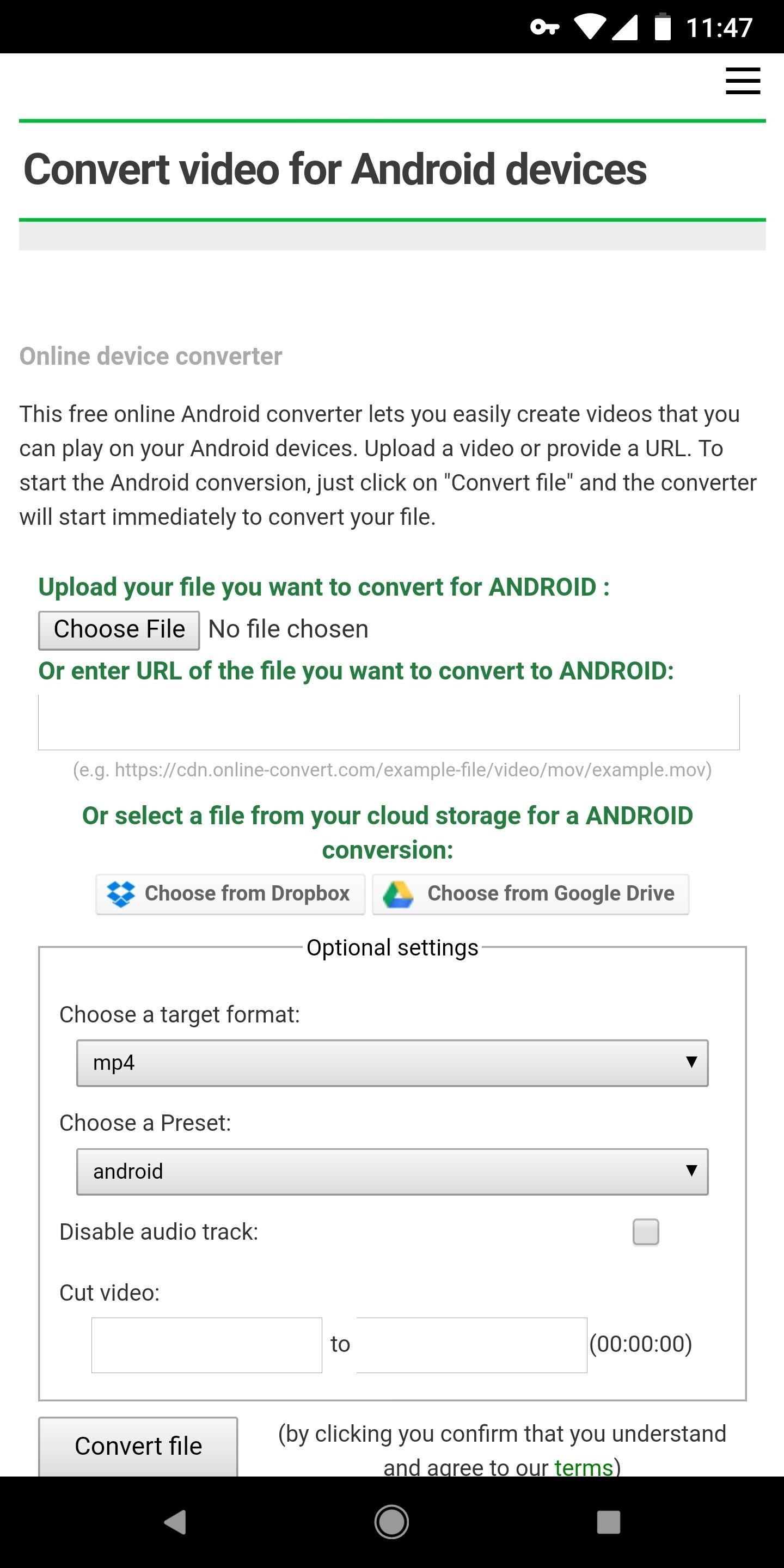
Step 2: Convert Your Video to the Correct FormatEven if your file is an MP4, there's still a chance it won't be compatible with the app we'll use to turn it into a live wallpaper. Some MP4s are rendered with codecs that Android can't recognize.If you're using a video you captured with your phone, you can skip this step. In fact, most MP4s you can download off the internet are encoded with standard codecs as well, so most users can probably skip this step.But just in case you're trying to use a video file that Android or the live wallpaper app won't recognize, simply visit this site. Tap "Choose File," then select "Files" to browse your phone's storage. From there, select the video you want to use, then leave the format options set as they already are ("mp4" and "android"). Finally, tap "Convert file," then within a few moments, your browser will automatically download the converted video file.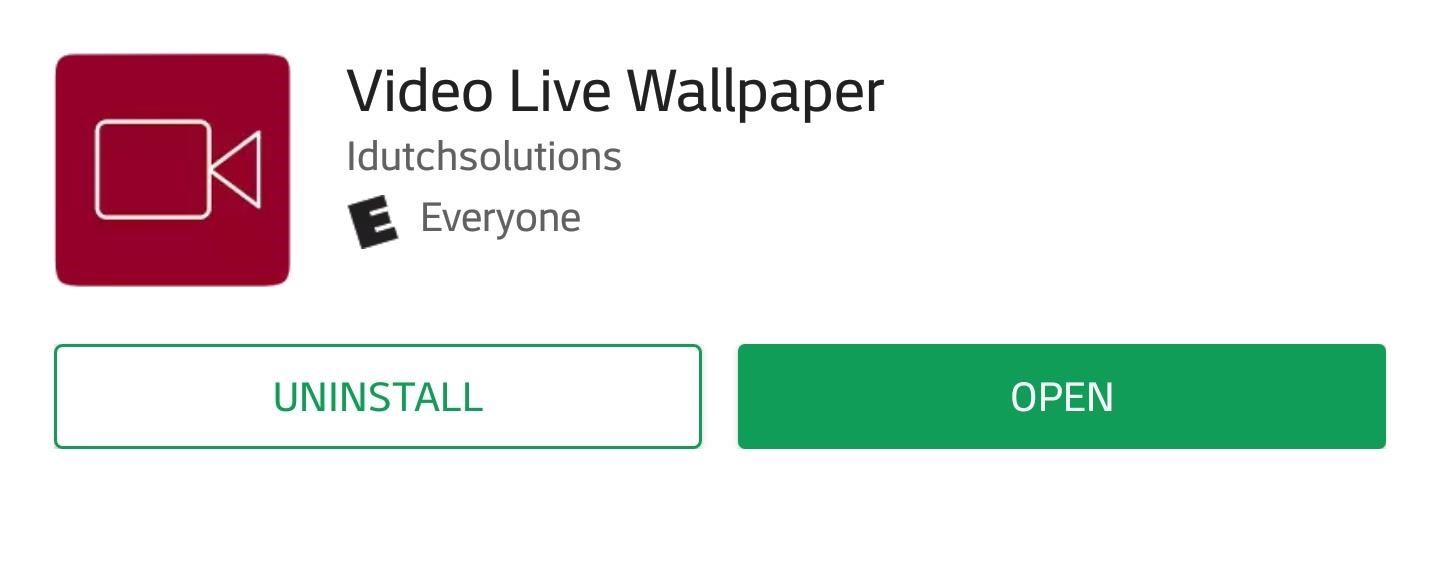
Step 3: Install Video Live WallpaperNext, you need to install Video Live Wallpaper on your phone, which is the app we'll be using to convert the video into a live wallpaper. To do that, you can either search for "Video Live Wallpaper" on Google Play or use the link below to jump to it. Tap on "Install" to download and install it, then open it up.Install Video Live Wallpaper for free from the Google Play Store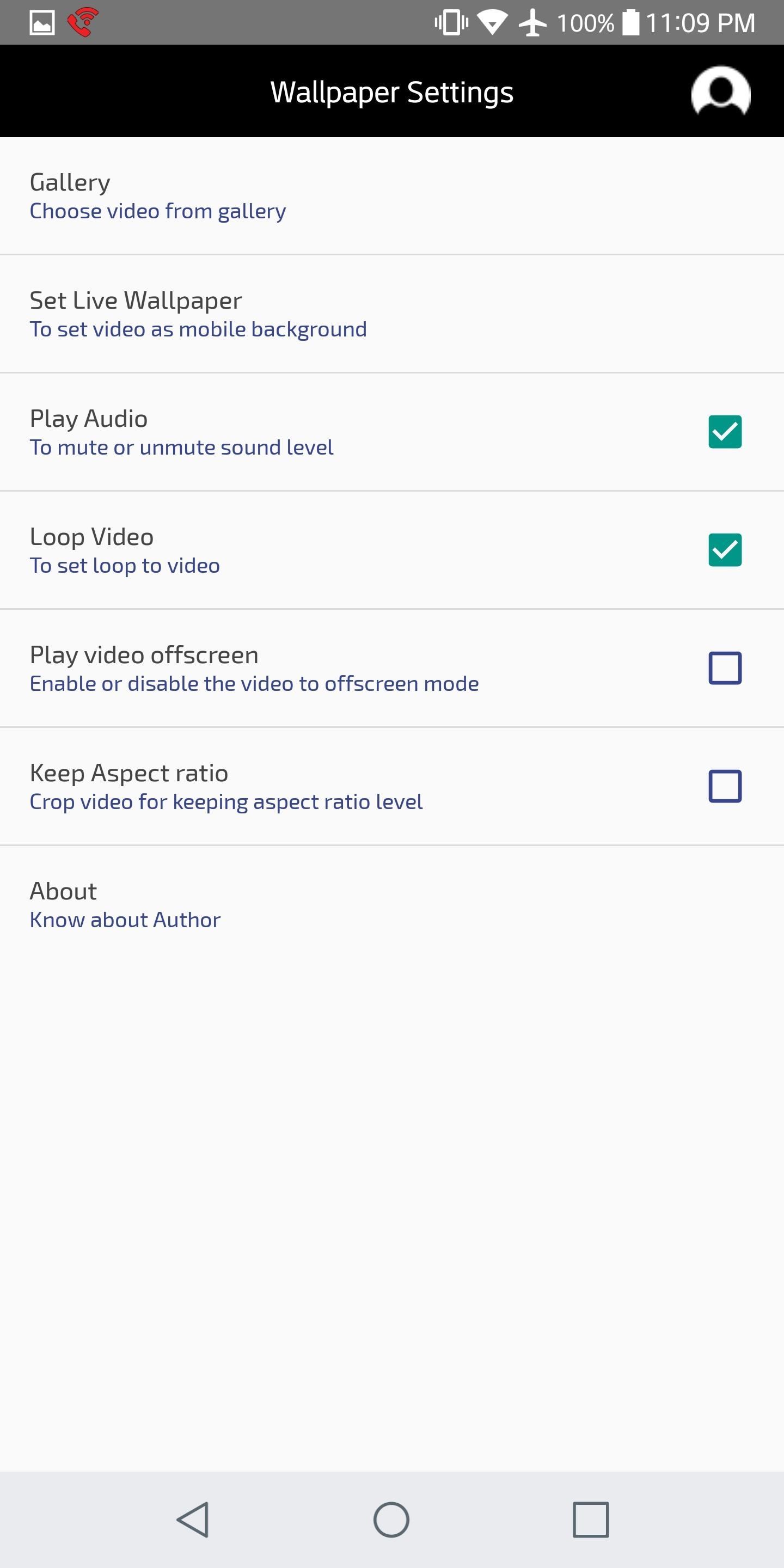
Step 4: Choose Your VideoFrom the app's main menu, tap "Gallery" to load up the video you'd like to use as your wallpaper. Your video will most likely appear before you in the "Recent" section, but there's a chance you'll need to slide out the hamburger menu in the top-left corner and check in "Downloads" or "Videos" for it. Once you've found the video, simply tap it to select it.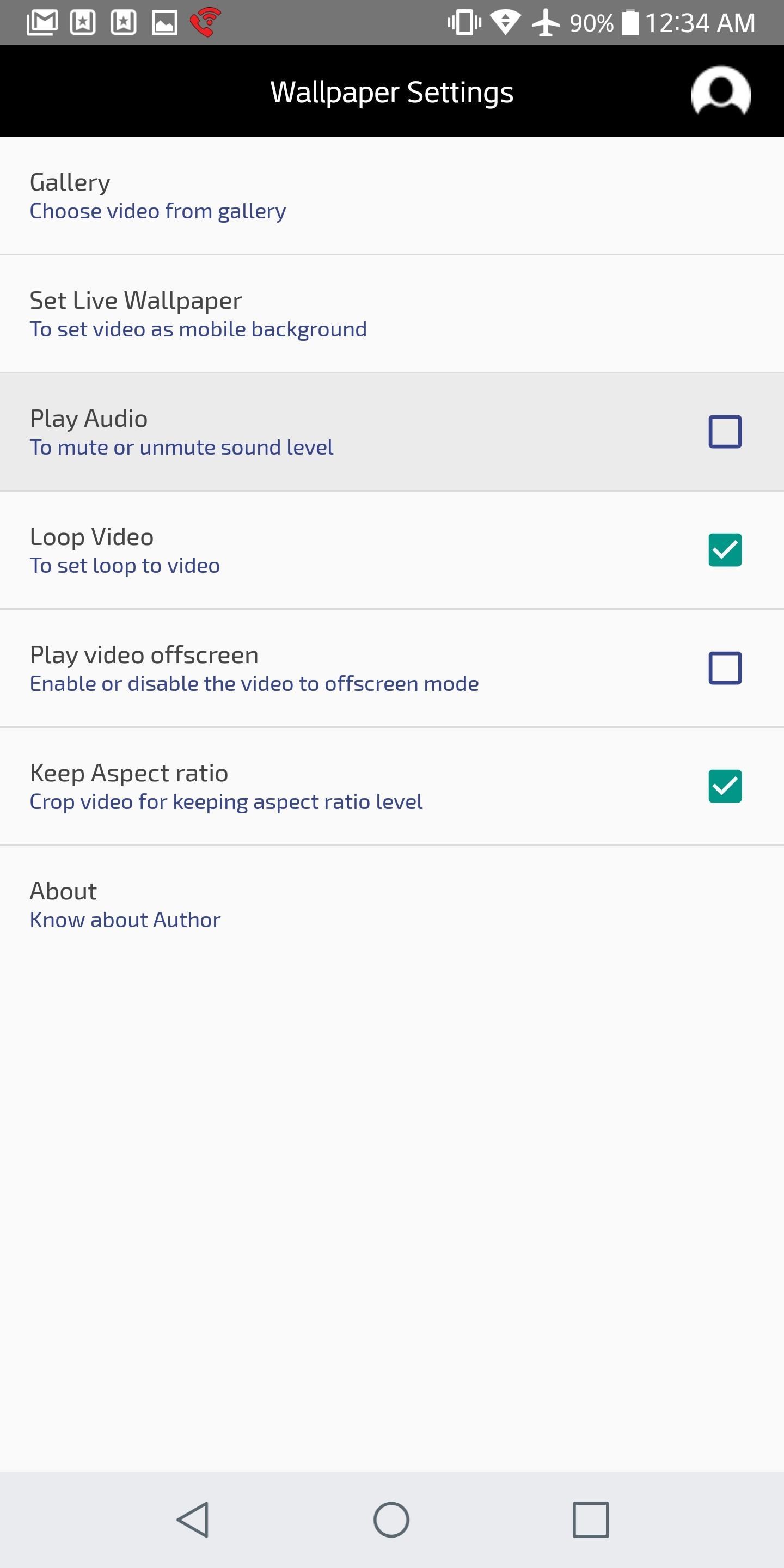
Step 5: Adjust Audio SettingsNext, you'll need to decide what to do with the audio that goes along with your video. The first setting to be aware of on this front is "Play Audio." This determines whether or not your video will play audio — if the box is checked, it'll play the audio. The setting that reads "Play video offscreen" determines whether or not your video will play when you're in another app, or if your phone's screen is off. By checking this box in addition to "Play Audio," your phone will play your video (with sound) at all times, so only do so if you want to constantly hear your video.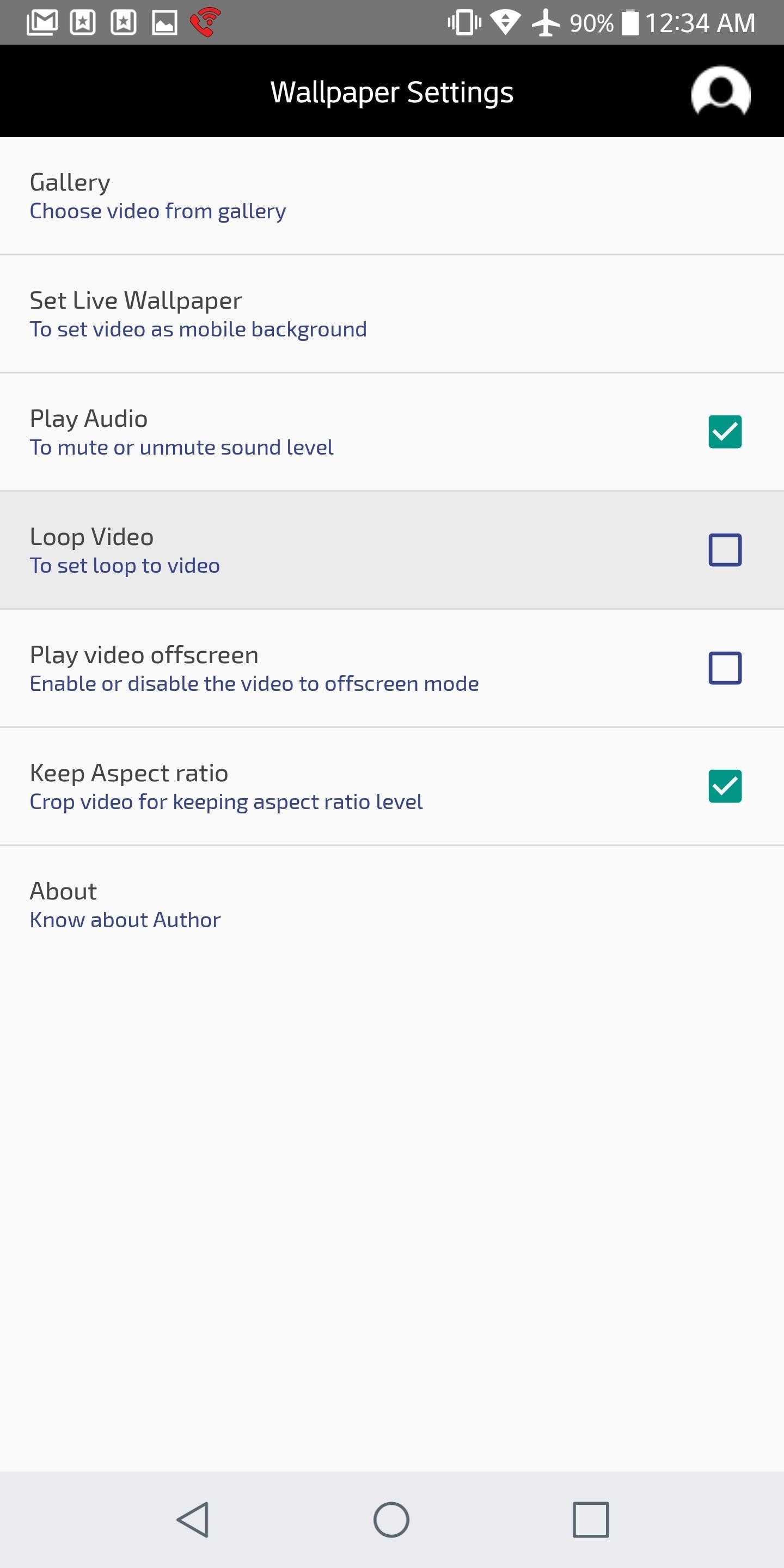
Step 6: Loop the VideoNext, make sure to check the "Loop Video" box so your video will loop back around after it ends. Otherwise, it'll fade to black without replaying your video.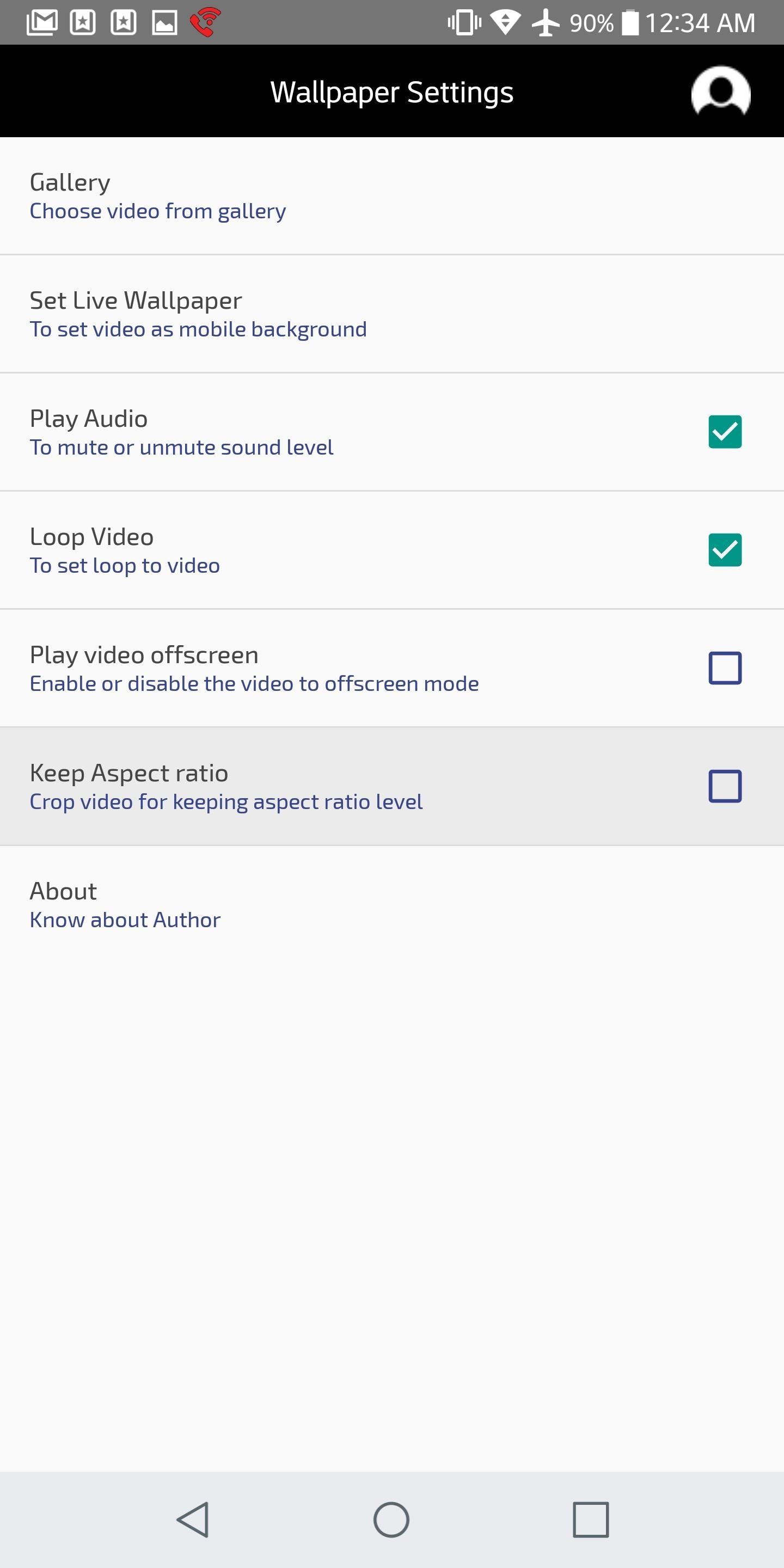
Step 7: Choose What to Do with the Aspect Ratio (Zoom or Stretch)No matter what you do, the app makes sure the video you chose fills out your phone's entire screen. This can cause some issues if the video's aspect ratio doesn't match your phone's. For instance, if you're using a 16:9 portrait video on an 18:9 phone, the video will be stretched vertically to make up the difference, resulting in a slightly tall and skinny-looking video.If you want to prevent the video from being skewed, make sure the box that says "Keep Aspect Ratio" is checked. But know that this will cause the video to be a little more zoomed in than it would have been otherwise (zoomed, but not stretched). If your video's aspect ratio already matches your screen's, then you won't have to worry about this setting.Note: Some phones with uncommon aspect ratios may experience bugs when using the "Keep Aspect Ratio" setting. If this happens, the best option is to simply disable this setting.
Step 8: Set Your WallpaperWhen you're done tweaking your wallpaper settings, tap "Set Live Wallpaper." Your phone's default wallpaper picker will now appear before you, so tap "Apply" to confirm your wallpaper. This will set your video as both your lock screen and home screen wallpaper. One thing to note is that you can pause your video at anytime by double-tapping any empty space on your home screen. This is a handy feature, but it may interfere with your home screen gestures if you have any set up — just a heads up. How have you liked Video Live Wallpaper? What did you set as your wallpaper? Let us know in the comments below.Don't Miss: The Best Free Wallpaper Apps for AndroidFollow Gadget Hacks on Facebook, Twitter, YouTube, and Flipboard Follow WonderHowTo on Facebook, Twitter, Pinterest, and Flipboard
Cover image and screenshots by Brian Lang/GadgetHacks
On iOS 12, iPhone X/XS/XS Max/XR apps can be closed using the above method. On iOS 6 and earlier, tap and hold on one of the apps, then tap the ⛔ button to close. Repeat for each app you want to close, or use 2 or 3 fingers when you swipe up to close multiple apps at once.
How to Close Apps in Apple iOS 6 on iPad « iOS & iPhone
Galaxy S6 & S6 Edge users are in for another treat with the new Volume mod that will significantly increase the volume levels of your device's speaker, headphone, and Bluetooth. Just a while back, we've posted a workaround for enjoying Viper4Android on your Galaxy S6/S6 Edge smartphone which
Galaxy S6 & S6 Edge To Boost Headphone And Speaker Volume
How To: Make the Status Bar's Battery Percentage Text Easier to Read on Your Nexus 7 How To: Enable System UI Tuner on Android 9.0 Pie to Remove Status Bar Icons How To: Force Any App to Use Translucent Nav & Status Bars on Your Nexus 5
Get Full-Screen "Immersive Mode" on Android Without - Nexus 7
So, if your phone is connected to the iDrive system via Bluetooth, you can use it to make a phone call, with Voice Commands. All you need to do is press the Speech button on the steering wheel
How to Program voice dialing in a BMW bluetooth module
How to Freeze a Facebook account with Facebook Freezer
Here's everything you need to know about your Samsung Galaxy S5 including tips, tricks and hacks for beginners and advanced Android users. Disable Smart Stay. By default, the Galaxy S5's
us.community.samsung.com
As a soft-launched game, PAC-MAN Maker is still technically in development, so you may encounter some issues while playing. In our testing, however, the game ran perfectly fine on an iPhone 8, iPhone SE, and iPad Pro that were all on iOS 11.2.2.
Spyware Mobile Tracking: What is Mobile Spyware Software
News: Apple Releases 'Second' iOS 12.4 Public Beta for iPhone to Software Testers. gadgethacks.com - Jake Peterson. Public beta testers, you're in luck. Apple just released the second iOS 12.4 public beta today, May 20. The update comes five days after the release …
Apple Releases Second iOS 10.2.1 Beta for Public Beta Testers
Here's how to unroot your Android smartphone or tablet, works on any Android device. This is a universal guide on how to remove the SU binaries and Superuser.apk file using ES File Explorer in root mo
How to unroot your Android phone or tablet - Android Authority
In a classic case of one step forward, two steps back, Apple has eliminated the ability to use multiple iCloud accounts for FaceTime and Messages in iOS 11, meaning the primary Apple ID on the account is the only one allowed. As inconvenient as this omission is, there's still a way to use alternate
Sign in to iCloud - Apple
Mobile Leer en español How to download extra camera modes on the Galaxy S6, S6 Edge. The camera app found on both versions of the Galaxy S6 offers a few extra features, you just have to know
How to add more camera modes on Galaxy S5 and Note 4
Changing the DNS server that your computer is using to connect to a network is another way to check whether you can get on Facebook when it is blocked. I agree that DNS servers or mappings cannot help you access sites that have been blocked from the network.
How To Access Blocked Websites? — 13 Working Ways To Bypass
One of the best new features in Android Oreo is the new Adaptive Icons system. Starting now, developers can create a single icon for their apps, then your launcher can stylize those icons in a broad range of shapes to match your system theme. Most home screen apps haven't added support for this
How to get Android Oreo adaptive icons on any Android device
UPDATE: Apple is no longer signing iOS 10.3.3, so your chance to downgrade back from iOS 11 is no longer an option. However, you can still use this guide to downgrade an iOS 11.X.X version back to a previous iOS 11 version that's still be signed by Apple. The process is the same.
How to Downgrade Your iPhone or iPad From iOS 12 to iOS 11.4
Want to display your mobile device's videos and photos on a television? We demonstrate the best ways to connect your iPhone or iPad to a TV and mirror its screen output, including AirPlay and adapters
0 comments:
Post a Comment