How To: These 9 Tips Make Gaming on Your Mac Not Suck
When most people think of "gaming computers," they're probably thinking of Windows-based PCs. They offer a huge variety of devices with better equipped software and hardware for a cheaper price, and there are more available games than there are for OS X-based systems.But that's not to say that you have to replace your Mac with a Windows computer in order to improve your gaming experience. In this guide, I'll be going through several tips you can use to optimize your Mac to have the best gaming experience possible without switching to the dark side.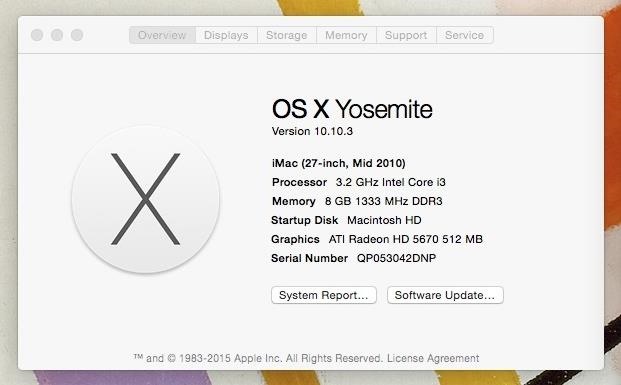
#1: Check Your Mac's Existing SettingsBefore you install a game, make sure you're well acquainted with the various aspects of your Mac, including the OS, processor, memory, available hard drive space, and graphics card. On OS X, you can view all of these by clicking on the Apple icon in the menu bar and going to "About This Mac." It's important to know this information because every game comes with minimum and recommended system requirements. For example, in Steam, you'll find these requirements at the bottom of the game listing as "System Requirements." With other online games or physically-purchased ones, you should find these same requirements on the box, in a manual, or on the affiliated website. While minimum requirements are okay to have, I suggest that you push for recommended requirements, even if that means updating your OS or deleting files from your hard drive to clear space.
#2: Make Sure Your Hard Drive Has Enough Free SpaceAs a rule of thumb, you should never let your your startup disk drop below 15% available storage. Once below that threshold, your computer begins to slow down because background processes and apps that need available storage don't have that available, so they cannot work at an optimal level. This is a no-no if you want a game to run flawlessly.As you can see below, my MacBook Pro only has 3.63 GB of available storage, which amounts roughly to 3% of free storage (yikes). In order to prevent issues, I should have around 18GB (15%) of memory available. Clear up space by getting rid of rarely used applications, duplicate files, and everything in your trash. If you're having trouble finding what to get rid of, download something like Dr. Cleaner or Monolingual, which help you automatically find files that you can safely delete from your Mac.Don't Miss: The Easiest, Fastest Way to Free Up Space on Your Mac Using Dr. Cleaner, I was able to find almost 38 GB of files that I could quickly get rid of, mostly made up of old GoPro videos I forgot I had saved. Deleting all these files put me at 41 GB, or 34%, of available disk space. If there's still not enough room on your hard drive, check out our guide on how to completely uninstall apps on Mac OS X, which will show you how to not only get rid of an app, but all the files associated with it as well.
#3: Close All Open & Menu Bar AppsHeavier apps such as web browsers (looking at you Chrome) and movie editors use up a ton of system resources, leaving less available memory for other tasks. All of this affects system performance, so before you start playing games, make sure to quit from resource-heavy apps in your dock. Also make sure to close or quit from menu bar apps, which always run in the background. The less amount of open apps taking up memory, the more responsive your Mac will be, making gameplay that much better.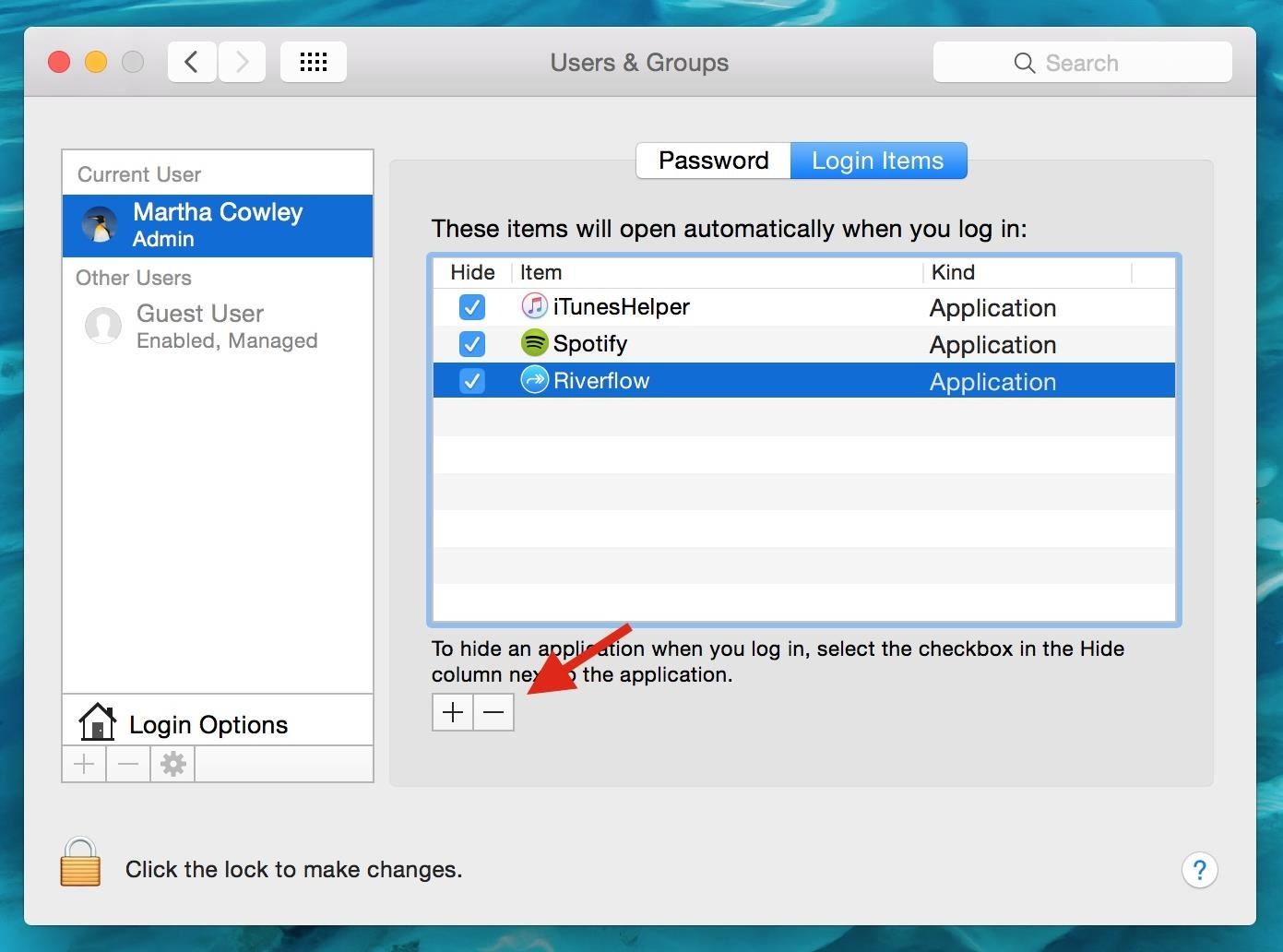
#4: Stop Apps from Opening Automatically When You Log InEvery time you log in to your Mac, a handful of apps open automatically, using resources before you even do anything. Stop all apps from auto-starting by going to System Preferences -> Users & Groups, then click on "Login Items," select an app (or all of them), and hit the minus sign underneath.
#5: Disable Dashboard or Notification Center (Wait)Two native OS X features that I never use are Dashboard and Notification Center. The problem with that is that they take up processing power and RAM that could otherwise be used towards gaming. Luckily you can disable both of them using Terminal.
Notification CenterTo disable Notification Center, open Terminal and enter the following two commands from Pastebin, one by one, in this order:Disable Notification Center Kill Notification Center You will no longer receive alerts, banners, and notifications for any apps in your Notification Center. To get Notification Center back on your Mac, open Terminal and enter the following command from Pastebin.Bring Back Notification Center Then go to /System/Library/CoreServices/ and double-click on Notification Center to launch it.
DashboardSimilarly, you can disable Dashboard through Terminal by using the following command on Pastebin.Remove Dashboard Your dock will disappear for a bit and Dashboard will be gone. You can bring Dashboard back with the following command on Pastebin.Bring Back Dashboard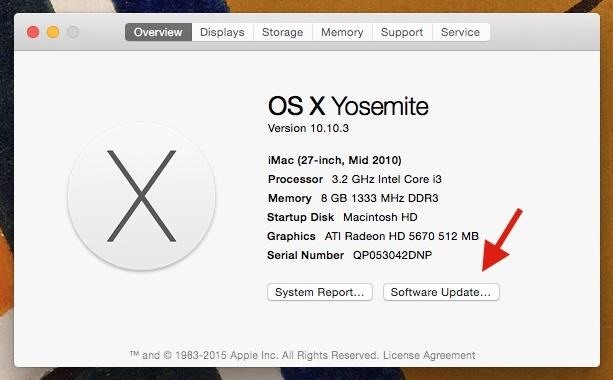
#6: Make Sure All of Your Software Is Up to DateUpdates to your software include both bug fixes and new features that affect the way your computer runs, including the games that you play on it.On OS X, check for updates by clicking on the Apple icon in the menu bar, then "About This Mac." Click on "Software Update..." and the Mac App Store will open, where you can update all of your computer's software, including your operating system (I'm using Yosemite, but could update to El Capitan). If you use Steam, it's also a good idea to update all of your games, which provide patches, updates, and new game installs that improve the way they run. Just go to "Library" and check which games need to update (unless you have auto-updates enabled, then you're fine).
#7: Configure Game SettingsEach game you play has graphic settings that you can customize to add more details to the background, let you see further, and more. Usually you'll find these settings in the game menu under "Graphics." As you can see below, many features like motion blur and sun shafts are disabled, because I don't really care for them, as they tend to cause a significant amount of lag because they constantly need to be updated and drawn. Ultimately it's up to you to choose which graphics settings are worth keeping, since all will affect game performance one way or another. You can also change the quality of certain graphics, which can range anywhere from low to high. Mess around with these to see which affect gameplay the most.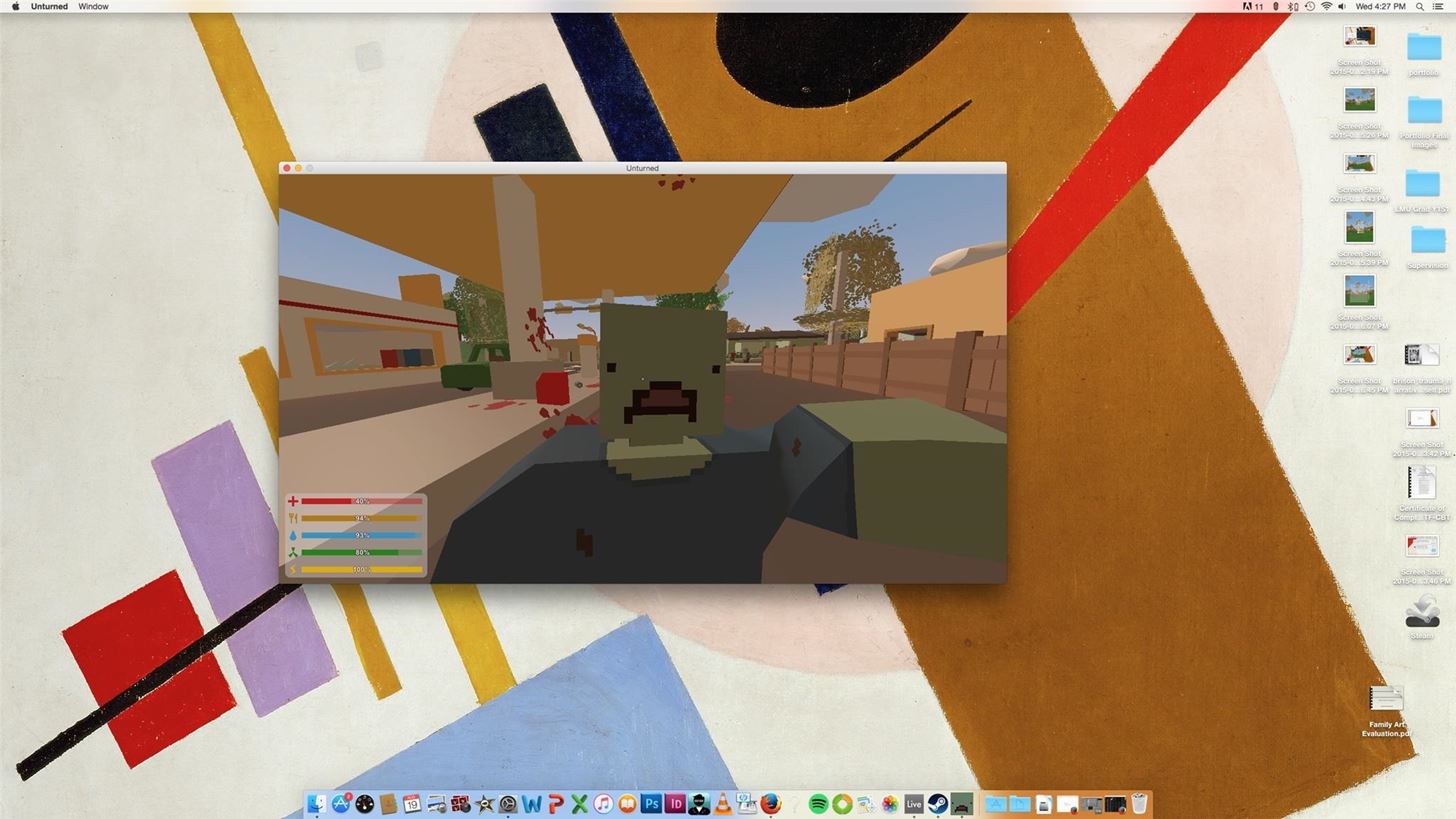
#8: Try Both Windowed & Full Screen Mode When PlayingBelieve or not, playing in different view modes can affect gameplay. I tested out a few games from Steam, in both windowed (seen below) and full screen modes, getting mixed results in how well the game played.Some games slowed down a bit when the window was too small, but others also slowed down when I went into full screen mode. Try out all the options possible to see which works best for you.
#9: Use Windows to Play GamesLast but certainly not least, you can always use Windows on your Mac to play all of those games unavailable on OS X. Using Boot Camp Assistant, you can dual boot Windows 10 on your Mac to play all the Windows games you want. Do you have any other tips to add that have made your gaming experience on Mac better? Let us know in the comments below!Follow Apple Hacks over on Facebook and Twitter, or Gadget Hacks over on Facebook, Google+, and Twitter, for more Apple tips.
The New-Fangled Way: You can also simply sync up your iPhone over iCloud. During setup, you'll need to connect to Wi-Fi, and select whether you want to set up as a new device, restore from an
Set up your iPhone, iPad, or iPod touch - Apple Support
The 4 Best Apps for Downloading Movies & TV Shows
Ringtones: how to get and use them | Verizon Wireless
If you're a fan of double-tap to wake gestures, you're going to love the newest app from ElementalX developer Aaron Segaert. On supported kernels, it allows you to associate custom apps and activities with each of the wake gestures you've set up, which will immediately be launched even with the screen off.
6 Useful Android Gestures You Might Not Know About Already
Get Rid of Emoji Suggestions in the New Version of Swype for
Research in Motion's latest BlackBerry Pearl handset, the 8120, sets a new cell-phone standard for delivering business-class e-mail and great multimedia in a small, sleek package.
BlackBerry Pearl 3G Goes to India - news.softpedia.com
Once you've removed the app or game, it should no longer post to your timeline. If you still see a past post, you can remove it . Note: The app or game may have stored info from when you were using it, but you can contact the developer to ask that they delete any info they may still have.
How can I remove unwanted apps from Windows 10? | Technology
As the industry has shifted toward OLED (including Google's own Pixel lineup), the outcry for dark mode has been louder than ever. Google heard the cries and has been working toward a real system-wide dark mode. To lay the groundwork, they are adding the feature to all their apps, including their
How to Enable Dark Mode in Google's Contacts App for Android
Thus, even when victim tries to login his Facebook account using correct password, he is not able to login to his Facebook account, thus you can hack Facebook account thanks to Facebook Freezer. Hack Facebook Accounts With Facebook Freezer :-1. Frist a fall Download Facebook Freezer from Here , and to get the password click Here 2.
How to hack Facebook account | Facebook Freezer - Blogger
Once that's selected, then you can go to town on the board itself. Cutting PCB Fiberglass [From Windell Oskay] If you need to physically cut fiberglass (FR4) circuit boards, avoid using tools like saws or rotary tools- the fiberglass is very hard on your tools and produces hazardous dust. A shear is the right tool to use.
pcb - How to cut the tracks of a stripboard - Electrical
Enjoy millions of the latest Android apps, games, music, movies, TV, books, magazines & more. Anytime, anywhere, across your devices.
Google Play
How to Connect Instagram to Facebook. This wikiHow teaches you how to link your Instagram and Facebook accounts using the Instagram app for iPhone and Android.this is good cause it helps other phones too.Once your accounts are linked, you
How do I link or unlink my Instagram account to my Facebook
Breaking News, Latest News and Current News from FOXNews.com. Breaking news and video. Latest Current News: U.S., World, Entertainment, Health, Business, Technology
Samsung's One UI Update Makes Internet Browsing Way Better at
0 comments:
Post a Comment