How To: Get the Classic Volume Controls Back in Windows 10
Windows 10 definitely has a sleek and modern look to it, but some of these visual changes have been made at the expense of functionality. For instance, the slider that appears when you click the volume icon in your notification tray now sports a completely minimalist look that lacks the quick link to the full volume mixer from past Windows versions.If you prefer the look and functionality of the Windows 7 or 8 volume slider, all you need to do is alter or create a single registry key to get things back the way they were. It's a pretty simple process, but I'll go over it in more detail below.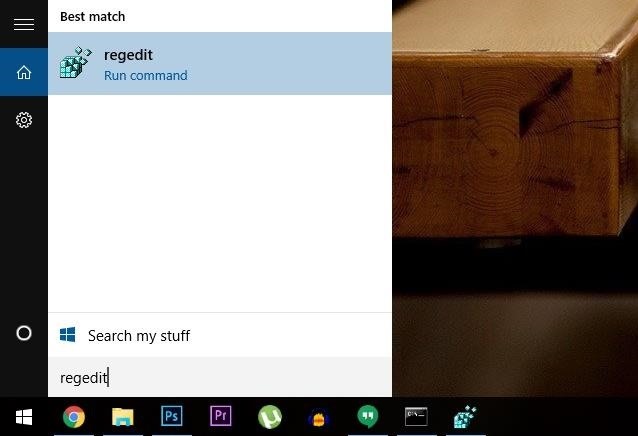
Step 1: Open the Registry EditorFirst, you'll need to open the Windows registry editor, so press the Windows button on your keyboard or manually open the Start menu, then type "regedit" and hit Enter.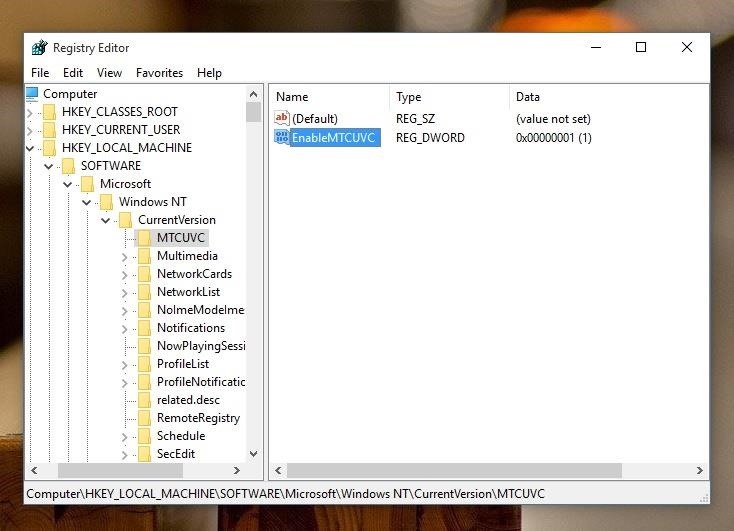
Step 2: Navigate to the Right LocationNext, use the navigation panel on the left-hand side of this window to browse to the following folder:HKEY_LOCAL_MACHINE/SOFTWARE/Microsoft/Windows NT/CurrentVersion/MTCUVC/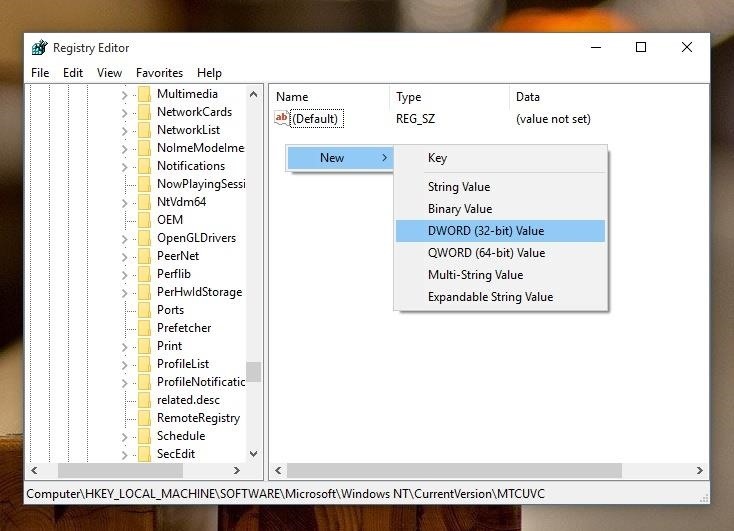
Step 3: Add or Modify Registry KeyFrom here, there may already be a DWORD value named EnableMTCUVC in the right-hand pane of this window. If that's the case, you can skip the next two paragraphs.But if no such value exists already, right-click any empty space in the right-hand pane of this window, then choose "New -> DWORD (32-bit) Value)." From here, type EnableMTCUVC into the Name field, then press Enter. Now, whether you initially had the DWORD value or not, simply double-click the EnableMTCUVC entry to bring up the value editor. From here, enter the number 0 into the "Value data" field, then click "OK."
Step 4: Reboot to Apply ChangesAt this point, most people should see the Windows 8-style volume slider right away, complete with a quick link to the full volume mixer at the bottom. But if clicking the volume icon in your notification tray is still showing the Windows 10 slider, a simple reboot should make the changes take effect. Should you ever decide you'd like to bring back the Windows 10 volume slider, simply edit the EnableMTCUVC DWORD again, but this time enter the number 1 into the "Value" field.Are you planning on sticking with the Windows 8-style volume slider for the foreseeable future? Let us know in the comment section below, or drop us a line on Facebook, Google+, or Twitter.
Personalization Panel for Windows 10. The good news is that, you can get back the classic Personalization window back in Windows 10 by installing a free utility called Personalization Panel. Personalization Panel is a free software from our friends at WinAero to add the missing Personalization window to Windows 10's desktop context menu. The
The volume control icon has disappeared from the taskbar
How to Get the Classic Volume Controls Back in Windows 10
Windows 10 definitely has a sleek and modern look to it, but some of these visual changes have been made at the expense of functionality. For instance, the slider that appears when you click the volume icon in your notification tray now sports a completely minimalist look that lacks the quick link to the full volume mixer from past Windows versions.
How to bring back the old volume control to Windows 10
Windows 10 changed the panes that open from the notification area. Is it possible to get the old volume control back when clicking the sound icon in the system tray?
Windows 10 - Multiple Tips to Change and Control Volume
Report Ad
Check Out Volume Controllers on eBay. Fill Your Cart With Color Today!
The volume control icon has disappeared from the taskbar From: msiz My volume control button has dissapeared from the bottom right hand corner of my screen - how can i get it back?
Classic View WIndows 10 - Microsoft Community
One of the more subtle changes in Windows 10 was that of a new volume control UI. Seemingly minor, the change rubbed a lot of people the wrong way, and now they're clamoring to get back the
How to Get the Old Volume Control Back on Windows 10
Windows 10 tip How to bring back the old volume control to Windows 10 If you don't like the new volume control on Windows 10, here's a trick to bring the classic volume slider.
Enable Old Classic Volume Control in Windows 10 - Winaero
At the moment of this writing, Windows 10 has a working Registry tweak which, when applied, allows you to switch between the old and new volume indicator. If you are not happy with the new sound applet, here is how you can enable the old Volume control in Windows 10. To enable the old classic Volume Control in Windows 10, follow these steps:
How to Get the Old Volume Control UI in Windows 10
How do I enable the classic view or classic shell in windows 10? I seem to remember reading ahead of time that there would be a way to make windows 10 look and function much more like windows 7 which is why I was looking forward to this upgrade. However I cannot find the controls to do this.
Volume Controllers Sold Direct on eBay | Fantastic Prices on Volume Controllers
AD
Windows 10 provides no way to restore Windows 7's Aero, Windows Media Center, or other much-loved features. But, for some reason, there is a hidden registry setting that will re-enable Windows 7's old volume control interface on Windows 10.
How to get the old volume control back in Windows 10 - Super User
You can control the volume from your Windows 10 taskbar or using the Volume Mixer from the Control Panel. You can also use your volume keyboard keys to adjust the volume. Now, let us move ahead and explore multiple tips to change and control volume in Windows 10. You may like to Read: Windows 10 - How to Raise the Mic Volume
How To Get Back The Classic Personalization Window In Windows 10
0 comments:
Post a Comment