How To: 7 Privacy Tips for Photos & Videos on Your iPhone
Chances are, you just point, shoot, and share photos and videos on your iPhone without a second thought about how your privacy is affected. It's fairly easy to do so since the Camera and Photos apps that Apple provides seem so innocent. But there are a few things you need to know when it comes to shooting media, sharing it, and even deleting it.All of the tips below are related to other people seeing your photos and videos, whether it's about not wanting them to see certain metadata when sharing content you do want them to look at or just not giving them access to private photos and videos that should remain under lock and key.It should also go without saying that if you don't want people looking at stuff on your iPhone directly, don't hand them your iPhone, secure it with a strong passcode, and enable Touch ID or Face ID.Don't Miss: 30 Privacy & Security Settings in iOS 12 You Should Check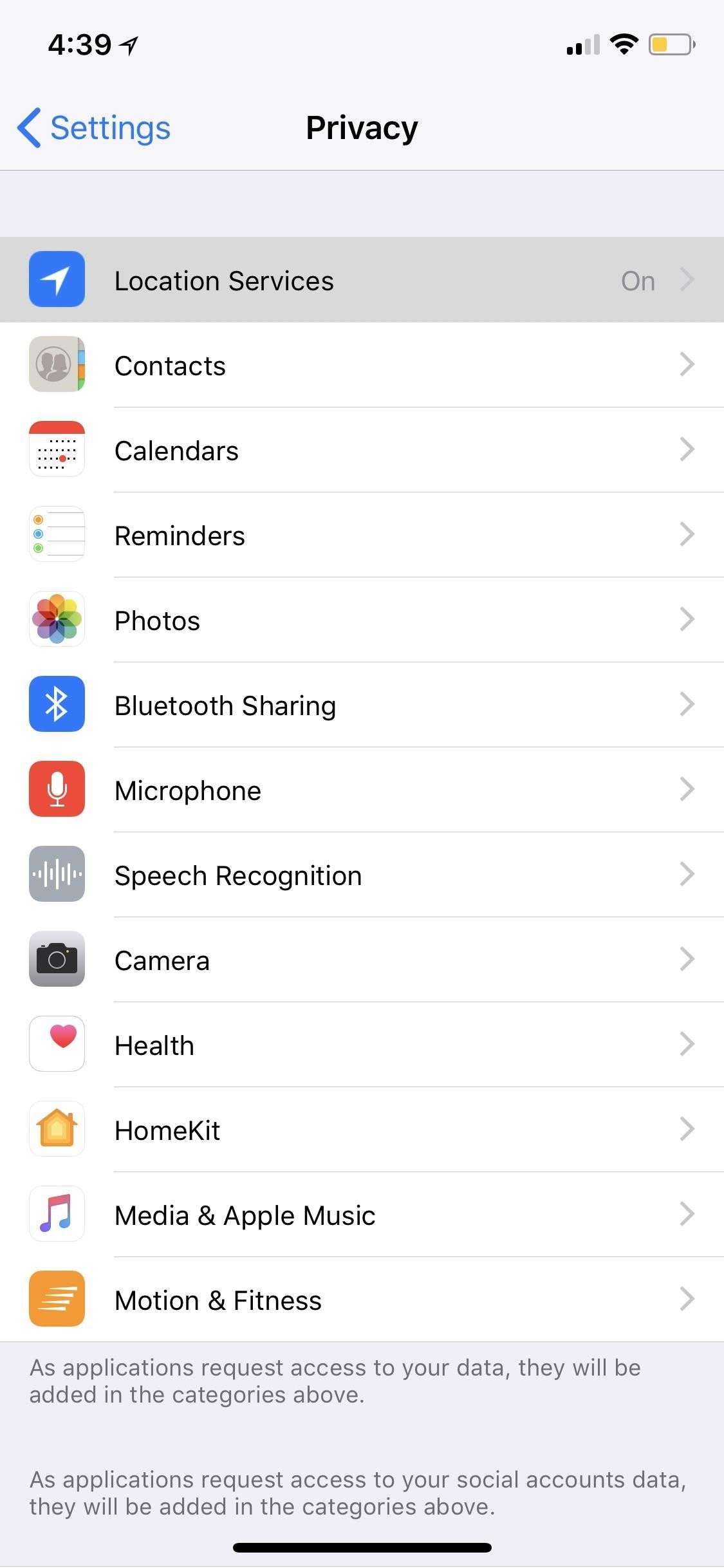
Tip 1: Stop Geotagging Your Photos & VideosWhen you take a photo or video, location data is stored in the file, so when you share that photo or video in a text or email, you might as well be telling them where it was taken, too. While geolocation data is usually dumped automatically when sharing to certain social media or hosting sites, that's not always the case.To keep your iPhone from geotagging photos and videos that you take, go to "Privacy" in the Settings app, then select "Location Services" up top. Tap on "Camera" (or a third-party camera app) from the list, and choose "Never." You can also choose the "Photos" app from the list and select "Never" for it, which will prevent Photos from showing you memories around your current location.Bonus: You can also select "Never" for any other apps you take photos or videos with.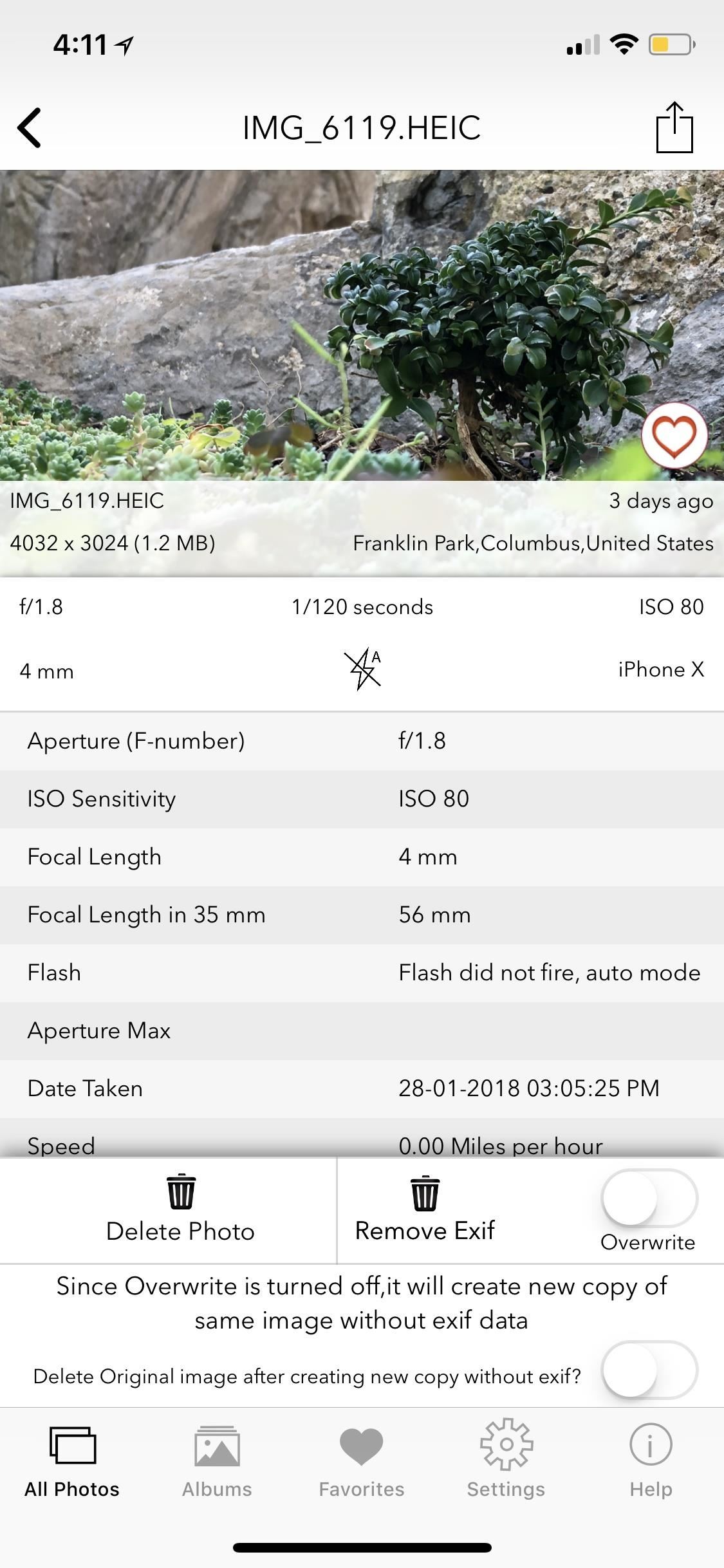
Tip 2: Shred Your EXIF Data Before SharingThe above tip has its disadvantages, so you may not want to disable location data. Without location data, the Photos app's "Places" album will no longer be useful for new photos and videos, and any new "Collections" won't tell you where they were captured. You also won't be able to search for media by location, and if you selected "Never" for the Photos app, you won't be able to search for nearby spots either.If your primary concern is not sharing your location data with others, then you can just scrap all of the EXIF data from your photos and videos before sharing. To do so, you'll need a third-party tool such as Koredoko (free), ViewExif ($0.99), EXIF Viewer ($2.99), Pixelgarde (free), or PixlMet (free). These tools are also pretty intuitive, so it's easy to figure out how to get rid of EXIF data before sharing. In EXIF Viewer, you can remove EXIF data, copy without it, or just omit it when sharing. If you upload your photos to Flickr, Lightroom, or somewhere else where metadata is valuable, and would like to keep metadata such as camera type, focal length, flash, ISO, etc., then you can use tools like the aforementioned Koredoko (free), Pixelgarde (free), PixlMet (in-app $1.99 purchase) to change the location to somewhere else. Pixelgarde even lets you remove the geotag and retain all of the other metadata.Don't Miss: How to Remove or Change Location Data in Your iPhone Photos Pixelgarde (left) vs. Koredoko (right). Some sites that automatically shred EXIF data when uploading to them include Facebook, Twitter, Instagram, Snapchat, Messenger, WhatsApp, eBay, Imgur, and Craigslist. Sites that won't include Google+, Dropbox, Flickr, Lightroom, Google Photos, and Tumblr.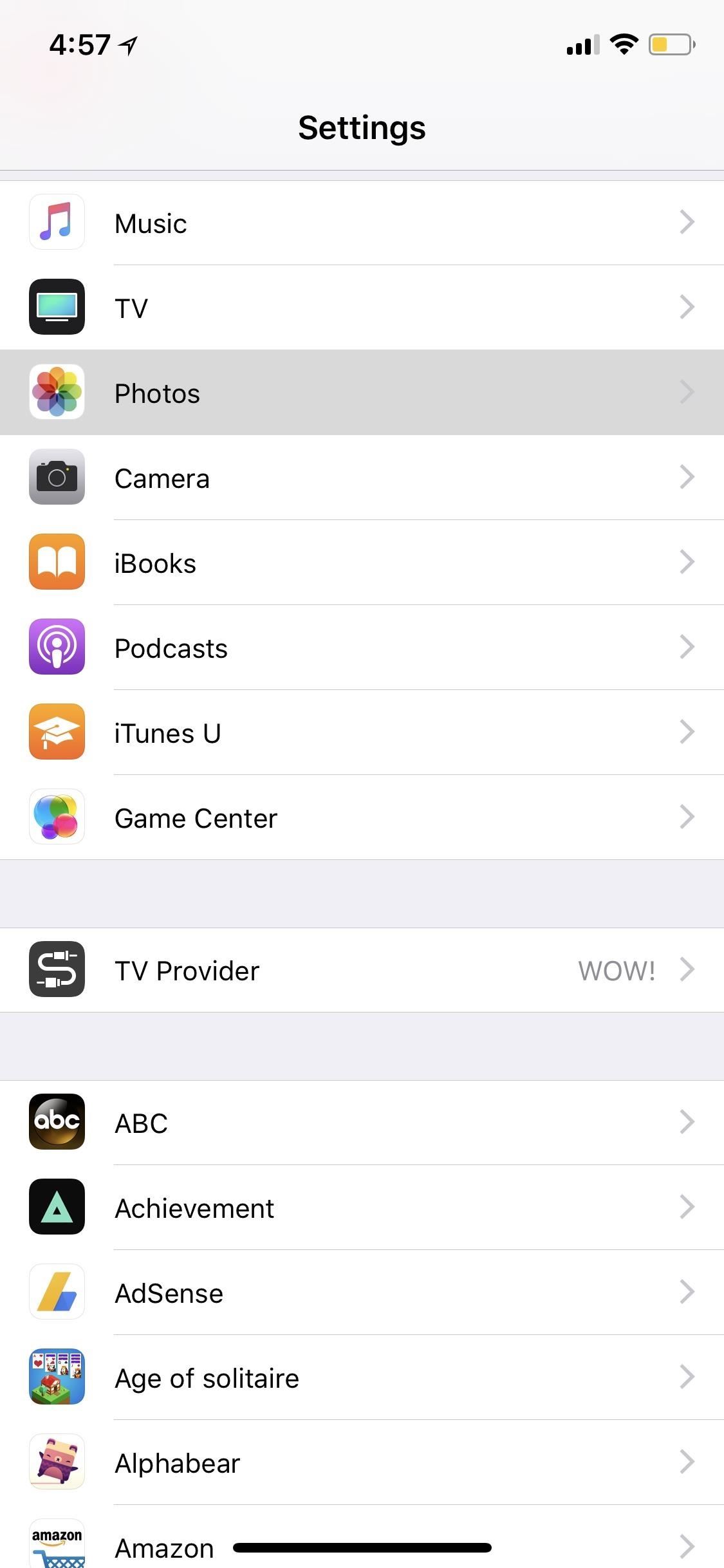
Tip 3: Stop Syncing Your Media to iCloudIf you share an iPad, iPod touch, Mac, Windows PC, or Apple TV with other people in your family or even your roommates, when you have iCloud Photo Libary on, all of your photos and videos in the Photos app will be stored in the cloud and be available to all of your other devices. If you have My Photo Stream on, only your most recent photos and videos will be available to look at on your other devices.Obviously, if you don't have a lot of room on your iPhone, the iCloud Photo Library is a nice off-device storage solution, while My Photo Stream only stores content for 30 days on Apple's servers. So, you'll have to figure out if you'd rather keep your photos and videos secret or have them available from any device. If you choose to disable either, you can do so from the "Photos" in Settings.Don't Miss: Back Up iPhone Photos & Videos with Google Photos Instead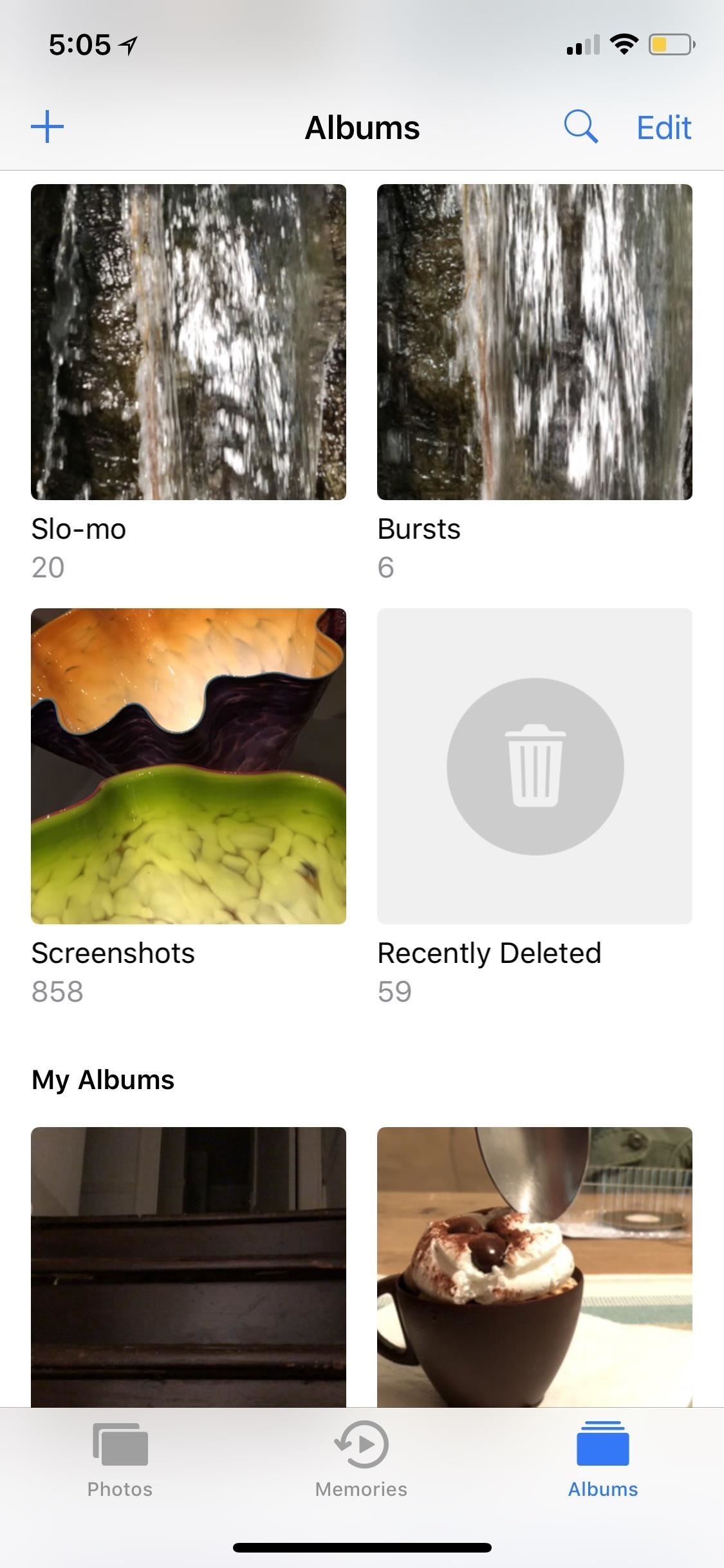
Tip 4: Delete Your Deleted Photos & VideosAll of the photos and videos you delete in the Photos app aren't really erased, at least, not right away. They are thrown into an album called "Recently Deleted," where they will eventually be permanently deleted after 30 days. This also applies when deleting content from the Photos app from inside a third-party app such as Google Photos.However, if friends or family tend to use your iPhone from time to time, photos you might not want them to see can be stored here, easily retrievable. To get rid of them right away, go into the "Recently Deleted" album, tap "Select" in the top right, then hit "Delete All" in the bottom left or select specific photos then hit "Delete."Bonus: You can also recover photos and videos from the trash bin this way.
Tip 5: Hide Photos & Videos from Certain AlbumsA little-known iPhone secret is that you can actually hide photos and videos in the Photos app. However, doing so will only hide them from your Moments, Years, and Collections view, as well any albums they appear in, but will keep the photo or video available in a new "Hidden" album.While it would be nice if Apple could make this a passcode-protected folder one day, it still helps keeps eyes off your spicy media when showing off collections to your family and friends.To hide a photo or video, select it, then use the share icon to bring up the share sheet. Scroll through the bottom row of activities until you see "Hide." Tap that, then "Hide Photo" or "Hide Video" to get the job done.More Info: How to Hide Photos & Videos from Your iPhone's Camera Roll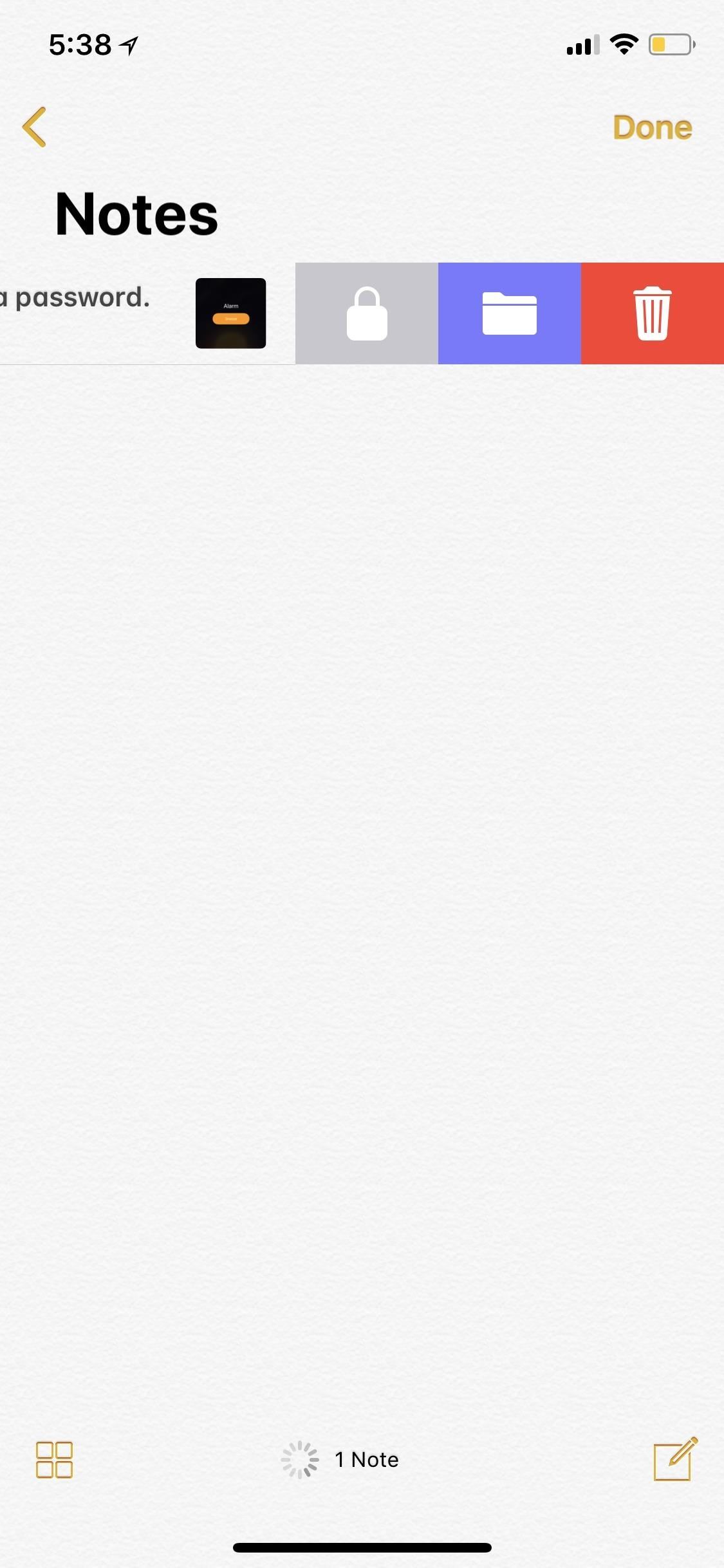
Tip 6: Password-Lock Your Photos & VideosThe above tip not good enough for you? Then you can put a little work into really hiding photos and videos. One way is that you can share the photos and/or videos as a new note in Notes. Once that's done, you can delete the photos/videos from Photos using Tip 4 above, go into Notes, swipe left on the note to show the options (or use the share sheet when in the note), then hit the lock icon.If it's your first time using the lock feature, you'll be asked to create a password. If it's not, you'll need to enter the password you already made for Notes. You can also opt to use Touch ID or Face ID to lock and unlock notes. After that's done, you'll have to actually lock the note by tapping on "Lock Now" at the bottom of the folder or by hitting the lock icon up top in the note itself.Don't Miss: How to Hide Private Photos on Your iPhone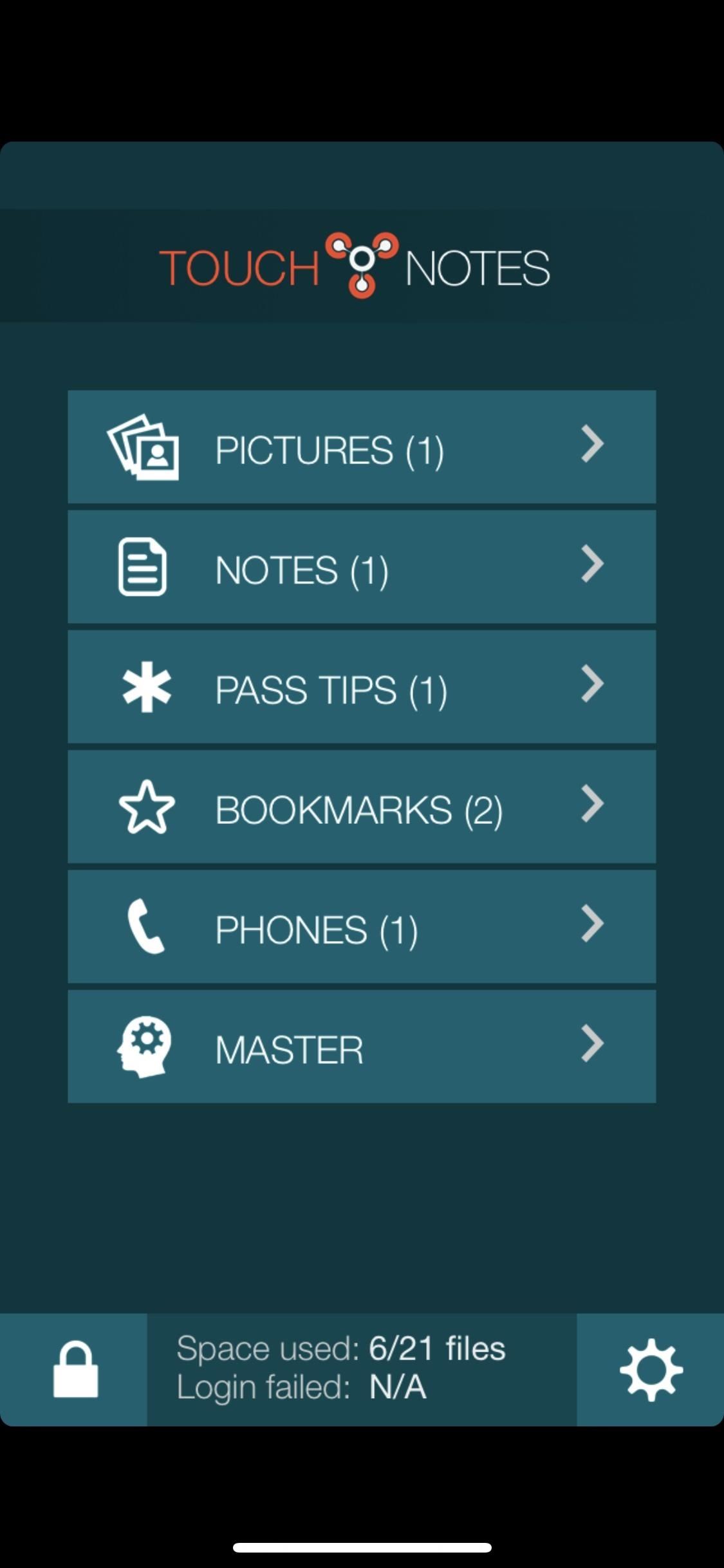
Tip 7: Use Third-Party Media LockersYes, using the Notes trick above is kind of a pain in the ass. So until there is a better built-in way to do this on iPhones, you'll probably want to resort to third-party tools such as TouchyNotes (free), Folder Lock (free), Secure Gallery & Password Vault (free), Keeply (free), Private Photo Vault (free or $3.99), or another media locker.You'll still likely need to delete the media from Photos using Tip 4 above, but now you have more secure options for keeping your media private. For instance, TouchyNotes makes it so you can input your passcode right in front of people without them figuring out the passcode. These tips focus mainly on photos and videos you take with the Camara app and store in your Photos album, so if you want privacy tips specifically for popular apps such as Facebook, Instagram, and Snapchat, you'll want to go check those out.This article was produced during Gadget Hacks' special coverage on smartphone privacy and security. Check out the whole Privacy and Security series.Don't Miss: Everything You Need to Disable on Your iPhone for Maximum SecurityFollow Gadget Hacks on Pinterest, Reddit, Twitter, YouTube, and Flipboard Sign up for Gadget Hacks' daily newsletter or weekly Android and iOS updates Follow WonderHowTo on Facebook, Twitter, Pinterest, and Flipboard
Cover photo and screenshots by Justin Meyers/Gadget Hacks
How to Turn off the Firefox URL suggestion feature « Internet
Attention Samsung Galaxy Users: Your phone has a big security flaw Samsung readies fix for a security flaw that may have compromised as many as 600 million phones, including the Galaxy.
13 Ways on How To Find Hidden Spyware on Android Smartphone
Follow the instructions that came with the device to put it in discovery mode. On iPod touch, go to Settings , then tap Bluetooth. Tap the device in the Devices list to connect. iPod touch must be within about 33 feet (10 meters) of the Bluetooth device.
How to Connect Bluetooth Device to iPhone, iPad, or iPod
Step 1: Making the LED lights dance to your music Objective here is to use the A/D converter on Arduino to read input sound and light up a set LEDs to reflect the level of the sounds volume. The LEDs are controlled from Digital pins 3, 4, 5,6.
Make LED lights dance to music (easy and cheap) - YouTube
your photos private. One of the best things about Photos is how it protects your privacy. iOS is designed to take advantage of the powerful processor built into every iPhone and iPad. So when you search your photos, for instance, all the face recognition and scene and object detection are done completely on your device.
Samsung Galaxy S5: How to Disable an App Notifications in Android 4.4.2 Kitkat you can act the Samsung keyboard in your Samsung Galaxy S7 Edge as a text cursor
Samsung Galaxy S4 : How to stop notifications (Android Kitkat
Well, with the free Hidden Eye app for Android devices, you can now get some help discovering the guilty party—or just find out who's been snooping through your phone. Hidden Eye is an simple application that takes a photograph through the front-rear camera whenever anyone has a failed attempt at typing in the password on the lock screen.
How to Unlock Your Samsung Galaxy S3 & Note 2 (No Rooting
How to Build a Space Communication System Out of Lasers. Engineers are outfitting observatories like these with laser communication capabilities. How to Build a Space Communication System Out
Laser Communication Sold Direct on eBay | Fantastic Prices on Laser Communication
AD
Get more done with Google Chrome. Now more simple, secure, and faster than ever - with Google's smarts built-in. Download now.
How To Download Any Videos Using Google Chrome 2018 - YouTube
Palm is a leader in mobile computing and strives to put the power of computing in people's hands so they can access and share their most important information.
HP (Palm) - Cell Phone Forums
How To Fix Battery Operated Clocks - ezbattery2019. Citigroup, Inc. (C) Stock Price, Quote, History & NewsFind the latest Citigroup, Inc. (C) stock quote, history, news and other vital information to help you with your stock trading and investing..
Now's The Time - watch face for smart watches Download For PC
Precautions to Unlock iPhone 3. It is really important to look for the unlocking process that's appropriate to your phone model. Thus, to unlock iPhone 3GS you definitely need to include this name in your order. Any other versions will not work. The method how to unlock iPhone 3 can be used even after you've gone through firmware updates.
Full iPhone Unlocker for IMEI | Fastest Unlock iPhone for $29
AD
iphonesunlockingpro.com
Report Ad
Official Unlock iPhone XS, MAX, XR, X, 8, 8 Plus, 7, 7 Plus, 6S, 6, 5S, SE, 5, 4S, 4G, 3G
0 comments:
Post a Comment