How To: Run Any Android App on Your Mac
One of the best features of Android is the fact that it's open-source, giving developers the ability to use it on pretty much any device they can think of, like on a Windows PC using Andy. That's what drove the creators behind the Android-x86 project to port over the mobile OS to any computer running an Intel processor.Their newest release, dubbed Android-x86 4.4-r1, allows anyone with a compatible computer to run Android 4.4.2 KitKat. Since all newer Macs come with an Intel chip, they can all run this release without any problems.While it would be great to be able to install KitKat through BootCamp, that isn't currently possible, so instead, we will use the emulation software VirtualBox to run Android on top of Mac OS X. Please enable JavaScript to watch this video.
Before Getting StartedWhile this Android port can run on pretty much any Intel-based Mac, you will still need to make sure you have at least 10GB of free hard drive space and 4GB of RAM. If not, you will run into performance issues. The Android ISO file and VirtualBox are both free, so go ahead and download both from the links below.Android-x86 4.4-r1 VirtualBox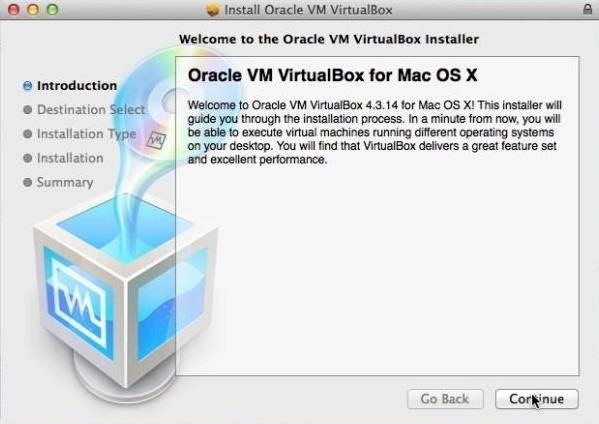
Step 1: Install VirtualBoxNow that you have both files downloaded, you are free to install VirtualBox. Just double-click on the VirtualBox.dmg file and follow the installation guide.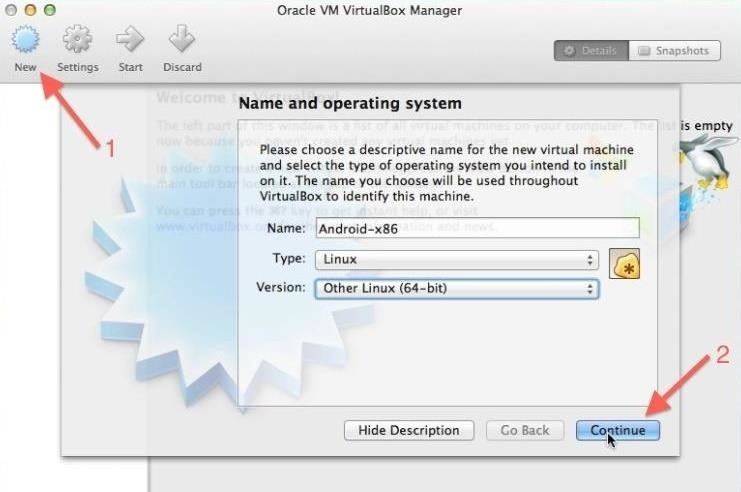
Step 2: Set Up Your New Virtual MachineOpen up VirtualBox after it finishes installing, then tap the New icon on the top left to create a new virtual machine. You can name the machine whatever you want, just be sure to set the Type to Linux and Version to Other Linux. On the next dialog box, enter 512 MB for memory size, then tap Continue. Select the create a virtual hard drive now option and choose VDI as the file type. Under Storage on physical hard drive, select Dynamically allocated. The next screen will allow you choose how much hard drive space you want to give to your new Android machine. I chose to set it to 8GB, but you can select any size you want. After that is done, you're pretty much all set, so tap Create.
Step 3: Create Bootable PartitionYou have now successfully created your virtual machine, so now you'll need to actually create a partition to install Android on to. To start that process, select the new machine from the left sidebar, then click Start. From the installation select screen, locate your Android.iso file, and when that boots up, select Installation, then Create/Modify Partitions. On the next screen, select the New option, then choose Primary as the partition type, making sure it says 8587.19 MB under Size.After it has created the partition, you will be brought back to the partition screen where you will need to highlight your new partition and select Bootable, then Write. Upon choosing Write, you will need to type yes to confirm the changes, then select Quit once finished.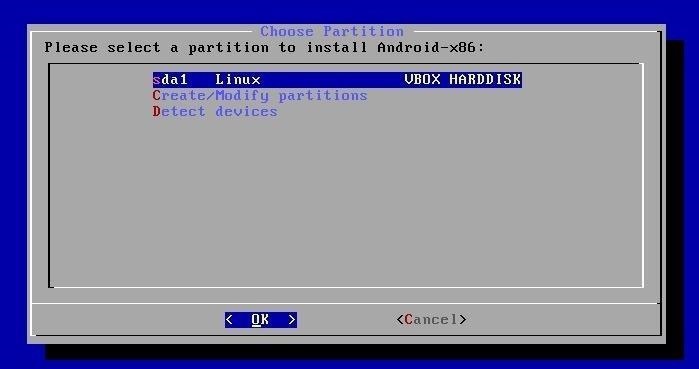
Step 4: Install AndroidAll that is left to do now is install Android, so select sda1 Linux VBOX HARDDISK from the box that popped up and choose ext3 as the format type. You will also need to install GRUB bootloader to properly boot Android, as well as allow your system directory to be read-write. After selecting both of these options, VirtualBox will begin to install Android from the ISO image you provided earlier.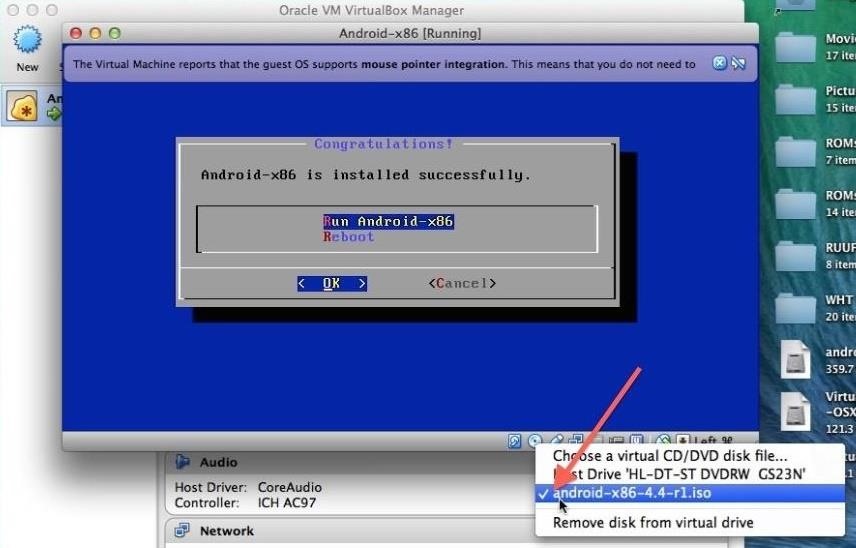
Step 5: First BootThe install is pretty quick, but don not run it after it has completed. You will first need to unmount the ISO by clicking the CD icon on the bottom right of the VirtualBox window and unchecking the android-x86-4.2-20130228.iso option, then selecting force unmount. After the unmount completes, select Reset from the Machine menu bar drop-down. Your new machine will now be ready to go, but the initial boot-up time will be longer than usual because it is optimizing the Dalvik runtime.
Welcome to AndroidOnce the boot up finishes, you will go through the normal Android welcome screens.Your mouse cursor will be stuck inside the VirtualBox window after you start clicking inside of it, so you will need to press the left Command button on your keyboard to free it.Also, you can go ahead and skip the Wi-Fi login prompt because VirtualBox will piggyback off your Mac's internet connection. And there you have it, folks! You are now the proud owner of a Mac that can download and run any Android app that is compatible with KitKat.The ROM that comes preloaded on this build is pretty bare bones, but you can always download whatever you want from the Google Play Store app. Be sure to drop me comment below if you run into any issues getting your virtual machine up and running!
Cover image via Cult of Android
Windows 10 Settings menu: The Network & Internet tab. as you can see, I'm using a wired Ethernet connection, so this graph doesn't tell me much. For more details on which apps are using
How to See Active Network Connections (Windows) - wikiHow
The first step in using your new Galaxy Tab is setting it up. Odds are good that the folks who sold you the Galaxy Tab have already done some preconfiguration. In the United States, the Tab is available primarily from cellular phone providers, and getting digital cellular service is a usual part of
How to Use the Galaxy Phone for Beginners
Should you put your Instagram Hashtags in the first comment? Scrolling by some of your favorite Instagram feeds and noticed a trend of Instagram users putting a group of hashtags in the first comment, instead of in their image caption? Feel like you've missed some secret trick and overwhelmed? We know why people put hashtags in the first comment.
Why You Shouldn't Use More Hashtags on Instagram If You Want
News: The Revolution of the Hacked Kinect, Part 2: Even MBAs Gotta Have One News: The Revolution of the Hacked Kinect, Part 4: The Future Is YOU News: Hacked Kinect Captures 3D Video in Real Time News: The Revolution of the Hacked Kinect, Part 1: Teaching Robots & the Blind to See
Kinect Real-Time Motion Capture with XNA | Kinect Hacks
FAQ for Samsung Mobile Device. Find more about 'How to set the Alarm in Samsung Galaxy J Series?' with Samsung Support.
How do I set, edit and turn on or off alarms on my Samsung
While YouTube has an extraordinary collection of songs, there's one considerable problem with listening to music directly from YouTube on your smartphone—you can't exit and keep listening. If you leave the YouTube app or turn of the screen off while the video is playing, it will abruptly stop.
Listen to music and more in the Music app - Apple Support
2 easy ways to connect an Android phone to a Mac computer
Get Organized: How to Set Up Your Phone for International Travel Unless you prepare in advance, using your smartphone abroad can be a nightmare. These tips can help smooth the way.
3 Ways to Prepare for International Travel - wikiHow
This is the most simple way to upload images from a SD card to a computer. This is the SD card slot way of uploading! Open the battery compartment, or depending on your camera, where the SD card
How do I upload pictures from Sd card with windows 10
There are many ways to enjoy books on your Nook. One of these options is through Adobe Digital Editions. Digital Editions is a way to buy and transfer real life books onto your computer and then your e-reader. You can do this with rented library books as well. Check out this clip and learn how to transfer a DRM book to your Nook fast and easily.
Transfer Downloaded eBooks from Computer to Nook Tablet?
How to Reset a Frozen iPhone - Tips and Tricks | iGotOffer
0 comments:
Post a Comment