How To: Create Custom Video Boot Animations on Android KitKat
Android is all about customization: "Be together. Not the same," as Google's latest ads for the platform put it. Changing your device's boot animation, for instance, is one of the many great ways you can add a touch of personal flair.Up until now, though, boot animation mods mainly consisted of swapping out one low-resolution graphic for another. That is until Android themer Mohit Arora ported the video boot animation functionality from Motorola's latest devices to many other Android gadgets.Rather than using a series of PNG image files to animate your boot sequence, these video boot animations utilize MP4 video files with much higher frame rates. This results in more detail in the animations and a greatly improved overall look—and if you're adventurous, it even opens up the possibility of creating your own boot animations out of videos you've filmed. Please enable JavaScript to watch this video.
RequirementsAndroid 4.4 KitKat (Lollipop and Jelly Bean devices are incompatible) Rooted device No TouchWiz (Samsung devices are not compatible)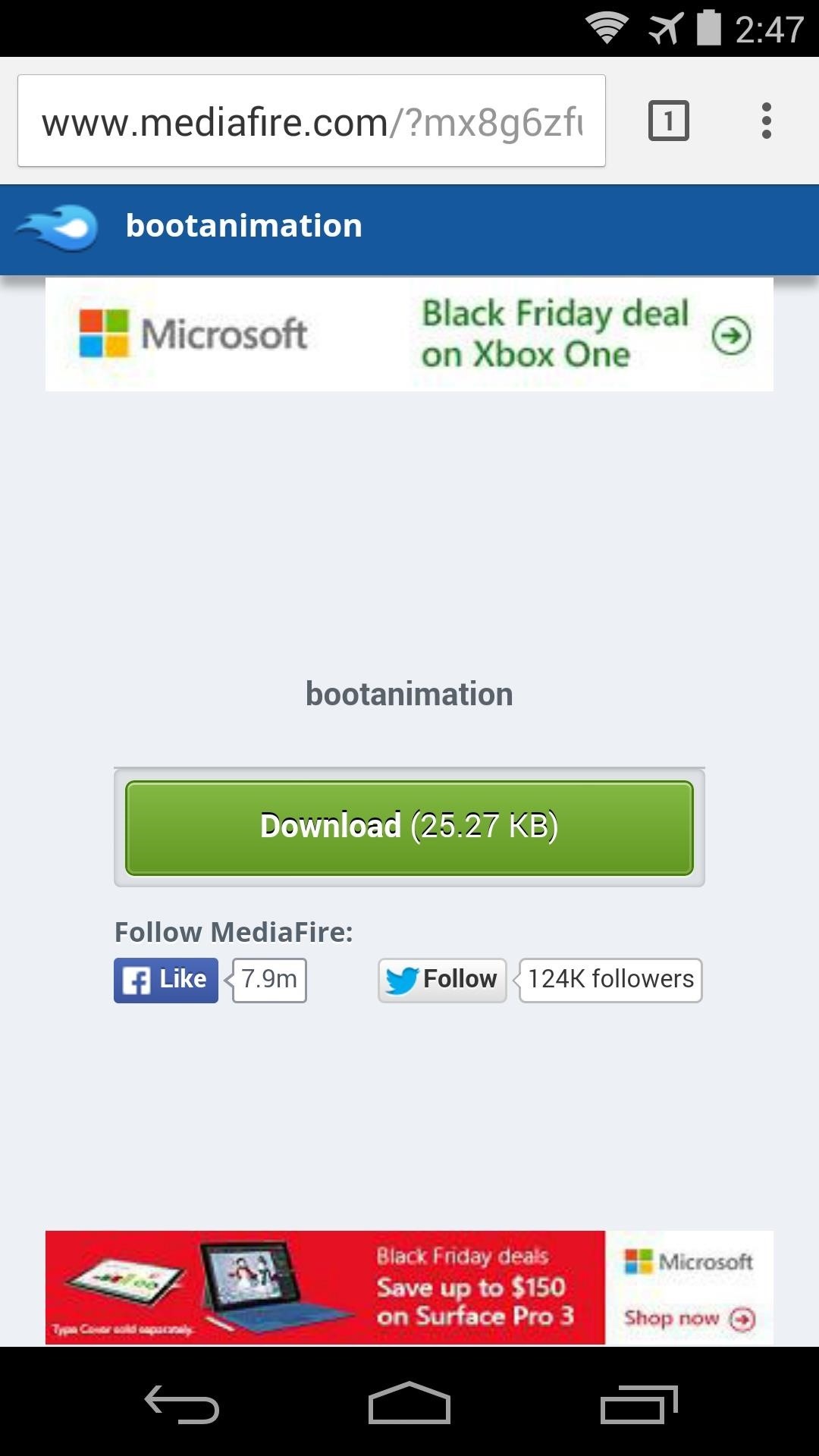
Step 1: Download the Video Boot Animation Binary FileThe main element behind this mod is a ported version of Motorola's boot animation binary. This file allows you to utilize video boot animations on your device, and it can be downloaded at this link.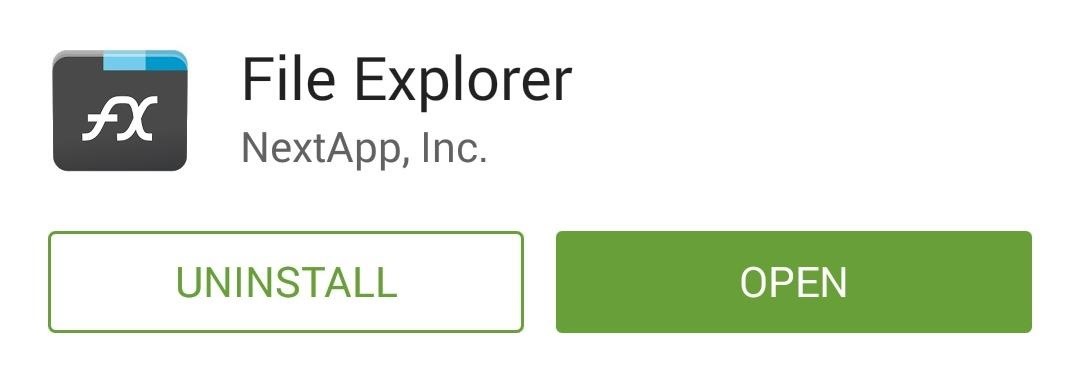
Step 2: Copy the Binary File to Your DeviceOnce you've downloaded the binary file, you'll simply need to place it in the proper folder to enable video boot animations on your device. The folder in question, however, is located on your root partition, so you'll need a root-enabled file browser to access it.I'll be using FX File Explorer to demonstrate, which is a free app available on Google Play. If you opt to use FX as well, make sure you also install the Root Add-on. To begin, though, head to the Download folder on your device, then long-press the bootanimation file and select Copy. Next, head back out to FX's main menu, then select System (Root) to access your device's root partition. Tap Grant on the Superuser Request message, then tick the box next to "I Understand" and press OK on the popup that appears next. From here, head to the System folder, then the Bin folder inside of it. Before you can make any changes to this folder, you'll need to mount it as "Read/Write." Tap the Lock Icon at the top of the screen to do so, then tick the box next to "I Understand" and press OK on the popup again. Next, you'll need to do something about the existing boot animation binary file on your device. Long-press the bootanimation file that you find in this folder, then select Rename. After that, simply add a .bak to the end of the file name, then press OK. With that out of the way, tap the Clipboard button in FX, then paste the modified bootanimation binary file in its place. Finally, long-press the newly-copied bootanimation file, then select Permissions. Make sure that the Owner category is set to Read, Write, and Execute, while all other categories are set to only Read and Execute.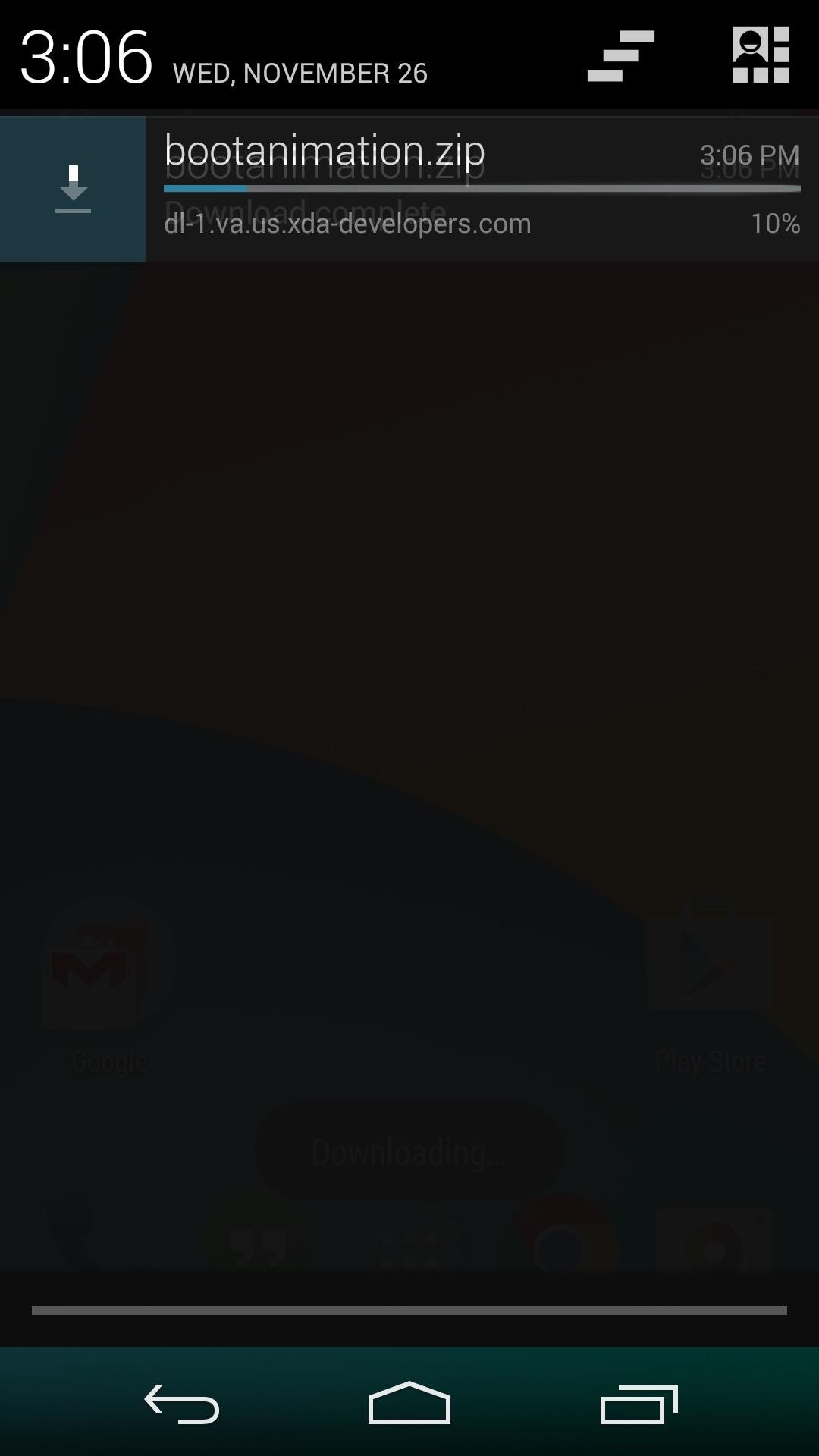
Step 3: Select a Video Boot AnimationWith the new bootanimation binary file in place, your device is now capable of using video boot animations. The mod's developer has provided a few sample animations to choose from, and you can view them at his support thread.To download a copy of one of these video boot animations, use the following links:Motorola Animation Marvel/DC Comics Animation Droid Animation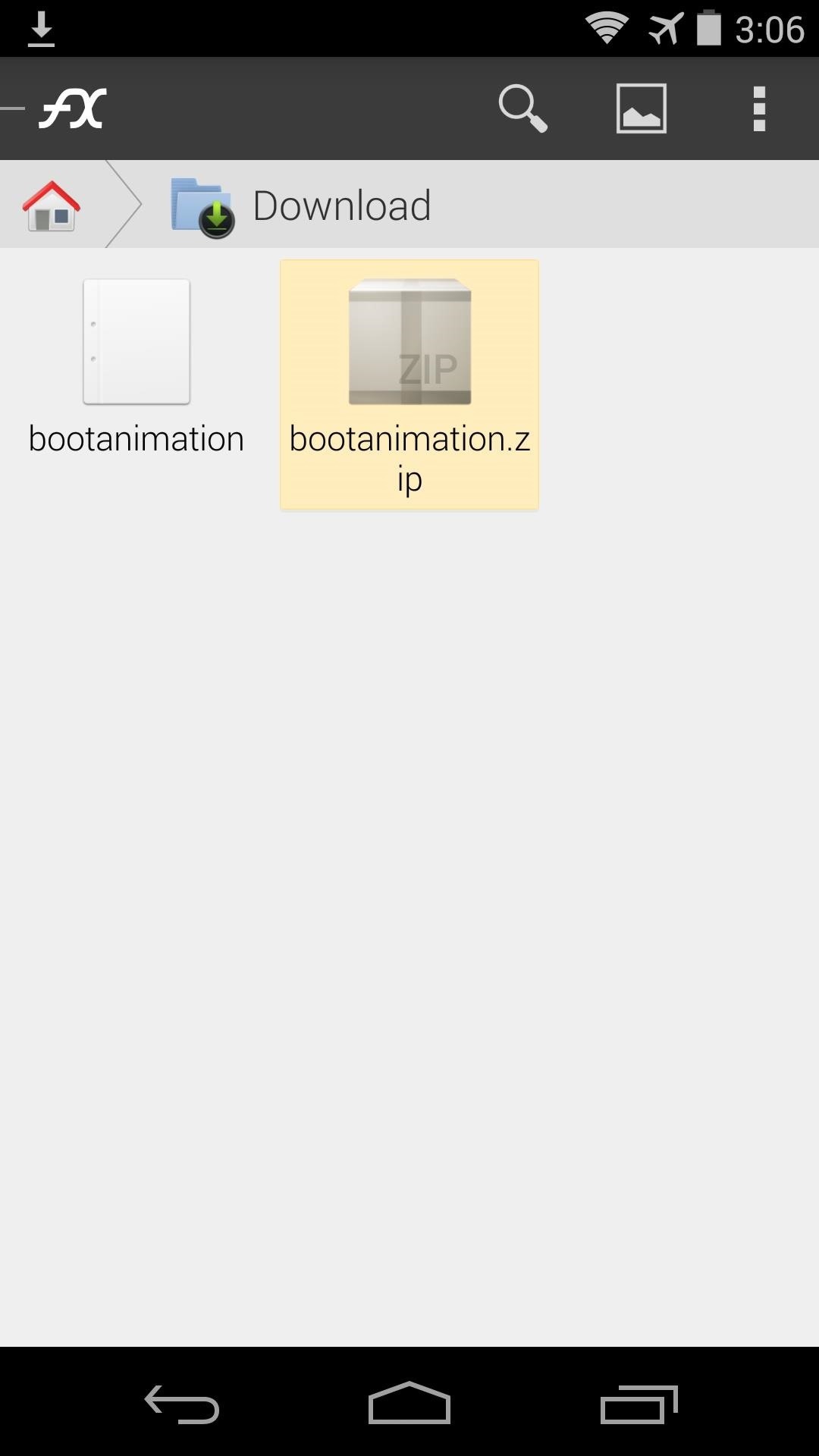
Step 4: Copy the Video Boot Animation to the Right FolderAs was the case with the binary file, you'll simply need to copy your new video boot animation file into the proper folder. Head to your device's Download folder again, then long-press the bootanimation.zip file and select Copy. After that, head back to the System folder on your root partition, but this time go into the Media folder inside of it. Again, make sure that the folder is mounted as "Read/Write" so that you can make changes to its contents. From here, long-press the existing bootanimation.zip file, then select Rename. Add a .bak to the end of the file name, then press OK. After that, tap the Clipboard button, then paste the new boot animation file into this folder. Make sure that the new file is named simply bootanimation.zip. Once again, you'll need to make sure the permissions are set properly for this file. Bootanimation.zip files should have the Owner category set to Read and Write, with all other categories set to just Read. With all of that taken care of, your new video boot animation will be in place—simply reboot your phone to give it a try!
Now Create Your Own Boot AnimationIf you'd like to try your hand at creating your own boot animation, there are a few simple ground rules. You'll need two videos to serve as a part 1 and part 2 of your animation, they'll have to match your device's resolution, and they'll need to be in the MP4 format. Beyond that, it's only a matter of replacing the MP4 files contained within any of the sample video boot animation files with your own, then placing the new file into your /system/media folder.Have you made any custom video boot animations? Tell us about it in the comment section below, or drop us a line on our Twitter or Facebook feeds.
Install Windows 8.1 or Android KitKat as primary OS (Windows
Two Ways To Change Your Android Boot Animation [Android Tip
How To: Get the New Android 6.0 Marshmallow Boot Animation on Any Android Device How To: Swap Android's Boot Animation for Google's 'Evolved' Logo How To: Get Android Nougat's New Boot Animation Right Now How To: Create Custom Video Boot Animations on Android KitKat
How to create custom boot animations for Android - YouTube
That is until Android themer Mohit Arora ported the video boot animation functionality from Motorola's latest devices to many other Android gadgets. Rather than using a series of PNG image files to animate your boot sequence, these video boot animations utilize MP4 video files with much higher frame rates.
How to Set a Video as Your Boot Animation - xda-developers
hello dosto android king me aap saki ko mai aaj sikhaunga ki aap apne android devaice ke liye ek achese apne pasand ka boot animation kaise bana sakte ho agar aap ye sikhna chahte hai to aap is
How to Get the Pixel's Boot Animation on Any Android
Those of you with a Samsung device looking to add a custom boot animation, your prayers have finally been answered. Thanks to the work of XDA members anbech and smokin1337, it can finally be
How To Change, Customize & Create Android Boot Animation [Guide]
• Install boot animations from your SD card. • Convert an animated GIF to a boot animation. • High-quality boot animation previews. • Auto install a new boot animation each time your device starts up. • Modify boot animations (custom dimensions, background color, frame rate). • Compatible with the CyanogenMod Theme Engine.
How to Set a Video as Your Boot Animation. If you wish to make your phone truly unique, you may want to consider adding a nice boot animation. A boot animation is nothing more than a set of PNG
How to Create and Install Boot Animation for Android Devices?
A step by step guide to creating and installing your own custom boot animations on Android. Head over to
How to Create Custom Video Boot Animations on Android KitKat
Ever stumbled upon a cool boot animation on a friend's Android device or a presentation on the Web? It isn't hard to make your own. In fact, we are going to show you in this post, two ways to create a custom boot animation for your own device. Recommended Reading: 30 Must-Try Apps For Rooted
How to add a custom boot animation to any Samsung ROM
How to Change Your Boot Animation - Android Basics 101 - XDA Developer TV. The great thing about Android is the vast possibilities when it comes to customization.
Boot Animations for Superuser - Apps on Google Play
The boot animation is the first thing that you see when powering on your Android phone or tablet, after the operator or manufacturer logo. Although it does not serve a purpose functionally, an eye-catching boot animation can certainly make your device stand out while booting.
How to Change Your Boot Animation - Android Basics 101 - XDATV
0 comments:
Post a Comment