How To: Use a Firewall to Control Web Access for Apps & Stay Private on Your Nexus 7
Apps that have no business accessing the internet can share your location, device ID, and other personal information with potentially malicious data snatchers. If you're connected to the internet on your Nexus 7 tablet, you're a potential target for cyber threats.For instance, the developer of the "Brightest Flashlight Free" app gained notoriety last year for maliciously accessing and sharing users' device and location data to advertisers without proper consent. Who would think a flashlight app would even have to connect to the internet?
Protecting Yourself from Potentially Malicious AppsOne way to minimize these types of apps from stealing your data is by using a firewall, which lets you monitor which apps are trying to access the internet. Having this knowledge gives you the power to decide if an app needs access or not. Your banking app definitely needs to connect to the web, but something's up if your calculator tries to get online.Google did provide a way to monitor app access with App Ops, but removed the functionality in Android KitKat. We were able to get around the removal, but it required root and an Xposed mod. There are similar apps, like DroidWall, that let you control what accesses what, but they also require root access.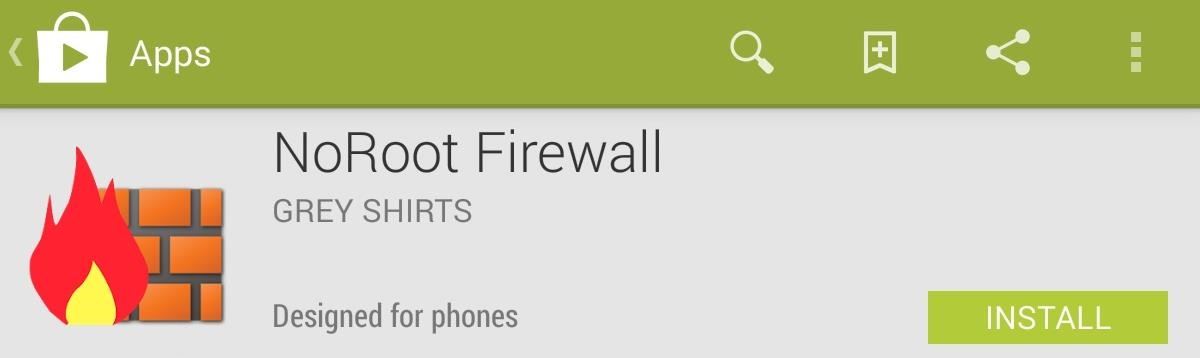
How to Control Web Access for Apps Without RootingNow, there's an easier way to keep track of potentially malicious apps without rooting, and it's called NoRoot Firewall, which notifies you whenever an app is trying to access to the internet. You can also create filters based on IP address, hostname, and domain name, depending on your preferences. Please enable JavaScript to watch this video.
To start shielding your device, download the free NoRoot Firewall app from Google Play, created by developer Grey Shirts. When you first open it up, you'll need to tap Start and also check Auto Start on Boot, unless you want to manually activate every time. Unfortunately, per the developer, the LTE aspect is not functional yet, but hopefully will be soon. But that's okay, since the majority of you probably have the Wi-Fi only versions of the Nexus 7.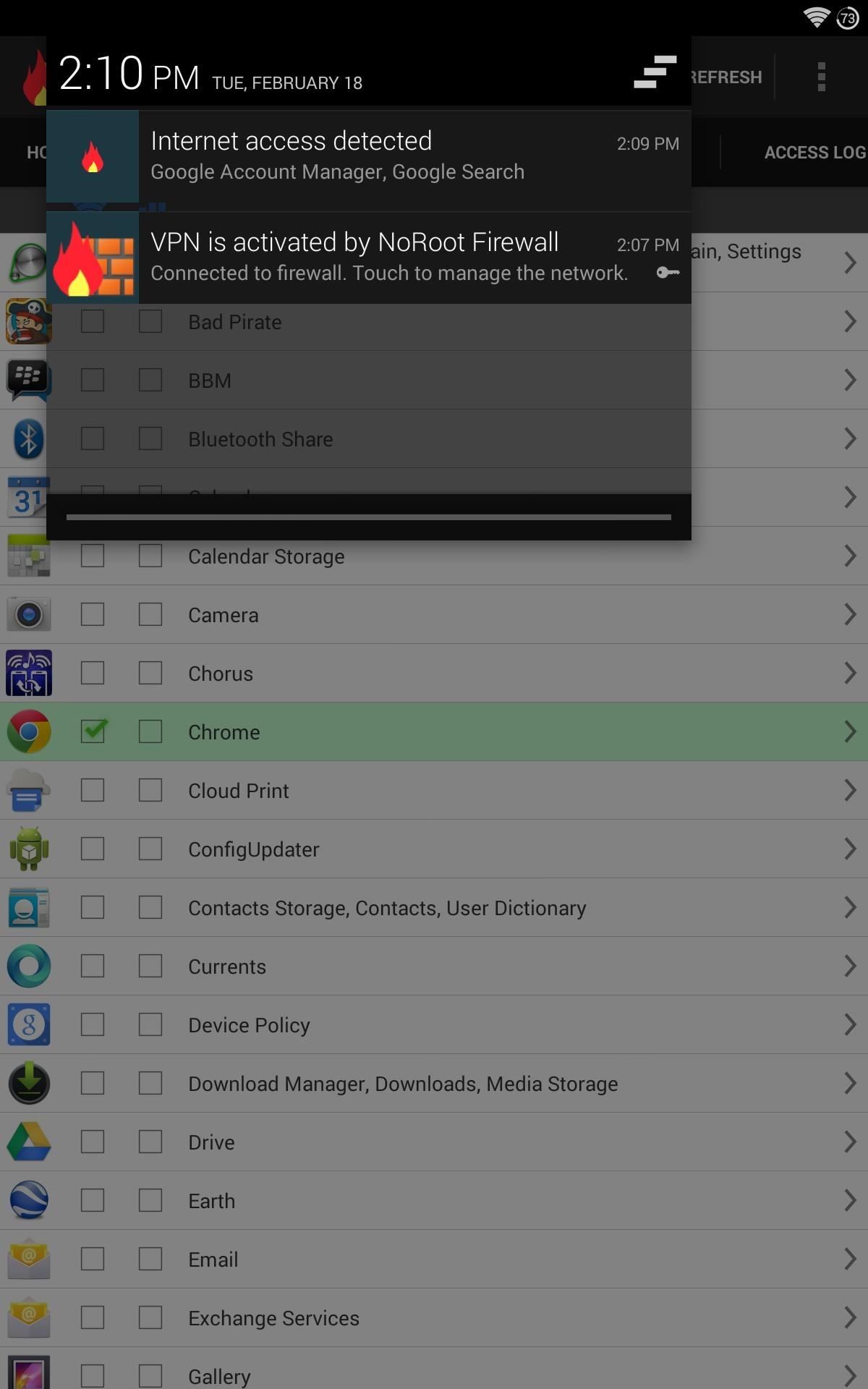
Monitoring App Access to the WebNoRoot Firewall works by creating a virtual VPN (virtual private network), sending all data requests through the app rather than directly to the internet. This means that anytime an application is attempting to access the web, you'll receive a notification. Then that app will be placed in the Pending Access tab where you can either deny or approve it.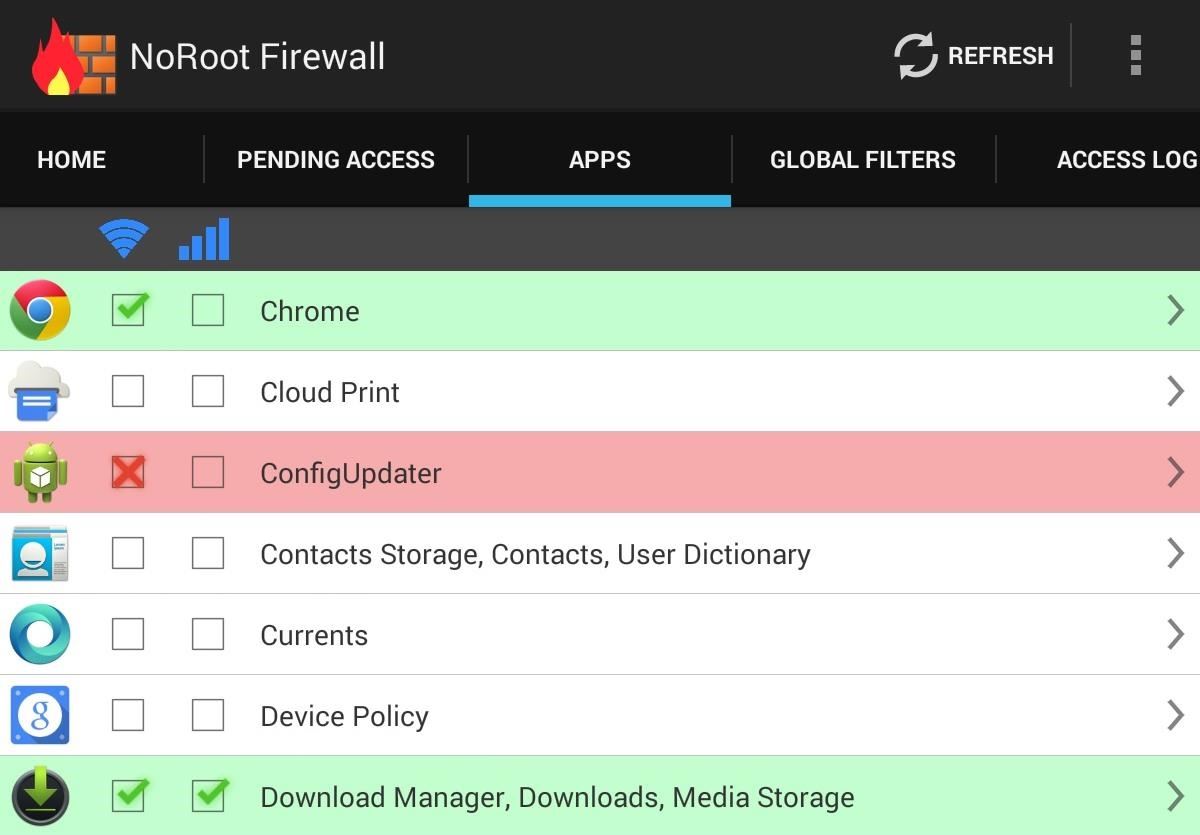
Granting Full Access to Certain AppsThere are some apps that you already know will always have access, like your web browser. In order to remove the requirement of constant approval, go into the Apps tab, locate the application, and tap the Wi-Fi columned box to set a green check for constant access. To deny access to a particular app, tap again and it will be marked red with an X sign. It's important to note that whatever restrictions you set must be removed before uninstalling the firewall. Forgetting to do so will keep restrictions on until you shut down and restart your device.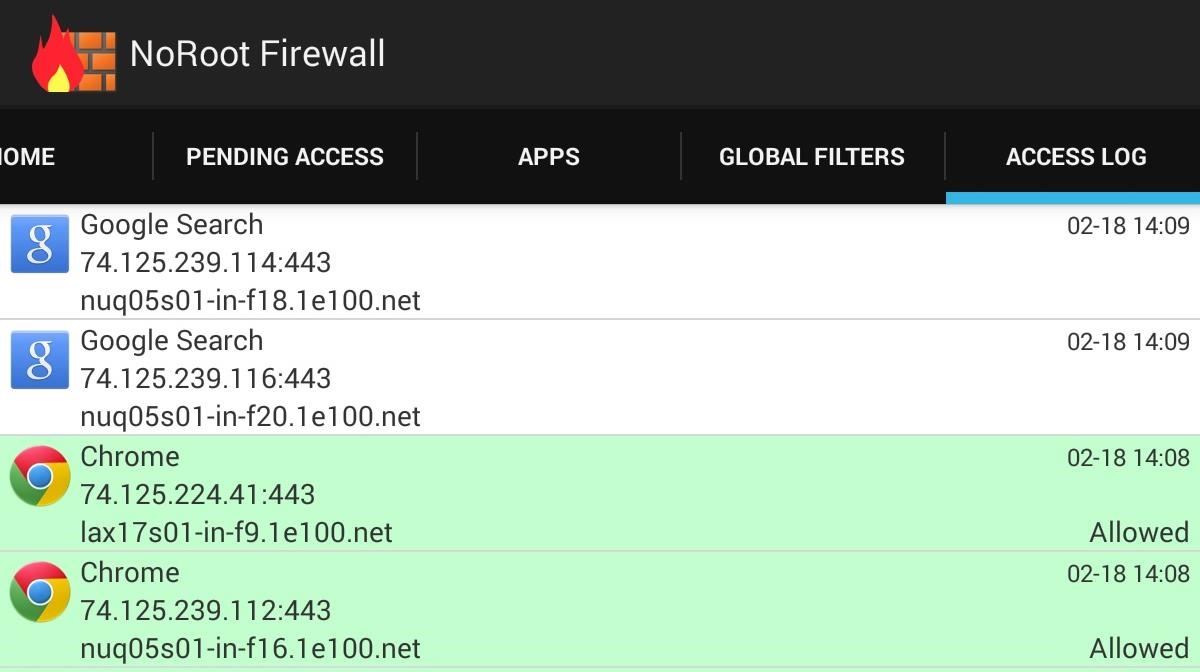
Keeping Track of Apps That Access the WebIf you're interested in specific information, like which apps have gained access or have been denied, go to into the Access Log tab. You will be able to see the date and time of activity as well.
Creating Custom Filters to Block AdsThe app provides an option to input custom filters, allowing you to block access based on IP address, host name, or domain name. These are used mainly to block specific ad sources, like AdSense and AdMob. To use this setting, you must first know the address to block. "Pre" and "post" simply refer to whether these filters will be applied before or after the apps rules you've established. Personally, I haven't found an occasion where this setting is necessary. Again, it's very specific to certain domains; while we cannot list these domains, you can find lists for them by searching for the specific ad network you're trying to block.
Stay Tuned for Future UpdatesWhile the app is fairly new, it is very promising. Remember, this is the first firewall app of this kind that does not require root access. Look for future updates to address LTE compatibility and to come with sample filters. But until then, stay safe out there!
Brick wall image via Shutterstock
How To Force Restart Your Galaxy S9 or S9+ When It's Acting Up.As advanced as the Galaxy S9 is, it can be susceptible to the casual hiccup. Several factors can cause your smartphone to act erratically or become unresponsive, such as buggy programs or improvements that didn't properly set up.
3 Ways to Reset Your Samsung Galaxy S4 - wikiHow
Among its many new features, Android P returns the spirit of lock screen widgets to users by presenting the current temperature and weather conditions underneath the clock. It isn't flashy, but it's a fun and useful addition that, unfortunately, does not always work. If your lock screen weather isn
How to Lock Any App with Fingerprint Security on Your Galaxy
Game Pass will stream all 256 regular season games, the playoffs, and the Super Bowl and offer watch on-demand viewing shortly after each game ends. Game Pass live streaming is limited to devices
Pro Bowl 2017 live stream: How to watch online - SBNation.com
News: Apple Released iOS 12.1 Public Beta 2 to Software Testers with New Emoji & Chargegate Fix News: Apple Just Released iOS 12.1 Public Beta 3 to Software Testers News: Apple's iOS 12.1.3 Public Beta 4 Available for iPhone News: iOS 12.1.1 Public Beta 2 Released Shortly After Dev Beta 2 How To: Get Digital Wellbeing in Android 9.0 Pie on Your
Apple Seeds Second Beta of iOS 11.1 to Developers and Public
Launch Chrome for Android and open the website or web page you want to pin to your home screen. Tap the menu button and tap Add to homescreen. You'll be able to enter a name for the shortcut and then Chrome will add it to your home screen. The icon will appear on your home screen like any other app shortcut or widget, so you can drag it
How to add an app shortcut to the Android home screen
Report Ad
Free shipping on eBay
Making a Vinegar Battery Vinegar also makes a good electrolyte, because it contains acetic acid. You can use copper for the anode, but zinc makes a better cathode than aluminum; if you don't have a zinc strip, use a galvanized nail, which is coated with zinc.
How to Make a vinegar battery « Hacks, Mods & Circuitry
If you are done playing around with iOS 13 beta on your iPhone and are now looking to downgrade it back to iOS 12.3, follow this guide. The process of downgrading your iPhone to iOS 12.3.1 is as tedious as the process of installing iOS 13 beta on it. The overall process remains largely the same, though you have to keep a few things in mind.
How To Downgrade iOS 12.2 To iOS 12.1.4 On iPhone Or iPad
Whether if it's to play games or watch Netflix or YouTube, children love using our smartphones and tablets. As an uncle of many, I don't mind my nieces and nephews using my gear, but I do mind them opening apps they have no business being in, like my photo gallery or messaging app.
Enable Kids Mode on Any Android Phone or Tablet [How-To
The Tile Pro tracker is a must-have accessory and a great gift for photographers. It will help them keep tabs on their pricey gear, as long as their phone is within the nifty gadget's Bluetooth range of 300 feet. In case your recipient loses an item, they'll receive notifications when the tracker comes within the range of another Tile user.
2018 Gift Guide: Must-Have Phone Accessories for Movie Lovers
Culture How to take time-lapse photos on Android. Share a series of photos with friends and family--time-lapse style. Just follow these steps.
android app for taking photos automatically at regular
Apple AR: See if You Can Find This Hidden Droid in New Game Demo How To: Use Your Galaxy S9 & Bixby to Translate Languages in Real Time How To: New iOS 9 Flaw Exposes Private Photos & Contacts—Here's the Fix
Passcode Exploit: These 2 Bugs Let You Bypass the Lock Screen
0 comments:
Post a Comment