How To: Uninstall CyanogenMod & Revert Back to Stock Sense on the HTC One
Let's get one thing straight: CyanogenMod is one hell of a ROM. They've got a great community, a great product, and getting it on your HTC One couldn't be easier with their CyanogenMod installer, which does all the hard rooting and bootloader unlocking for you.If at all you don't like CyanogenMod, you can revert back to factory settings, but as we've discovered, and as others have reported, as easy as it is to install CM on the HTC One, going back to stock Sense from it can prove elusive. Worry not, we've got you covered. You'll be back to browsing your Blink Feed in no time. Please enable JavaScript to watch this video.
This guide applies to the AT&T version of the HTC One.
Step 1: Back UpBefore we start, remember, by the time this process is complete, your device is going to go through a factory reset which means you're going to lose everything you care about. Make backups. Make all the backups.
Step 2: Download Android SDKTime to download the Android SDK tools so we can send commands from our PCs to our phones. There's a slim version I like to use which has only the essentials, or you could opt to download the full version from Google. Either is fine. I'll be using the slim version in this guide.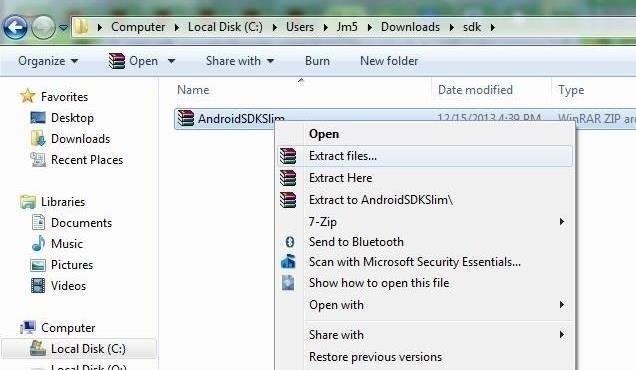
Step 3: Extract FileUnzip the file using your extractor of choice. WinRar is mine and it's free. You can unzip it anywhere, as long as you keep it together and remember where it is. A lot of folks create a new folder on their desktop, name it SDK, then extract the file right in there. Image via wonderhowto.com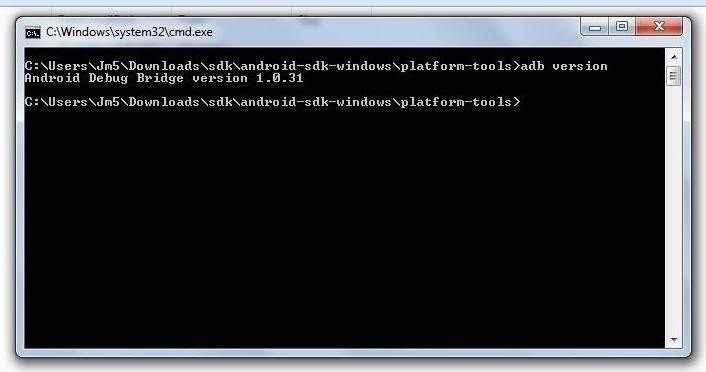
Step 4: Confirm VersionMake sure you have what you need by navigating to the folder where you've extracted the file, which should be android-sdk-windows. Open the file, then open platform tools.Now hold in the Shift key, right-click, and select open command window here. In the terminal type in:adb version If it kicks you back a version number, you're on the right path. Leave the terminal open. Image via wonderhowto.com
Step 5: Download HTC Sync MangerTo ensure you have the drivers on your PC that you need, download and install the HTC Sync Manager from HTC.
Step 6: Download HTC ROM UpdateThis is the most recent software update to the AT&T HTC One officially released by HTC. This utility will run a setup wizard and apply the update to your device automatically via micro USB cable when you open it (when we're ready). Download and install from this link.
Step 7: Enable USB DebuggingOn your HTC One, select USB debugging in Settings -> Developer Options, if it's not already.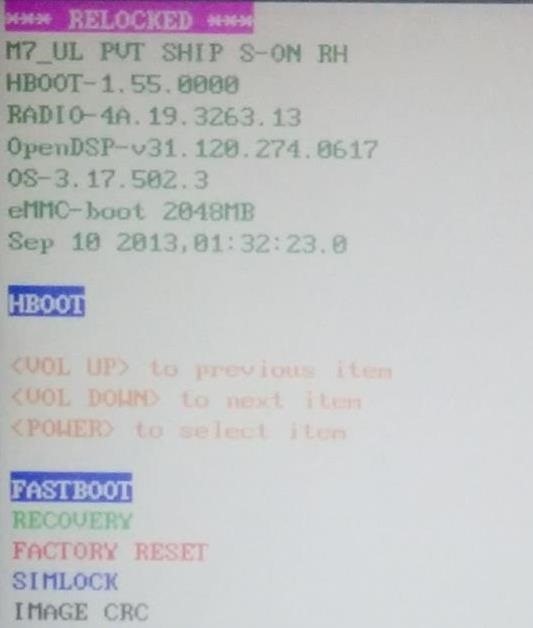
Step 8: Lock BootloaderTo proceed further, the bootloader on your device needs to be locked. If you've been using Cyanogen, odds are it isn't. If you're not sure, power down your device. Now power it back on while holding in the volume down key.At the bottom of your screen you should see Androids skateboarding, and at the top of your screen you should see text that either reads 'LOCKED' or 'RELOCKED'. If it reads 'UNLOCKED' you need to re-lock it. You can do this by plugging your device into your computer with your micro USB cable. Now, using the volume keys on your phone, highlight FASTBOOT on your device and use the power key to make the selection to enter the device in fastboot mode.In the terminal on your PC, enter:fastboot oem lock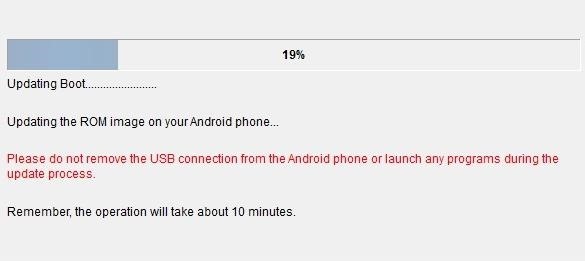
Step 9: Run HTC ROM Update UtilityEnsuring your device is plugged into your computer with your micro USB cable and that it's in fastboot mode, run the HTC ROM update utility. Follow the instructions from the wizard until the update is complete. The process should take about ten minutes and your device will power off and on a few times. Don't disconnect the cable, power down your computer, or touch your phone until it tells you! Once the wizard alerts you that the process is done, so are you! Enjoy your factory version HTC One! If you have any issues, let me know and I'll try and square you away.
News: Google's New App Fixes Everything Annoying About Apple's Live Photos How To : The 8 Best New Features in iOS 11's Photos App for iPhone News : Android Is Coming for Your Car, TV, & Wrist
News: Google Finally Releases ARCore 1.0 for Android Users
Get to grips with your Google phone, with our list of useful Nexus 5X tips and tricks. We'll help you to make sure you're making the most of your Android, and uncover a few handy features you
Basics: #51 No, my Nexus 7 is not a Camera! - youtube.com
Here are a few tricks to banishing multi-page articles forever. only to discover it wants you to click through 10 pages of a slideshow just to read the darn thing. How to Fix Annoying
How to Make Reading Online Articles Easier by Hiding Ads
You can now play PlayStation 4 games on your iPhone with Sony's official PS4 Remote Play app! You've been able to stream games for years with the unofficial R-Play app, but we're happy to
How to Play PC Games on iPhone/iPad using Moonlight App
Some cell phones have so many functions, they're almost more like mini-computers and can thus, be somewhat tricky to use. This instructional video slide show explains the different functions and features on a BlackBerry Curve 8330 mobile phone. Click around this tutorial and learn how to optimize
Cell Phone Tips : How to Operate a Blackberry Phone
If you are editing or viewing a Google drive file and suddenly internet connection is gone, you can still view and edit. This video will show you how to view and
How to Enable Google Docs Offline Edit Mode in Google Drive
Watch the Latest News.com.au Videos including Featured News Videos and Sports Videos and News Highlights. View more News.com.au Videos and Breaking News and Featured Entertainment Videos online at
Autoblog: New Cars, Used Cars for Sale, Car Reviews and Car News
The much awaited Android Oreo is now available for download for Pixel and select Nexus devices. The update comes with Android version 8.0 and has been under tests since the past couple of months
How to root Android 8.1 Oreo? - Latest Android updates
To open your Google+ settings, click on the gear icon that is on the far right end of the Google toolbar, then select the "Profile and privacy" menu item in the Google Accounts panel. The Profile and privacy panel contains information about your Google+ privacy settings and buttons that take you to screens that enable you to control your
Basic Privacy Settings & Tools | Facebook Help Center | Facebook
Social networking analyst Laurel Papworth says there are hidden messages behind the overt displays of self-promotion on websites like Facebook or MySpace. Status updates can show if someone is an
It's sad to say, but the chances of a new system launching without any hitches or glitches is just not realistic. If you're one of the lucky few that has gotten their hands on the new PlayStation 4, or if you are waiting in line right now to get one, the first thing you're going to want to do before gaming is update your software to the newest version.
0 comments:
Post a Comment